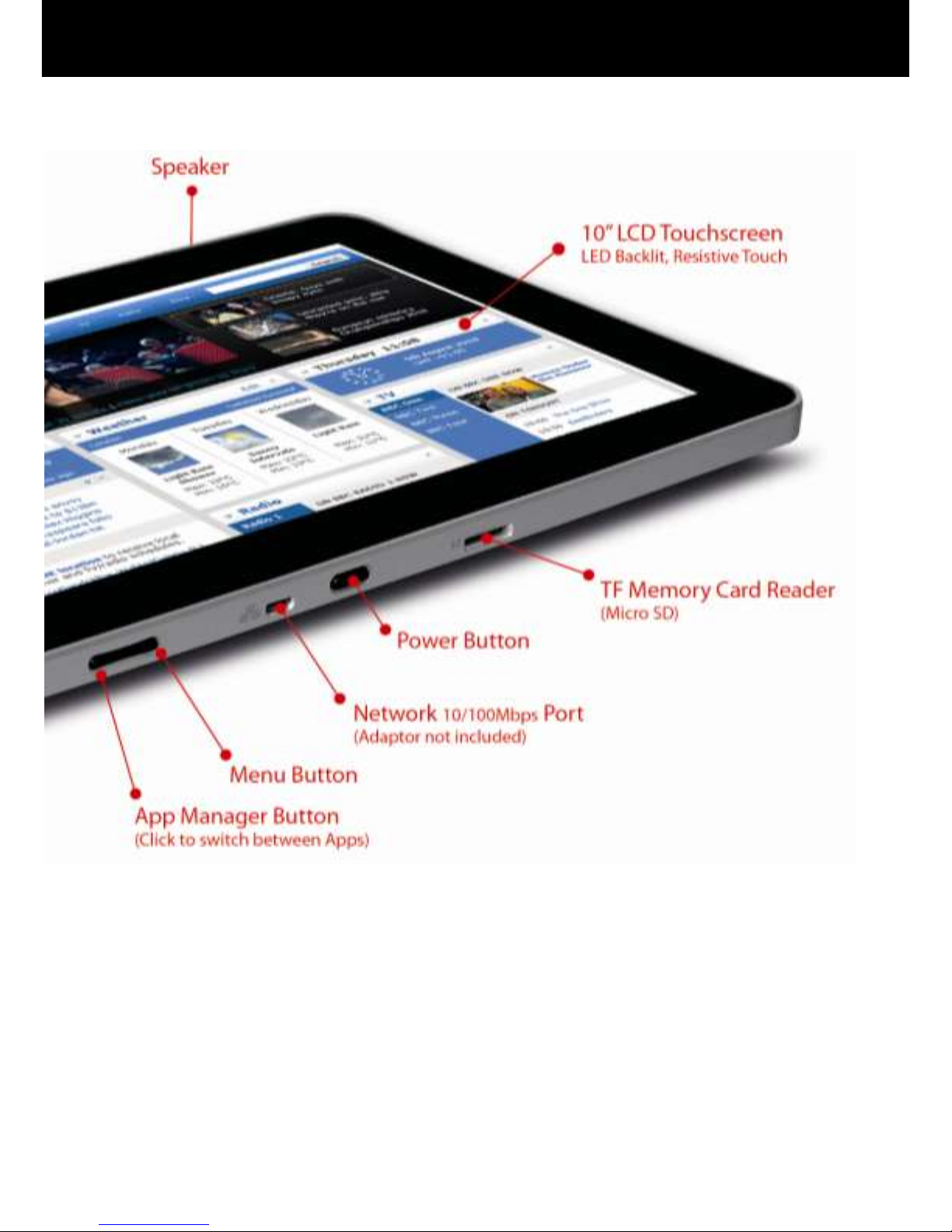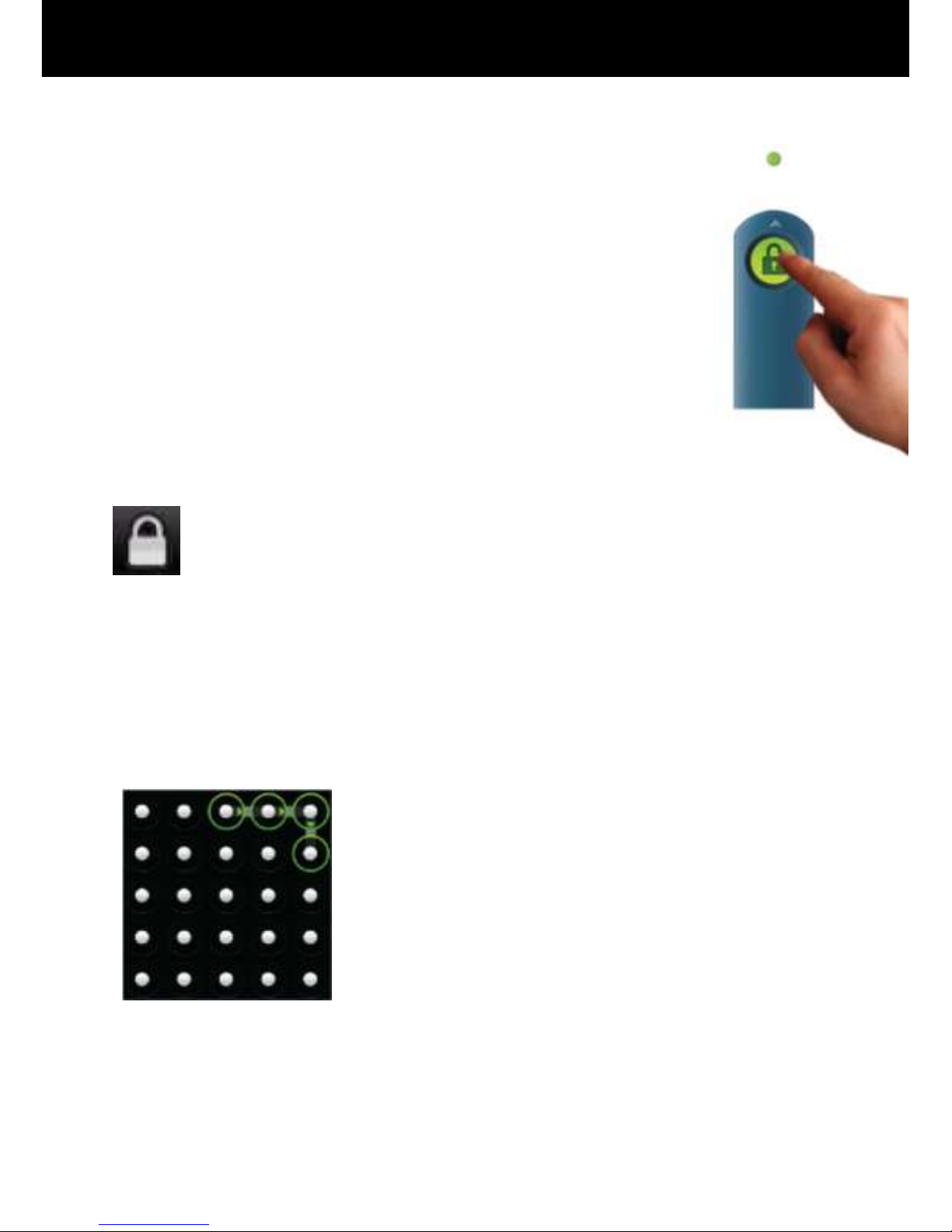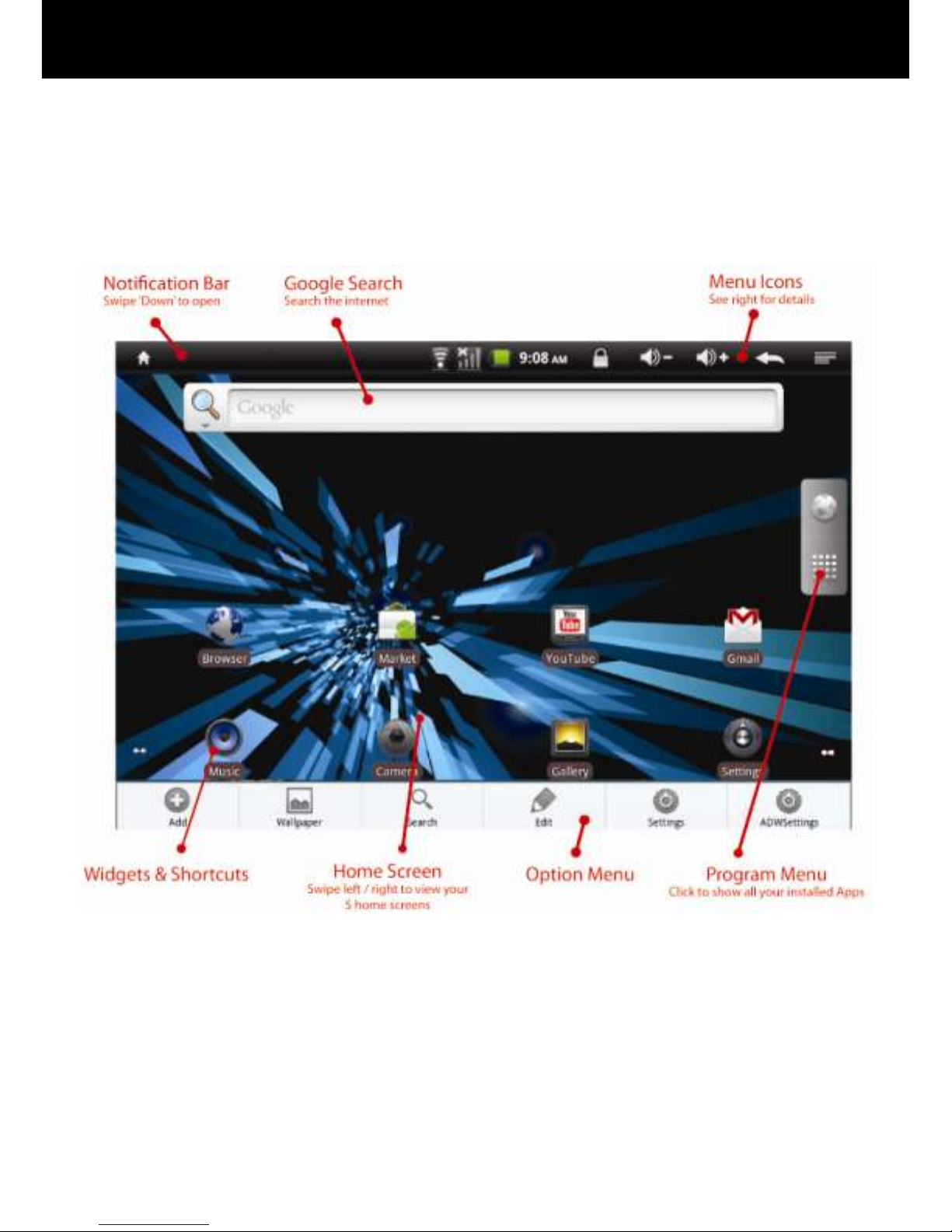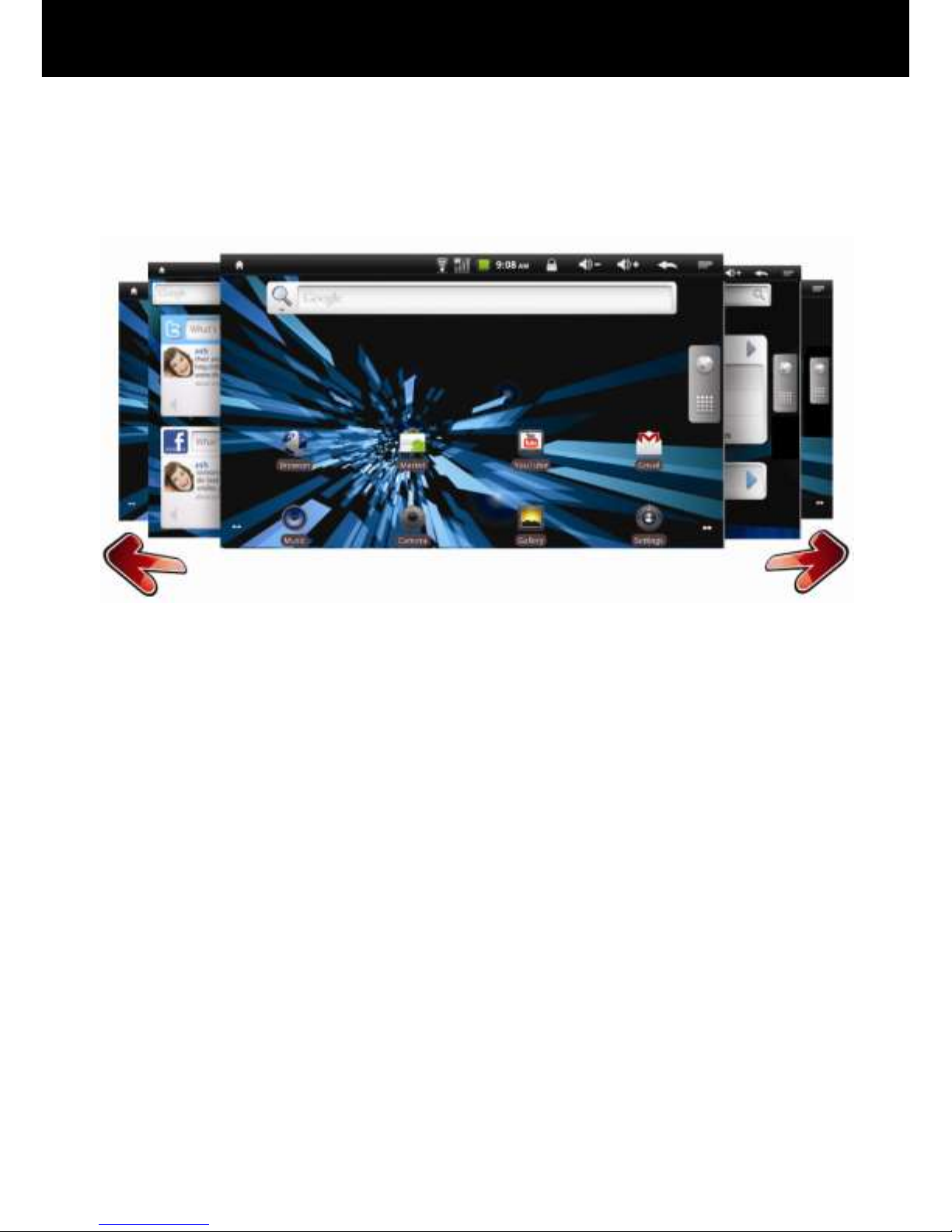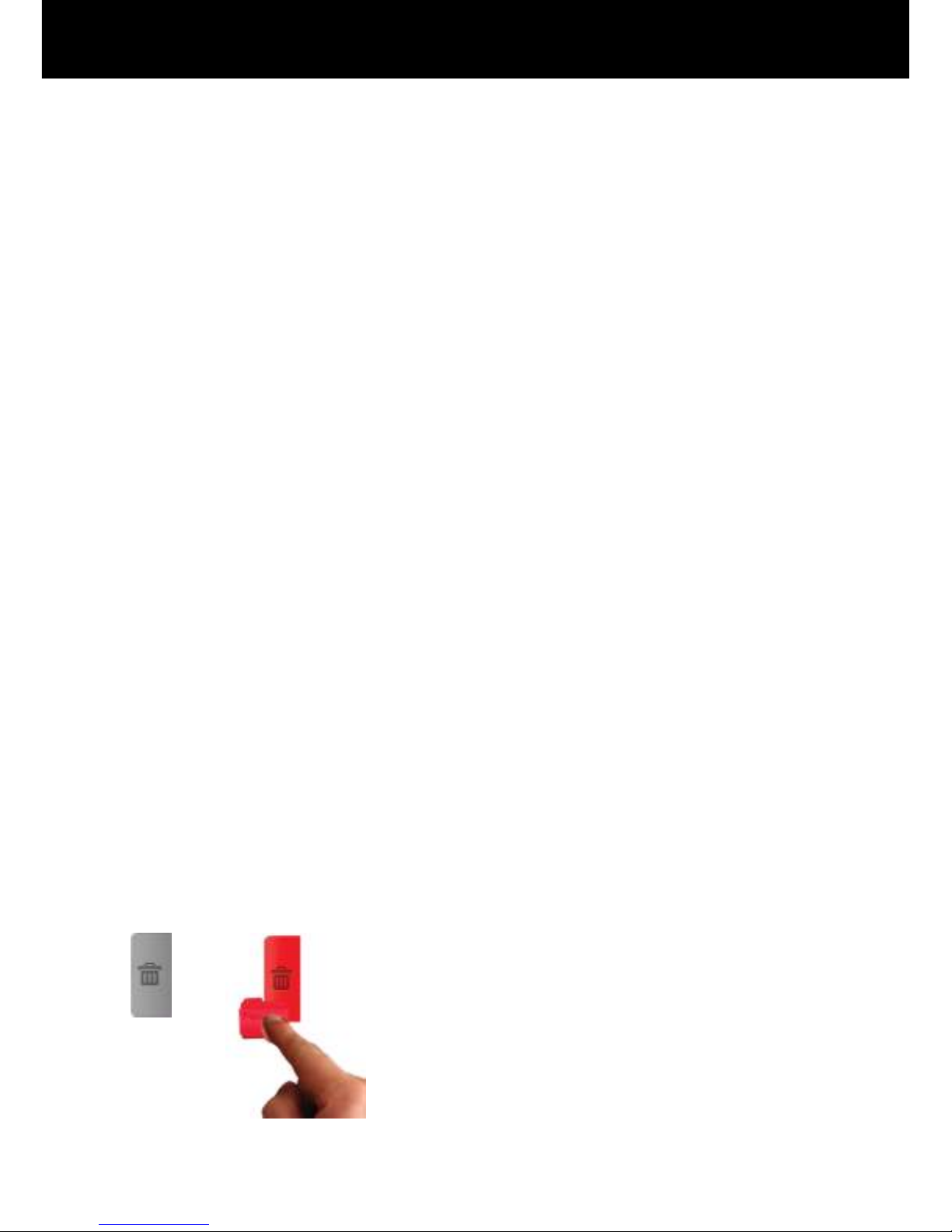Widgets
Widgets are miniature applications that stay on your Home screen
and feed information to you in an accessible manner. For example
you can have a widget that shows the latest eMails you‟ve
received, social networking updates or the current weather
conditions.
You can also download widgets from the Android Market. Most
Widgets use different sized spaces on your home screen so you
might have to move some icons around to create some space.
Folders
Add a folder where you can organize Home screen items. For
example if you want to group a set of Internet Bookmarks, or a set
off similar Apps you can create a folder on your Home screen and
drag and drop items into the folder. Your folders contents are
automatically kept up to date.
Moving and Deleting Home Screen Items
To Move a widget or shortcut simply tap and hold the item until it
enlarges slightly. Then you can move the item to some free space of
your choice.
You can move an item from one home screen to another by tapping
and holding the item and dragging it to the left or right side of the
screen. The screen will slide to the next home screen where you can
drop the item into some free space.
To Delete a widget or shortcut, tap and hold the item, then drag it to
the recycle bin. The recycle bin icon replaces your program menu on
the left hand side of the screen.