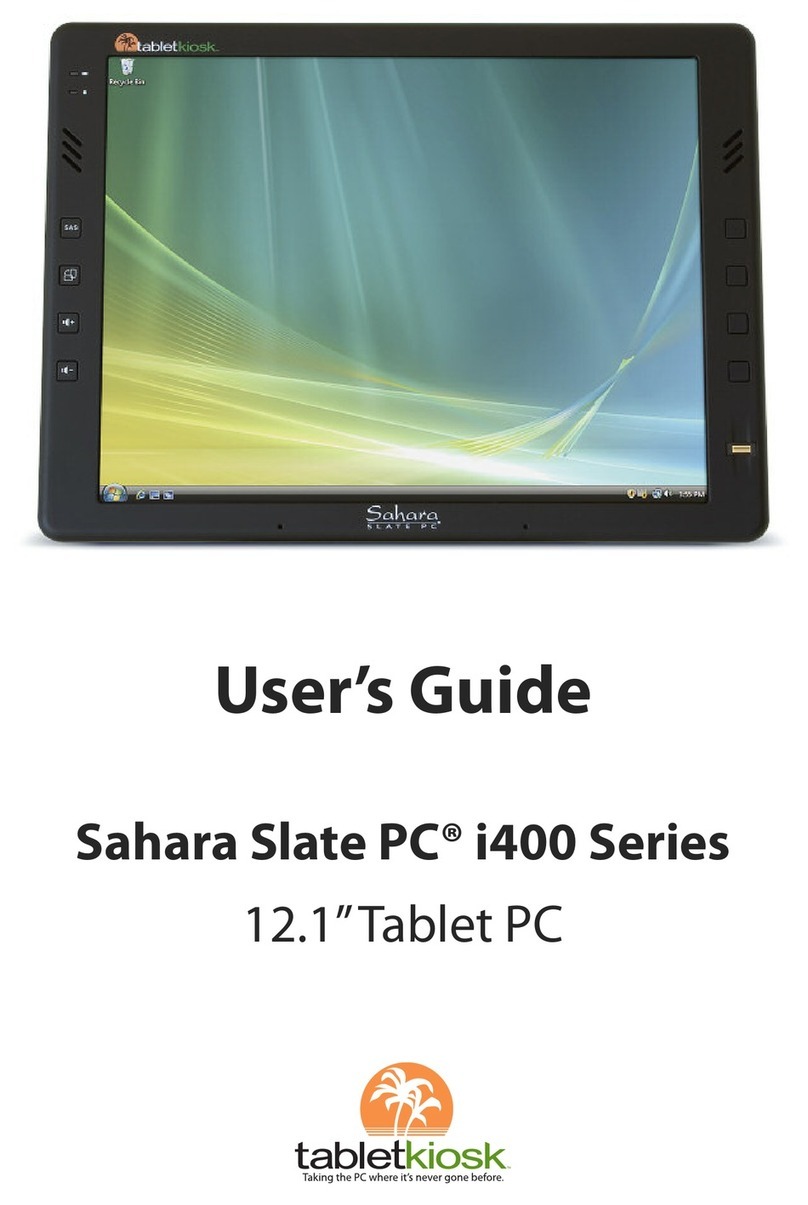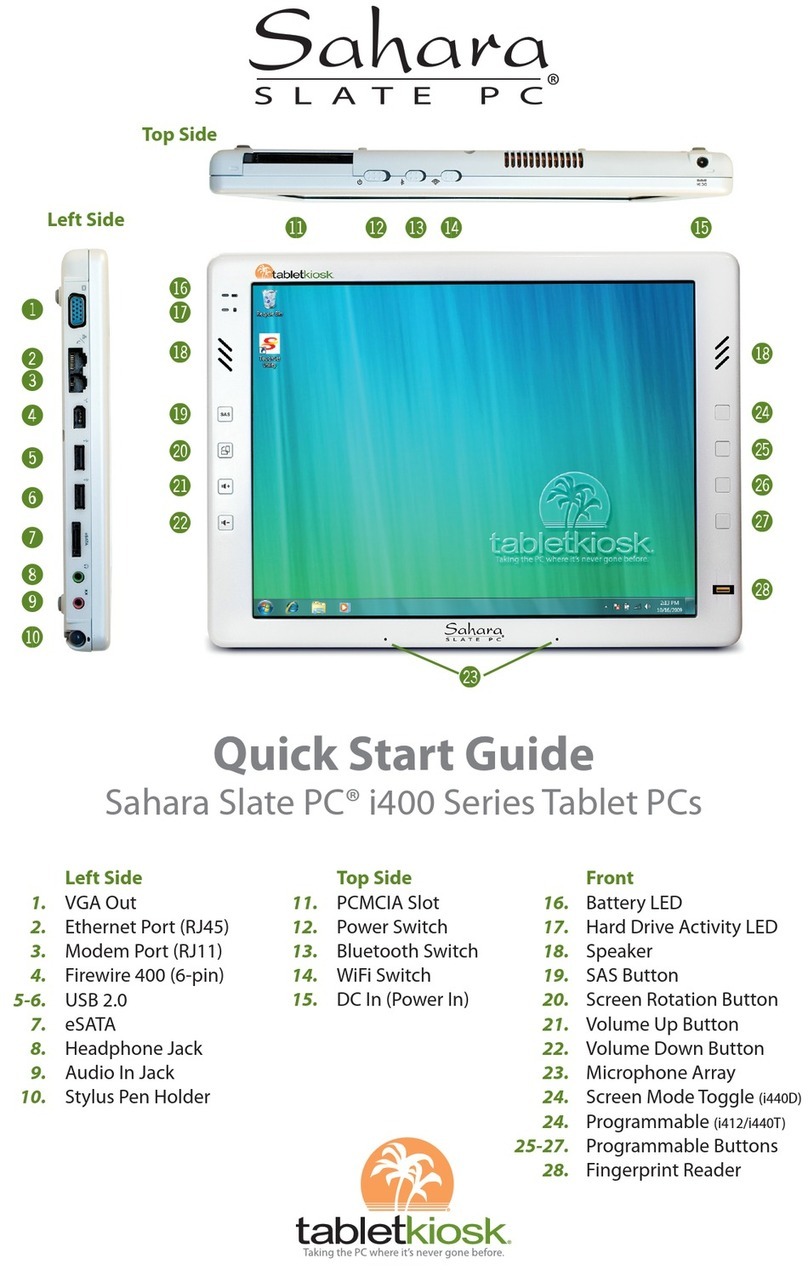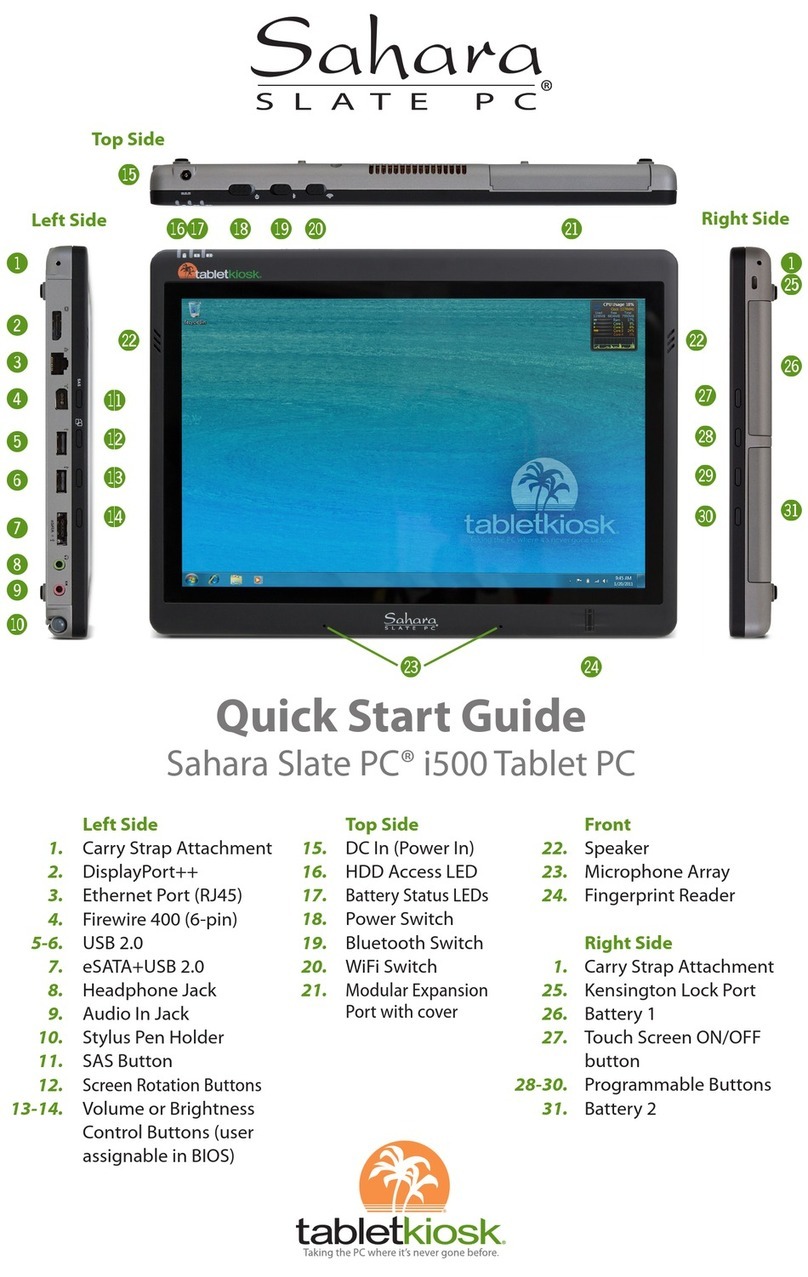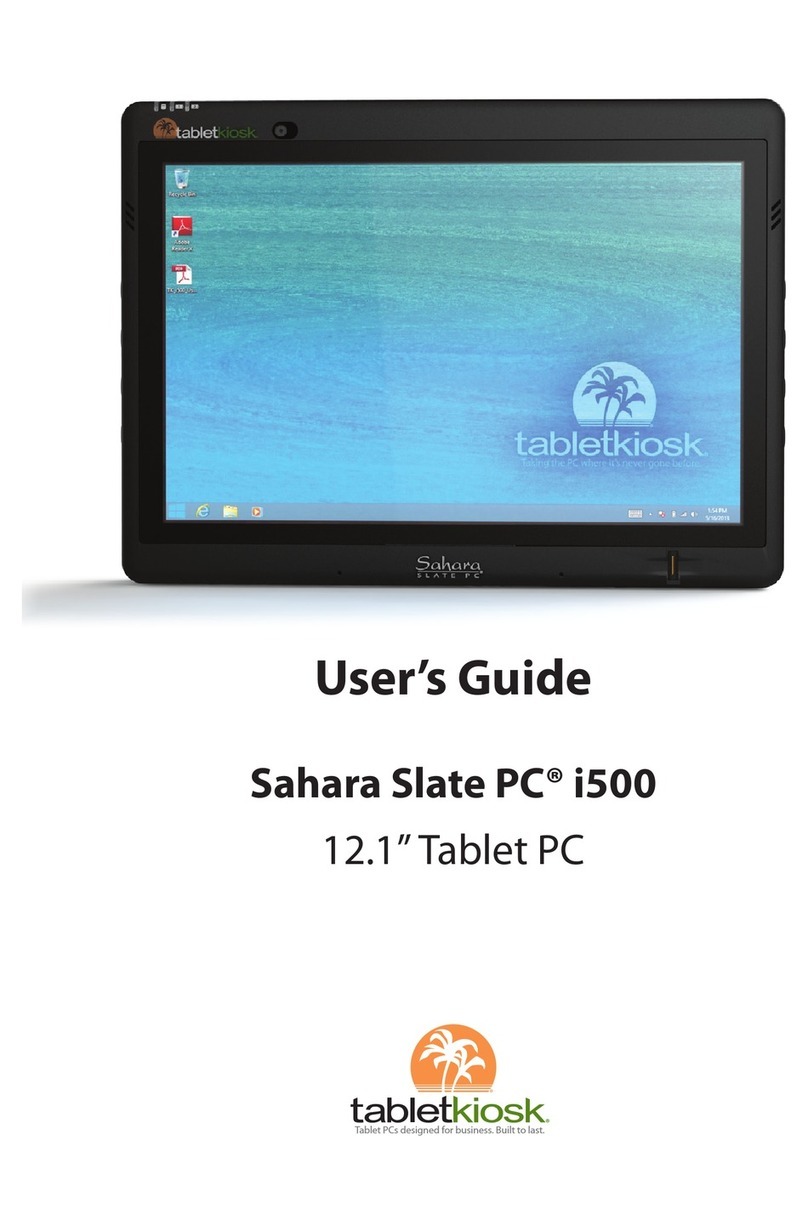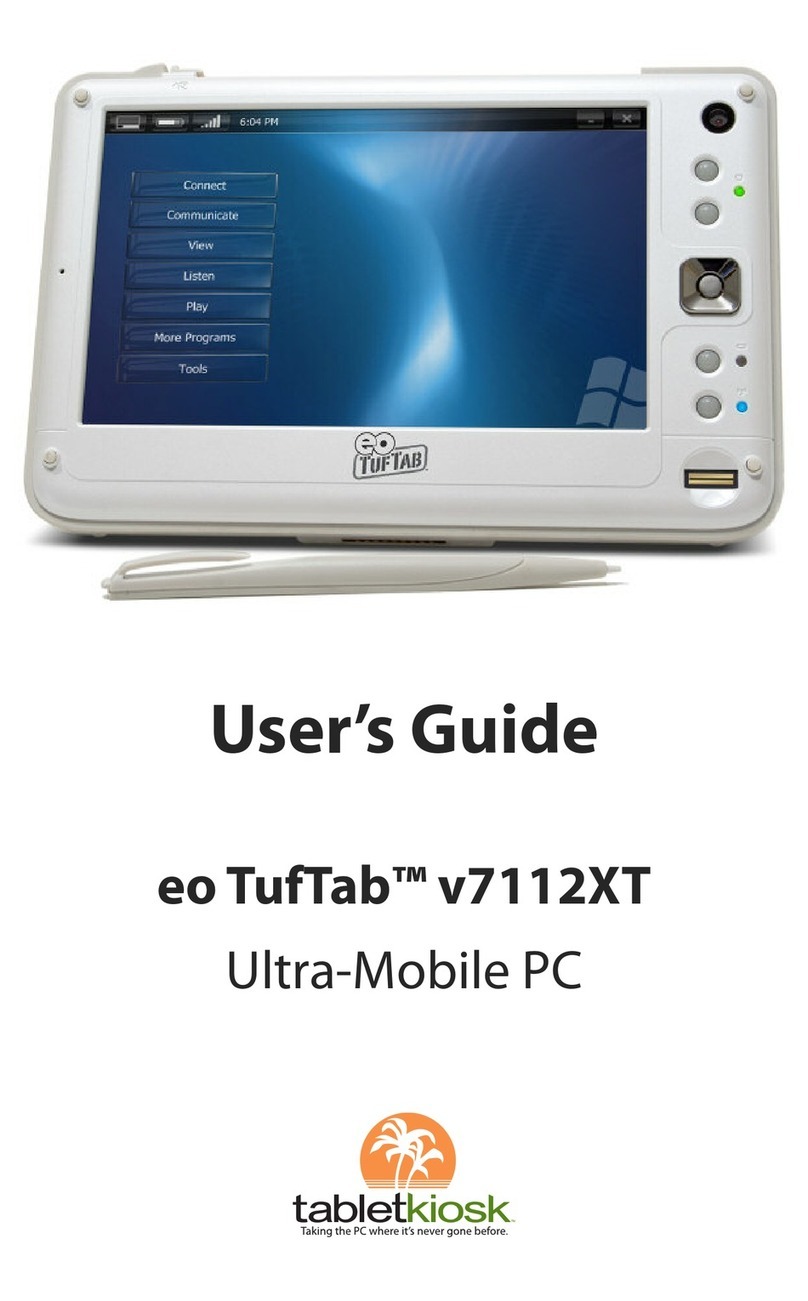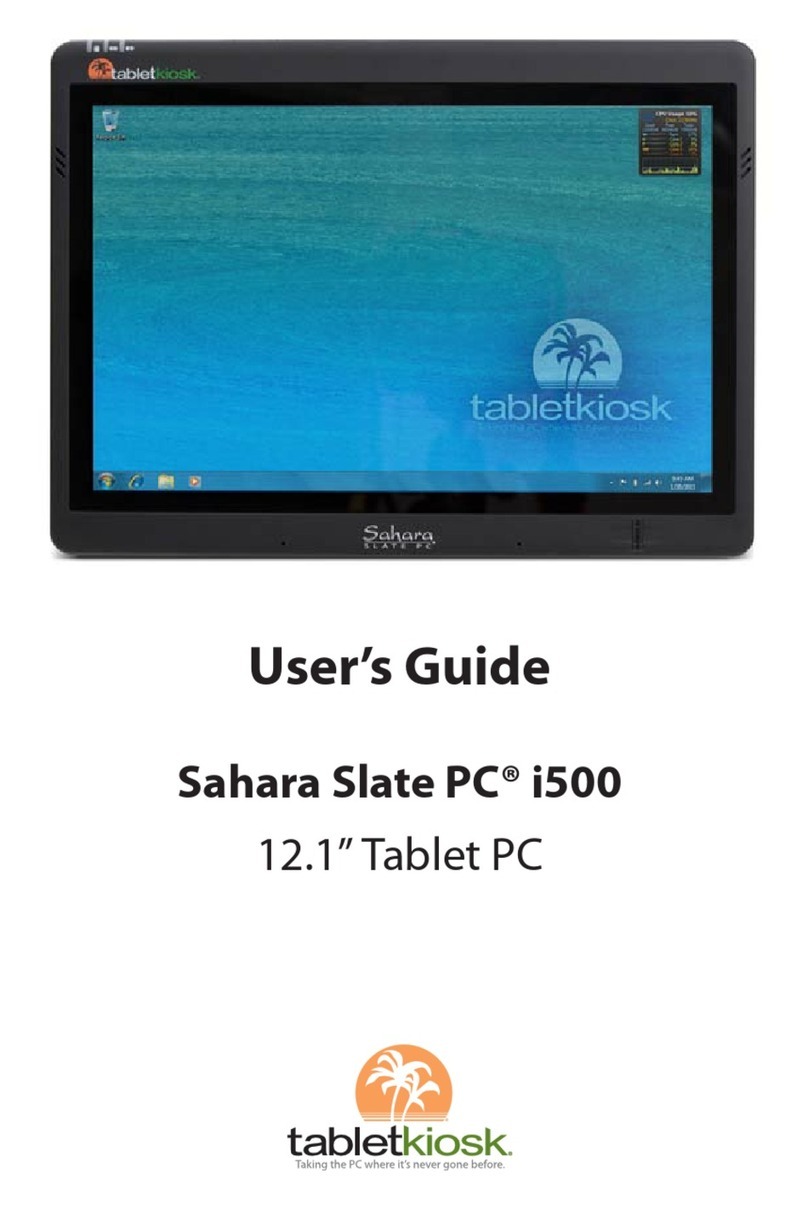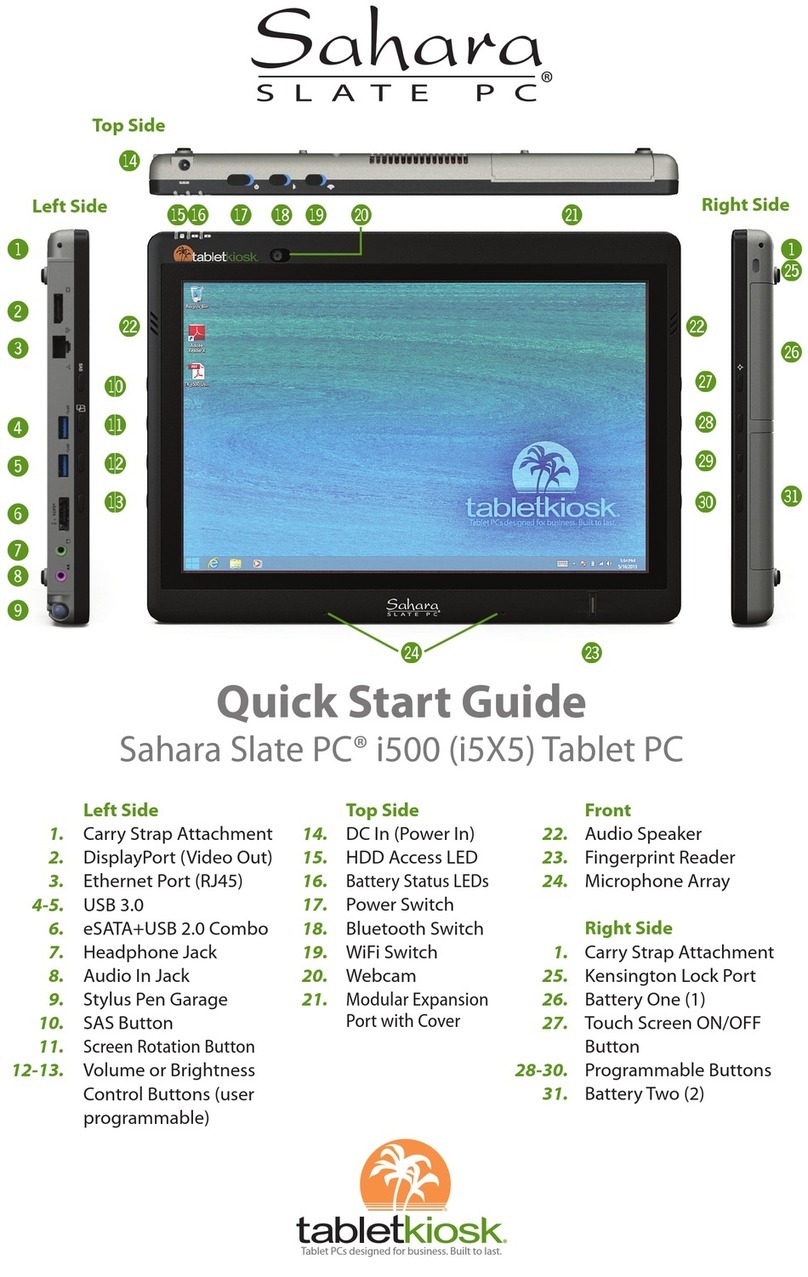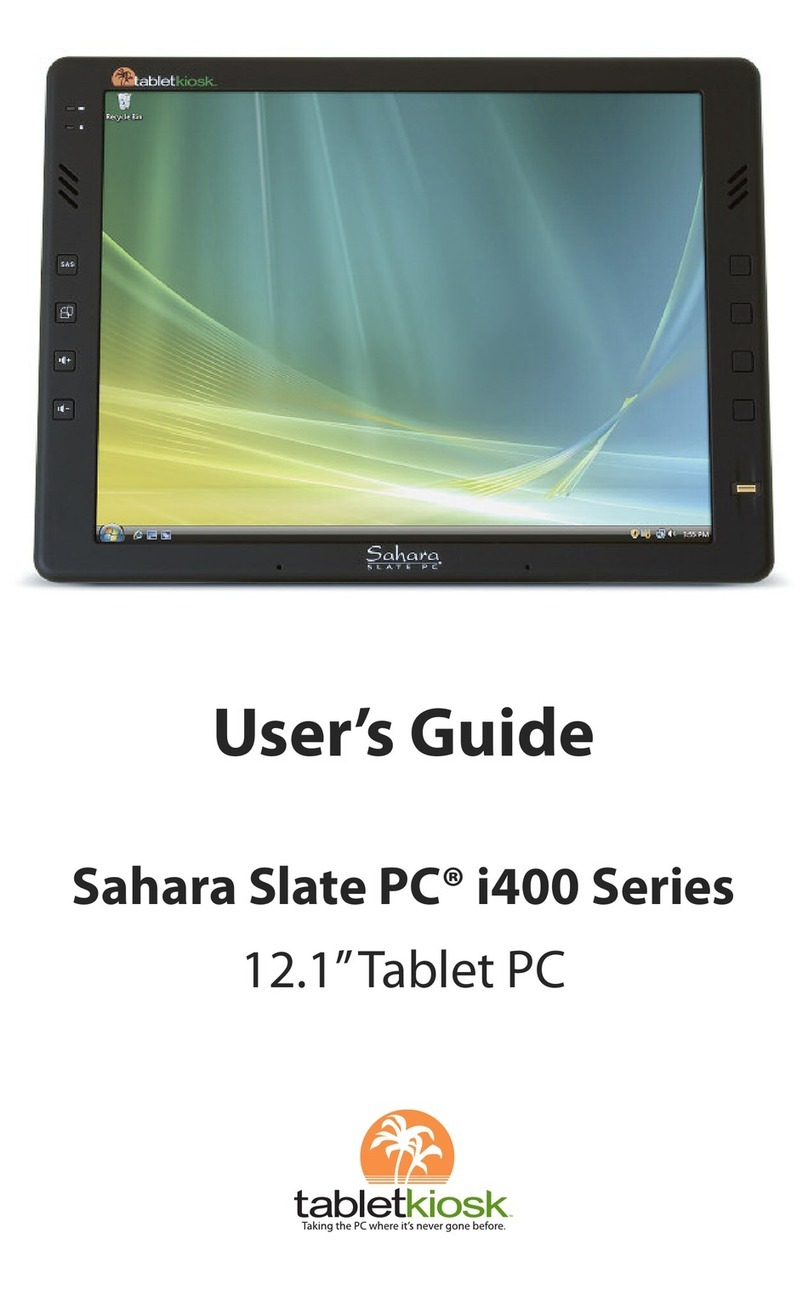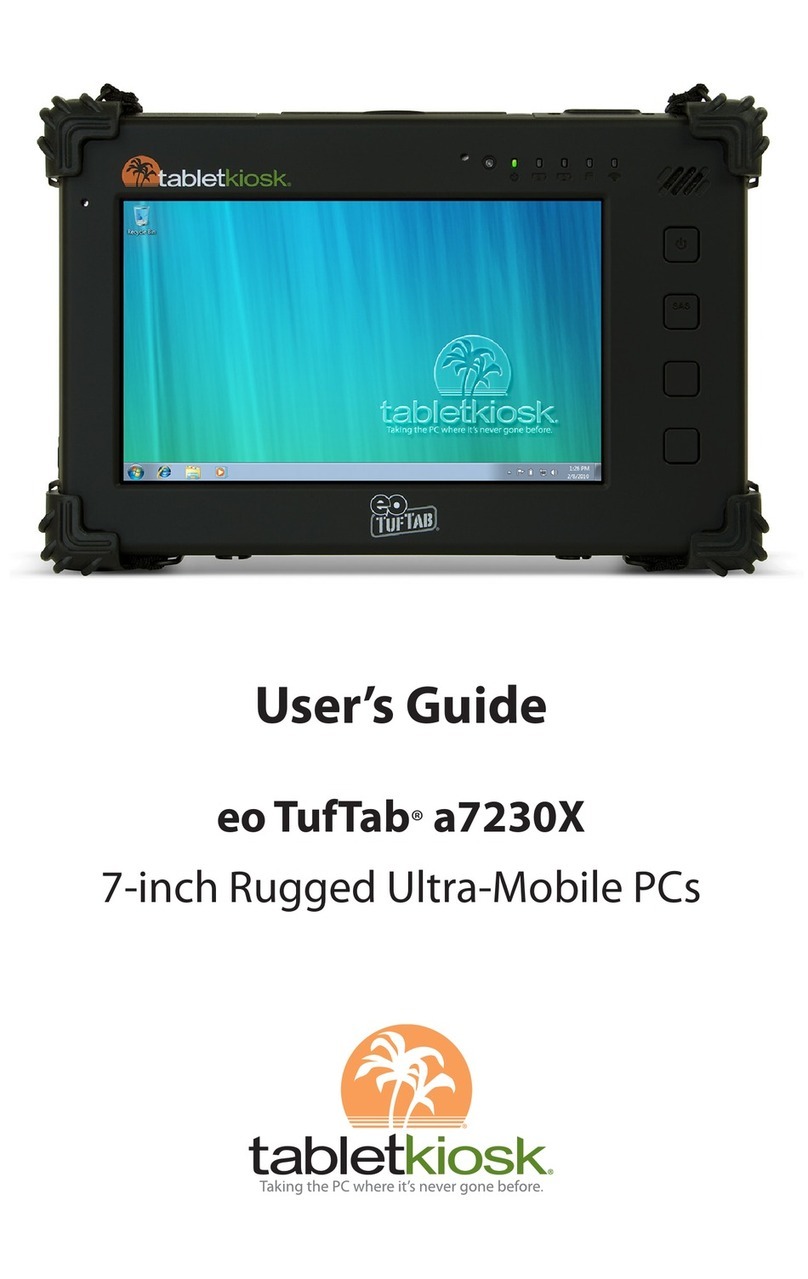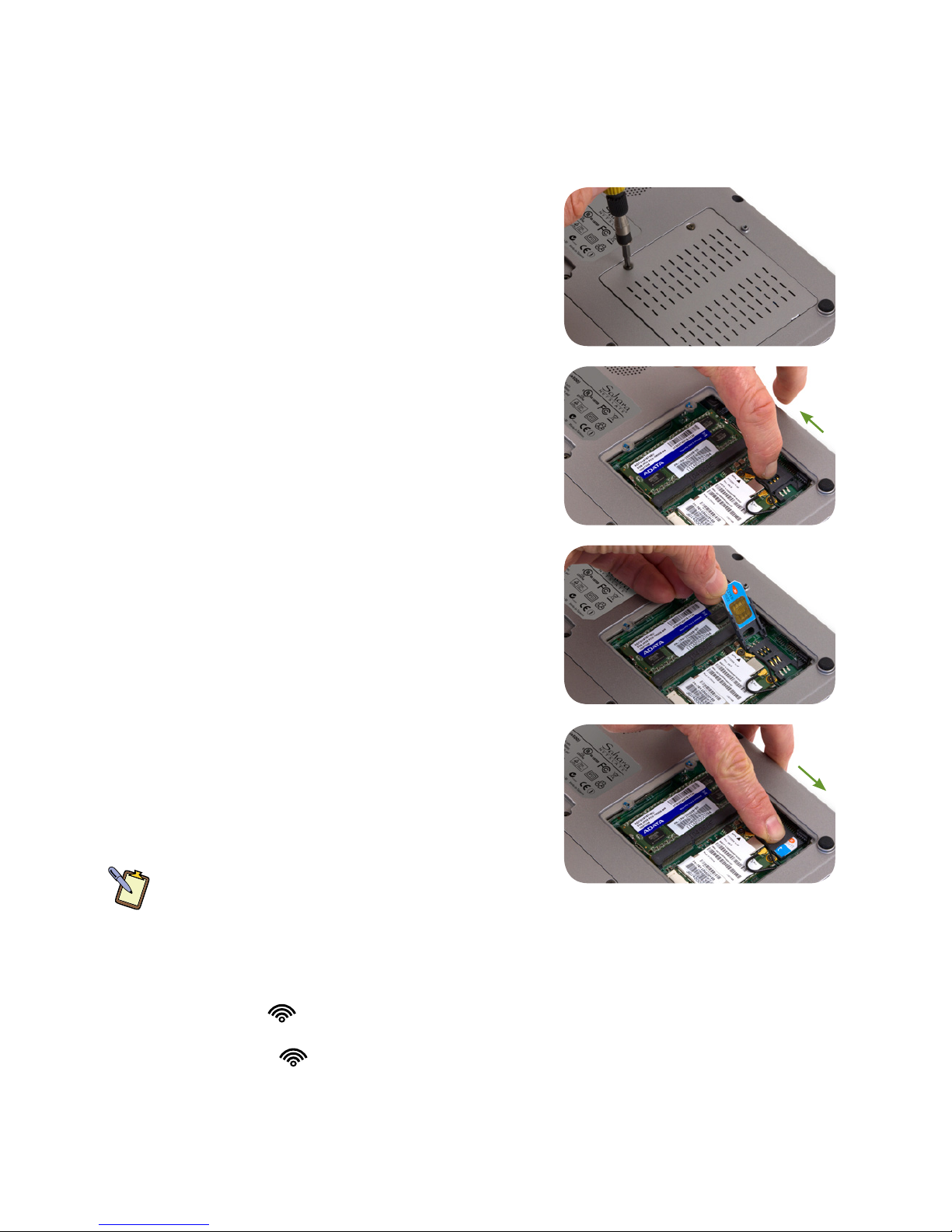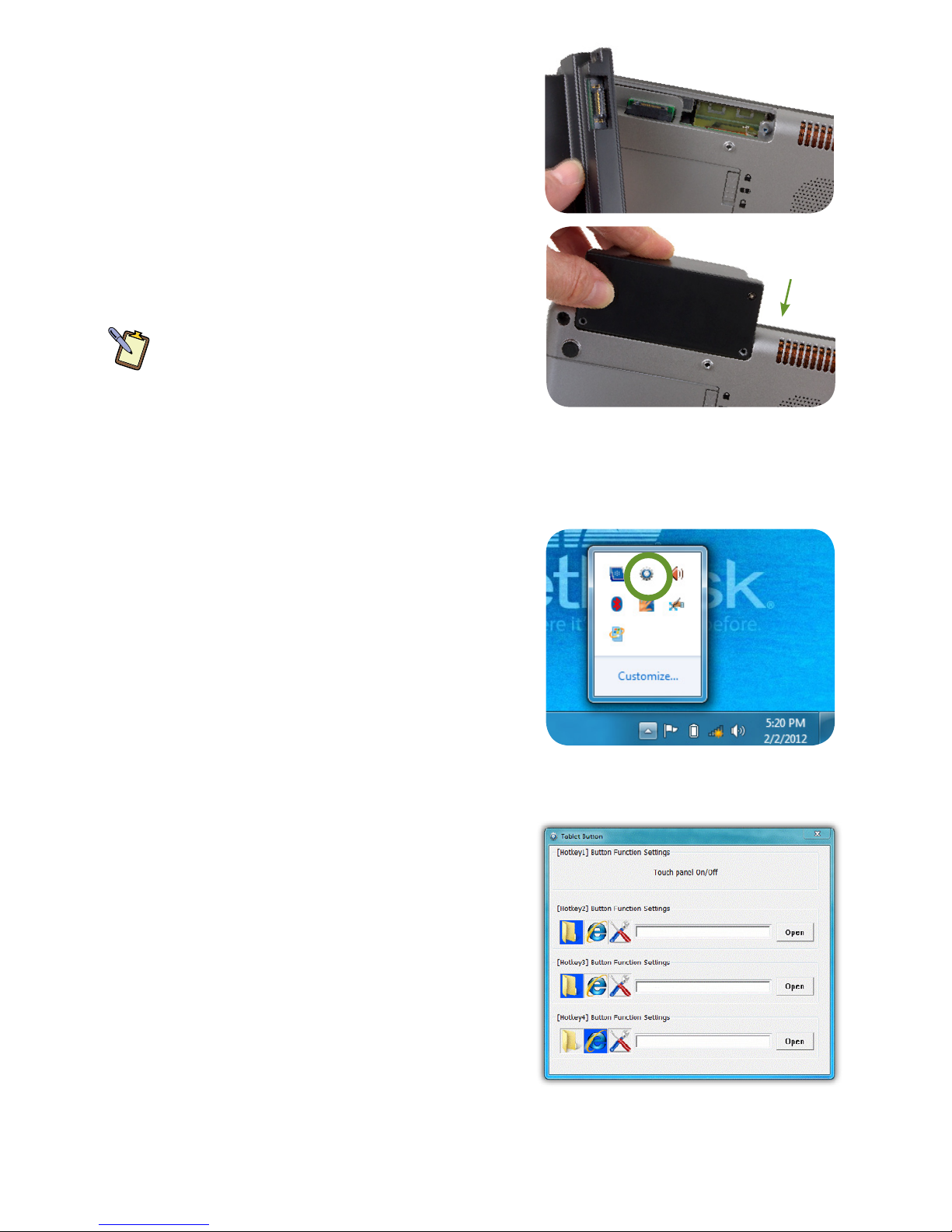Windows will start its configuration and optimization routine and may restart. This is normal.
Windows will then have a few questions for you to answer in order to localize and finish your
installation. Refer to your operating system’s manual for information on any of the questions you
are unsure how to answer. When done, your system will complete the first time set-up and you
will be taken to the Windows desktop.
Step 6: Navigating the Operating System's GUI on a Tablet PC
Unlike a standard laptop or desktop PC, navigating the operating system’s graphical user inter-
face (GUI) on a Tablet PC is performed using a stylus pen or your fingers.
Touch Screen: Navigating with a touch screen is different from navigating with a mouse. You
may use either a stylus pen or your fingers. If using a stylus, hold it as if you were writing with
a standard ink pen. Instead of sliding the stylus or your fingers around the screen to move the
pointer (as you would with a mouse or track pad), simply tap on what you want to interact with.
Sliding the stylus or your finger while touching the screen will move the on-screen pointer
around as if you were using a mouse and holding down the left mouse button. In other words,
you would be performing a drag operation. Also, remember that since the screen is sensitive to
the touch, resting your hand on it while working might make the pointer react unpredictably.
Active Digitizer (pen): When using a digitizer, you may only navigate using the pen. On a dual
mode Sahara NetSlate a510 Tablet PC, the screen will intelligently sense the tip of the stylus pen
when it draws near and automatically switch on the digitizer. Now the pen's tip doesn’t even
need to touch the screen to activate and move the pointer.
Hold the stylus pen as you would a standard ink pen. Simply place the tip of the stylus just
above the screen and move it around. The pointer should follow it as if you were using a mouse.
In this mode your hand may rest on the screen, since this will not affect the behavior of the
pointer. Like a touch screen, when you want to select or interact with an object, simply tap on it.
Keep the stylus tip on the screen while moving it around in order to perform a drag operation.
TIP: When trying to select or activate something on the screen with the stylus pen, pay attention to the
position of the pointer icon on the screen instead of the tip of the pen. By default, the pointer is diamond
shaped in Windows 7 when using a touch screen or digitizer unless you plug-in and use a mouse, then it
will switch to the standard arrow pointer.
Whether using either a touch screen or an active digitizer, tapping lightly on the screen will
perform a standard left mouse button click. Tapping twice in rapid succession will perform a
double-click. Pressing the tip of the stylus or your finger against the screen without moving it for
about a second or so will perform a standard right mouse button click.
NOTE: When pressing and holding to perform a right-click, keep your finger or stylus tip pressed to the
screen until you see a circle draw around where you are pressing before you release.
Inputting Data: You can use the Tablet PC Input Panel in Windows 7 to enter information
via the On-Screen Keyboard or Writing Pad. You’ll find the edge of the Tablet PC Input Panel
docked on the left-hand side of your screen. When in digitizer mode, hovering the pointer over
the panel will cause it to slide outward a bit making it easier to access. Tap on it once to activate
the panel and slide it to the center of your desktop. When finished, tap the “close” icon in the
upper right corner of the panel to re-dock it.
When using a touch screen, tap once on the input panel’s edge to slide it to the center of your
desktop. You can also enable the PC Input Panel Toolbar on the Windows Taskbar by pressing
and holding (right-clicking) on a blank space on the Taskbar and choosing "Toolbars Tablet
PC Input Panel" from the pop-up menu that appears.
For more information on using the input panels, see the digital User's Guide on your system's
desktop (you can also download it from www.tabletkiosk.com) or check out the Tablet PC
Tutorials in Windows.