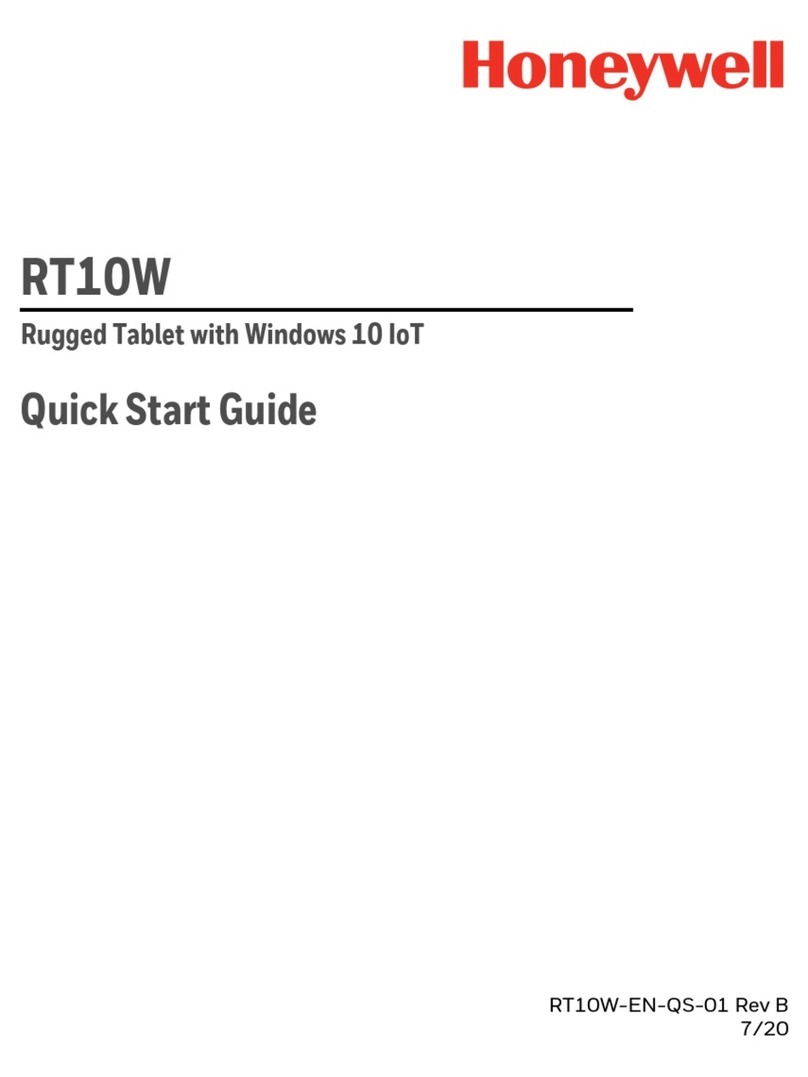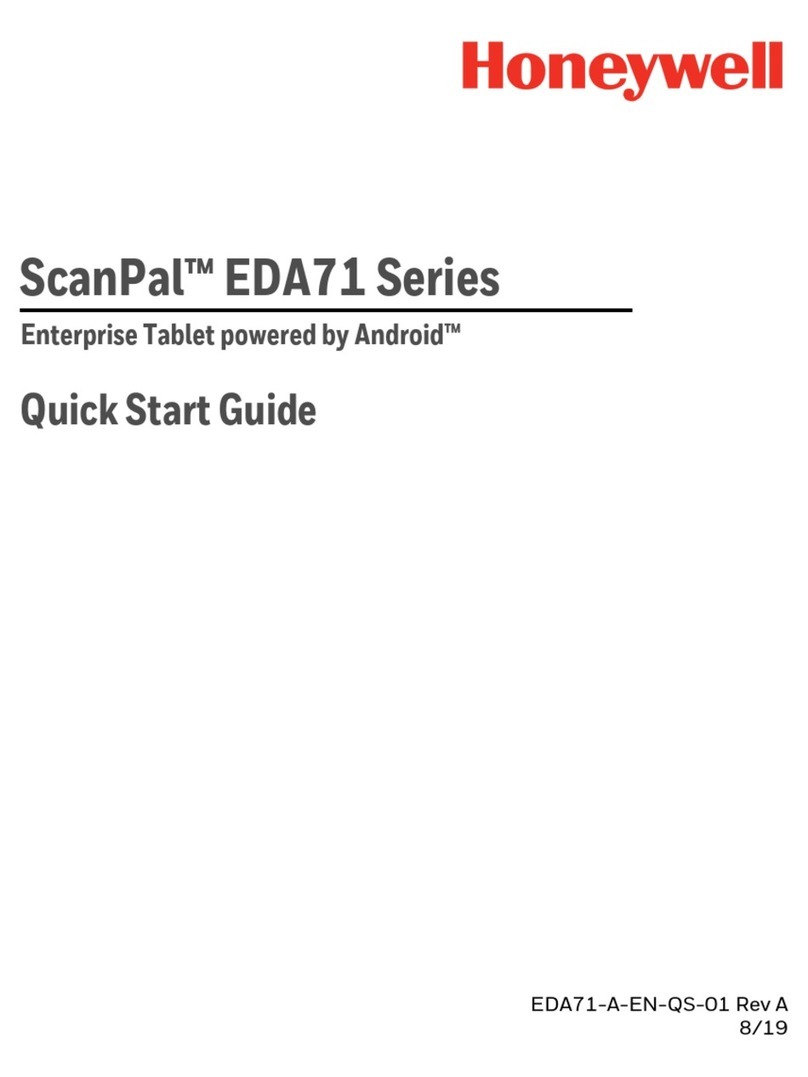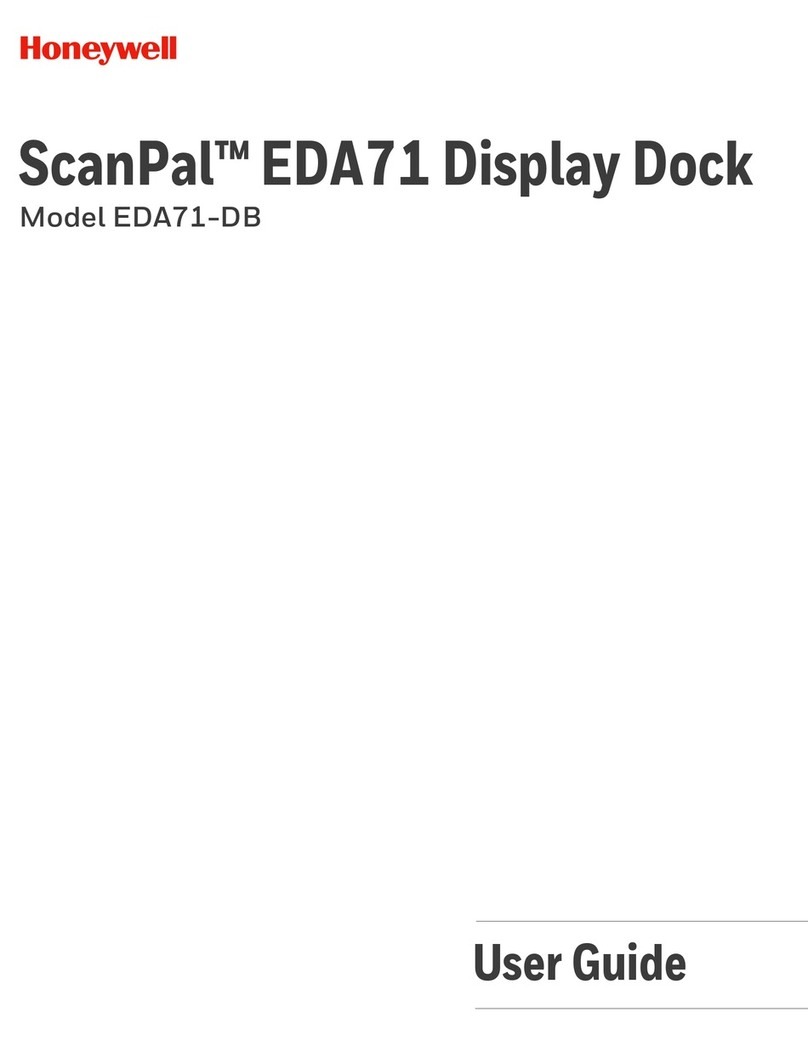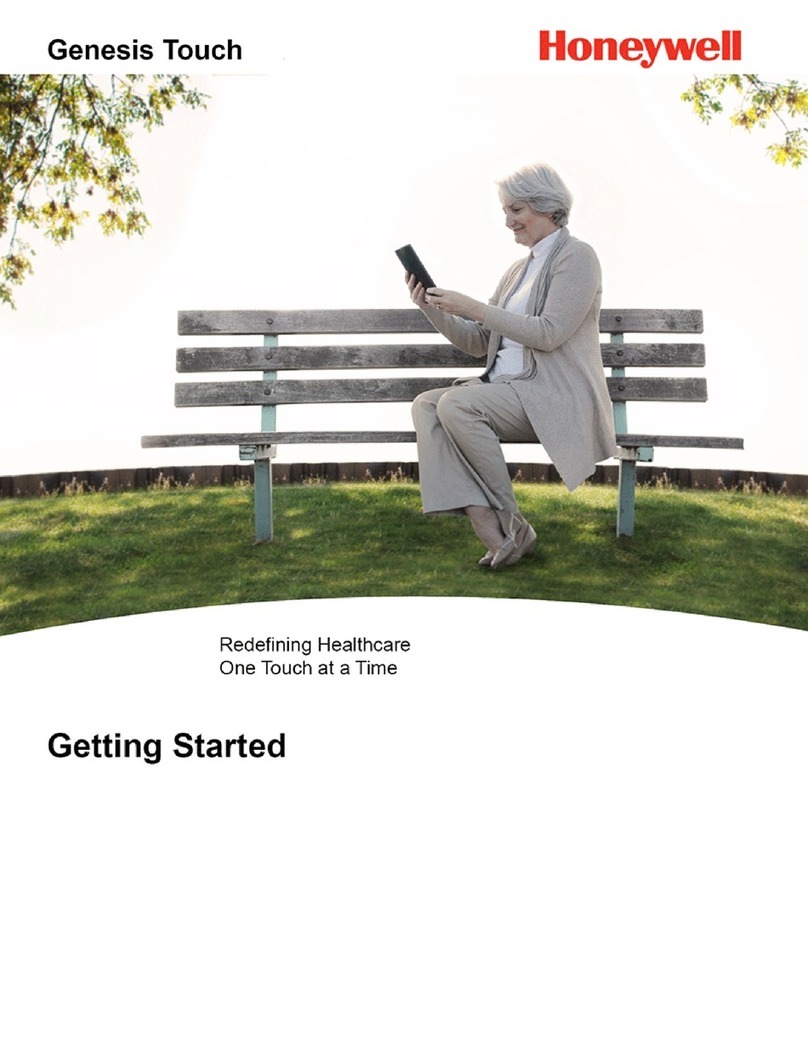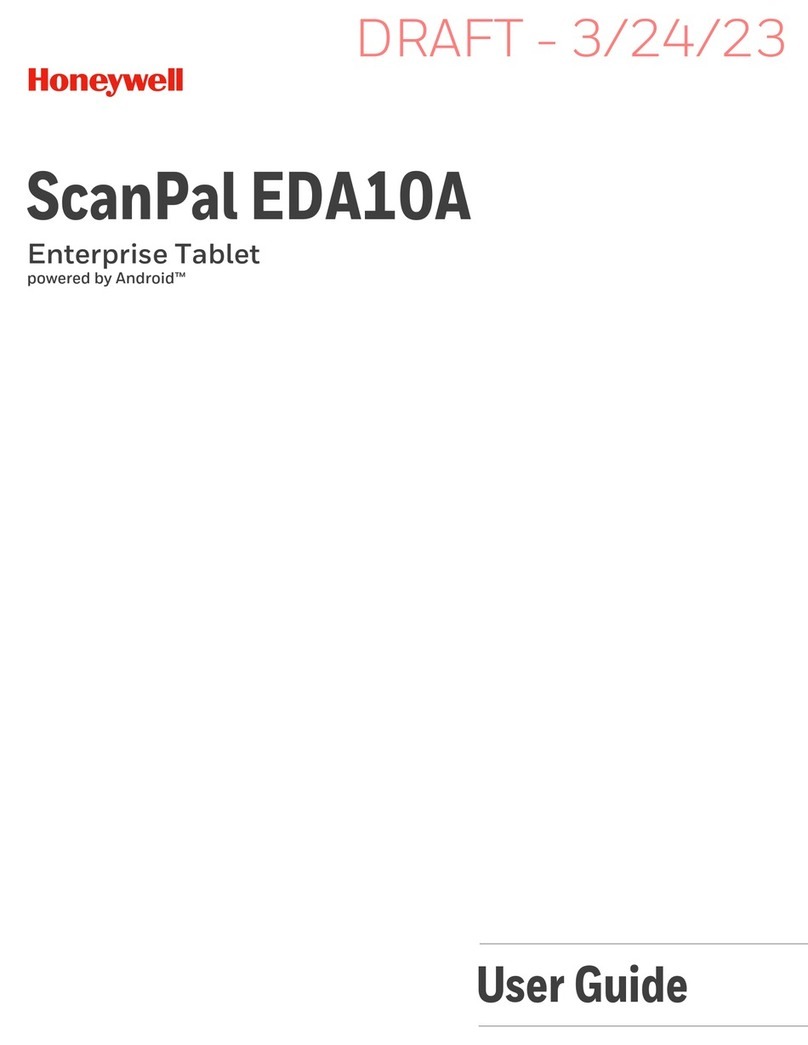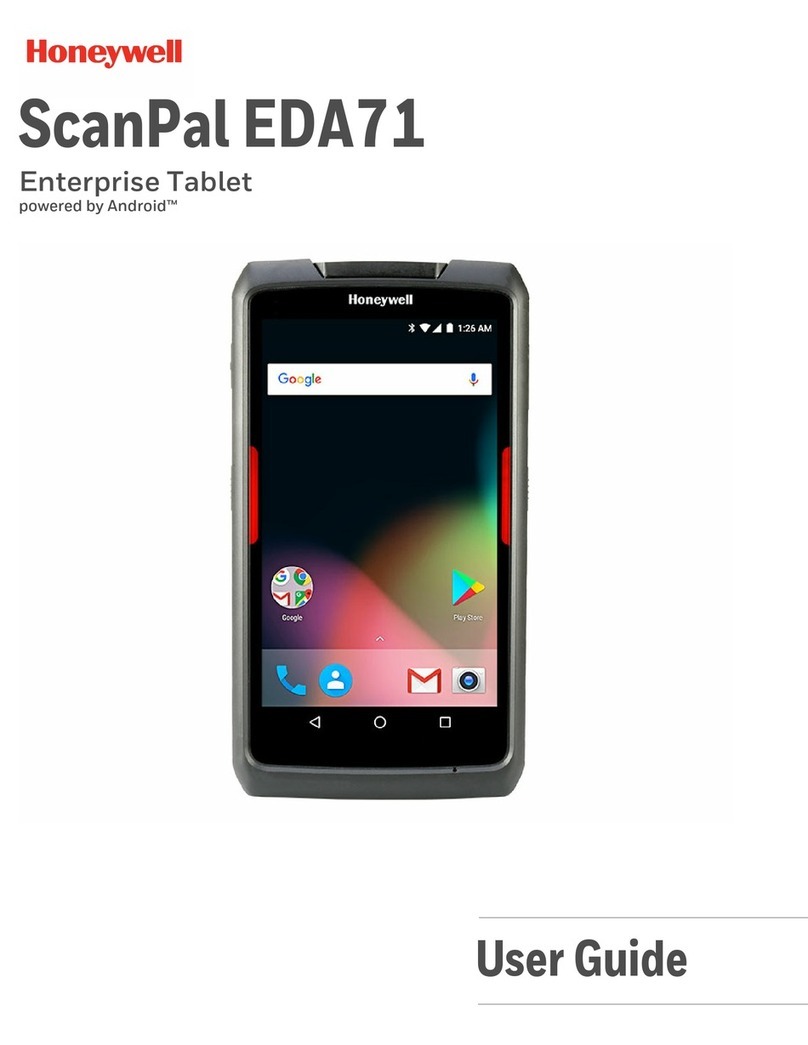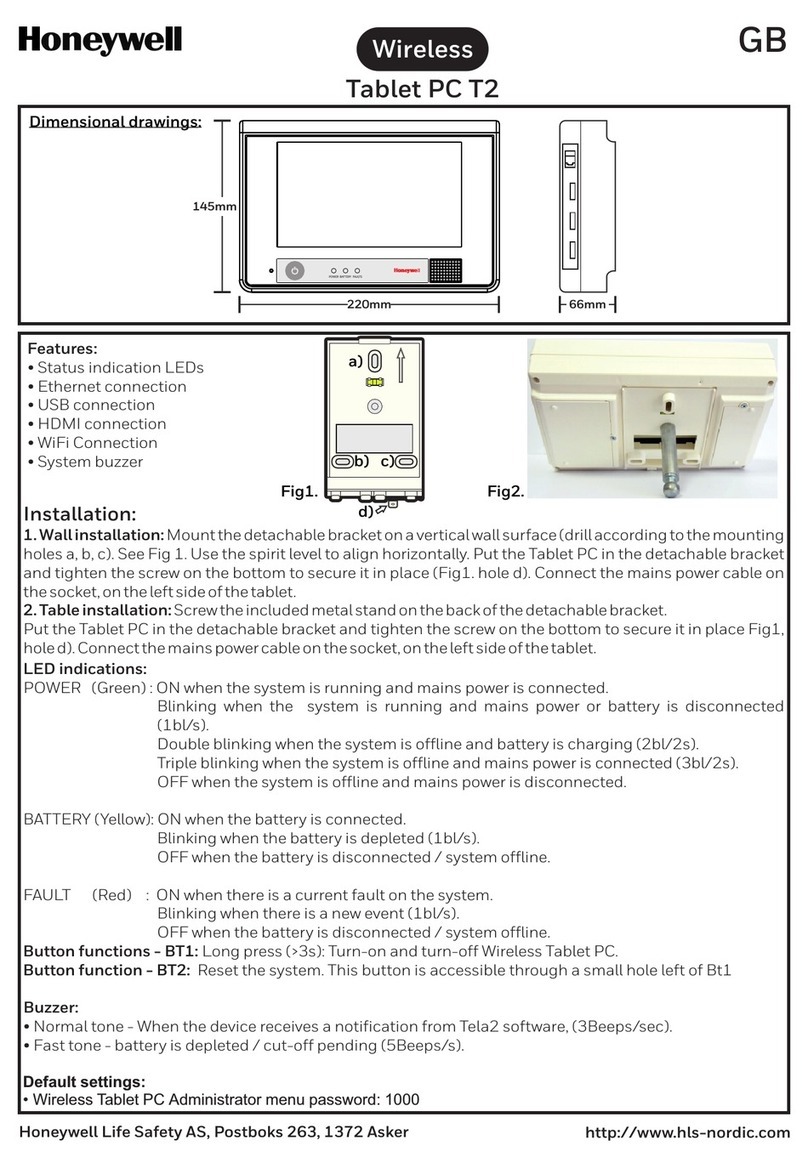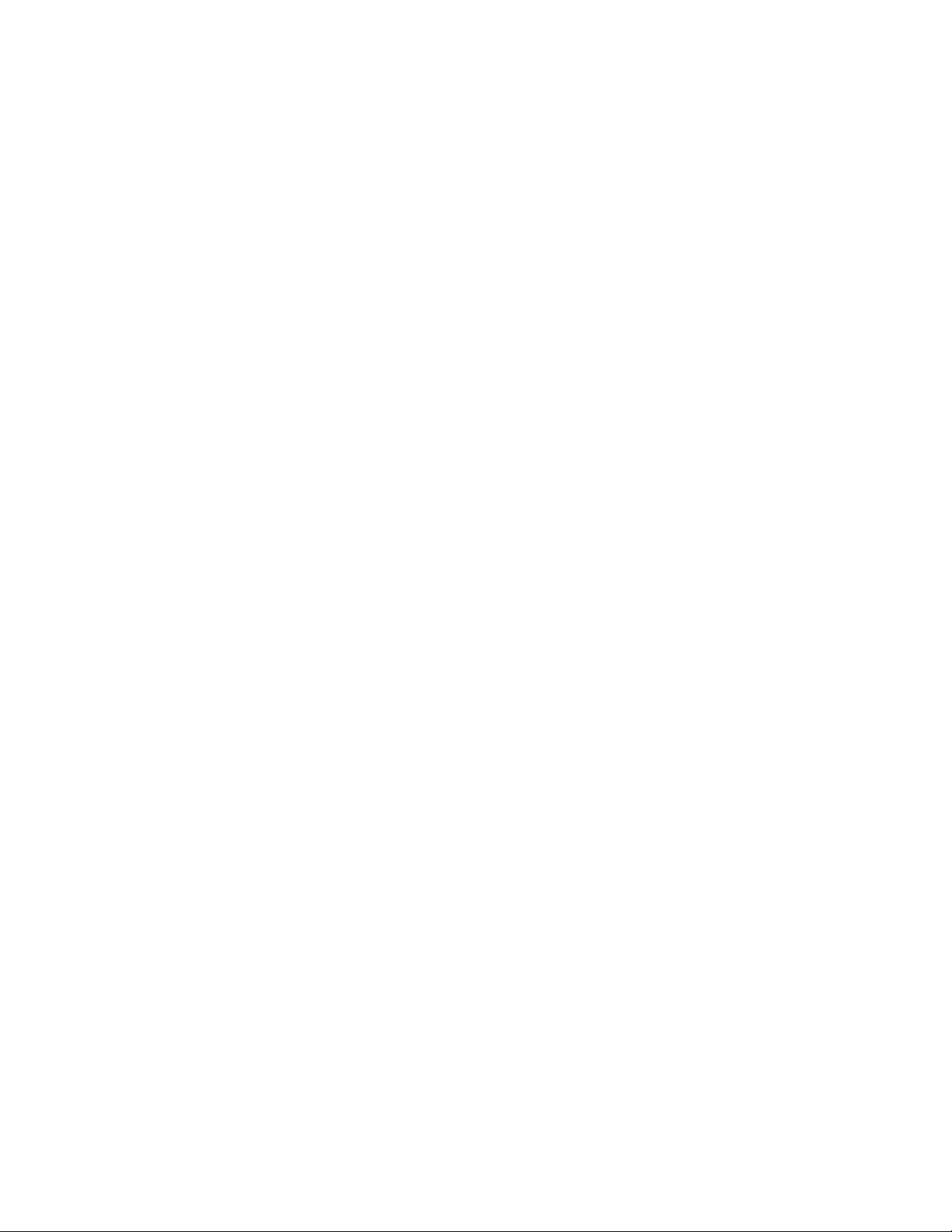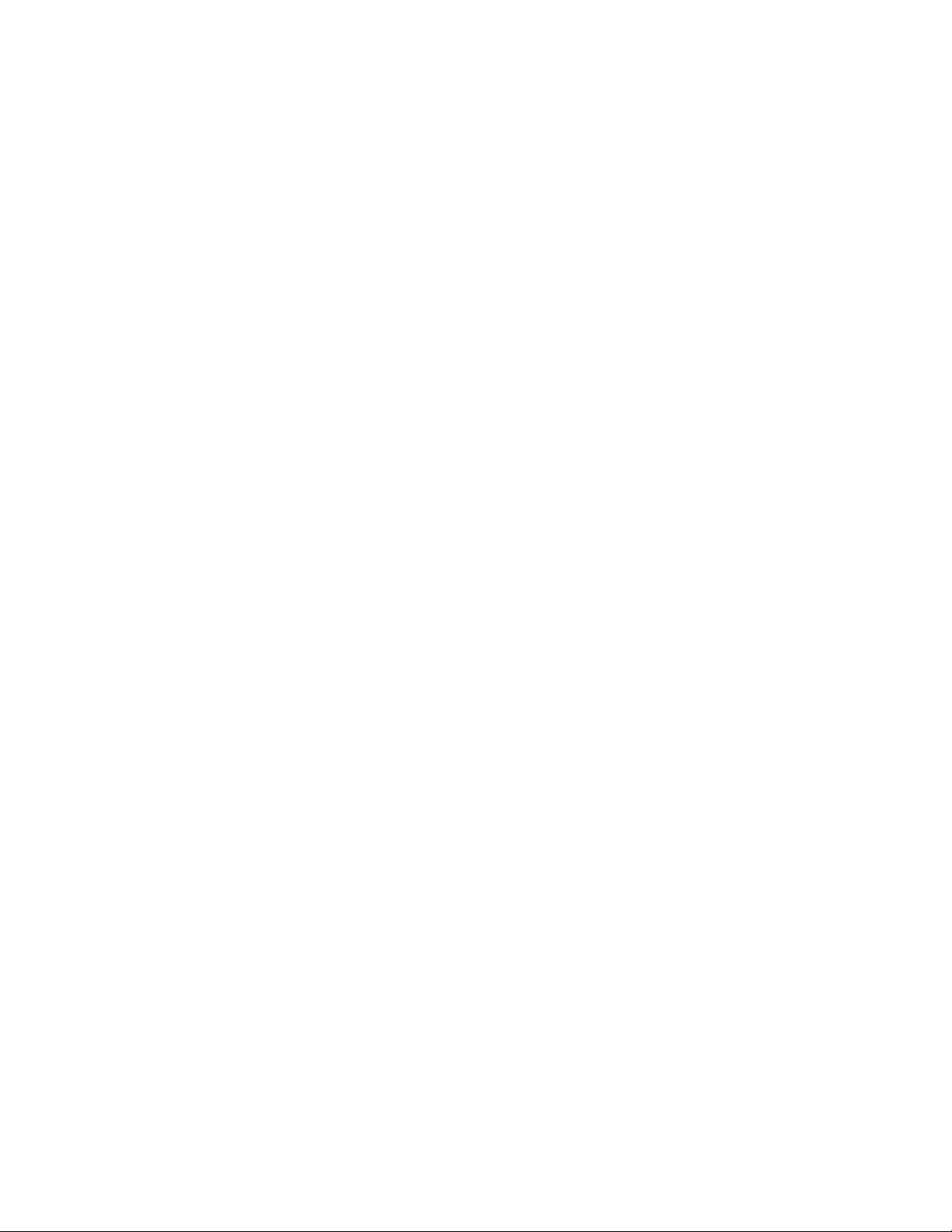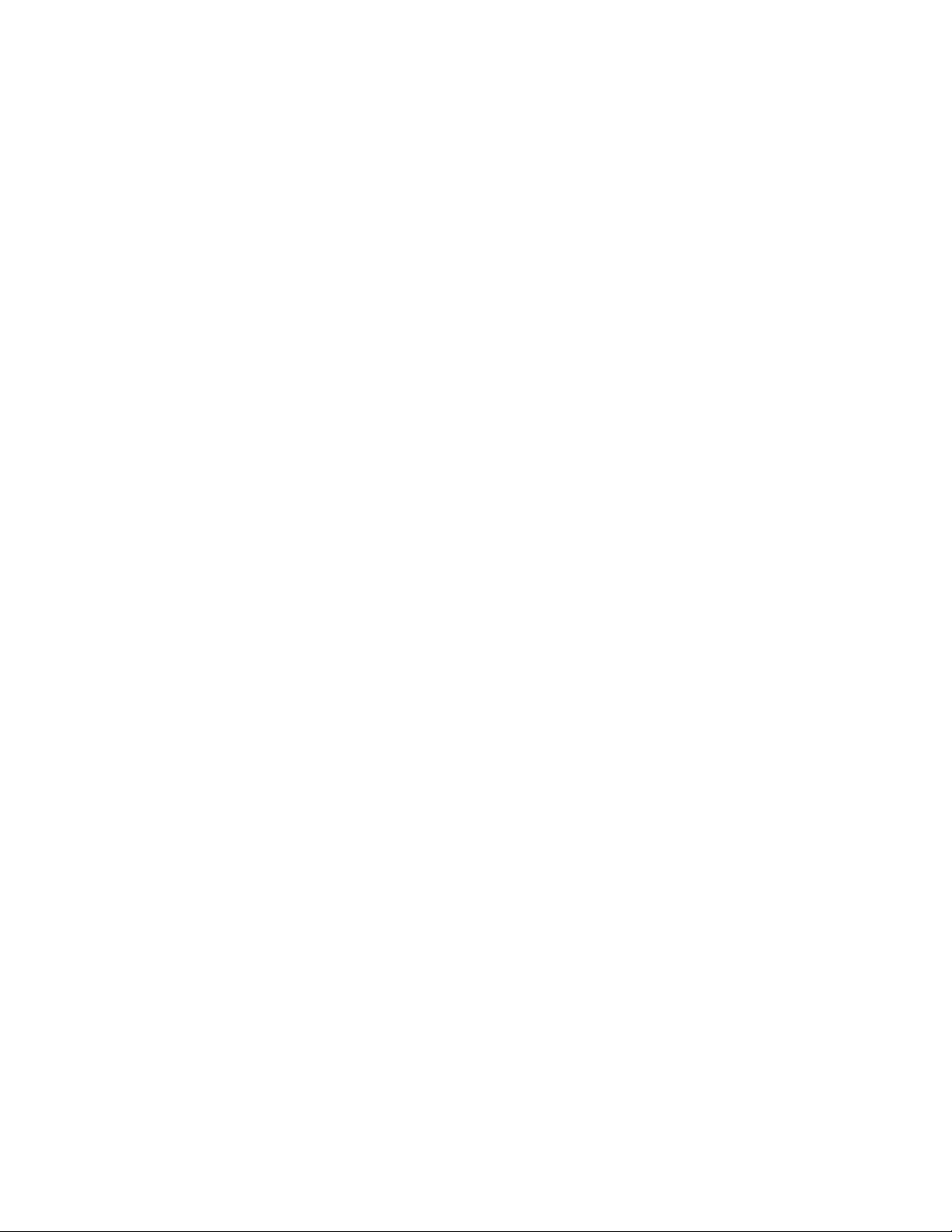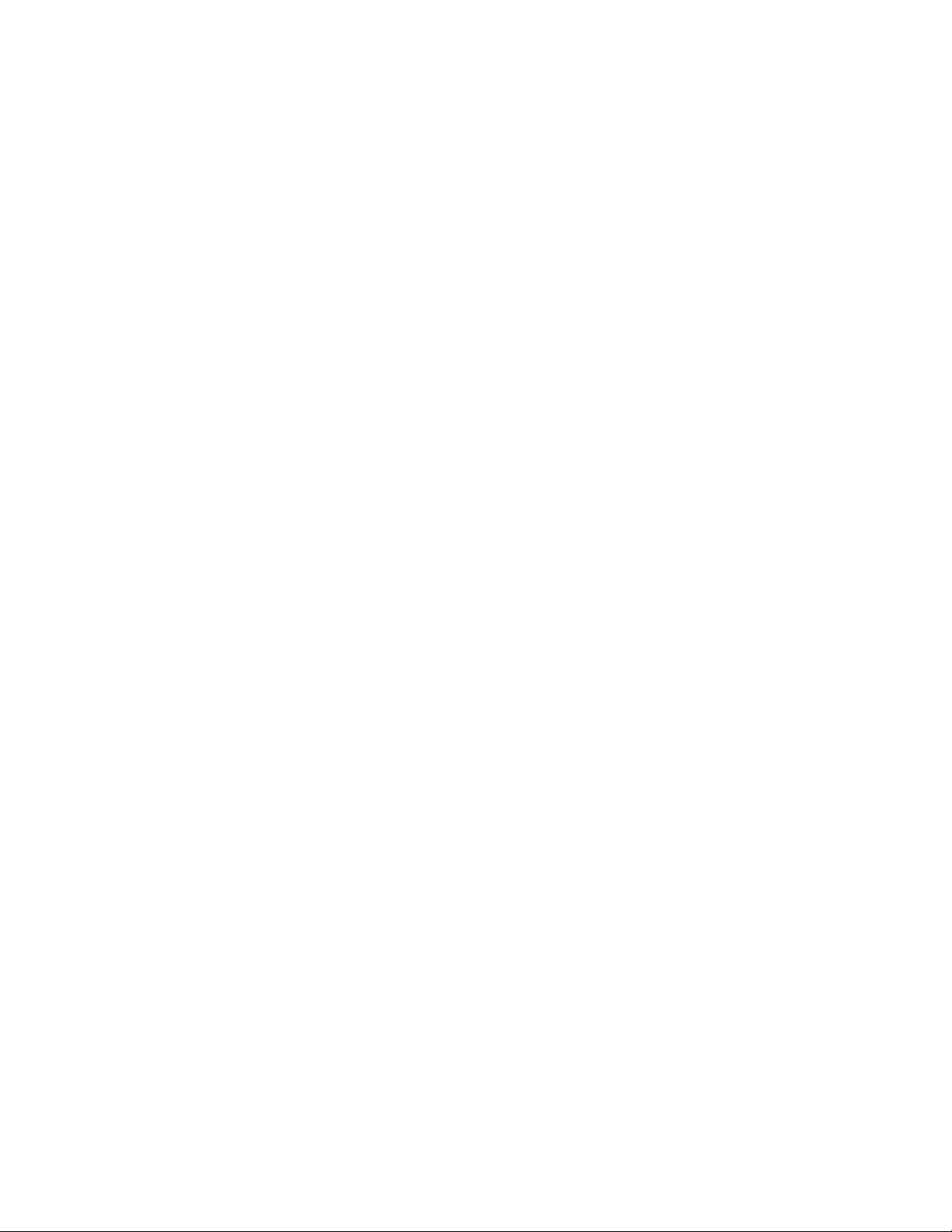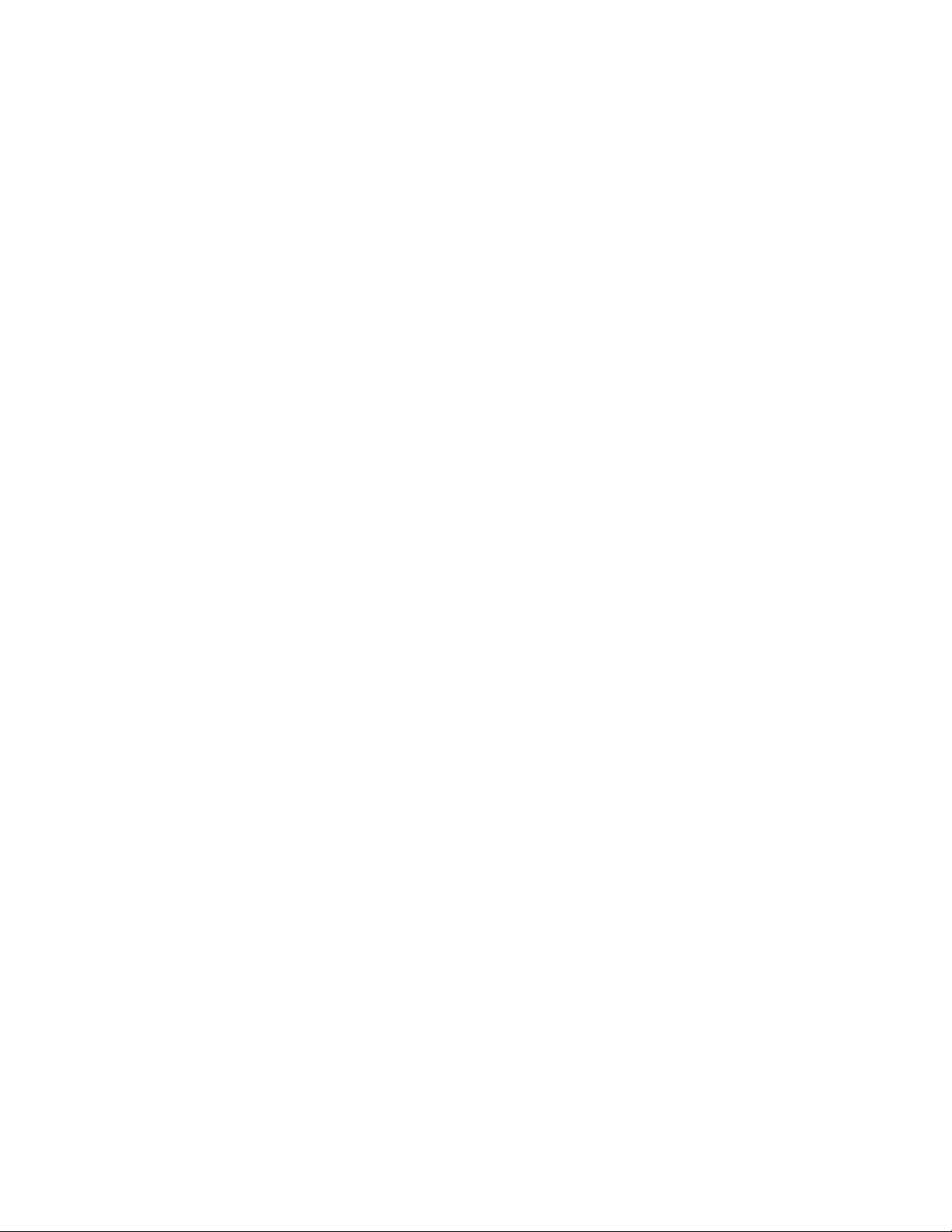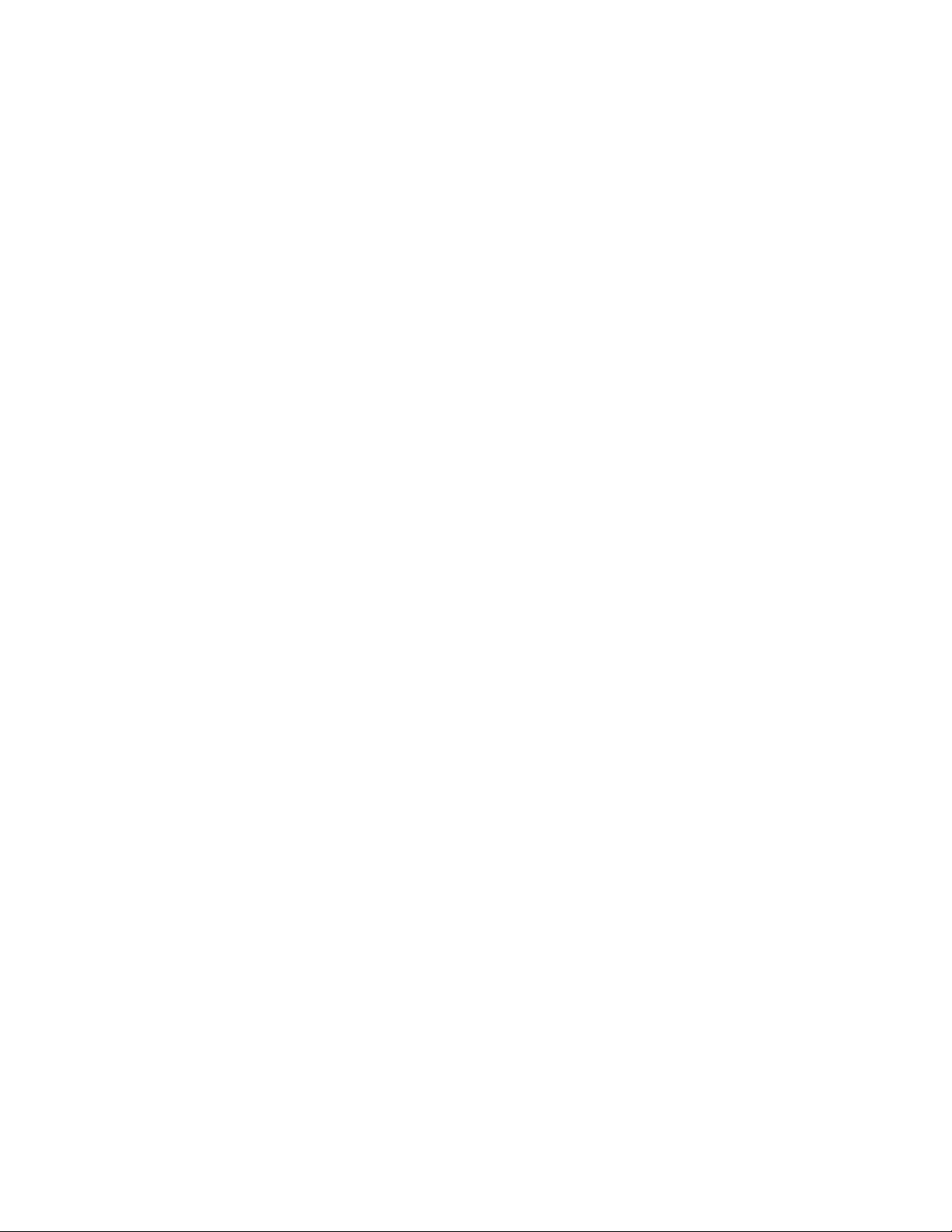EDA71 User Guide v
Restore Default Scan Settings .........................................................................................28
Default Scan Settings ..........................................................................................................29
Symbology Settings..............................................................................................................30
Decode Settings.....................................................................................................................31
Imager Settings......................................................................................................................32
Trigger Settings ......................................................................................................................32
Notification Settings ............................................................................................................33
Add a Scan Setting Profile..................................................................................................33
Delete a Scan Setting Profile ............................................................................................34
About the Optional Digital Scan Button .............................................................................34
Enable and Configure the Digital Scan Button .........................................................34
Scan Barcodes...............................................................................................................................35
About Scanning Configuration Barcodes....................................................................35
Use the Scan Demo App............................................................................................................36
Change the Scan Demo Symbology Settings ............................................................36
Use the Imager as a Flashlight ...............................................................................................36
Chapter 4 - Use the Phone.............................................................................37
About the Phone...........................................................................................................................37
Activate the Phone ................................................................................................................37
Make a Phone Call .......................................................................................................................38
Answer the Phone ........................................................................................................................38
Switch Apps During a Phone Call....................................................................................39
Make an Emergency Phone Call ............................................................................................39
Configure Phone Settings ........................................................................................................39
Chapter 5 - Use the Camera ..........................................................................41
About the Color Camera ............................................................................................................41
How to Zoom............................................................................................................................41
Take a Photo...................................................................................................................................42
Change Camera Settings..........................................................................................................42
Record a Video...............................................................................................................................43
Use the Camera as a Flashlight .............................................................................................43