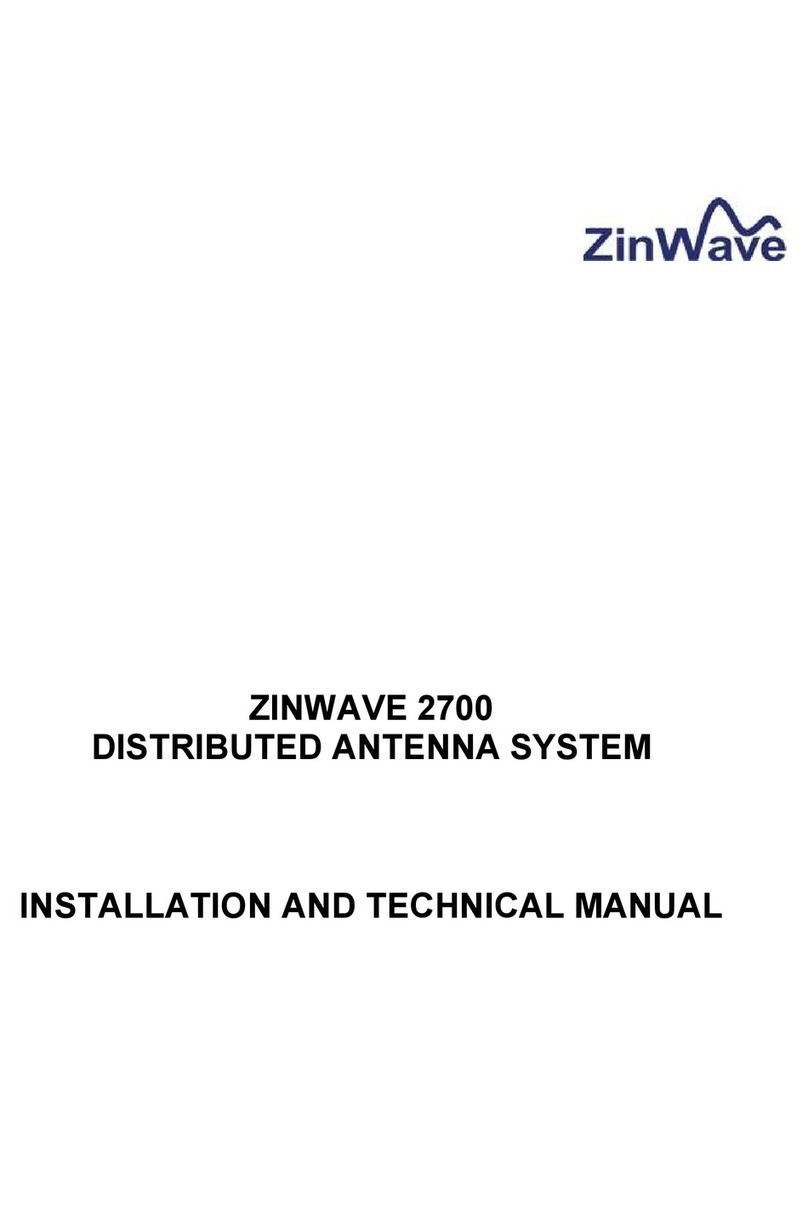Notices
© ZinWave Ltd. 2006
No part of this manual may be reproduced in any form or by any means (including
electronic storage and retrieval or translation into a foreign language) without prior
agreement and written consent from ZinWave Ltd. as governed by United Kingdom
and international copyright laws.
Edition
Issue 3, November 2006
Warranty
The material contained in this document is provided “as is,” and is subject to
being changed, without notice, in future editions. Further, to the maximum
extent permitted by applicable law, ZinWave disclaims all warranties, either
express or implied, with regard to this manual and any information contained
herein, including but not limited to the implied warranties of merchantability
and fitness for a particular purpose. ZinWave shall not be liable for errors or for
incidental or consequential damages in connection with the furnishing, use, or
performance of this document or of any information contained herein. Should
ZinWave and the user have a separate written agreement with warranty terms
covering the material in this document that conflict with these terms, the
warranty terms in the separate agreement shall control.
Technology Licenses
The hardware and/or software described in this document are furnished under a
license and may be used or copied only in accordance with the terms of such license.
Safety Notices
CAUTION A CAUTION notice denotes a hazard. It calls attention to an operating
procedure, practice, or the like that, if not correctly performed or adhered to, could
result in damage to the product or loss of important data. Do not proceed beyond a
CAUTION notice until the indicated conditions are fully understood and met.
WARNING A WARNING notice denotes a hazard. It calls attention to an
operating procedure, practice, or the like that, if not correctly performed or
adhered to, could result in personal injury or death. Do not proceed beyond a
WARNING notice until the indicated conditions are fully understood and met.
Issue 3 Page 2 of 31 15/11/2006