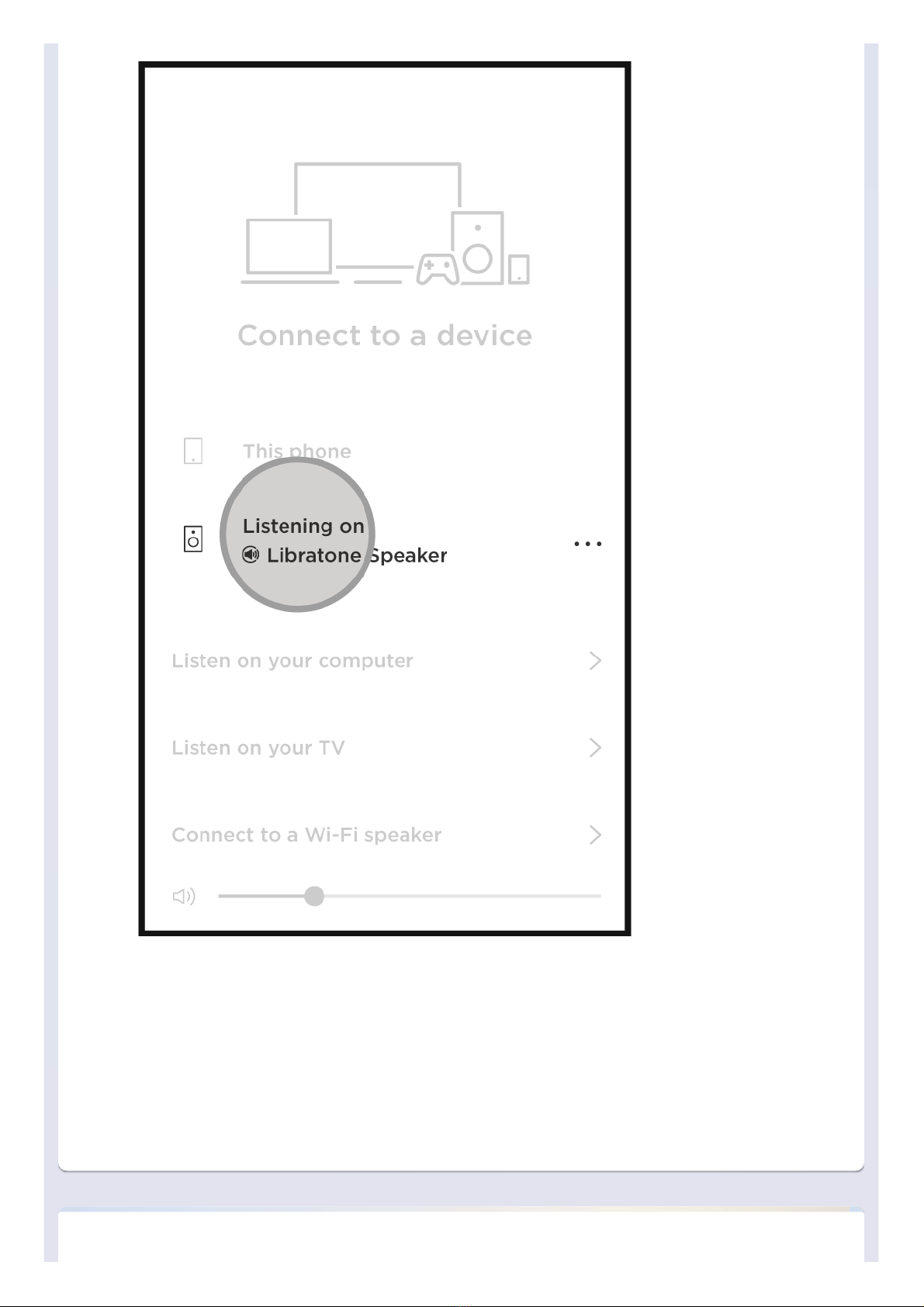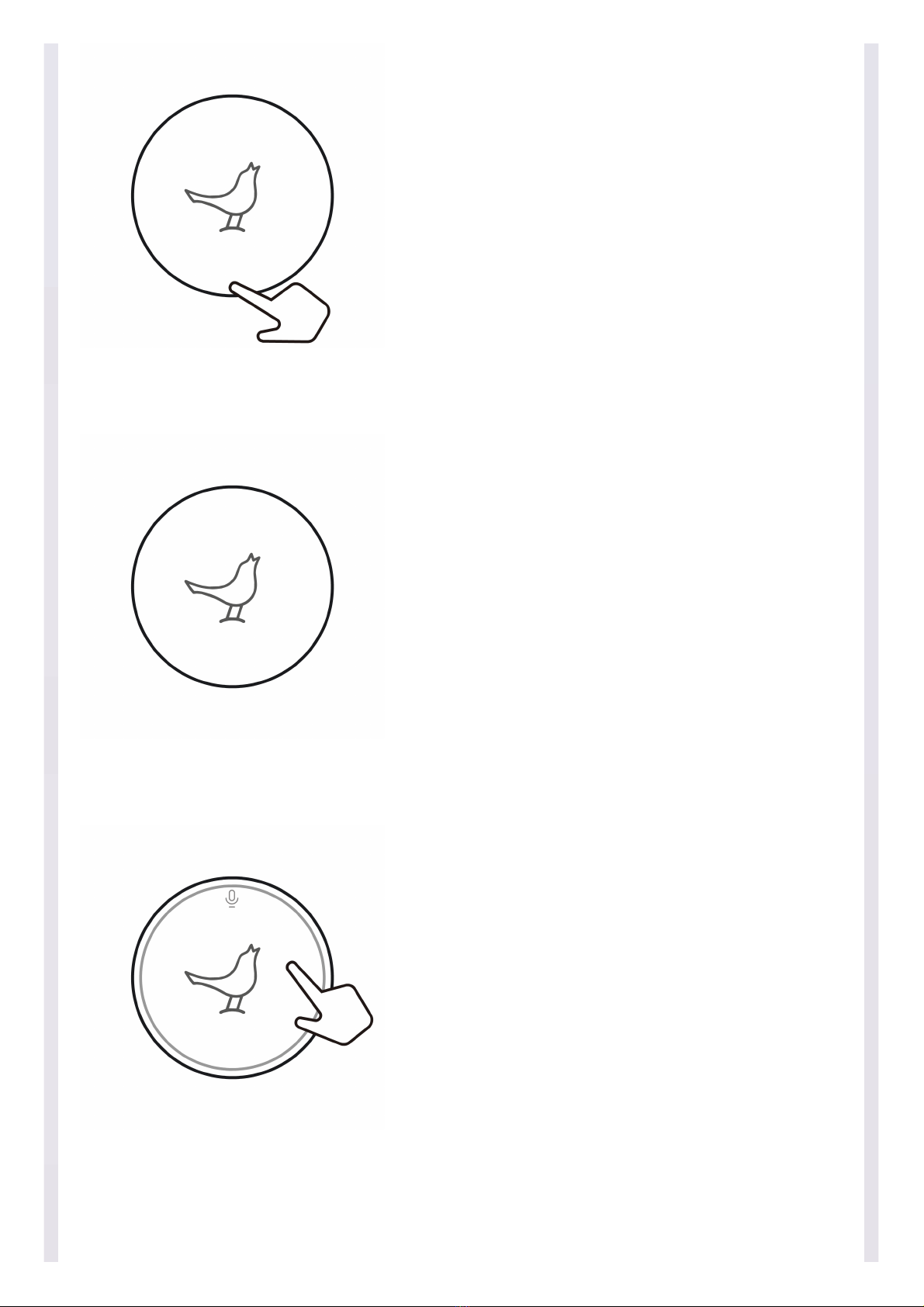2. Login with your account to enable the voice assistant
3. Now you can play music, get news, control home device and more
by the power of your voice
MUSIC PLAYBACKMUSIC PLAYBACK
AirPlay - iOS DeviceAirPlay - iOS Device
1. Pop up the Control Center from the bottom of the screen and open
'Music'