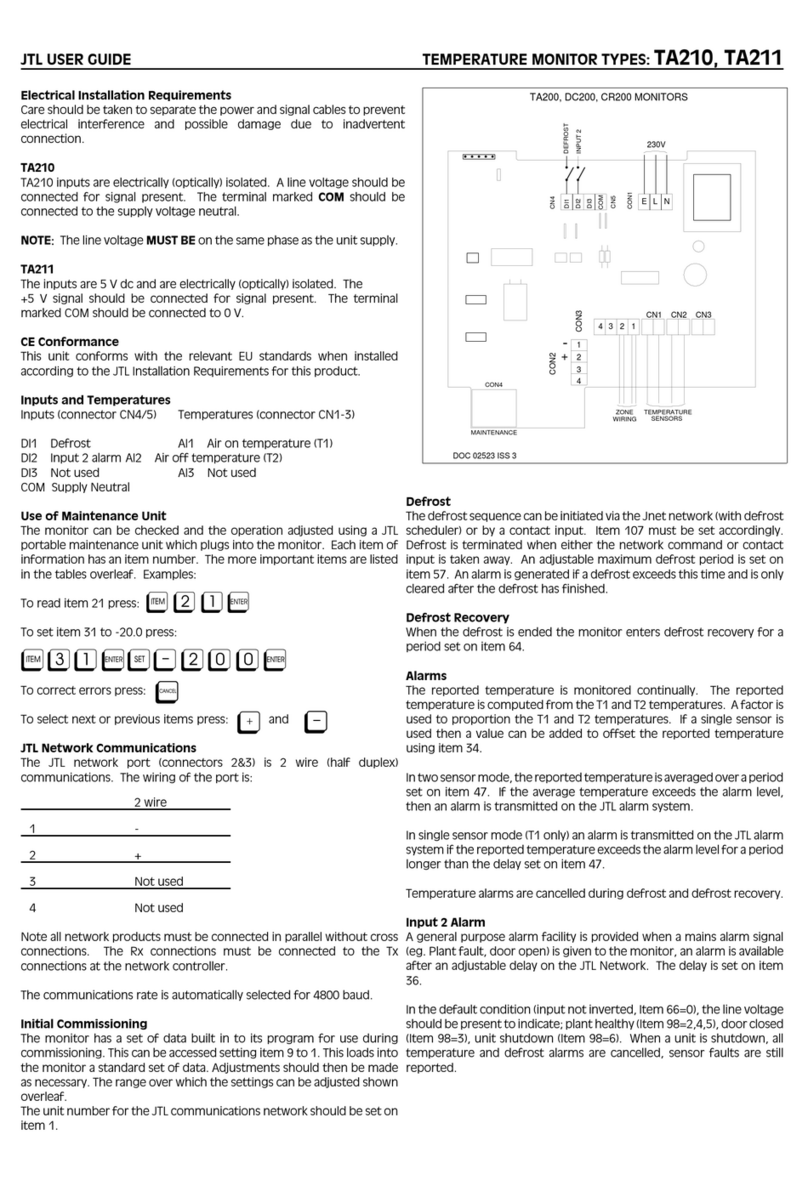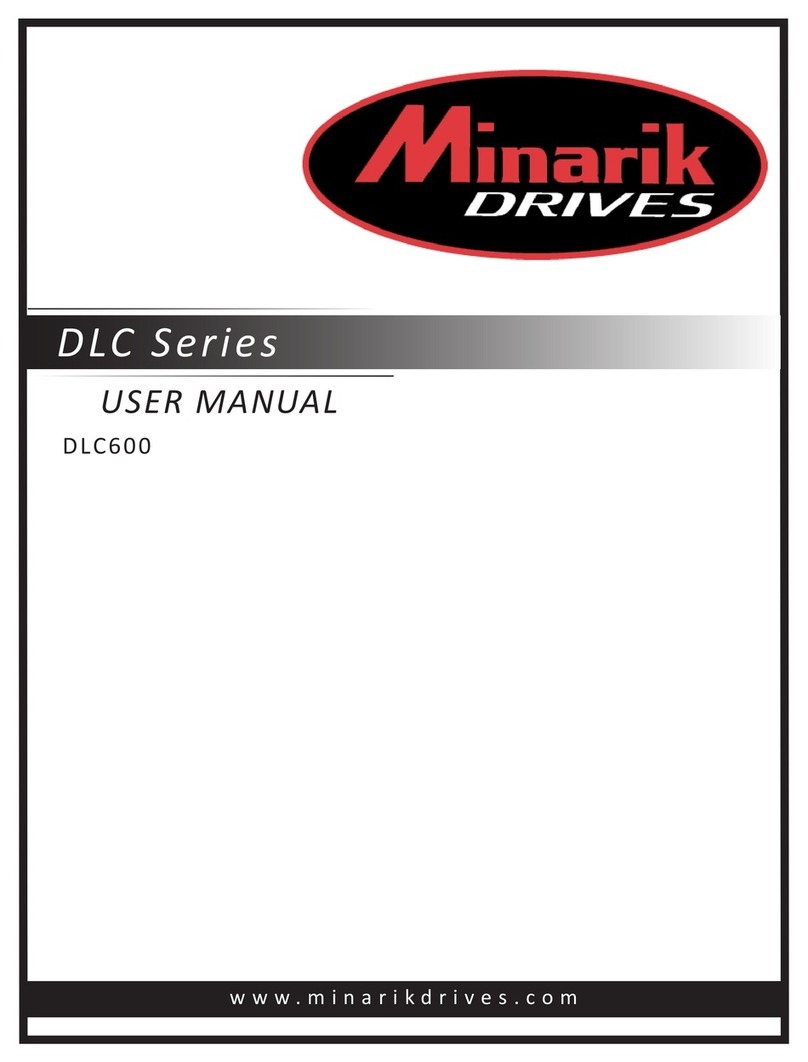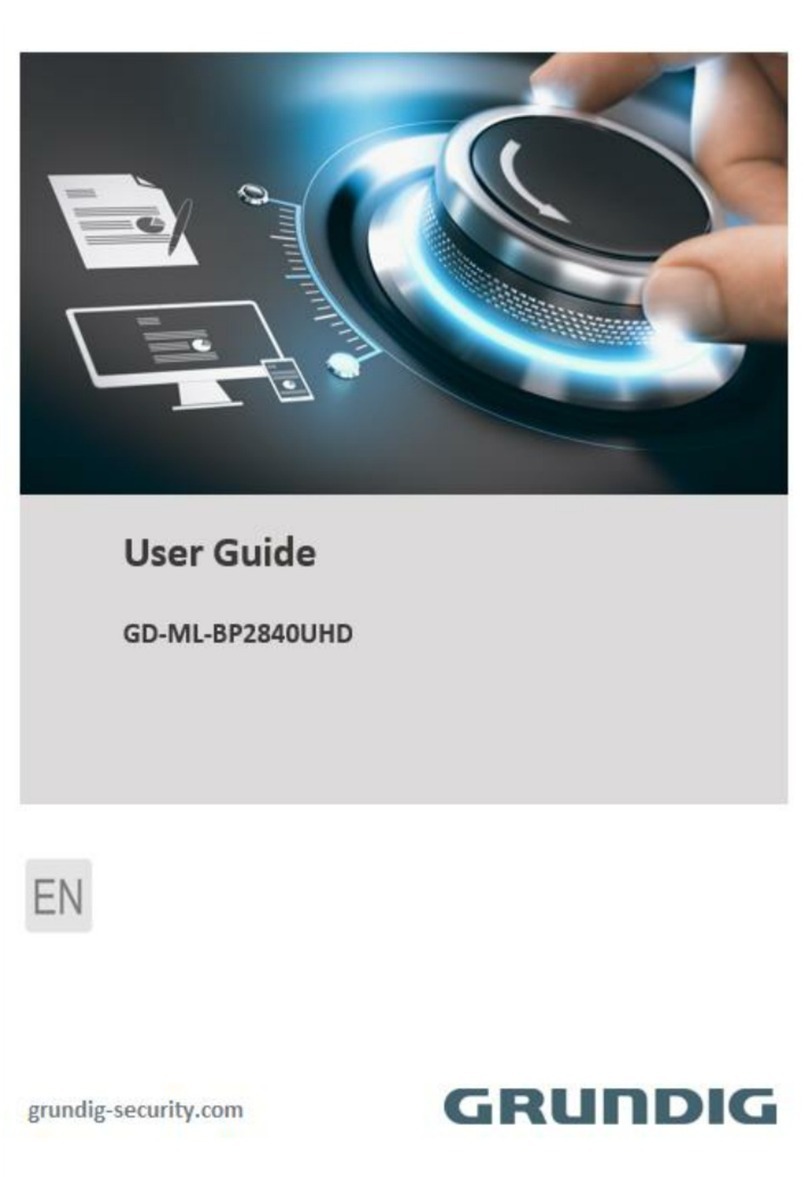ZKTeco ZK-IWB Series User manual

Product Name and Model Number User
M a n u a l
P a g e |1Copyright©2020 ZKTECO CO., LTD. All rights reserved.
Thank you for choosing our product. Please read the instructions
carefully before operation. Follow these instructions to ensure that the
product is functioning properly. The images shown in this manual are for
illustrative purposes only.
For further details, please visit our Company’s website
www.zkteco.com.

ZK-IWB Serises User Manual
P a g e |1Copyright©2021 ZKTECO CO., LTD. All rights reserved.
Copyright © 2021 ZKTECO CO., LTD. All rights reserved.
Without the prior written consent of ZKTeco, no portion of this manual can be
copied or forwarded in any way or form. All parts of this manual belong to ZKTeco
and its subsidiaries (hereinafter the "Company" or "ZKTeco").
Trademark
is a registered trademark of ZKTeco. Other trademarks involved in this
manual are owned by their respective owners.
Disclaimer
This manual contains information on the operation and maintenance of the ZKTeco
equipment. The copyright in all the documents, drawings, etc. in relation to the
ZKTeco supplied equipment vests in and is the property of ZKTeco. The contents
hereof should not be used or shared by the receiver with any third party without
express written permission of ZKTeco.
The contents of this manual must be read before starting the operation and
maintenance of the supplied equipment. If any of the content(s) of the manual
seems unclear or incomplete, please contact ZKTeco before starting the operation
and any information contained in this manual or any of the amendments made
thereto. ZKTeco does not extend the warranty of any kind, including, without
limitation, any warranty of design, merchantability, or fitness for a particular
purpose. ZKTeco does not assume responsibility for any errors or omissions in the
information or documents which are referenced by or linked to this manual. The
entire risk as to the results and performance obtained from using the information is
assumed by the user.
ZKTeco in no event shall be liable to the user or any third party for any incidental,
consequential, indirect, special, or exemplary damages, including, without
limitation, loss of business, loss of profits, business interruption, loss of business
information or any pecuniary loss, arising out of, in connection with, or relating to
the use of the information contained in or referenced by this manual, even if
ZKTeco has been advised of the possibility of such damages.

ZK-IWB Serises User Manual
P a g e |2Copyright©2021 ZKTECO CO., LTD. All rights reserved.
This manual and the information contained therein may include technical, other
inaccuracies or typographical errors. ZKTeco periodically changes the information
herein which will be incorporated into new additions/amendments to the manual.
ZKTeco reserves the right to add, delete, amend, or modify the information
contained in the manual from time to time in the form of circulars, letters, notes,
etc. for better operation and safety of the machine/unit/equipment. The said
additions or amendments are meant for improvement /better operations of the
machine/unit/equipment and such amendments shall not give any right to claim
any compensation or damages under any circumstances.
ZKTeco shall in no way be responsible (i) in case the machine/unit/equipment
malfunctions due to any non-compliance of the instructions contained in this
manual (ii) in case of operation of the machine/unit/equipment beyond the rate
limits (iii) in case of operation of the machine and equipment in conditions
different from the prescribed conditions of the manual.
The product will be updated from time to time without prior notice. The latest
operation procedures and relevant documents are available on
http://www.zkteco.com
If there is any issue related to the product, please contact us.
ZKTeco Headquarters
Address ZKTeco Industrial Park, No. 32, Industrial Road,
Tangxia Town, Dongguan, China.
Phone +86 769 - 82109991
Fax +86 755 - 89602394
For business-related queries, please write to us at sales@zkteco.com.
To know more about our global branches, visit www.zkteco.com.

ZK-IWB Serises User Manual
P a g e |3Copyright©2021 ZKTECO CO., LTD. All rights reserved.
About the Company
ZKTeco is one of the world’s largest manufacturer of RFID and Biometric
(Fingerprint, Facial, Finger-vein) readers. Product offerings include Access Control
readers and panels, Near & Far-range Facial Recognition Cameras, Elevator/floor
access controllers, Turnstiles, License Plate Recognition (LPR) gate controllers and
Consumer products including battery-operated fingerprint and face-reader Door
Locks. Our security solutions are multi-lingual and localized in over 18 different
languages. At the ZKTeco state-of-the-art 700,000 square foot ISO9001-certified
manufacturing facility, we control manufacturing, product design, component
assembly, and logistics/shipping, all under one roof.
The founders of ZKTeco have been determined for independent research and
development of biometric verification procedures and the productization of
biometric verification SDK, which was initially widely applied in PC security and
identity authentication fields. With the continuous enhancement of the
development and plenty of market applications, the team has gradually
constructed an identity authentication ecosystem and smart security ecosystem,
which are based on biometric verification techniques. With years of experience in
the industrialization of biometric verifications, ZKTeco was officially established in
2007 and now has been one of the globally leading enterprises in the biometric
verification industry owning various patents and being selected as the National
High-tech Enterprise for 6 consecutive years. Its products are protected by
intellectual property rights.
About the Manual
This manual introduces the operations of ZK-IWB Serises.
All figures displayed are for illustration purposes only. Figures in this manual may
not be exactly consistent with the actual products.

ZK-IWB Serises User Manual
P a g e |4Copyright©2021 ZKTECO CO., LTD. All rights reserved.
Document Conventions
Conventions used in this manual are listed below:
GUI Conventions
For Software
Convention
Description
Bold font
Used to identify software interface names e.g., OK,Confirm,
Cancel.
>
Multi-level menus are separated by these brackets. For
example, File > Create > Folder.
For Device
Convention
Description
< >
Button or key names for devices. For example, press <OK>.
[ ]
Window names, menu items, data table, and field names are
inside square brackets. For example, pop up the [New User]
window.
/
Multi-level menus are separated by forwarding slashes. For
example, [File/Create/Folder].
Symbols
Convention
Description
This represents a note that needs to pay more attention to.
The general information which helps in performing the
operations faster.
The information which is significant.
Care taken to avoid danger or mistakes.
The statement or event that warns of something or that serves
as a cautionary example.
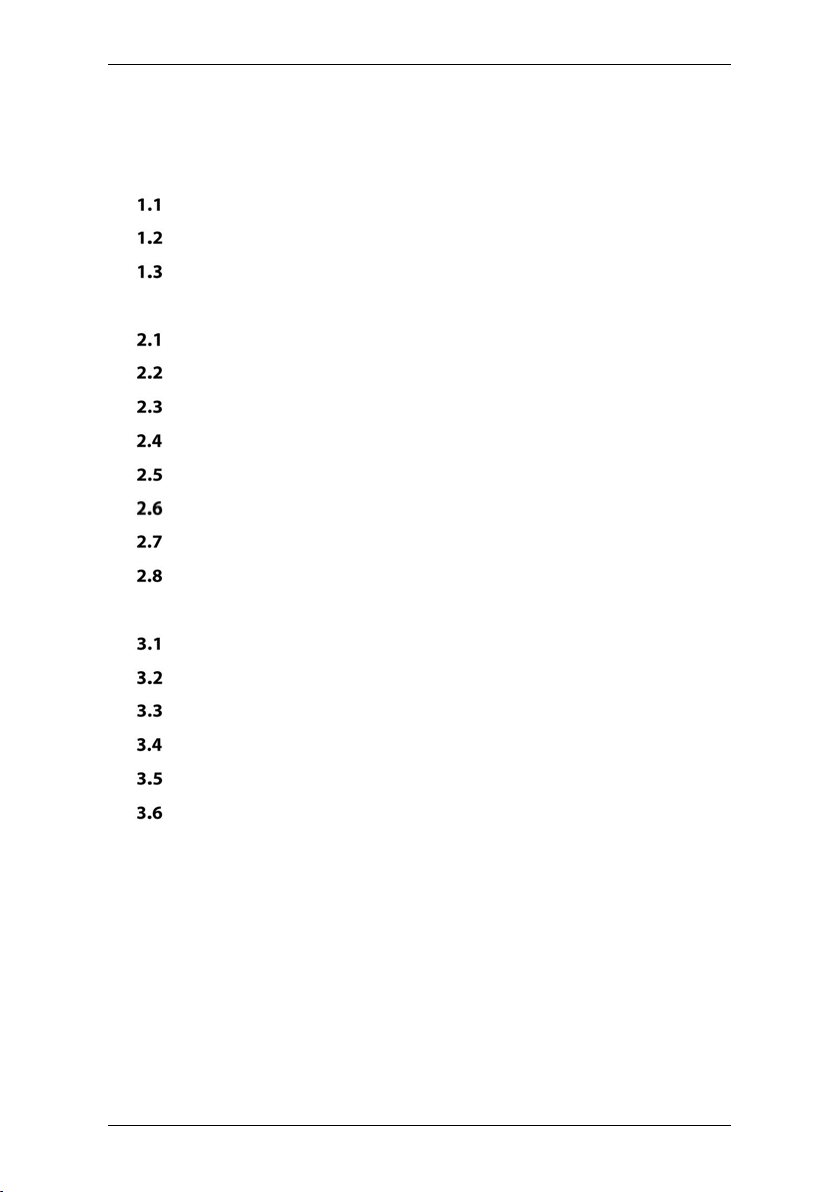
ZK-IWB Serises User Manual
P a g e |5Copyright©2021 ZKTECO CO., LTD. All rights reserved.
Table of Contents
1 OVERVIEW................................................................................................................. 6
FEATURES............................................................................................................ 6
APPEARANCE....................................................................................................... 7
DIMENSION......................................................................................................... 8
2 TERMINAL BLOCK..................................................................................................... 9
HD OUT CONNECTION...................................................................................... 10
HD IN CONNECTION..........................................................................................11
USB INPUT....................................................................................................... 11
NETWORK SIGNAL INPUT................................................................................... 12
AUDIO SIGNAL INPUT OR OUTPUT...................................................................... 12
RS232 DEVICE CONNECTION............................................................................. 12
EXTERNAL COMPUTER AND TOUCH CONNECTION.................................................13
CONFIGURATION OF PLUGGABLE BUILT-IN COMPUTER OPS (OPTIONAL)................. 15
3 MENU OPERATIONS............................................................................................... 16
MAIN INTERFACE................................................................................................16
WIRELESS AND NETWORK SETTINGS................................................................... 16
SHARE SETTINGS............................................................................................... 17
DEVICE SETTINGS.............................................................................................. 17
PERSONAL SETTINGS......................................................................................... 17
SYSTEM SETTINGS..............................................................................................18
4 PACKAGE................................................................................................................. 19
APPENDIX...................................................................................................................20
SAFETY WARNING.................................................................................................... 20
FAQ........................................................................................................................22
SIMPLE TROUBLESHOOTING...................................................................................... 24
MAINTENANCE.........................................................................................................25
ECO-FRIENDLY OPERATION....................................................................................... 26

ZK-IWB Serises User Manual
P a g e |6Copyright©2021 ZKTECO CO., LTD. All rights reserved.
1Overview
ZK-IWB Series intelligent conference tablet sets the core functions required in
the three major conference scenarios of writing, display, and collaboration, not
only breaking the traditional conference discussion form, but also promoting a
new way of efficient and collaborative office. Behind the booming conference
tablet market is the strong need of countless enterprises urgently wishing to
realize digital and intelligent transformation and promote the digitalization of
office space, as well as the opportunity brought by new changes in corporate
office habits and communication methods in the post-epidemic era, in which
ZK-IWB Series has gained the favor of the market with its strong quality
assurance and insight of customer needs as the core.
Features
1. Convenient for virtual meetings: Built-in 8-megapixel HD camera and
6-array microphone with 8-meter pickup distance, providing clear audio
and video experiences.
2. Smart Whiteboard Software: User-friendly, more efficient and creative.
3. 4K Ultra HD screen and infrared touch: Improved image sharpness and
simultaneous writing and commenting without getting messy.
4. Collaborative Presentations: Real-time screen sharing between devices
with wireless software.
5. Dual OS: Built-in Android system and Windows (Optional); capable of
installation of multiple software.

ZK-IWB Serises User Manual
P a g e |7Copyright©2021 ZKTECO CO., LTD. All rights reserved.
Appearance
No.
Description
1
Microphones
2
Camera
3
Camera working status indicator
4
Speaker
5
Pen adsorption area
6
Power button, lightly press to enter energy-saving mode, long
press for at least 2 seconds to enter standby mode
7
Light sensor
8
Remote control reception
9
USB
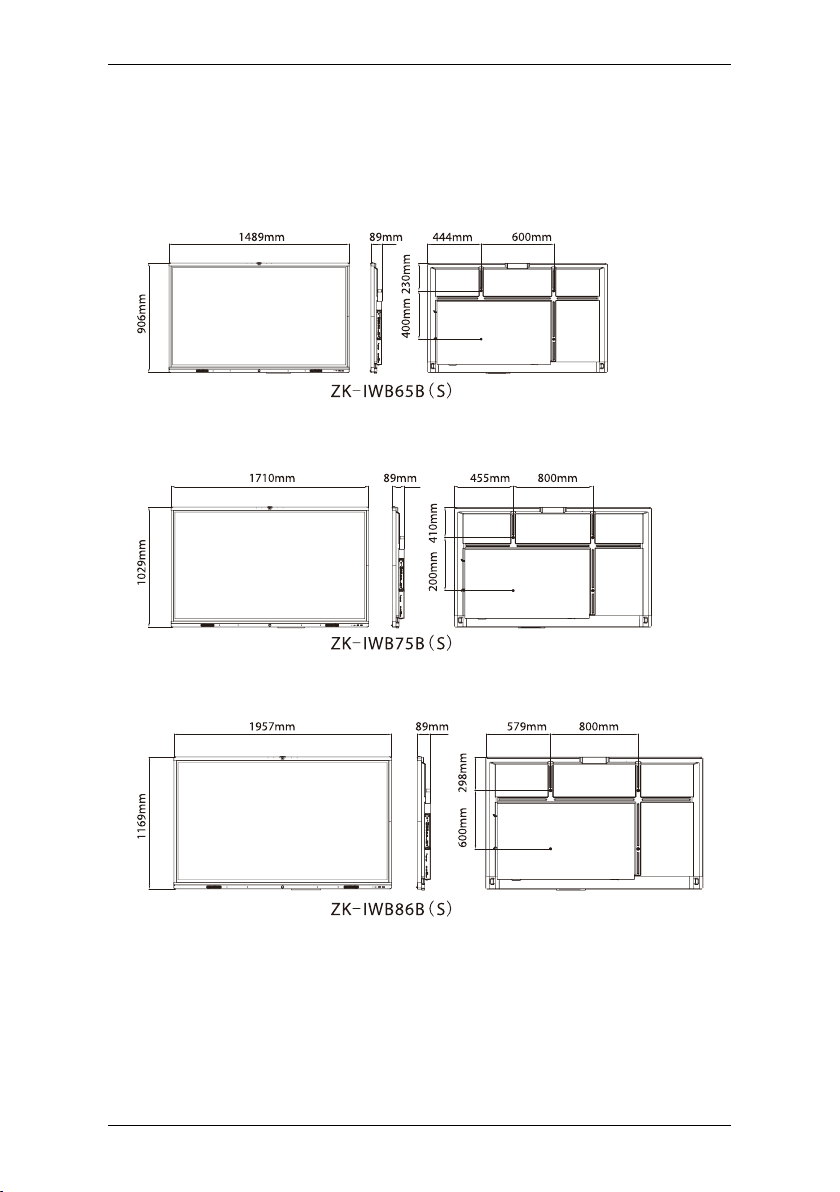
ZK-IWB Serises User Manual
P a g e |8Copyright©2021 ZKTECO CO., LTD. All rights reserved.
Dimension
The ZK-IWB Series is available in three different dimensions:
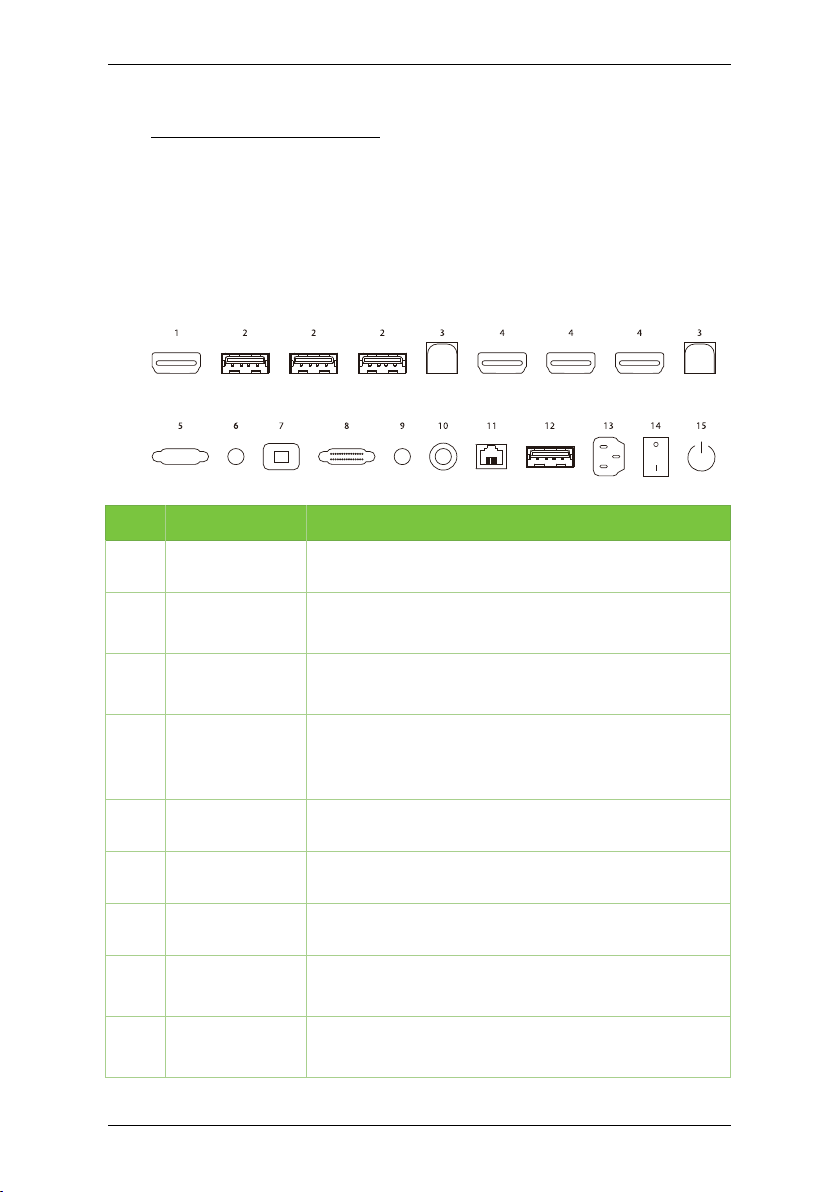
ZK-IWB Serises User Manual
P a g e |9Copyright©2021 ZKTECO CO., LTD. All rights reserved.
2Terminal Block
The terminal blocks are located on the side of the device, and the rich terminal
interface gives the device powerful functions to meet different needs.
Note: The number and type of ports of the device are subject to the actual
product, and the description in this manual is for example only.
No.
Items
Description
1
HD OUT
HD signal can be output through HD cable.
2
USB3.0
Used to connect external storage devices, such as
USB keyboards, U disks, and mobile hard disks.
3
TOUCH
Can be used for external devices to connect to the
ZK-IWB series to enable touch.
4
HD IN
Simultaneous input of external device signals via HD
cable to realize the local unit Dual display with
external monitor.
5
VGA
Can be used to connect to a computer.
6
AUDIO IN
Connect to the audio input interface of the computer.
7
SPDIF
Can be used to connect audio device.
8
RS232
Used to connect external devices that can use the
RS232 interface.
9
AUDIO OUT
Connect to the audio output interface of the
computer.

ZK-IWB Serises User Manual
P a g e |10 Copyright©2021 ZKTECO CO., LTD. All rights reserved.
10
WIFI ANTENNA
Enhance wireless network signal.
11
LAN
Used to connect LAN and WAN.
12
USB2.0
Used to connect external storage devices, such as
USB keyboards, U disks, and mobile hard disks.
13
Power Outlets
AC power input, connected to AC power.
14
Boat Switch
The power switch is used to turn ON and OFF the AC
power of the whole device. " I " means power-ON
state, and " O " means power-OFF state.
15
OPS*
Turn ON or OFF the OPS computer.
Note: Not all products have the function with OPS,
the real product shall prevail.
HD OUT Connection
Connection Instructions:
1. Connect the display device with HD input with HD cable.
2. After connecting the cable, plug in the power cable and turn on the boat
switch.
3. Lightly press the power button, the device is powered on.
4. HD signal output to the display device.

ZK-IWB Serises User Manual
P a g e |11 Copyright©2021 ZKTECO CO., LTD. All rights reserved.
HD IN Connection
Connection Instructions:
1. HD signal output to the display device.
2. After connecting the cable, plug in the power cable and turn on the boat
switch.
3. Lightly press the power button, the device is powered on.
4. Switch the input source to HD channel in the main interface.
USB Input
With multiple USB 3.0 or USB 2.0, it can support the connection of multiple USB
devices at the same time.

ZK-IWB Serises User Manual
P a g e |12 Copyright©2021 ZKTECO CO., LTD. All rights reserved.
Network Signal Input
The device provides super category 6 network interface, 1000Mbps rate,
stronger anti-interference ability, more stable transmission.
Audio Signal Input or Output
Audio interface for plugging in headphones, microphones and other audio
devices.
RS232 Device Connection
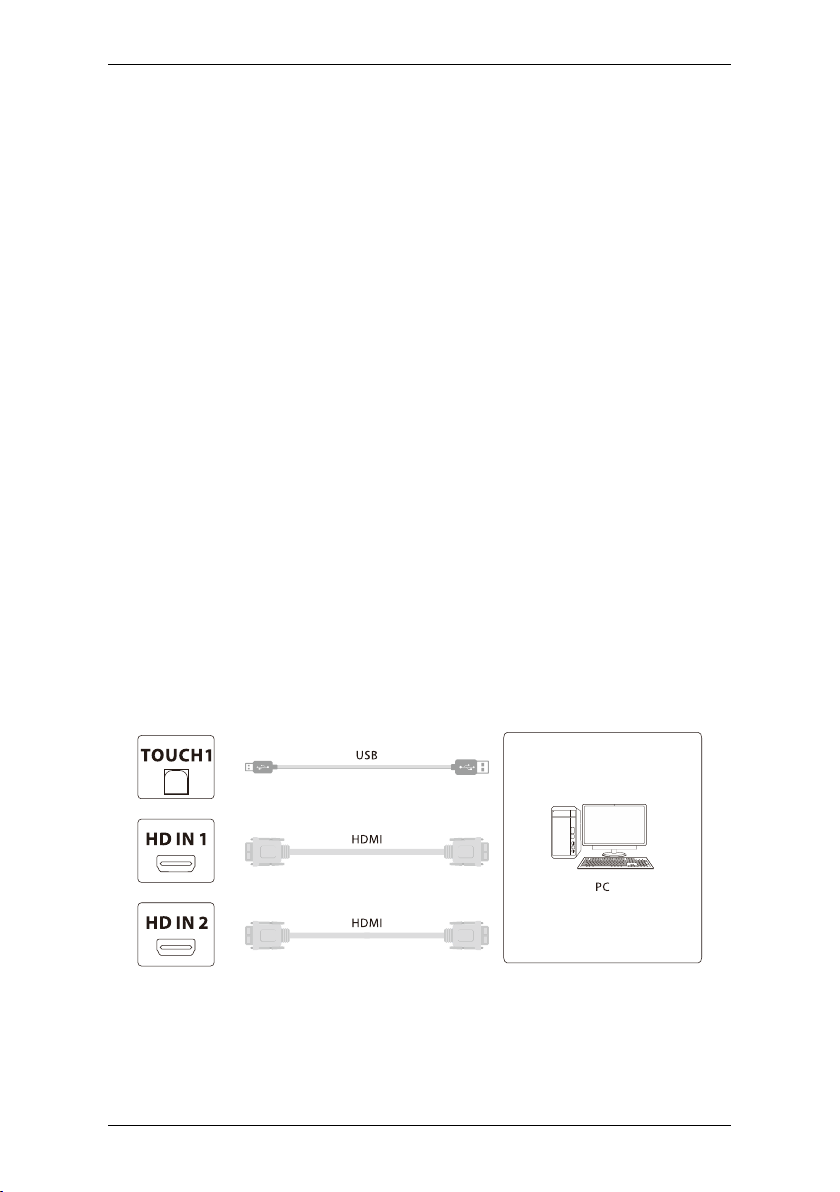
ZK-IWB Serises User Manual
P a g e |13 Copyright©2021 ZKTECO CO., LTD. All rights reserved.
External Computer and Touch
Connection
Connection Instructions:
1. Connect the USB port of the touch cable to the USB port of the external
computer, and the TOUCH port of the touch cable to the TOUCH1 port of
the device.
2. Use the HD cable to connect the HD1 or HD2 interface of the device, and
then connect the HD interface of the external computer.
3. After connecting the cable, plug in the power cable and turn on the boat
switch.
4. Start the external computer.
5. Lightly press the power button, the device is powered on.
6. Switch to the HD channel.
After you finish connecting one set of touch and computer combination, you can
also connect another set of touch and computer combination.
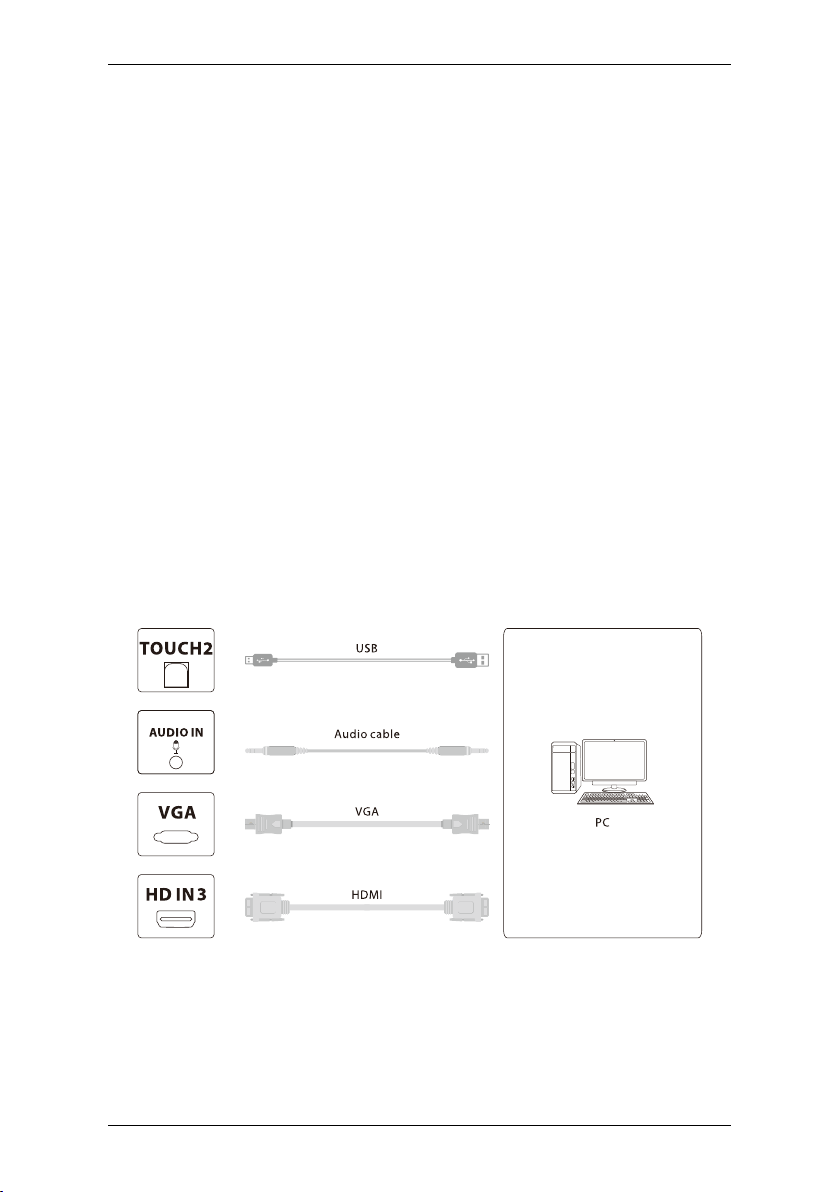
ZK-IWB Serises User Manual
P a g e |14 Copyright©2021 ZKTECO CO., LTD. All rights reserved.
Connection Instructions:
1. Connect the USB port of the touch cable to the USB port of the external
computer, and the TOUCH port of the touch cable to the TOUCH2 port of
the device.
2. Use the HD cable to connect the HD3 or VGA interface of the device, and
then connect the HD or VGA interface of the external computer.
3. After connecting the cable, plug in the power cable and turn on the boat
switch.
4. Start the external computer.
5. Lightly press the power button, the device is powered on.
6. If the connection is the HD interface will switch to the HD channel,
connected to the VGA interface will switch the VGA channel
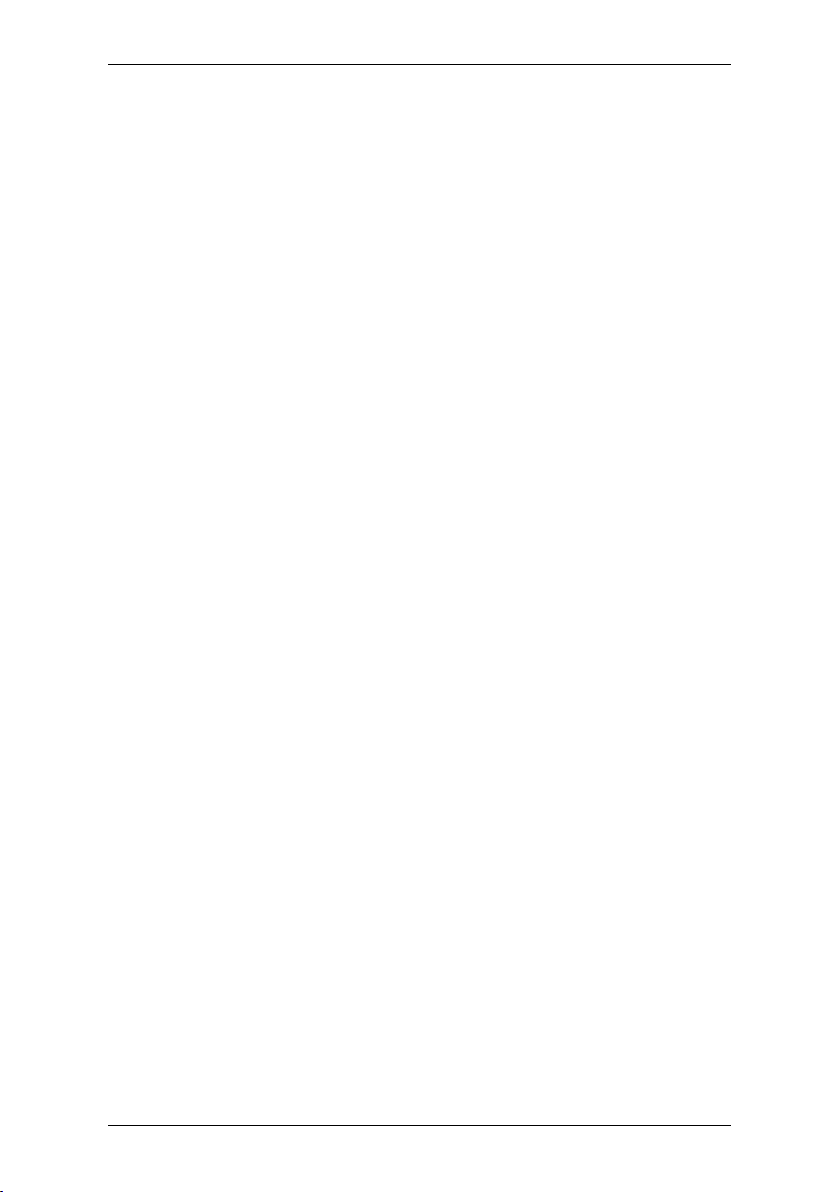
ZK-IWB Serises User Manual
P a g e |15 Copyright©2021 ZKTECO CO., LTD. All rights reserved.
Configuration of Pluggable Built-in
Computer OPS (Optional)
CPU: Intel I3/I5/I7
Chipset: Intel chipset
Memory: 2G/4G DDR3; motherboard supports up to 16G DDR3
Hard disk: 2.5-inch 120G/500G/1TB
Graphics Card: integrated high-performance graphics card/independent
graphics card
Display resolution: 1920 * 1080 / 3840 * 2160
Operating system: Windows7/Windows8/Windows10
Interface: USB3.0 X2, USB2.0 X4, RJ45 X1, HD Output X1, VGA Output X1,
Audio Output X1, Audio Input X1, RS232 X1
Note: Not all products have the function with OPS, the real product shall prevail.

ZK-IWB Serises User Manual
P a g e |16 Copyright©2021 ZKTECO CO., LTD. All rights reserved.
3Menu Operations
Main Interface
After the device is successfully connected, the following screen is displayed:
Click the Apps icon with the Magnetic stylus, Settings, File Explorer, and
other applications under this menu.
The settings menu is divided into five sections: Wireless & Network,
Sharing, Devices, Personal, and System.
Wireless and Network Settings
Click [Wireless & network] on the Settings interface, you can set up Wi-Fi,
Ethernet, Wireless Hotspot and Bluetooth. Select the corresponding network
method and turn on or off the network connection by clicking on the
icon.
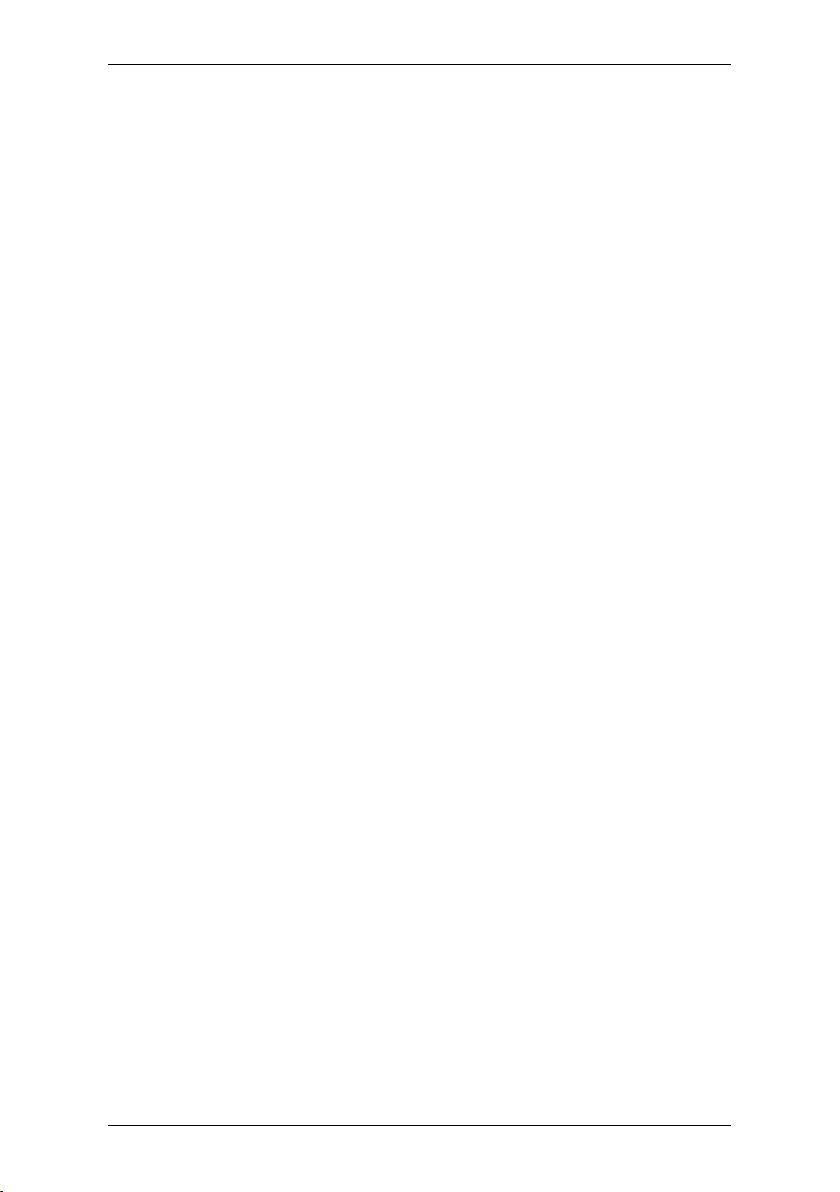
ZK-IWB Serises User Manual
P a g e |17 Copyright©2021 ZKTECO CO., LTD. All rights reserved.
Share Settings
Click [Share]>[SAMBA Service] on the Settings interface. File resources
can be shared using the SAMBA sharing service.
Device Settings
Click [Device] on the Settings interface. You can set the Display and Volume of
the device, browse the Storage of the device and the installed applications, and
uninstall the installed applications.
Personal Settings
Click [Personal] on the Settings interface. You can set the Security, Language &
input, Startup & shutdown, Password, Input Setting and Other Settings of the
device.

ZK-IWB Serises User Manual
P a g e |18 Copyright©2021 ZKTECO CO., LTD. All rights reserved.
System Settings
Click [System] on the Settings interface. You can set the Date & Time,
Developer options and System Update.

ZK-IWB Serises User Manual
P a g e |19 Copyright©2021 ZKTECO CO., LTD. All rights reserved.
4Package
The package consists of the following items:
Items
ZK-IWB X1
User Manual X1
Magnetic Stylus X2
Power Cable X1
Antenna Pole X4
Other manuals for ZK-IWB Series
1
This manual suits for next models
3
Table of contents
Other ZKTeco Monitor manuals