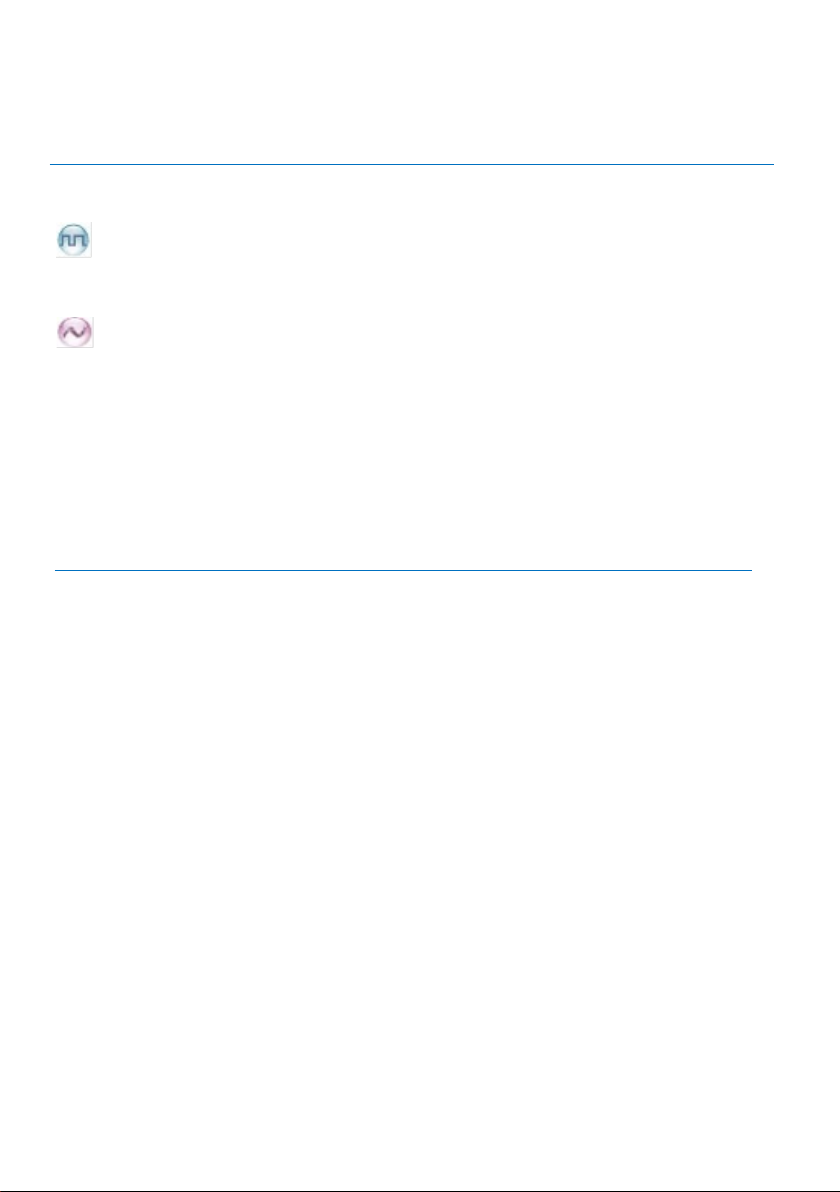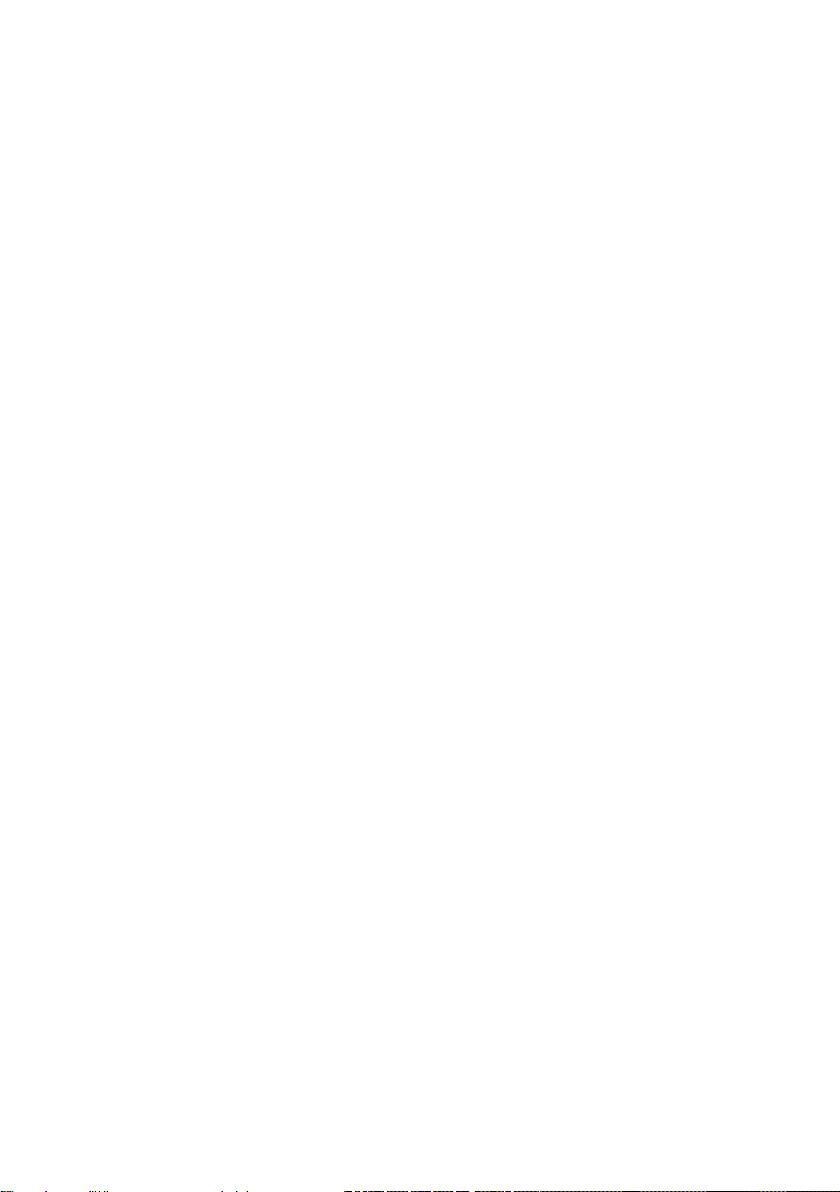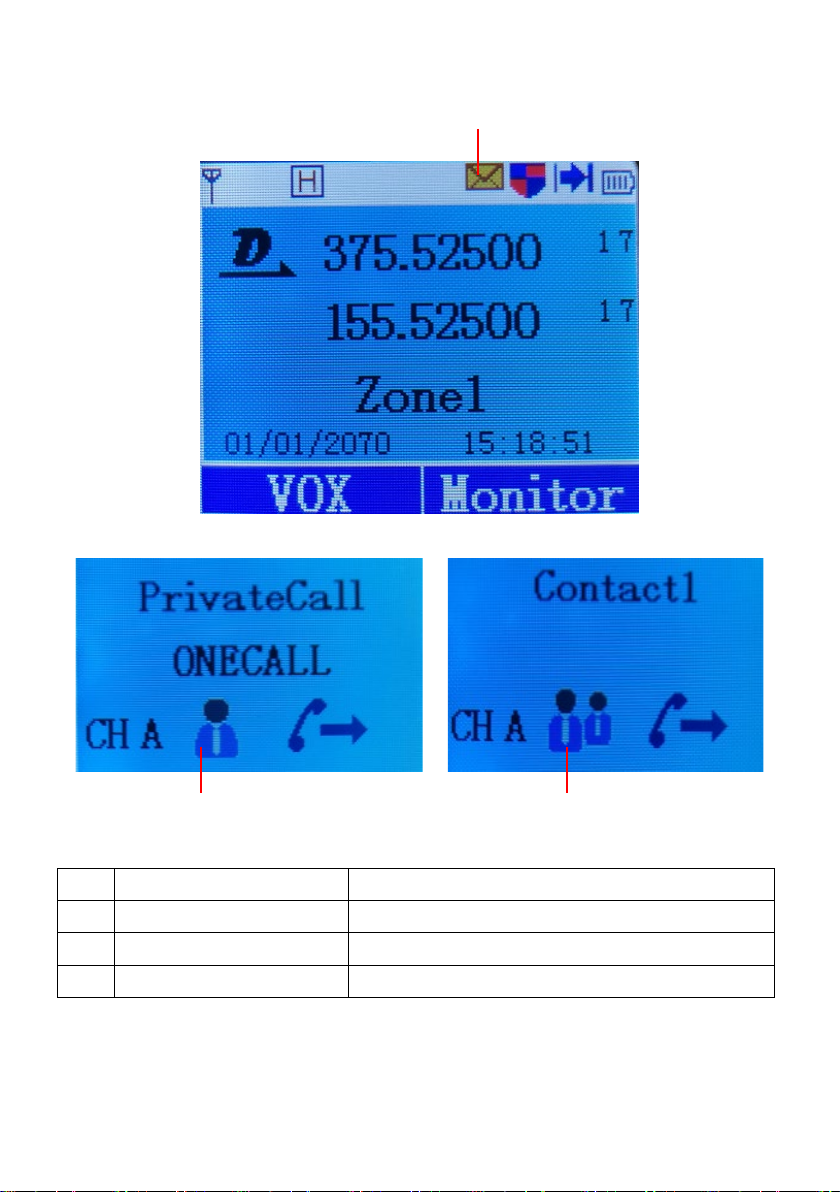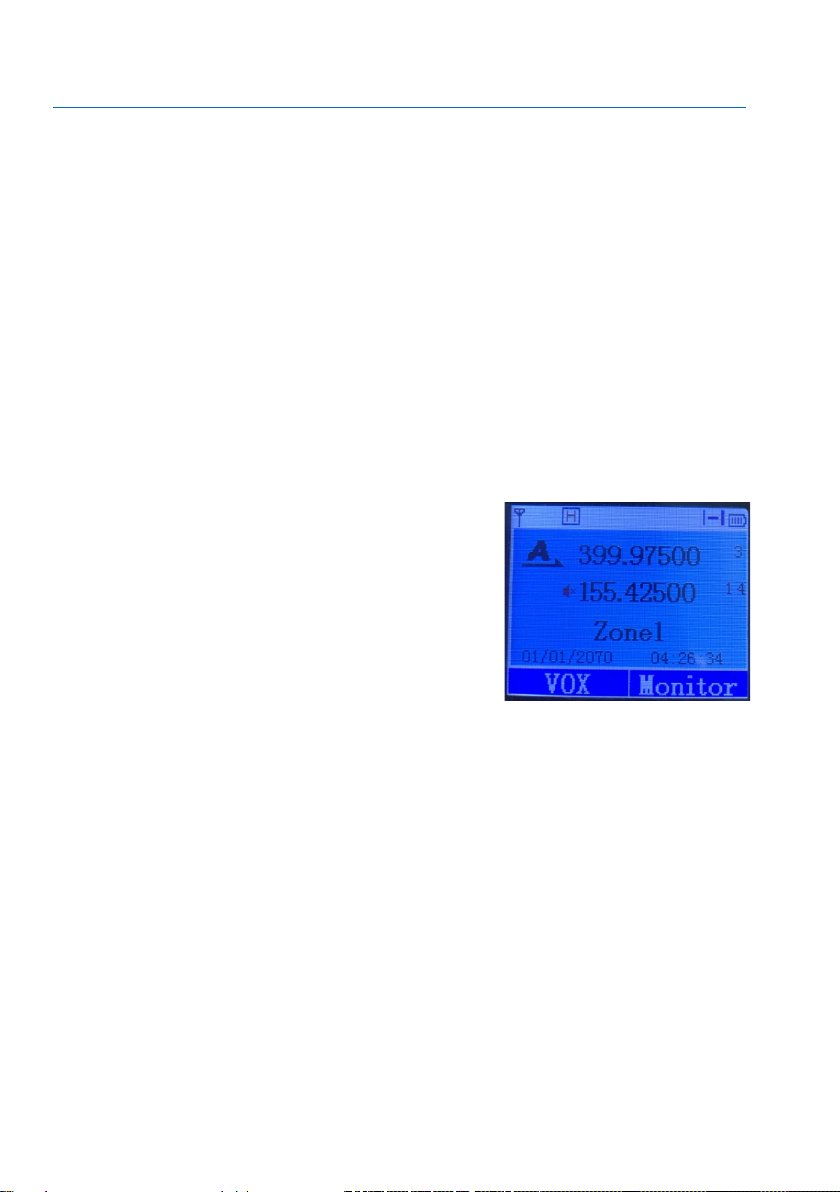BASIC OPERATION
Turn On Power
Rotate the power switch/volume control knob clockwise until you hear a
"click" sound and a short beep. At this time, you will see the radio LED
indicator flashes green and the screen lights up.
Note:
1) If all LED indicators are disabled, the screen will not light up during power-on. A
short beep will sound to indicate that the power-on test is successful.
If the radio beep sound is disabled, there will be no power-on sound. To turn off
the intercom, turn the power knob counterclockwise until you hear a "click"
sound.
Single Frequency Receiving Mode
Under the normal mode, and the signal of
another channel can be shielded by short
pressing the [Back] key. At this time, a red
speaker symbol will appear before the
name of another channel. After that, the
channel cannot receive any signal, and the
radio only works on the main channel. Press
the [Back] key again resume signal reception.
Digital / Analog Icon
In the standby mode, the digital channel is represented by a black [D]
icon, and the analog channel is represented by a black [A] icon. When the
carrier is received, there will be a green speaker icon before the
corresponding channel name; when the [D]/[A] icon turns green, it means
that the channel in using and becomes a temporary main channel. Press
[PTT] key at this time to initiate a call on the using channel. The suspend
time can be set by "channel suspend time" on the frequency writing
software.