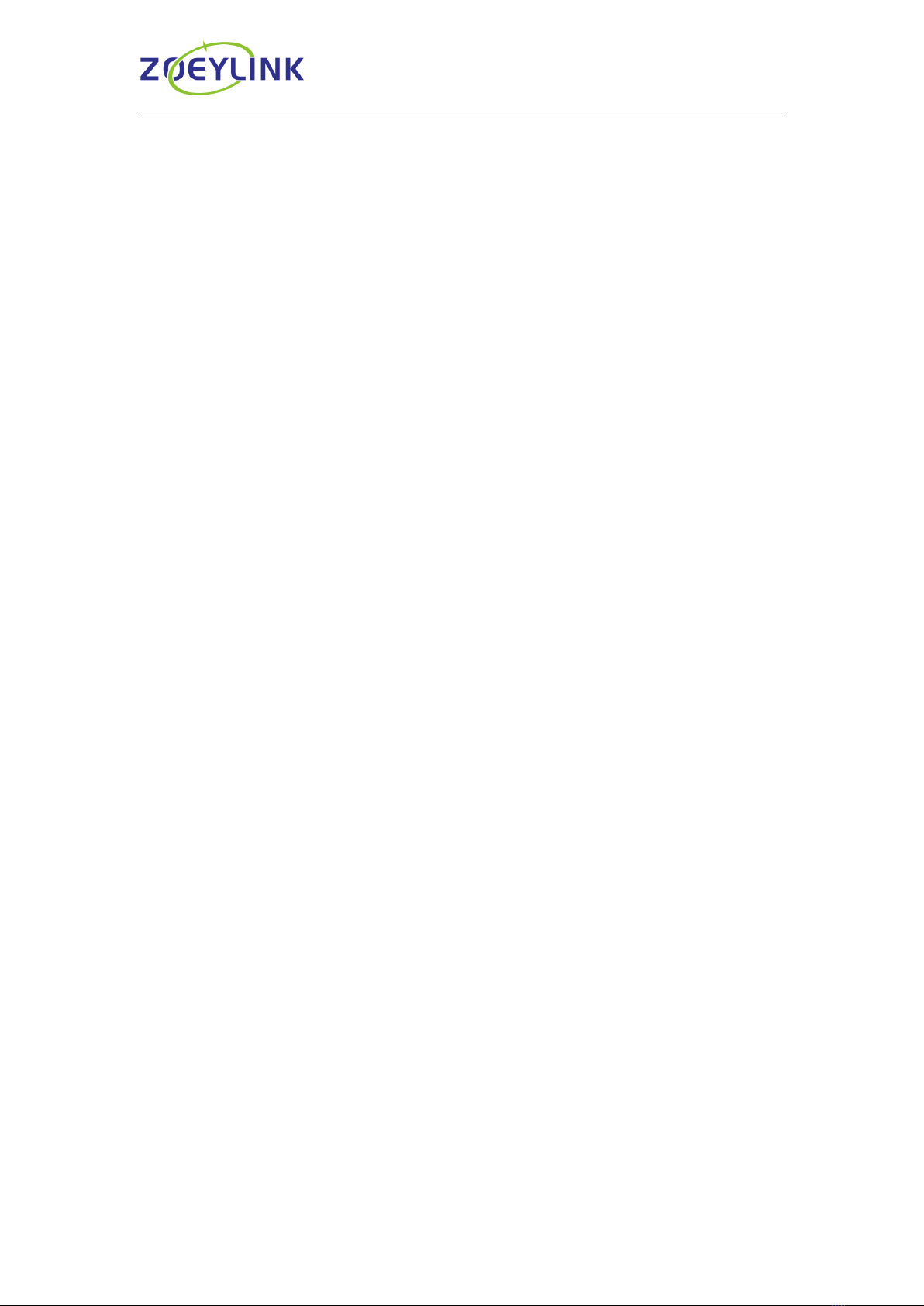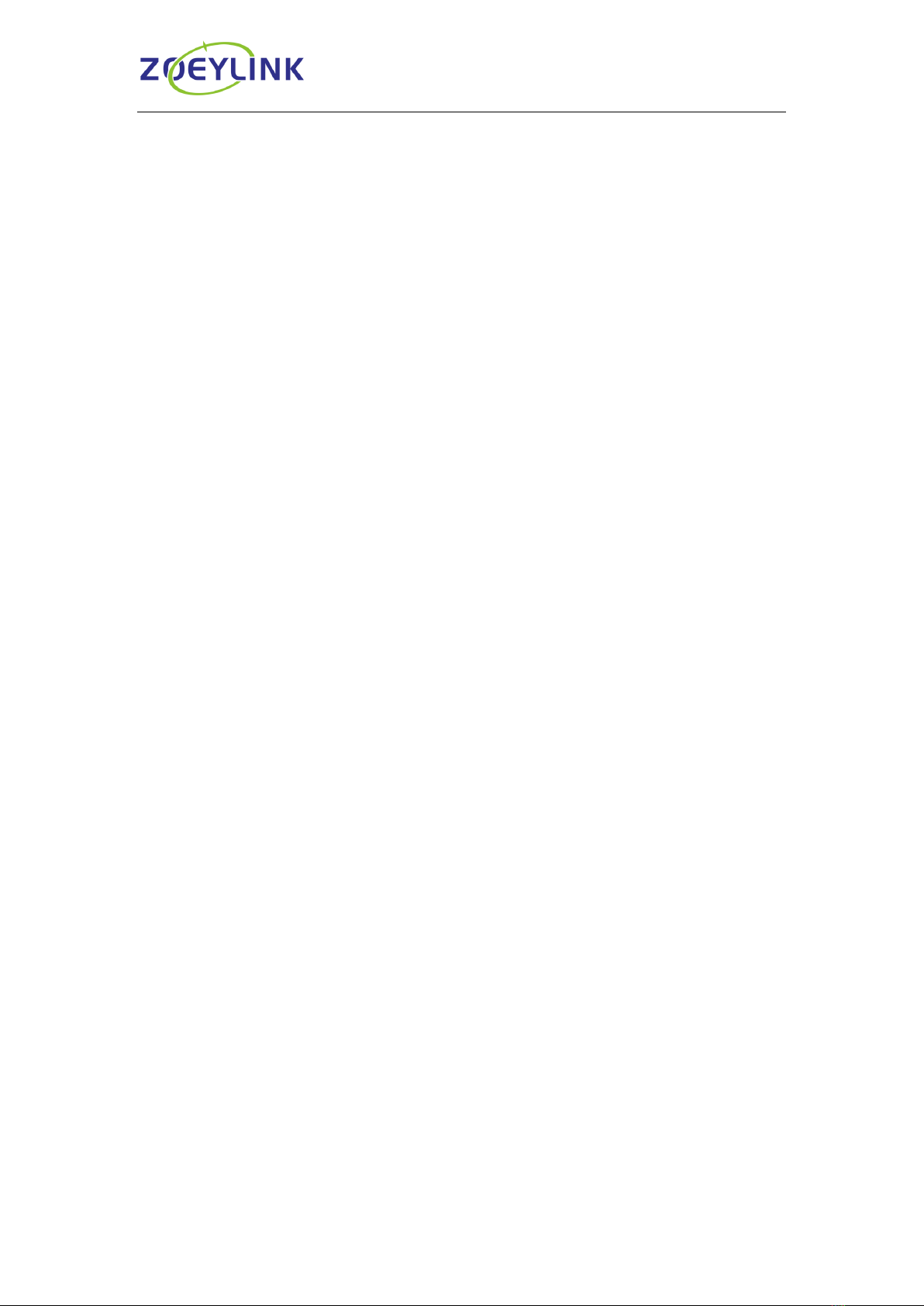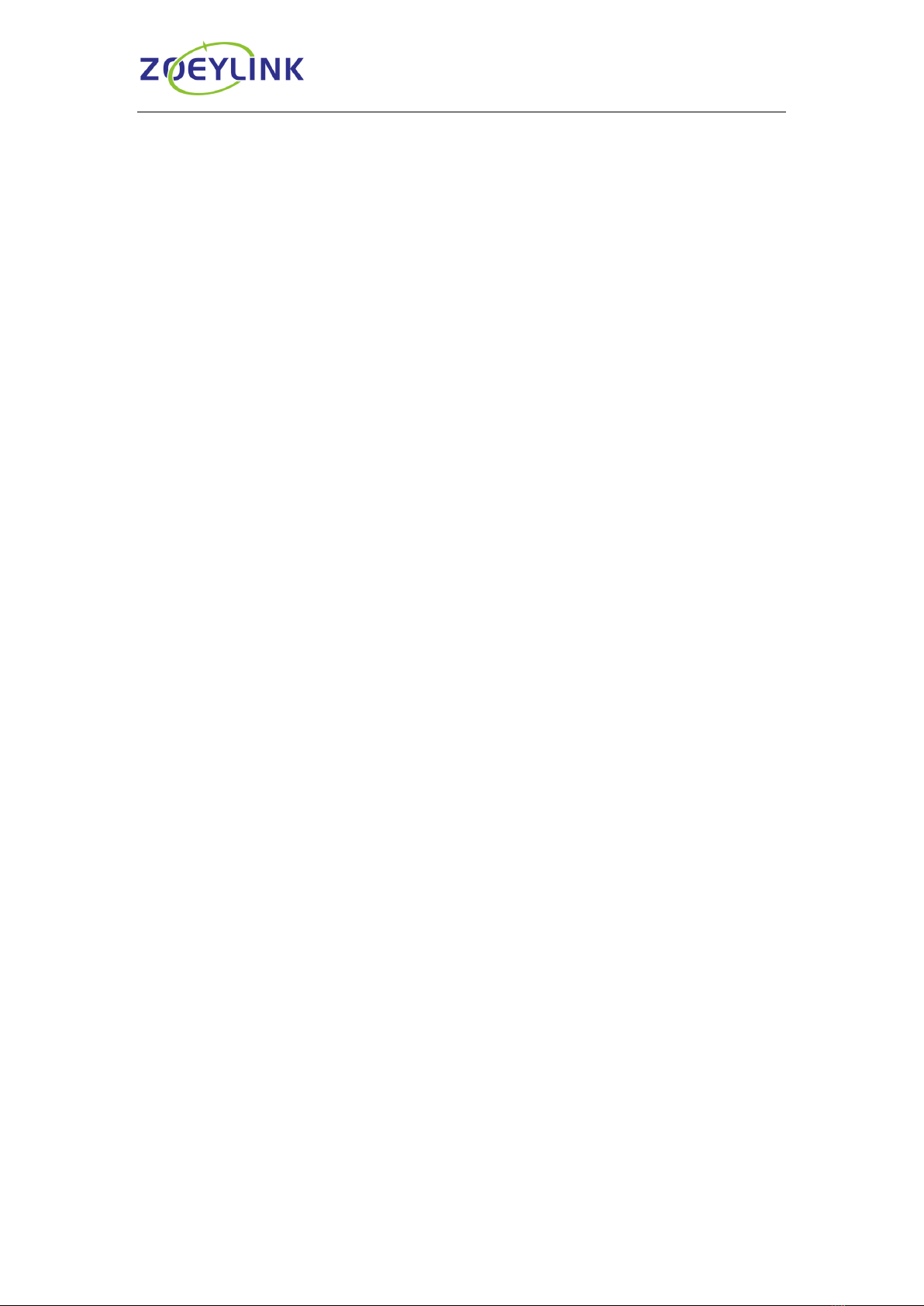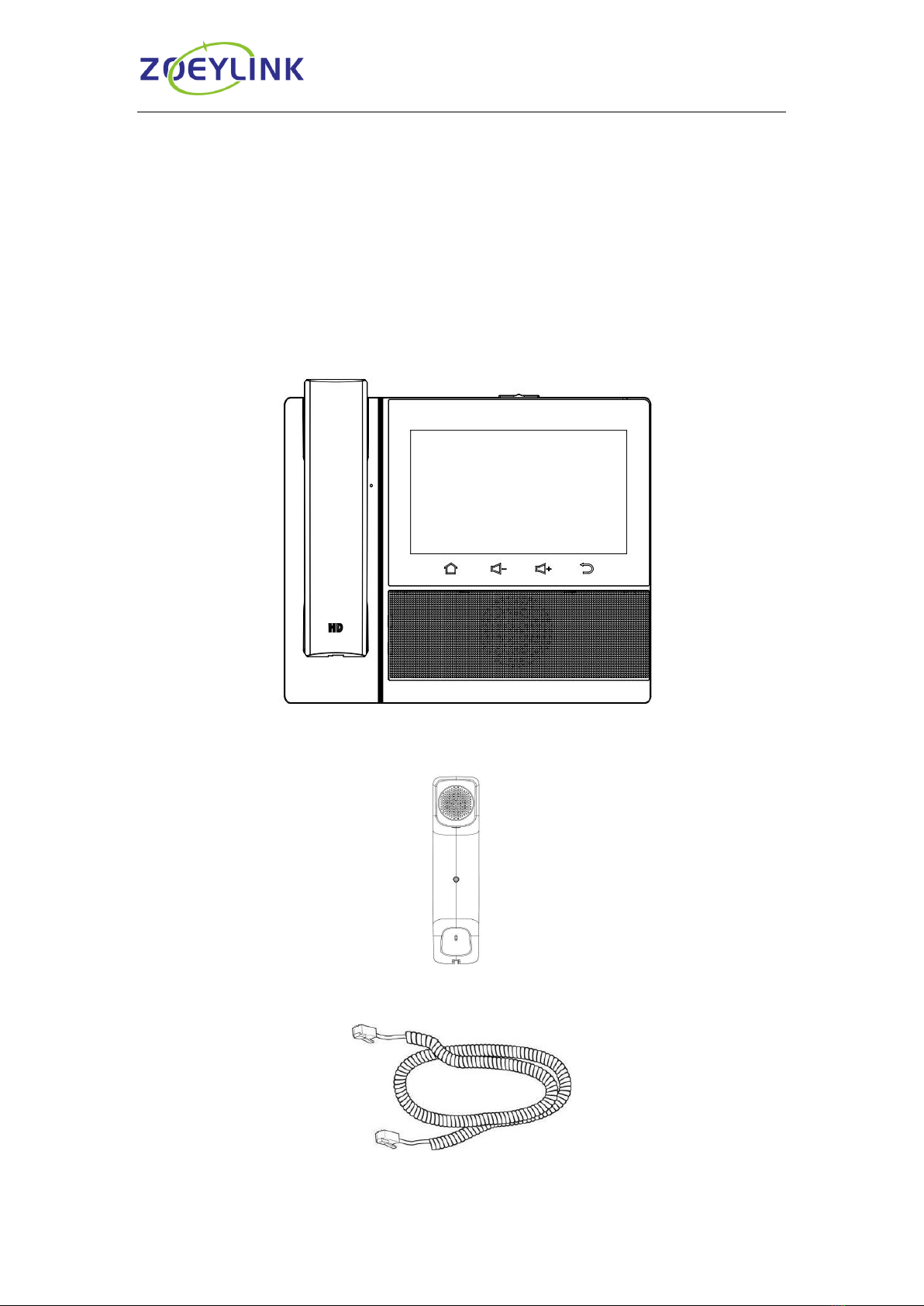Table of Content
Hot Line...............................................................................................................32
Auto Redial..........................................................................................................33
Advanced Call Features.............................................................................................33
Call Pickup ..........................................................................................................33
Group Pickup.......................................................................................................34
Call Park..............................................................................................................35
Busy Lamp Field (BLF) .......................................................................................36
Visual Alert for BLF Pickup..................................................................................36
Audio Alert for BLF Pickup..................................................................................37
BLF List ...............................................................................................................38
Shared Line.........................................................................................................39
Intercom...............................................................................................................40
Intercom Barge....................................................................................................41
Voice Mail............................................................................................................41
Using the Hot Desking ........................................................................................43
Contacts.............................................................................................................................44
Local Contacts............................................................................................................44
Contact Groups...................................................................................................44
Managing the Local Contacts.............................................................................45
Moving a Local Contact to Blacklist...................................................................48
Searching for Contacts........................................................................................48
To import or export the contact list......................................................................49
Blacklist.......................................................................................................................50
Adding a Blacklist Contact ..................................................................................50
Viewing Blacklist Contacts ..................................................................................50
Deleting Blacklist Contacts..................................................................................50
Moving a Blacklist Contact to the Local Contacts...............................................51
Remote Phonebook....................................................................................................52
LDAP Phonebook.......................................................................................................53
Recent Calls Setting..........................................................................................................55
Recent Calls ...............................................................................................................55
Audio Settings....................................................................................................................58
Ring Tone....................................................................................................................58
Volume........................................................................................................................60
Voice Mail Tone...........................................................................................................60
Play Hold Tone............................................................................................................60
Play Hold Tone Delay.................................................................................................60
Voice ..................................................................................................................................61
Handfree AGC ............................................................................................................61
Volume Amplification ..................................................................................................62
Handset Send Volume ........................................................................................62
Headset Send Volume ........................................................................................62
Handfree Send Volume.......................................................................................63
Extra Loud...........................................................................................................63