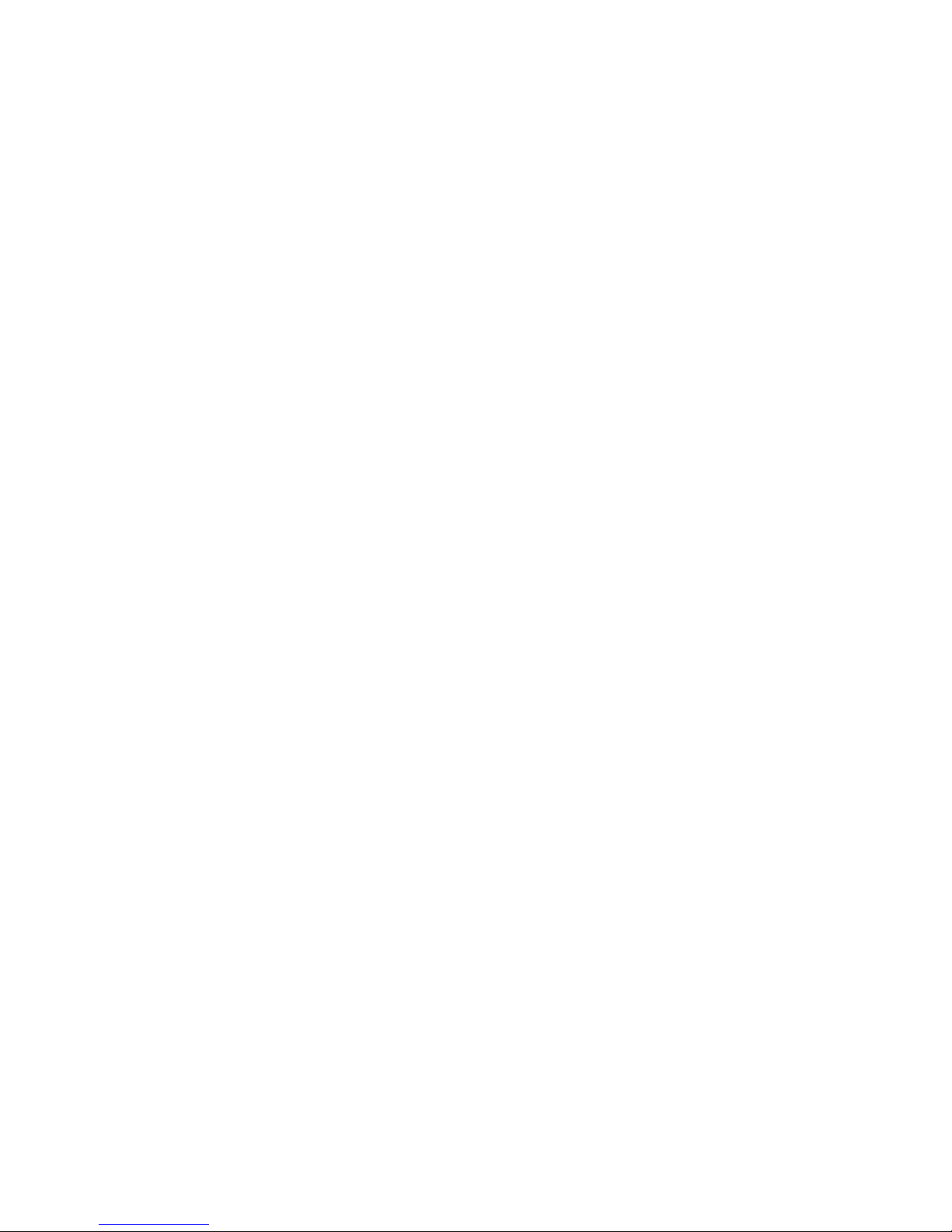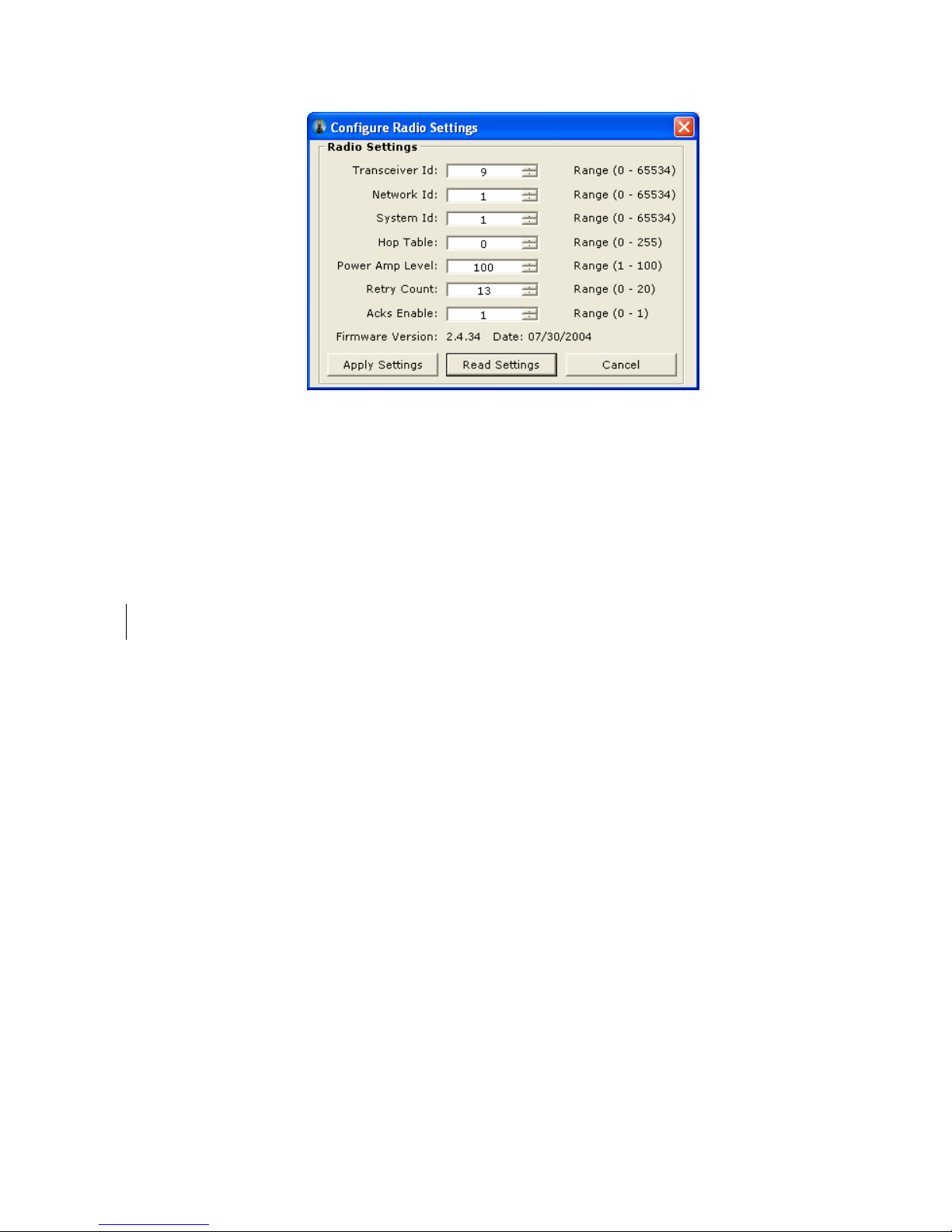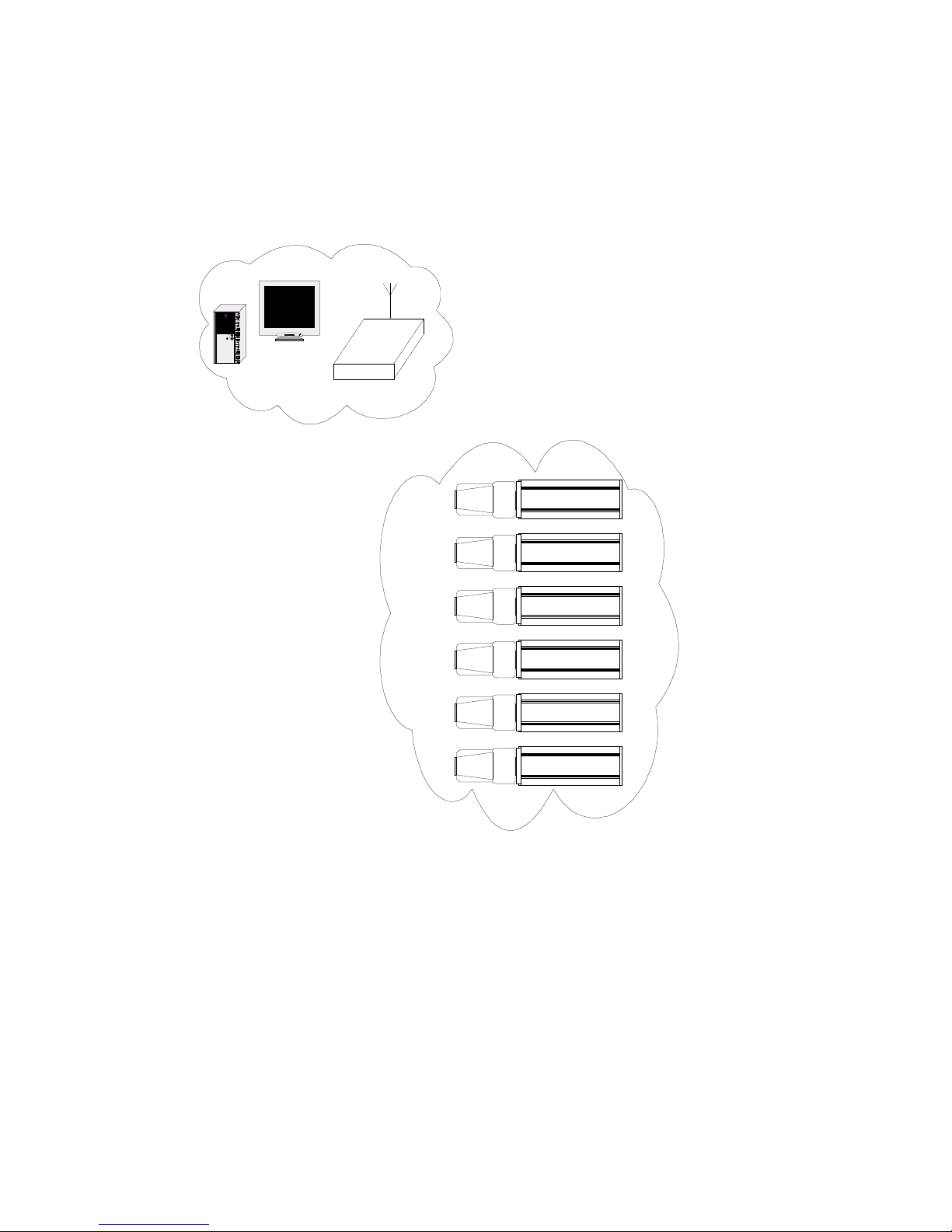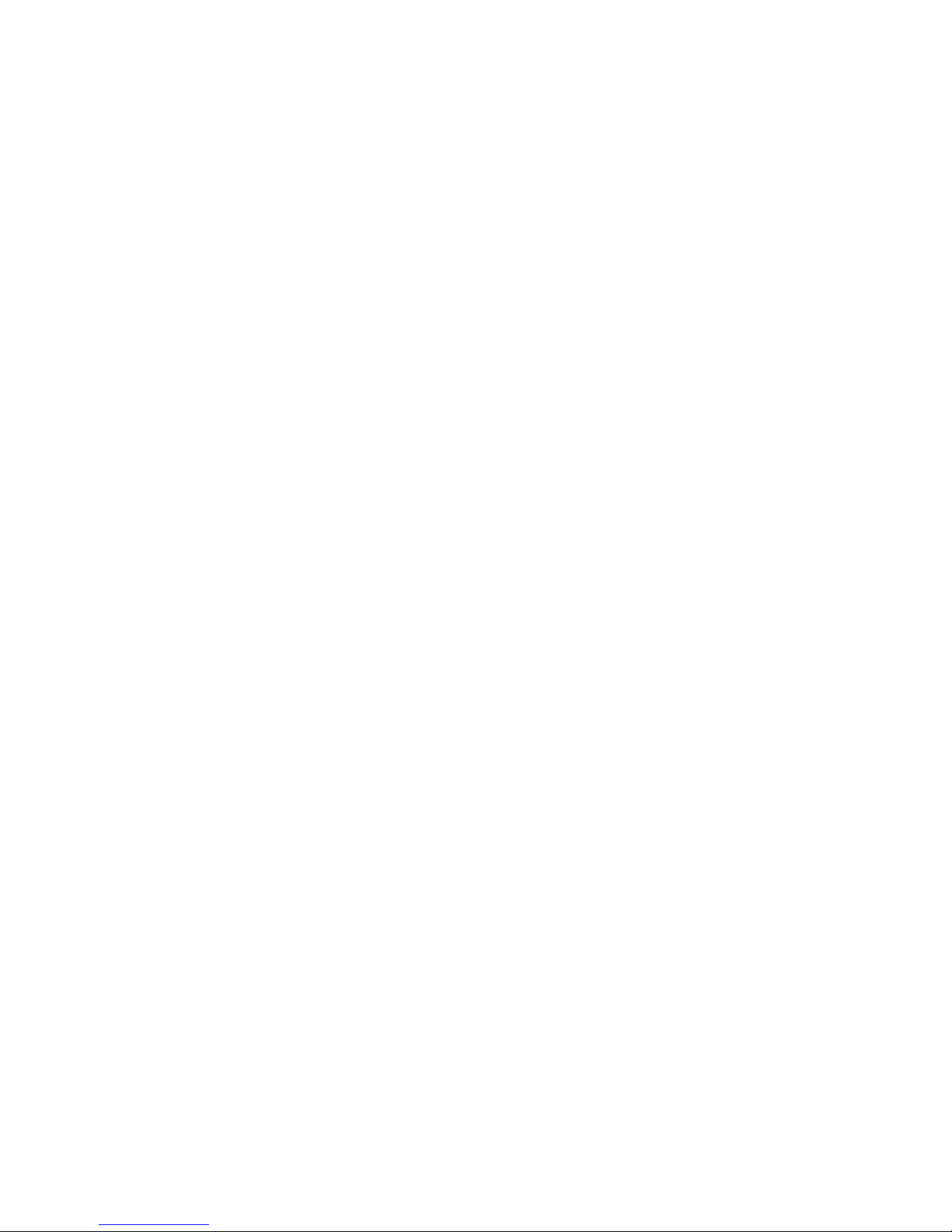EVIRNET™ Base Station
Page 4 of 9
Limited Warranty
Zonar does not represent or warrant that the hardware and software are free of bugs or errors and shall
not be liable for any losses (financial or non-financial) occurring as a result of such bugs or errors. No
other warranty express or implied, including any warranties of merchantability or particular purpose, is
provided for any hardware or software provided pursuant to this contract. Zonar shall not be liable to
customer, or any third-party for any general, special, punitive, incidental, indirect or consequential
damages, or any lossof profits or business, arising out of this agreement. n no event shall Zonar’s
liability exceed the value of one month’s subscription paid by customer to Zonar, not to exceed one
thousand dollars, under this agreement.
Zonar warrants that the hardware and software comprise a verified safety inspection system which, when
used according to Zonar's instructions, will allow the customer the ability to verify that safety inspections
have occurred. However, Zonar disclaims any liability arising as a result of operator error (whether
willful, negligent, or intentional) or misuse of the hardware or software. Customer shall have no other
liability and customer shall have no other remedy, except as specifically provided in this paragraph; and
in no event shall Zonar be liable for any consequential damages. The terms and conditions of this
agreement shall apply to any replacement hardware and software furnished.