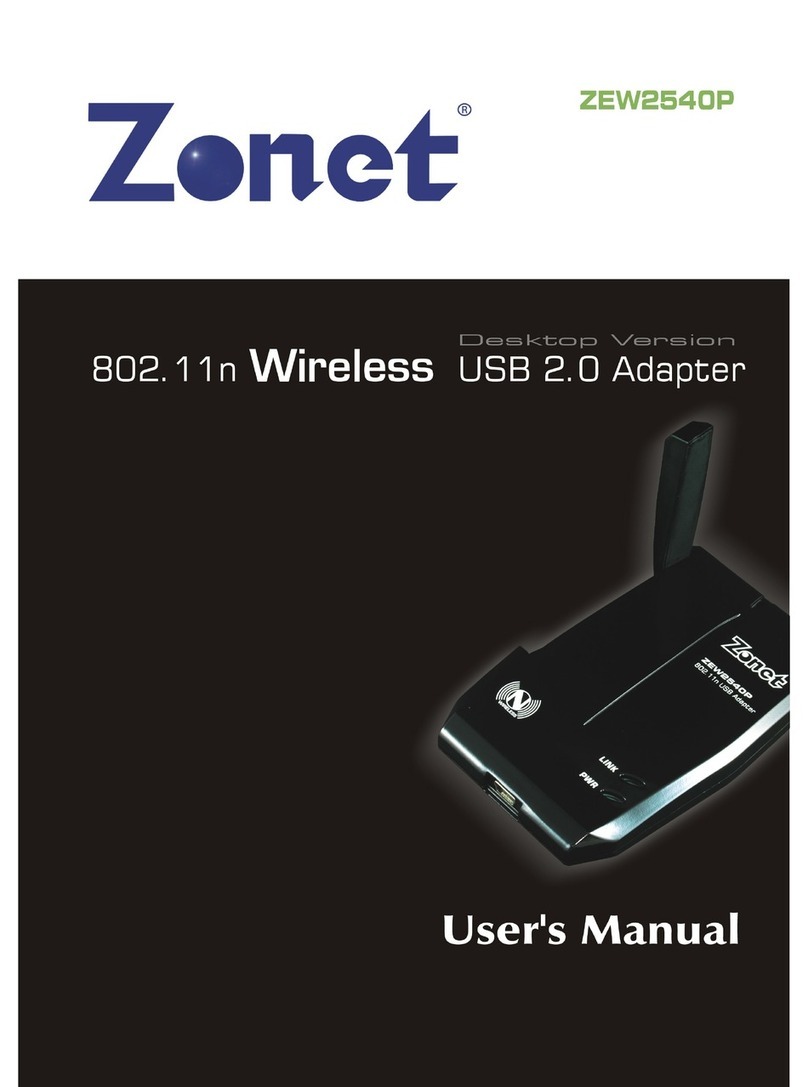Zonet ZEW2500P User manual
Other Zonet Adapter manuals

Zonet
Zonet ZEW2500P User manual

Zonet
Zonet ZEW2545 User manual
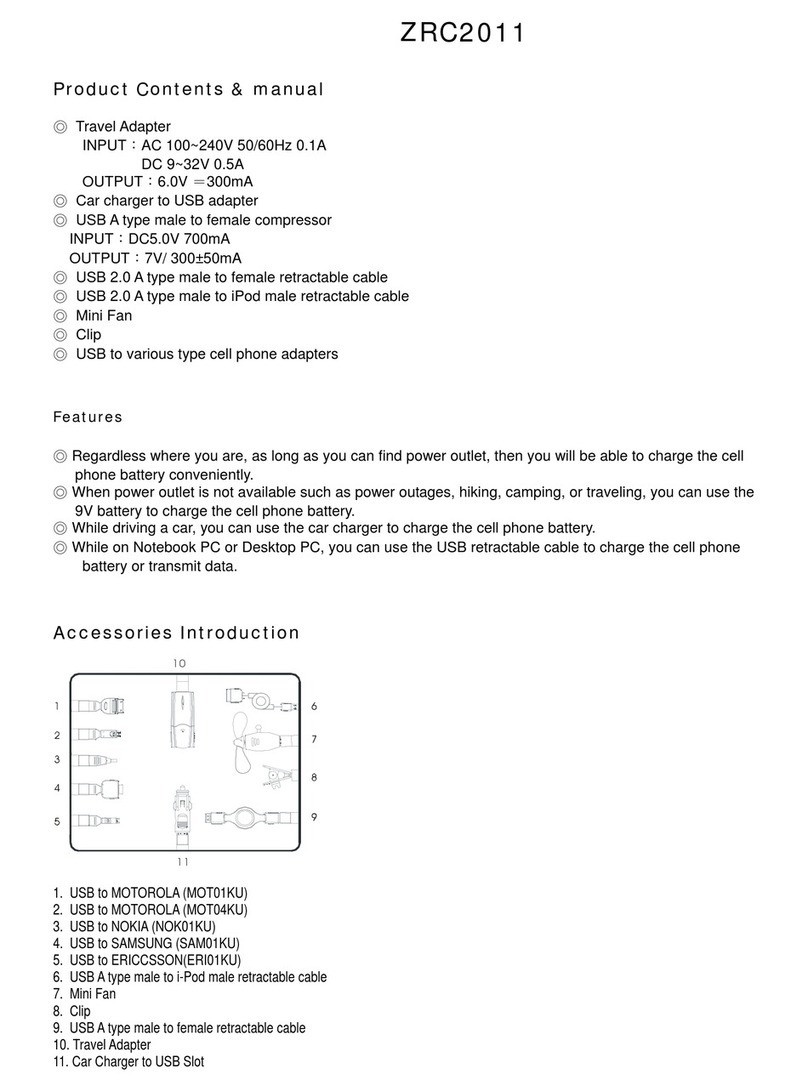
Zonet
Zonet ZRC2011 User manual

Zonet
Zonet ZUB6111C User manual

Zonet
Zonet ZEW2547 User manual

Zonet
Zonet ZEW2500P Operation manual

Zonet
Zonet ZEW2501 User manual
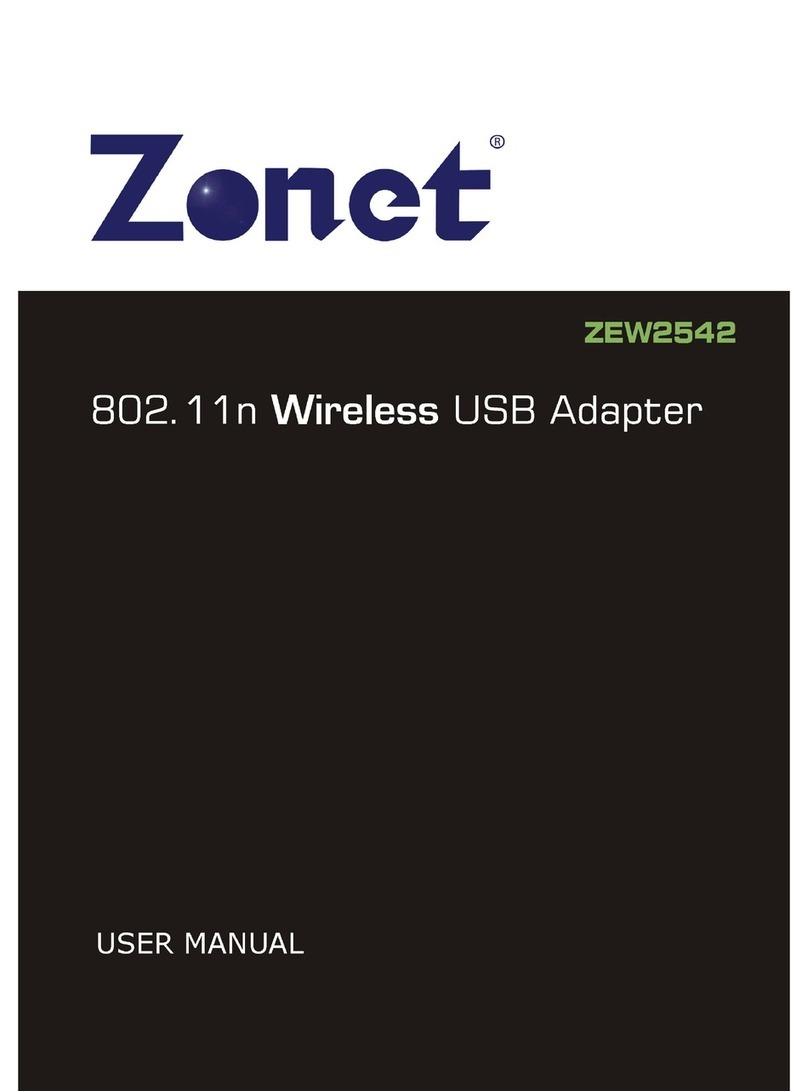
Zonet
Zonet ZEW2542 User manual
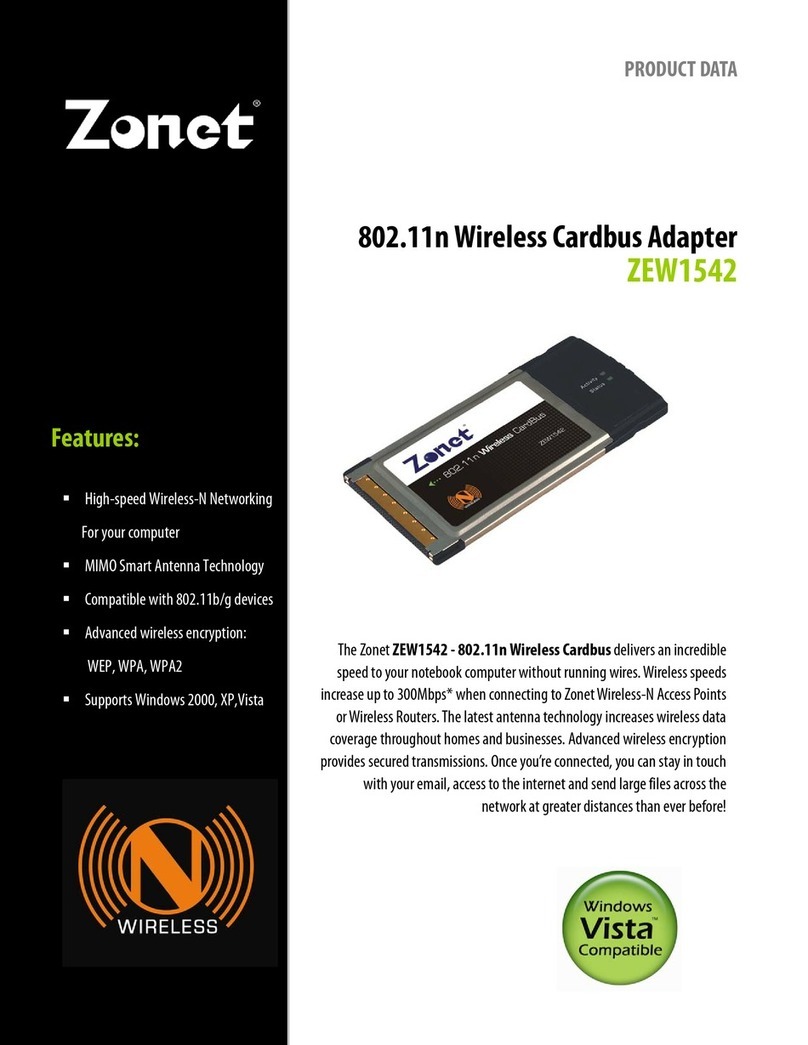
Zonet
Zonet ZEW1542 Operation manual
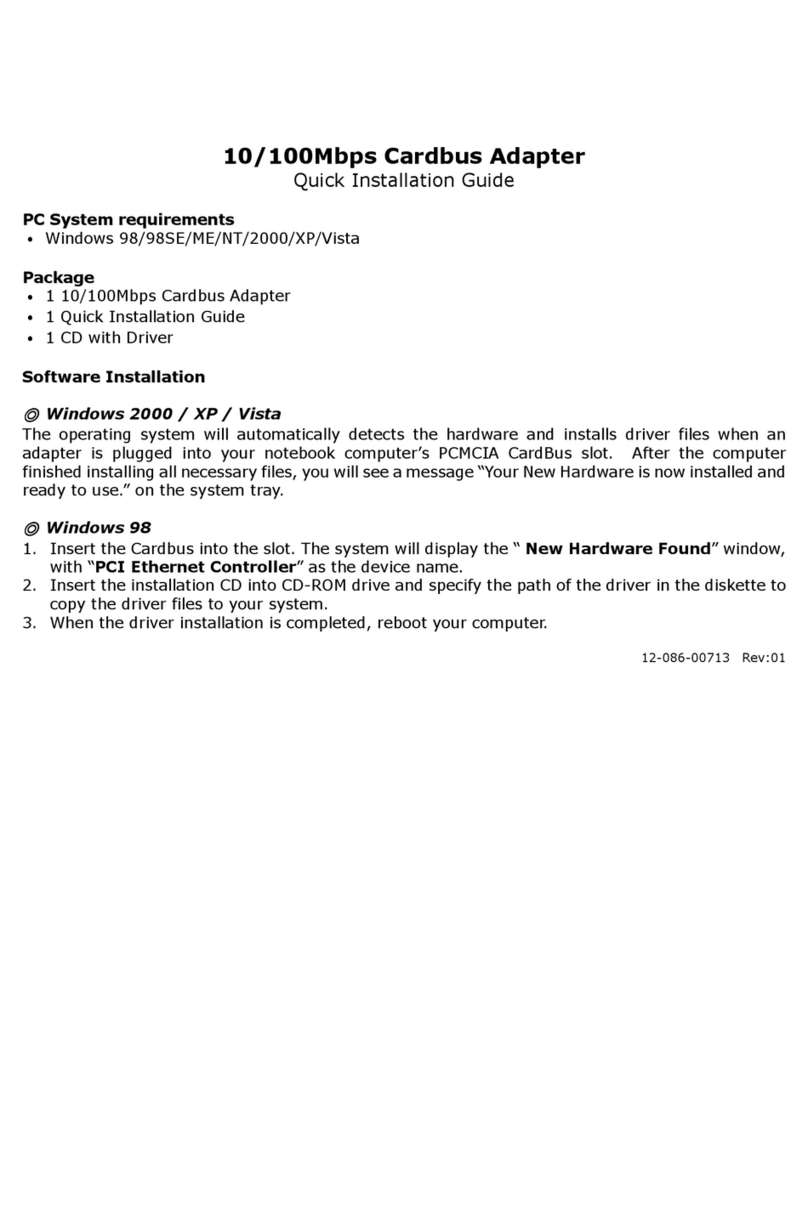
Zonet
Zonet ZEN1201 - QUICK INSTALLATION GUIDE REV 01 User manual

Zonet
Zonet ZEW2508 Operation manual

Zonet
Zonet ZEW2508 User manual

Zonet
Zonet ZEW2545 Operation manual

Zonet
Zonet ZEW2546 Operation manual
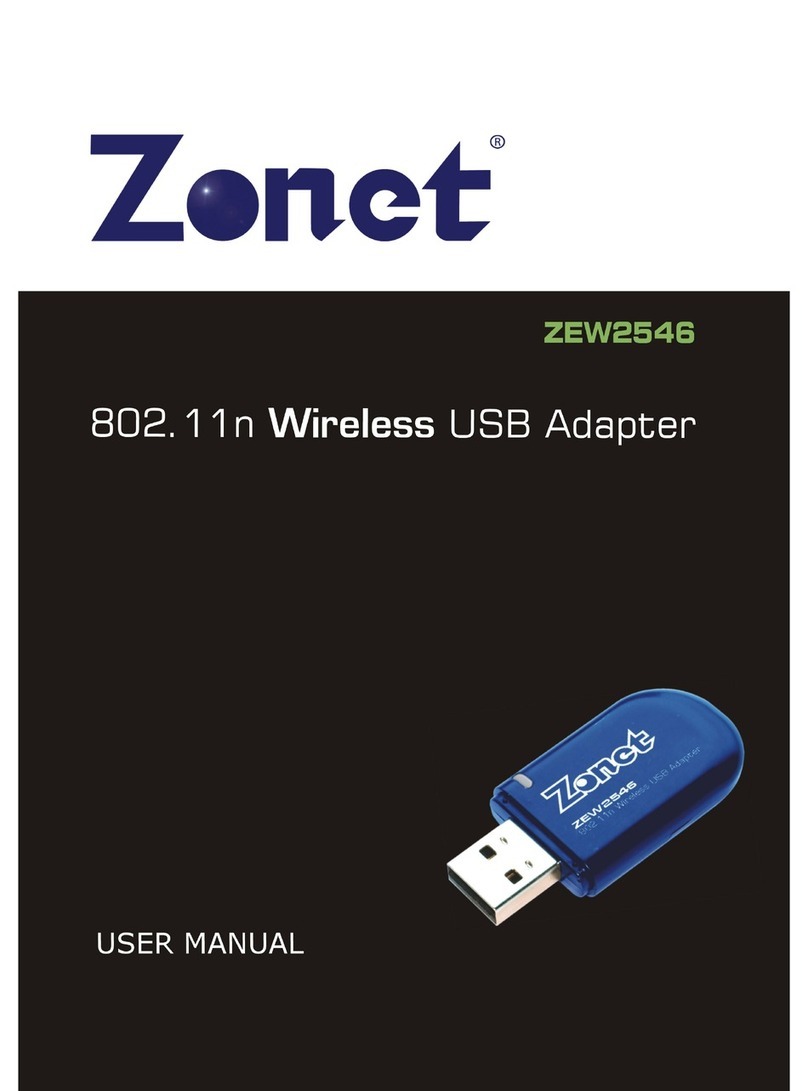
Zonet
Zonet ZEW2546 User manual
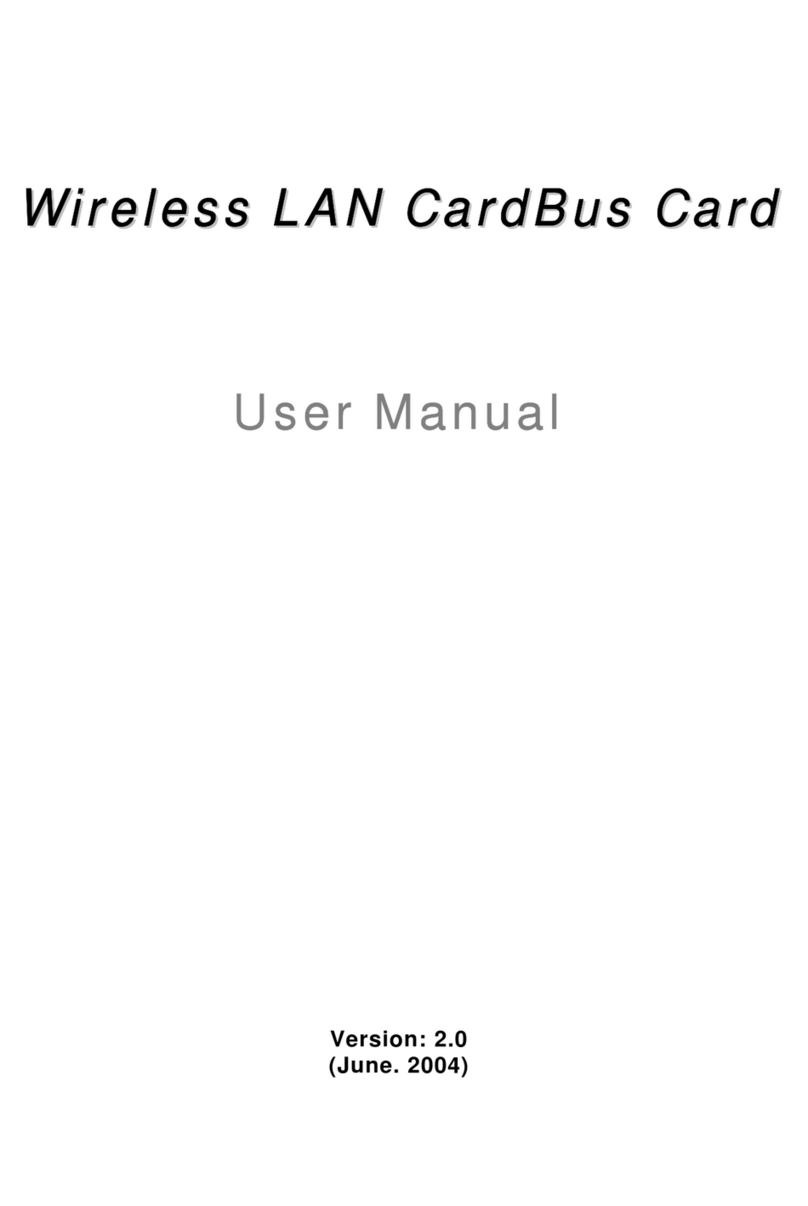
Zonet
Zonet ZEW1501 - V2.0 User manual

Zonet
Zonet ZEW2545 User manual

Zonet
Zonet ZUB6111C User manual

Zonet
Zonet ZEW2542 User manual
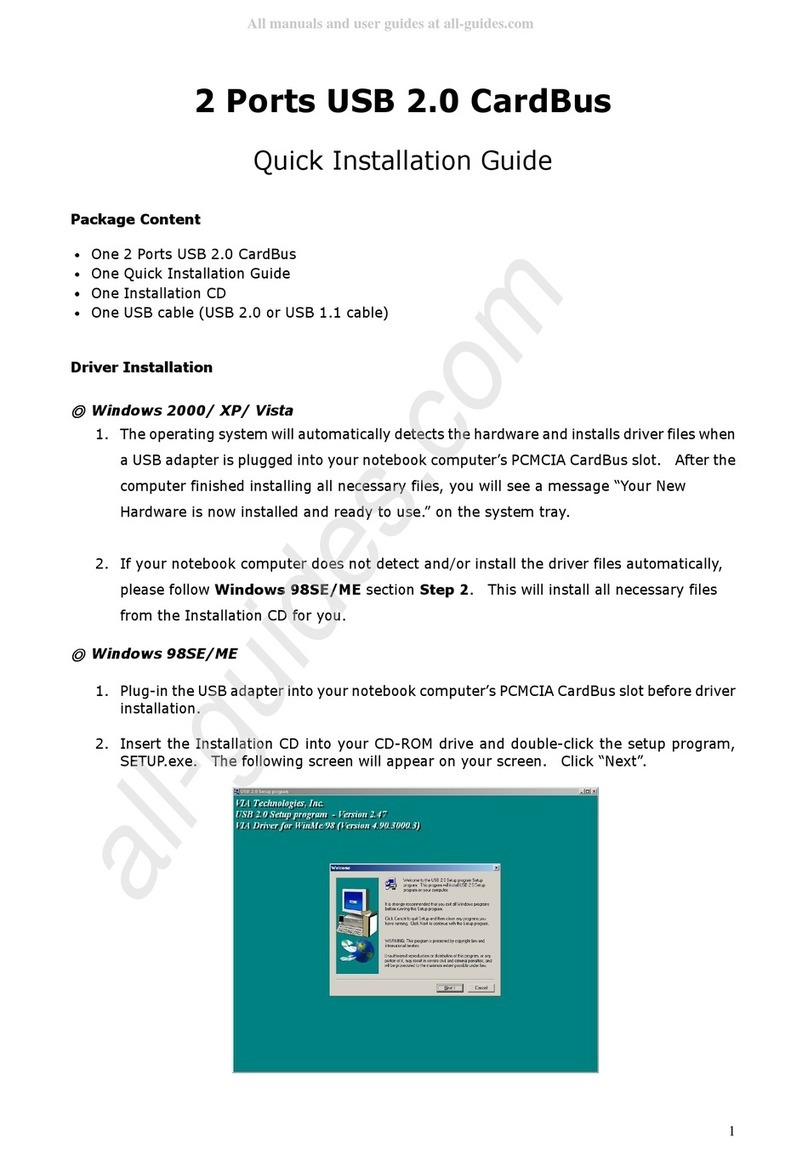
Zonet
Zonet ZUN2200 User manual