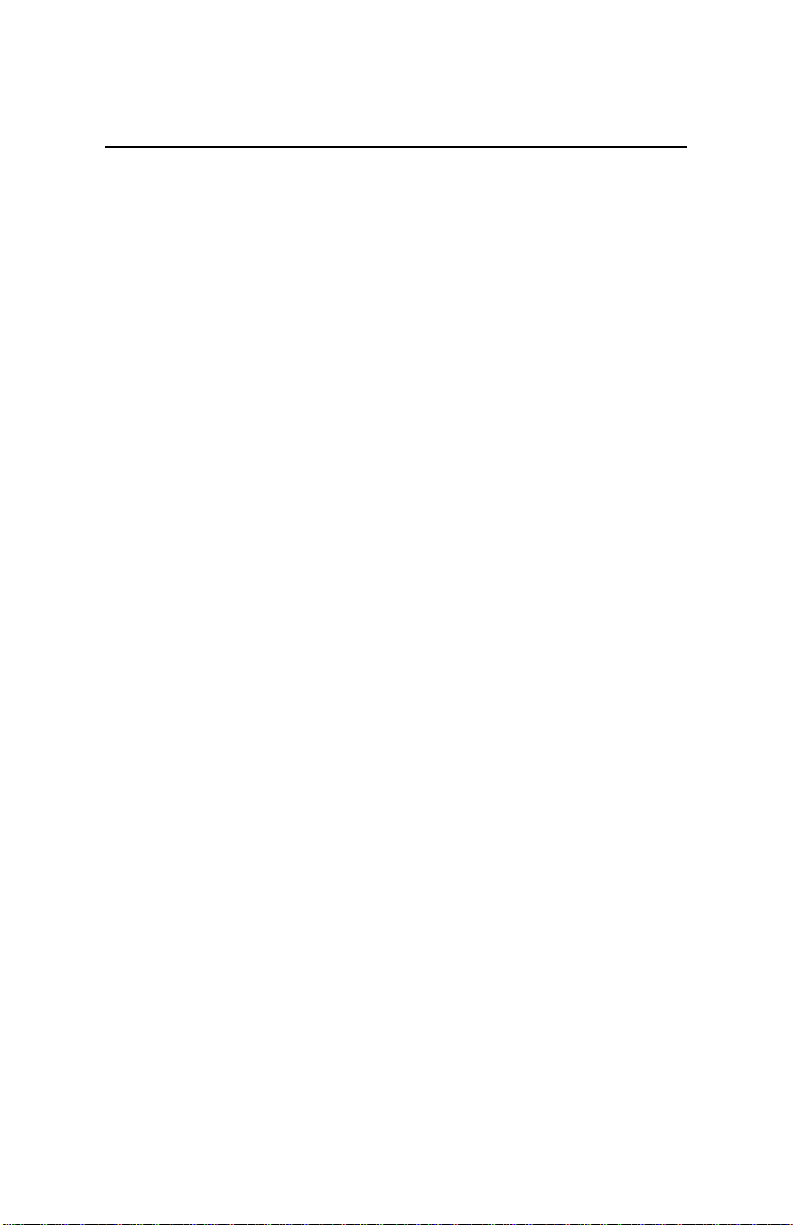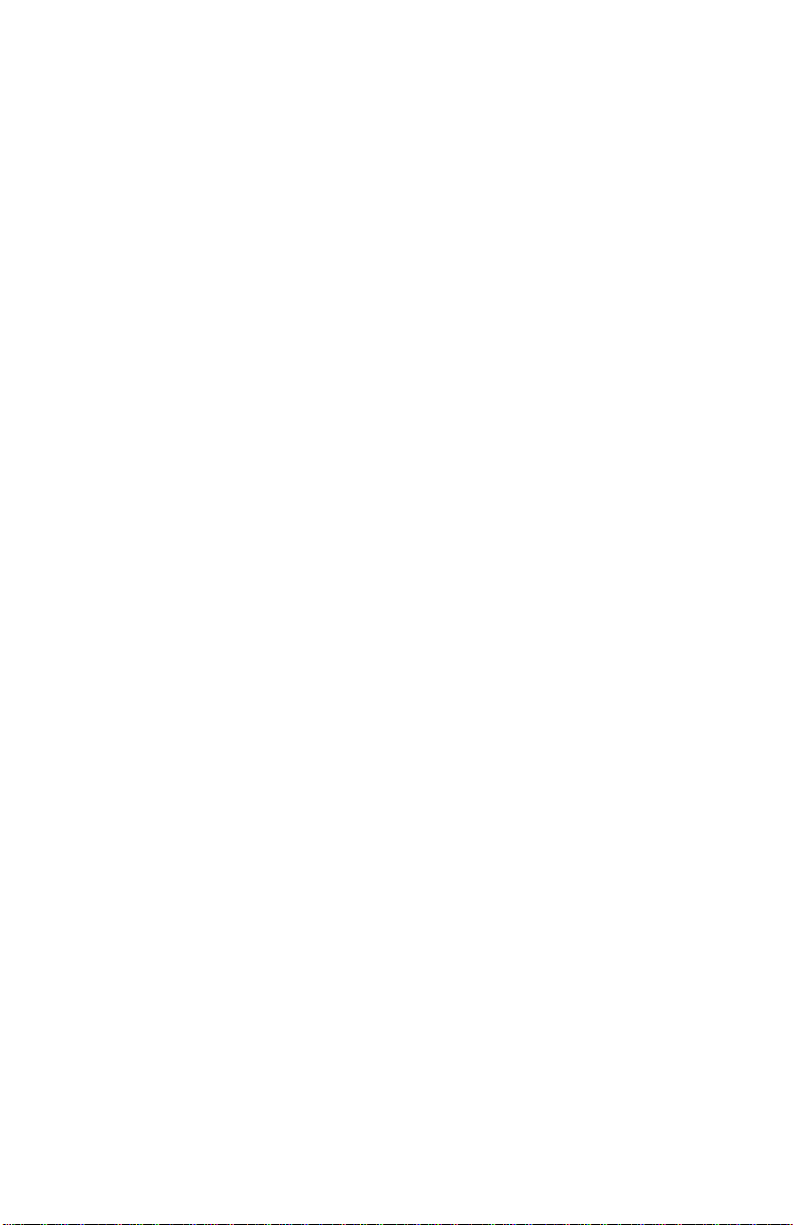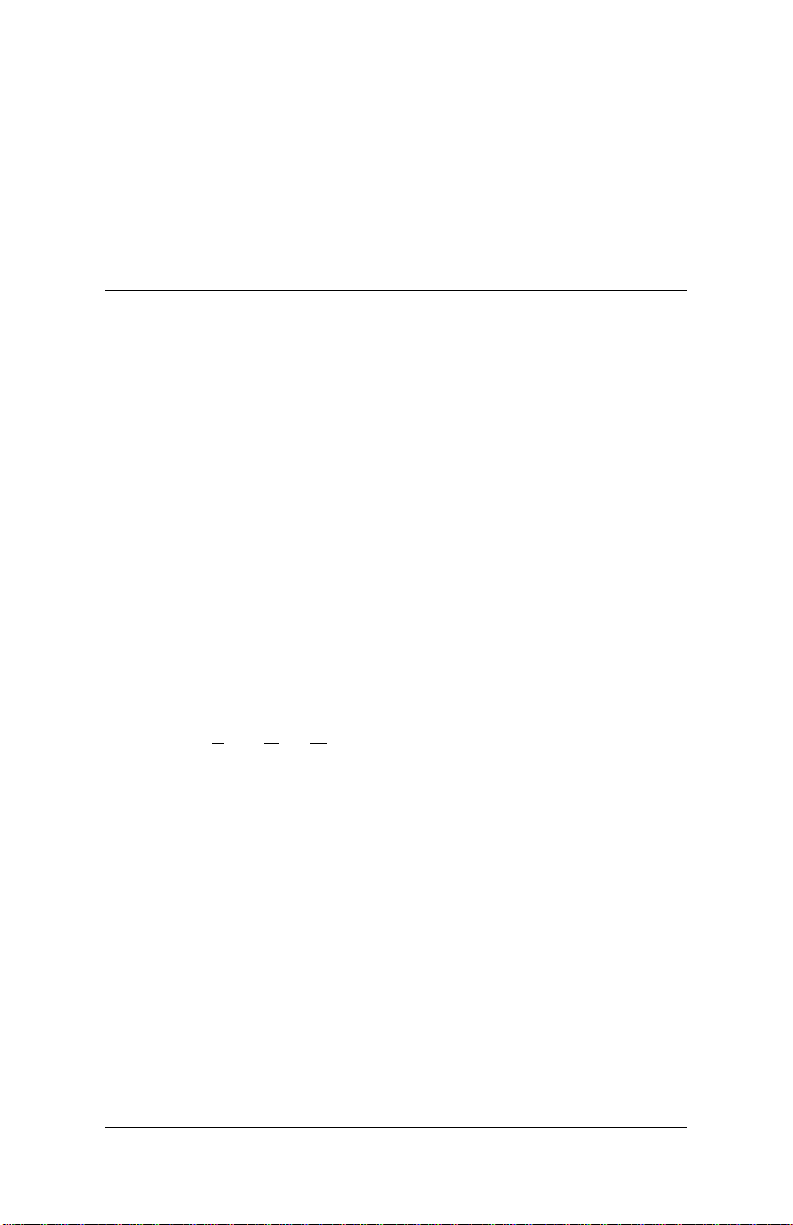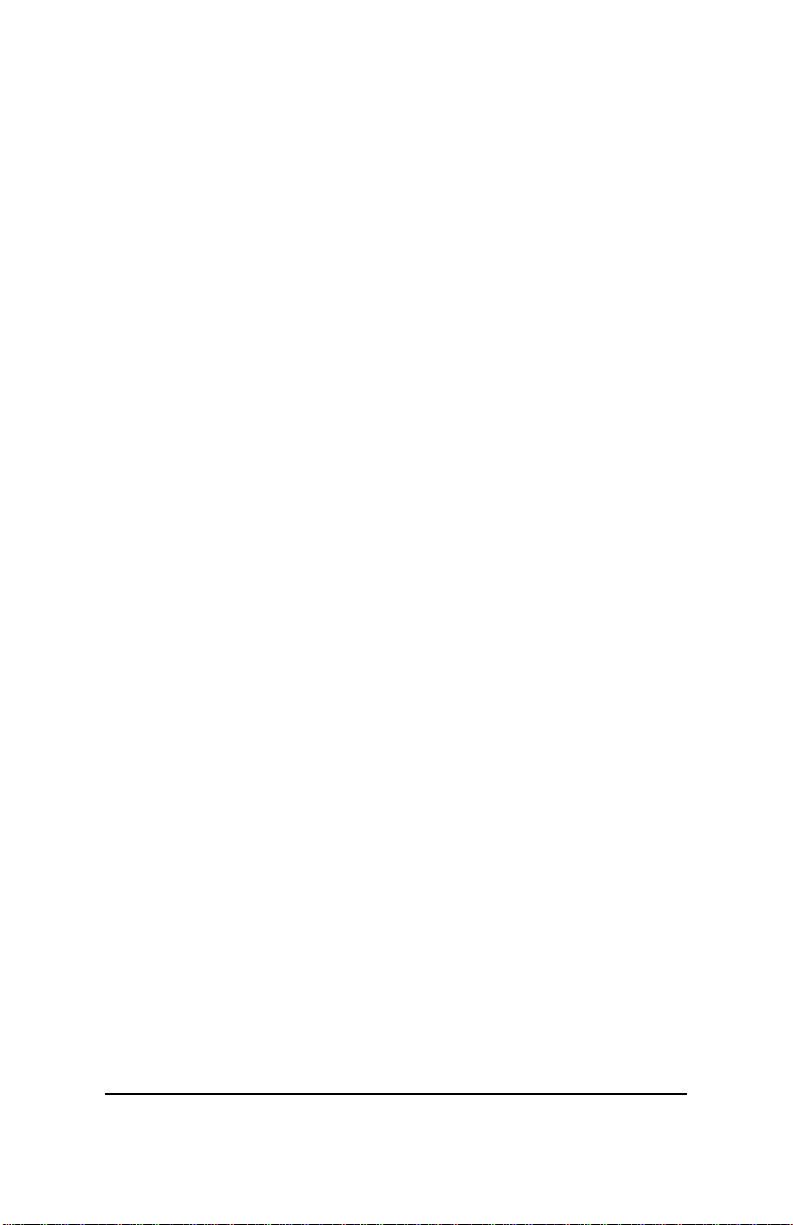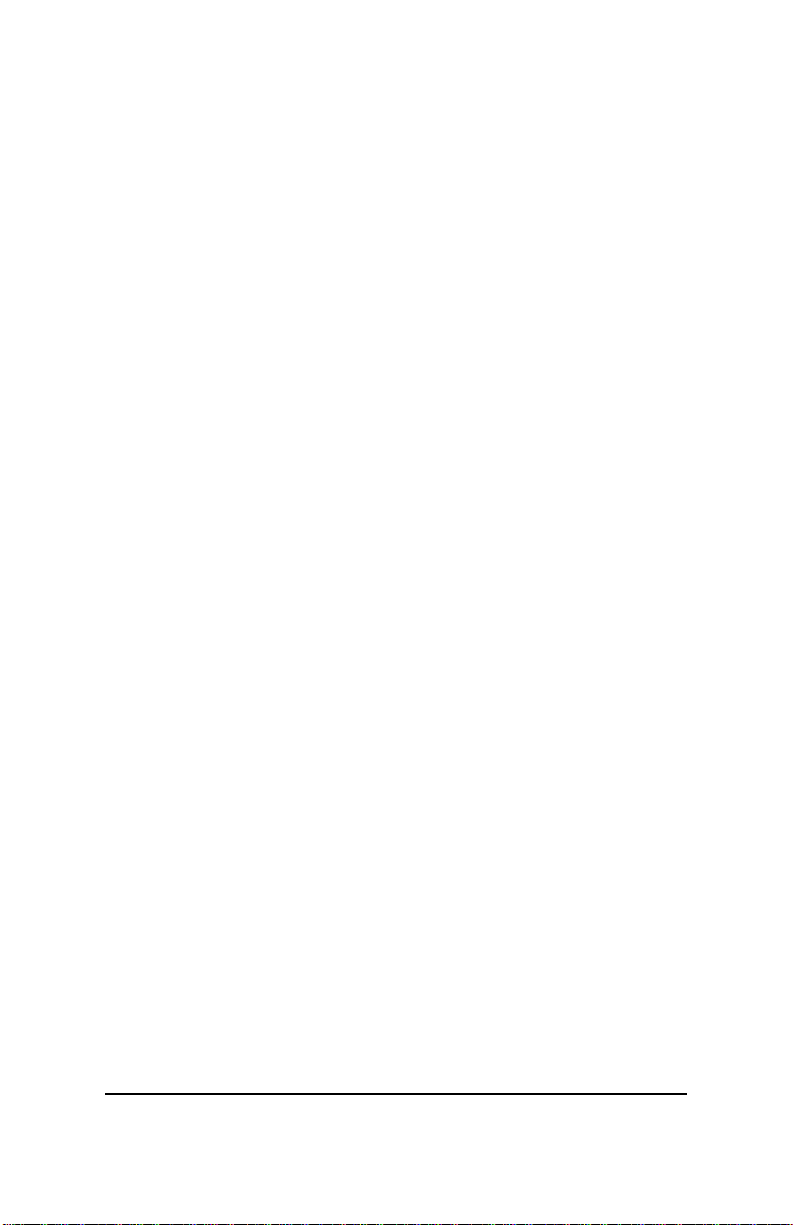Contents
INTRODUCTION ................................................................................ 5
WHAT IS A LAN?..............................................................................................5
WHY WIRELESS?...............................................................................................6
HOW DOES THE ZOOMAIR WORK?.............................................................7
WHAT ABOUT SECURITY?...............................................................................7
IS INTERFERENCE A PROBLEM?....................................................................8
HOW DO I CONNECT TO MY WIRED LAN? ..............................................8
WHAT DO I NEED TO INSTALL A WIRELESS LAN?..................................9
INSTALLATION PREVIEW..............................................................................11
1 PLANNING YOUR WIRELESS NETWORK.........................................13
SIMPLE AD-HOC NETWORK ........................................................................13
INFRASTRUCTURE ALL-WIRELESS NETWORK ..........................................13
INFRASTRUCTURE NETWORK WITH ACCESS POINT TO A WIRED LAN14
Strategy..........................................................................................................14
All Clients First...................................................................................14
Access Point(s) First ...........................................................................15
SITE SURVEY ...................................................................................................15
2A INSTALLING THE ZOOMAIR PC CARD UNDER WINDOWS 95
AND 98..............................................................................................17
INSERTING THE ZOOMAIR CARD...............................................................17
INSTALLING THE DRIVERS...........................................................................18
RUNNING THE ZOOMAIR SETUP PROGRAM.............................................18
REMOVING THE ZOOMAIR CARD...............................................................20
INTERPRETING THE LEDS...........................................................................20
NEXT STEPS.....................................................................................................21
2B INSTALLING THE ZOOMAIR PC CARD UNDER WINDOWS
NT 4.0..............................................................................................22
INSERTING THE ZOOMAIR CARD...............................................................22
INSTALLING THE DRIVERS...........................................................................23
Installing with No Existing Network............................................................23
Installing the PC Card Drivers............................................................24
Setting Up the Network.......................................................................24
Installing on an Existing Network.................................................................27
RUNNING THE ZOOMAIR SETUP PROGRAM.............................................29
REMOVING THE ZOOMAIR CARD...............................................................31
INTERPRETING THE LEDS...........................................................................31
NEXT STEPS.....................................................................................................32