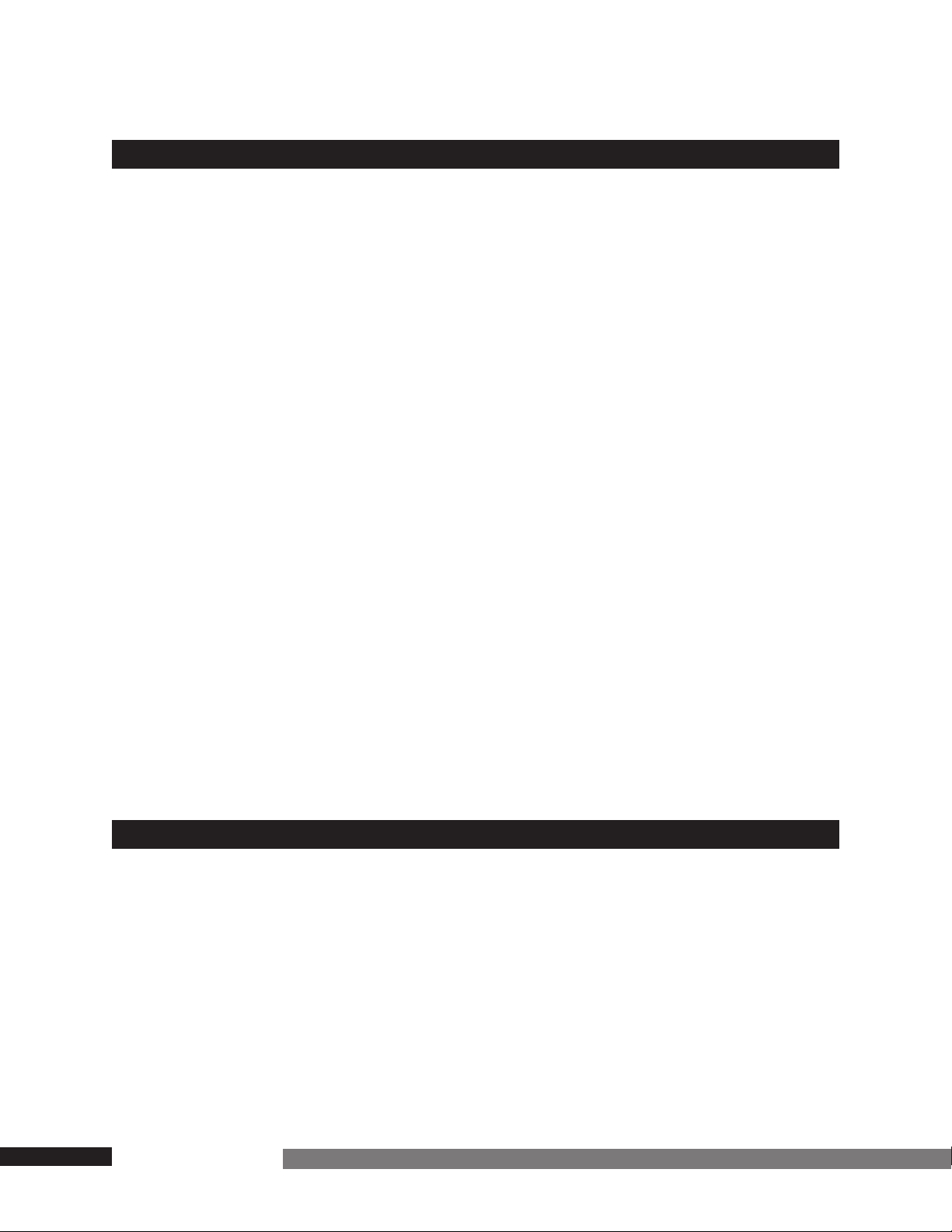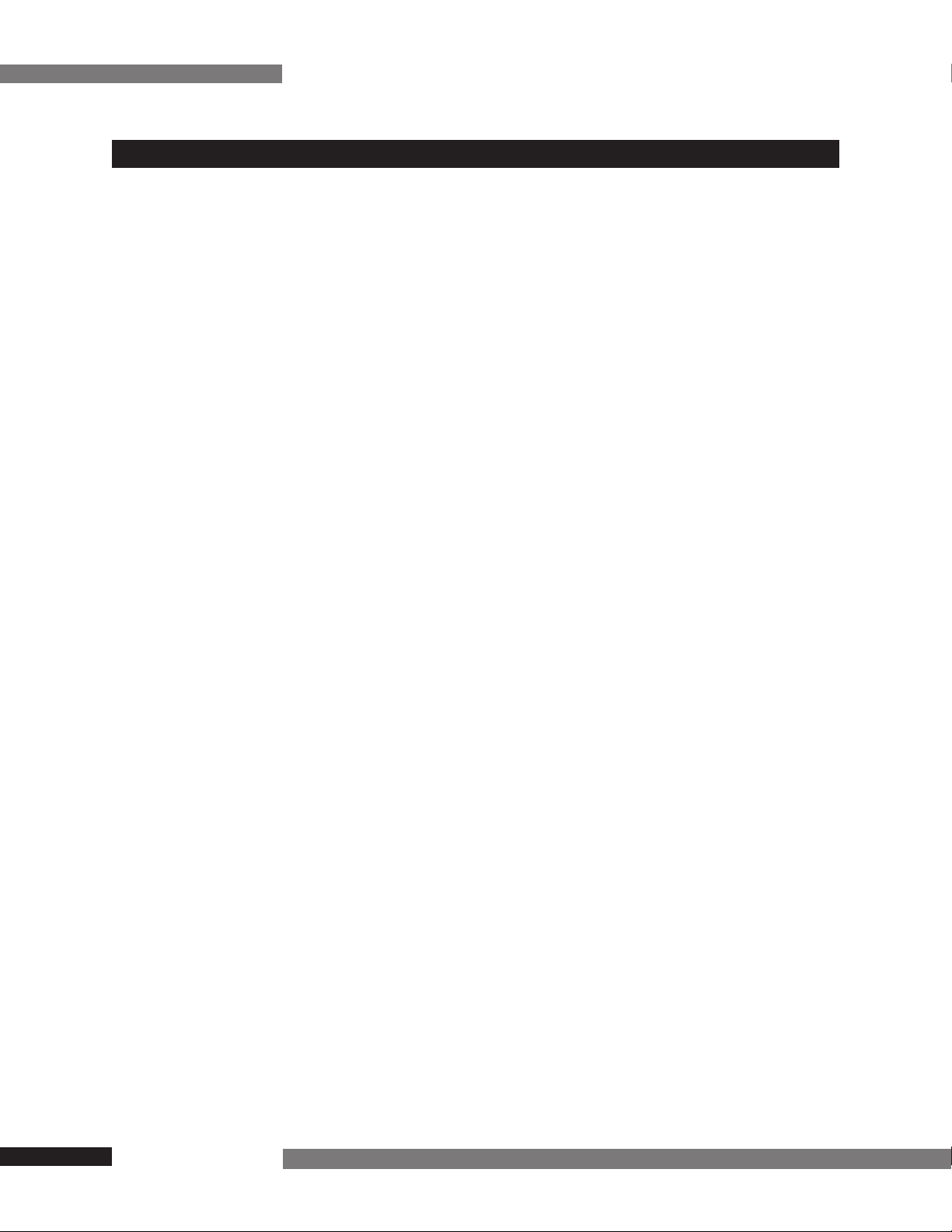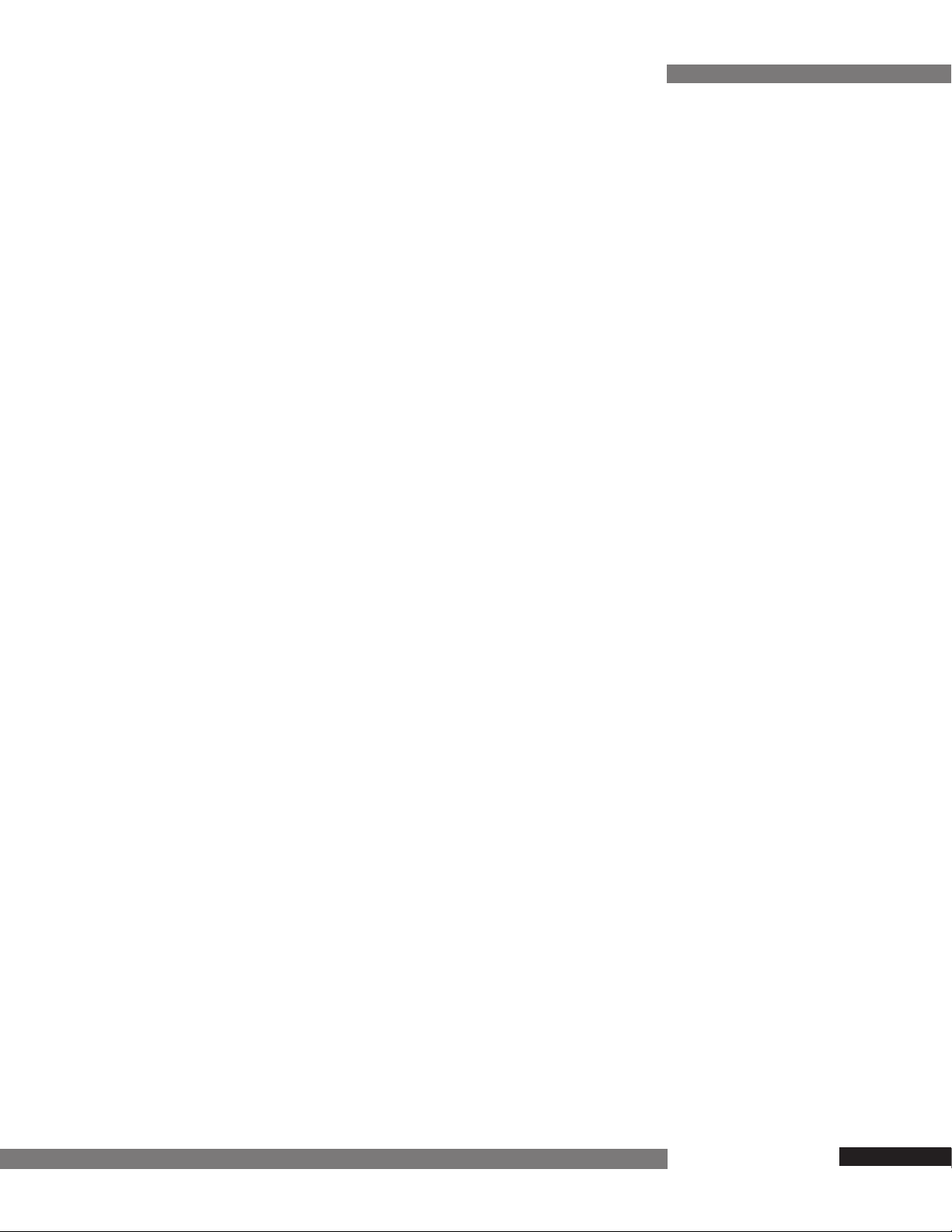7
TribeStar Users Guide
Installing TribeStar
Installing TribeStar—8 Steps to Success
This chapter assumes that your network is wired and ready for installing
TribeStar. This is the case if you are installing a network into a prewired site or are
replacing a LocalSwitch®or a multi-port repeater such as a StarController™.
If you do not have a network installed, please see the chapters
Planning a New
Network
and
Wiring Your New Network.
Before plugging in TribeStar to replace an existing repeater hub, please check
your network wiring for loops within the network, or for terminating resistors that
might have been lost or removed. (A wiring loop occurs when a wire goes out
from the hub and loops back into the hub between ports or within one port.) A
terminating resistor whose wires are twisted until they cross has the same effect
on a network as a loop. Loops or lack of termination can cause high numbers of
errors that will bring your network to a crawl. In addition, if you have a
LocalSwitch, check that the ROM version is up to date. Contact Zoom Technical
Support at (617) 753-0700 if you are not sure about this.
Your TribeStar comes from the factory pre-configured to adapt itself to your
network (soft-seeded). If you did not get your TribeStar factory direct, you should
make sure that it is soft-seeded. If it is not configured correctly, your network may
crash because of a conflict in network number or zone name. To install
SwitchMonitor, TribeStar’s management software, follow the directions in the
SwitchMonitor: Managing Your Network
chapter To configure TribeStar
properly, follow the directions in the
AppleTalk Configuration
chapter. To config-
ure TribeStar for MacIP, refer to
PART V: TribeStar IP.
To install TribeStar, please strictly follow the procedure below.
1. Check that your Ethernet is configured with a network number with the range
of 1. Also, if you have a LocalTalk router, make sure that your EtherTalk is
configured with a single zone name.
2. Shut down all non-router nodes to be connected to TribeStar. If you have
routers, leave your routers on.
3. Connect TribeStar’s AUI to your Ethernet network using the appropriate
transceiver. If you purchased the transceiver from Tribe, the DIP switches
on the transceiver have been set to work with TribeStar. If not, consult their
instructions for the proper setting. Close the latch to secure the transceiver.
(See the illustration in the
Ethernet Transceiver
section in
Part III
.)
4. Connect TribeStar to your LocalTalk network. Unplug the 50-pin RJ-21 cable
from the LocalSwitch or StarController, and plug it into your TribeStar. The
cable must point away from the LEDs. (See the illustration in the
Wiring
Your New Network
chapter in
Part III
for the cable’s orientation on
TribeStar.)
5. As a StarController has 12 ports and a LocalSwitch 16, you need to redis-
tribute these ports among TribeStar’s 8 ports. The next illustration shows
the port designation on a punchdown block for these three hubs. Note that
TribeStar’s ports correspond to the first 8 ports of the StarController, so you
only need to move ports 9 through 12. This also applies if you have a 12-port
StarController patch panel. When connecting a LocalTalk router or
LocalSwitch to a TribeStar, do not use port one.