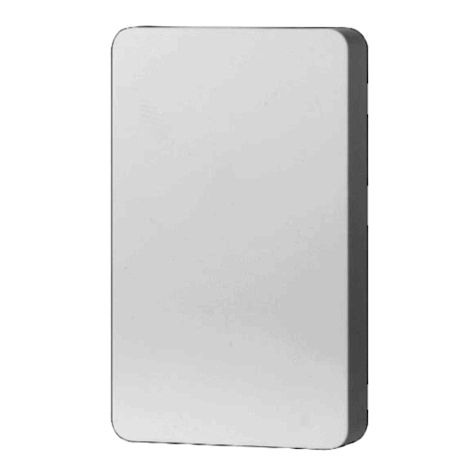ADVANCED SETTINGS
Parameter 2: Decide when the
sensor should report low battery
to the hub.
Values: 10-50 (% battery life).
Default: 5
Size: 1 byte dec
Parameter 3: Set the temperature
reporting threshold. The sensor
will send a new temperature report
if the difference compared to last
reading exceeds the value set here.
Values: 10 – 100 (degrees where 10
equals 1 degree); Default: 20.
Size: 1 byte dec
Parameter 4: Set the humidity
reporting threshold. The sensor
will report a new humidity value if
the difference compared to last
reading exceeds the value set here.
Values: 1 – 50 (%); Default: 10.
Size: 1 byte dec
Parameter 16: Set the temperature
reporting interval. The sensor will
report temperature at least that
oen.
Values: 0 – disable this setting; 1 –
480 (minutes); Default: 240.
Size: 2 byte dec
Parameter 17: Set the humidity
reporting interval. The sensor will
report humidity at least that oen.
Values: 0 – disable this setting; 1 –
480 (minutes); Default: 240.
Size: 2 byte dec
Click the Z-Wave button 4 times
quickly to wake the sensor up
aer updating the settings.
We listed the most helpful settings
above. For a complete list of
parameters, please go to
www.support.getzooz.com
or scan the QR code
for a direct link to
all of the settings.
Not sure how to access advanced
settings on your hub? We’ll help!
ask@getzooz.com
1. We recommend including your
sensor to the Z-Wave network
from the location you want to
install it before you actually
mount it.
2. Place the sensor on a dry and
clean surface in the space you’d
like to monitor temperature and
humidity. Use the supplied
adhesive tape to fix the sensor to
the surface, with the battery slot
and sensor perforation pointing
down.
3. Test the sensor overnight to
make sure it’s reporting both
temperature and humidity
according to the settings. It may
take up to 48 hours to adjust to
the environment so give it a
couple of days before evaluating
the reports.
1. Install the product outdoors
under eve with the snap-on
mounting bracket (included) for
best results.
2. Add the sensor to Z-Wave from
the area where it will be installed
before mounting it.
3. Use the supplied screws to fix the
mounting bracket to a dry clean
surface around the spot you’d
like to monitor.
4. Insert the sensor into the bracket,
it should snap right on.
Remember to position the device
so that the sensor perforation is
pointing down.
MOUNTING
INDOOR MOUNTING
OUTDOOR MOUNTING
BATTERY POWER TIP!
This sensor runs on a coin battery
with smaller capacity than the
lithium CR batteries used in other
sensors so you may see the battery
readings fluctuate from low to
higher readings when the sensor is
awake during programming and
testing. The battery will usually go
back to its stable reading within a
few hours so always allow a day or
two aer you see the first lower
reading before checking on the
actual battery life le for your
device.
This product can be included and
operated in any Z-Wave network with
other Z-Wave certified devices from
other manufacturers and/or other
applications. All non-battery operated
nodes within the network will act as
repeaters regardless of vendor to
increase reliability of the network. This
product features the latest Security 2
(S2) framework to remove smart home
network hacking risks. This device is
equip-ped with a unique
authentification code for trusted
wireless communication.
ŸThis product should be installed
indoors or outdoors under eve upon
completion of any building
renovations.
ŸPrior to installation, the device should
be stored in a dry, dust-and-mold-
proof place.
ŸDo not install the device in a place
with direct sun exposure, high
temperature, or humidity.
ŸKeep away from chemicals, water,
and dust.
ŸEnsure the device is never close to
any heat source or open flame to
prevent fire.
ŸNo part of the device may be replaced
or repaired by the user except for the
batteries.
This product is covered under a 12-
month limited warranty and 5-year
extended warranty once registered.
To read the full warranty policy,
register your product, or file a
warranty claim, please go to
ww.getzooz.com/warranty
IN NO EVENT SHALL ZOOZ OR ITS SUBSIDIARIES
AND AFFILIATES BE LIABLE FOR ANY INDIRECT,
INCIDENTAL, PUNITIVE, SPECIAL, OR
CONSEQUENTIAL DAMAGES, OR DAMAGES FOR
LOSS OF PROFITS, REVENUE, OR USE INCURRED
BY CUSTOMER OR ANY THIRD PARTY, WHETHER IN
AN ACTION IN CONTRACT, OR OTHERWISE EVEN IF
ADVISED OF THE POSSIBILITY OF SUCH DA-MAGES.
ZOOZ'S LIABILITY AND CUSTOMER'S EXCLUSIVE
REMEDY FOR ANY CAUSE OF ACTION ARISING IN
CON-NECTION WITH THIS AGREEMENT OR THE
SALE OR USE OF THE PRODUCTS, WHETHER
BASED ON NEGLIGENCE, STRICT LIABILITY,
BREACH OF WARRANTY, BREACH OF AGREEMENT,
OR EQUITABLE PRINCIPLES, IS EXPRESSLY LIMITED
TO, AT ZOOZ'S OPTION, REPLACEMENT OF, OR
REPAYMENT OF THE PURCHASE PRICE FOR THAT
POR-TION OF PRODUCTS WITH RESPECT TO
WHICH DA-MAGES ARE CLAIMED. ALL CLAIMS OF
ANY KIND ARISING IN CONNECTION WITH THIS
AGREEMENT OR THE SALE OR USE OF PRODUCTS
SHALL BE DEEMED WAIVED UNLESS MADE IN
WRITING WITHIN THIRTY (30) DAYS FROM ZOOZ'S
DELIVERY, OR THE DATE FIXED FOR DELIVERY IN
THE EVENT OF NONDELIVERY.
FCC NOTE
THE MANUFACTURER IS NOT RESPONSIBLE FOR ANY RADIO
OR TV INTERFERENCE CAUSED BY UNAUTHORIZED
MODIFICATIONS TO THIS EQUIPMENT. SUCH
MODIFICATIONS COULD VOID THE USER’S AUTHORITY TO
OPERATE THE EQUIPMENT. STORE INDOORS WHEN NOT IN
USE. SUITABLE FOR DRY LOCATIONS ONLY. DO NOT
IMMERSE IN WATER. NOT FOR USE WHERE DIRECTLY
EXPOSED TO WATER.
This device complies with Part 15 of the FCC Rules.
Operation is subject to the following conditions:
1. This device may not cause harmful interference,
2. This device must accept any interference received,
including interference that may cause undesired operation.
This equipment has been tested and found to comply with
the limits for a Class B digital device, pursuant to part 15 of
the FCC Rules.
These limits are designed to provide reasonable protection
against harmful interference in a residential installation.
This equipment generates, uses and can radiate radio
frequency energy and, if not installed and used according to
instructions, may cause harmful interference to radio
communications.
However, there is no guarantee that interference will not
occur in any given installation.
If this equipment causes harmful interference to radio or
television reception, the user may try to correct the
interference by taking one or more of the following
measures:
- Reorient or relocate receiving antenna
- Increase the separation between equipment and receiver
- Connect equipment into a separate outlet or circuit from
receiver
- Consult the dealer or an experienced radio/TV technician
for additional assistance
All brand names displayed are trademarks of their
respective holders.
© Zooz 2023
S2
WARNING
WARRANTY
PAGE 4PAGE 3
SNAP-ON
MOUNTING
BRACKET
Scan to register
your product for
extended warranty
and direct access to
firmware files.