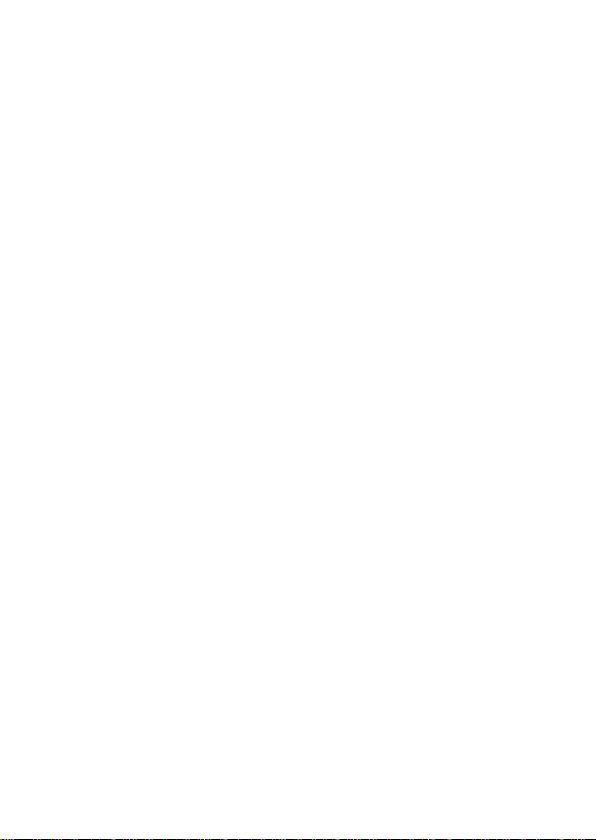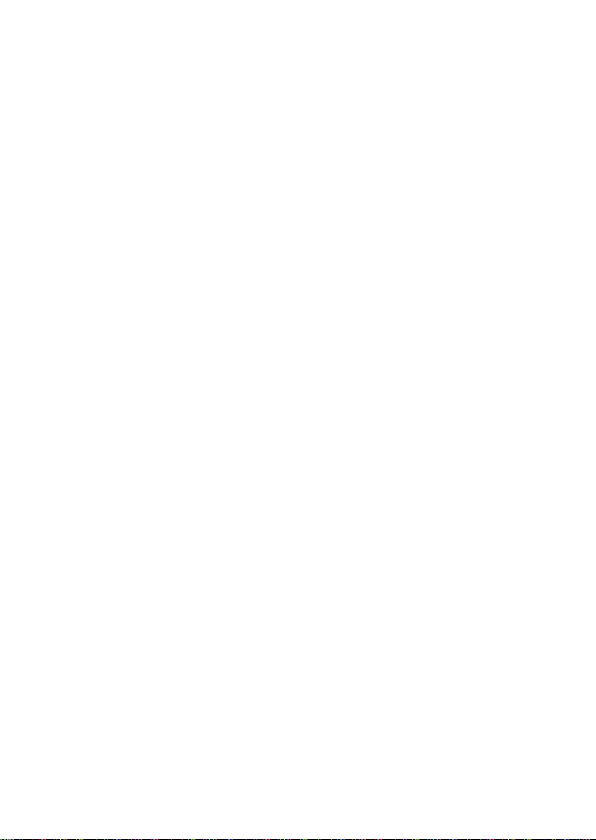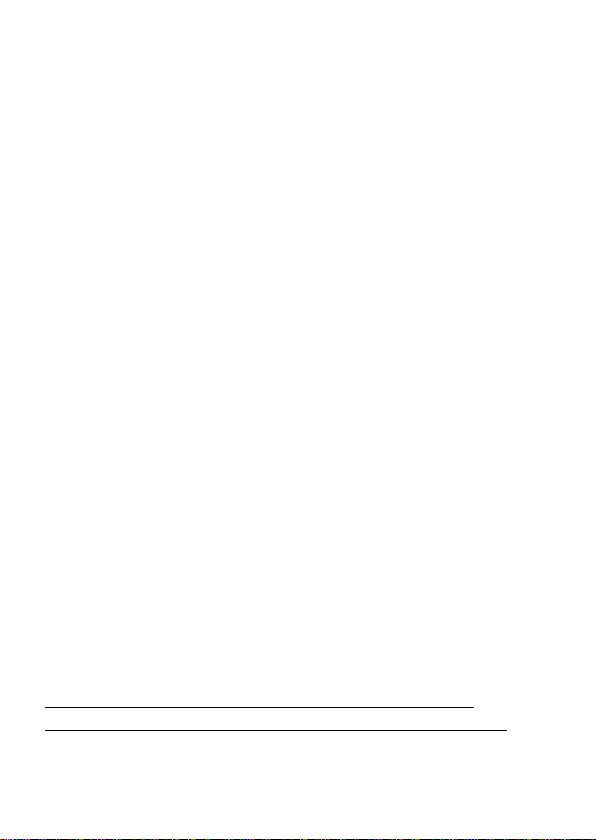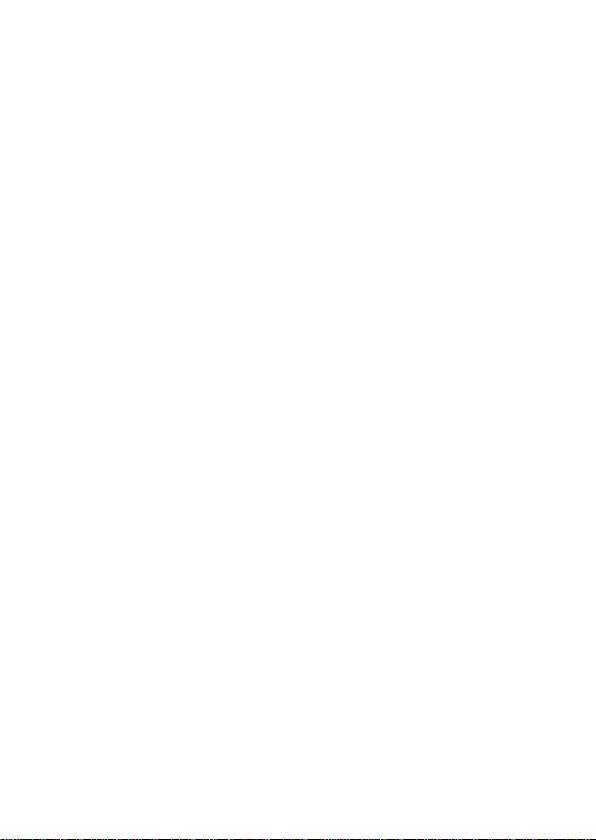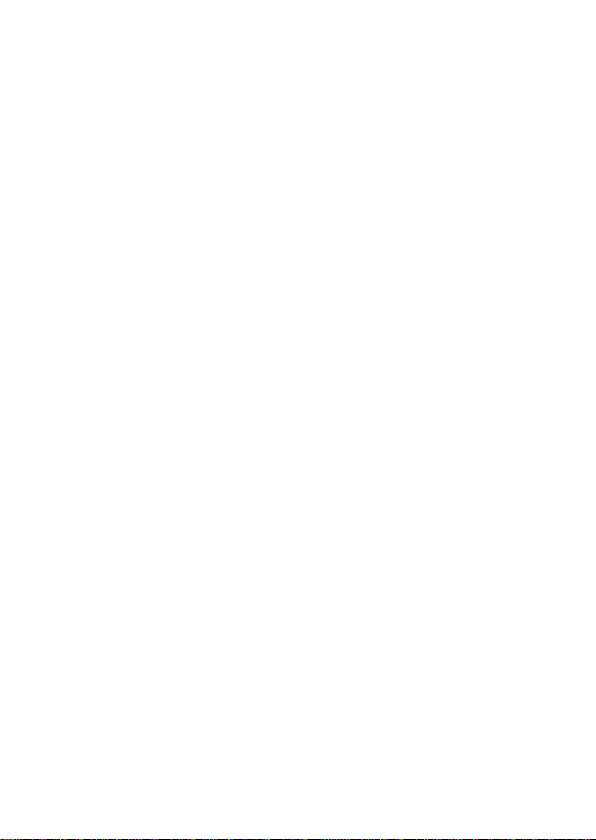A 3-way power switch is used to select the main operating
modes: OFF,ON,and SET (Figure 5).
A control key interface with six keys is primarily used in SET
mode to select operational functions and parameters. As shown
in Figure.5, these keys are: UP,DOWN,LEFT,RIGHT,OK
and MENU. Four of the keys can also perform a second
function (shortcut operations in SET mode) in addition to their
main function: The DOWN key can be used to set the camera to
Camera mode, and the UP key can set the camera to Video
mode. The RIGHT key also serves as the manual shutter
("SHOT") button of the camera and the OK key switches the
camera to the Playback ("REPLAY") mode. These secondary
functions are indicated by icons or text above the key as show
in Figure 5.
4. INSTALLING THE BATTERIES AND SD CARD
Before you begin learning how to use your camera, you will
first need to install a set of batteries and insert an SD card.
Although that may only take you a minute, there are some
important notes about both batteries and SD cards you should
be aware of, so please take the time to read the following
directions and cautions.
4.1. LOADING BATTERIES
After opening the cover of the battery slot, you will see that the
camera has eight battery slots (Figure 6). A full set of four or
eight batteries must be installed for the camera to operate. Be
sure to insert each battery with correct polarity (negative or
"flat" end against the long spring of each battery slot).
The camera takes 1.5V AA Lithium or Alkaline batteries. We
recommend using 1.5V Lithium AA batteries (Energizer brand)
to get maximum batteries lifetime. NiMH Rechargeable can