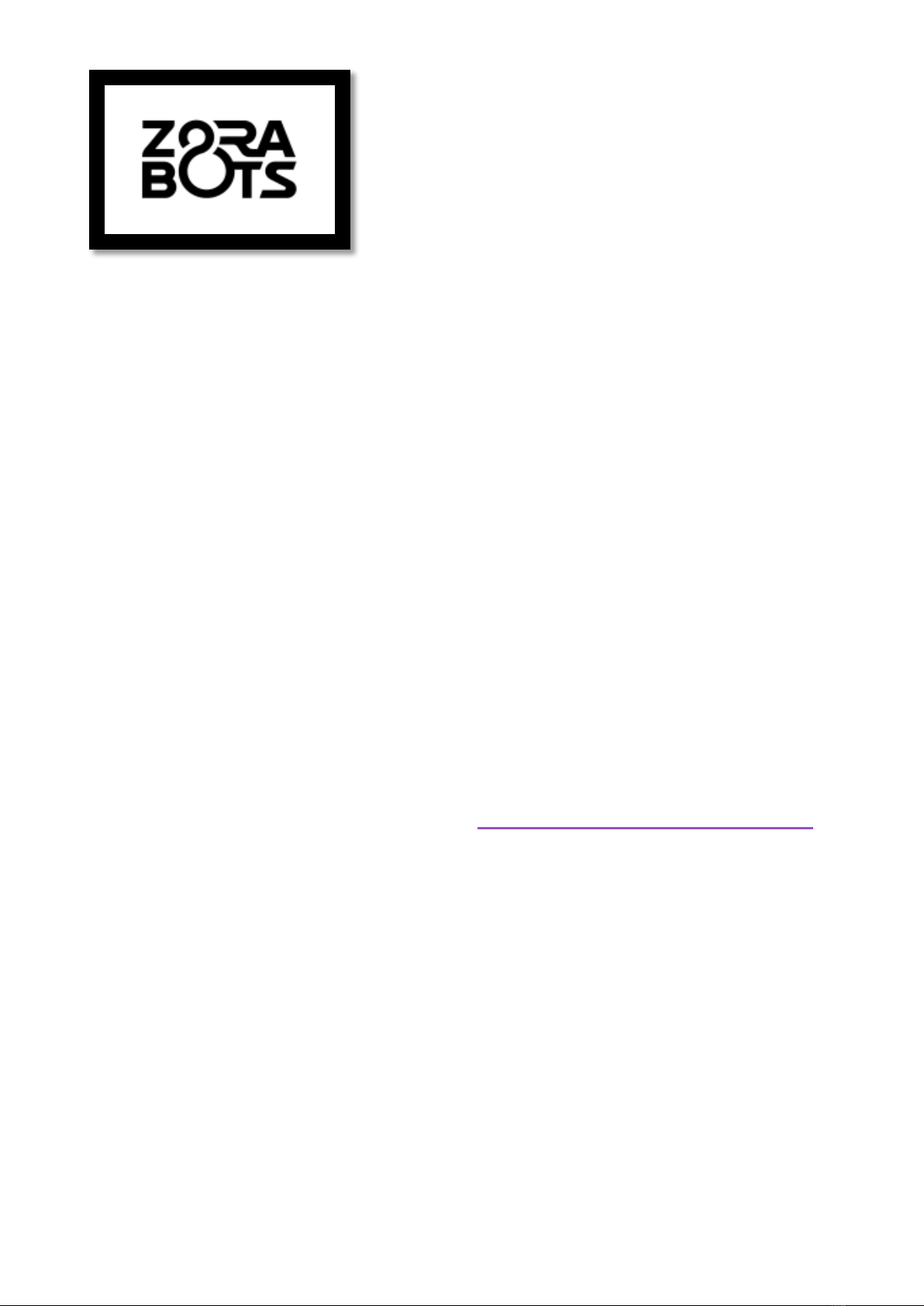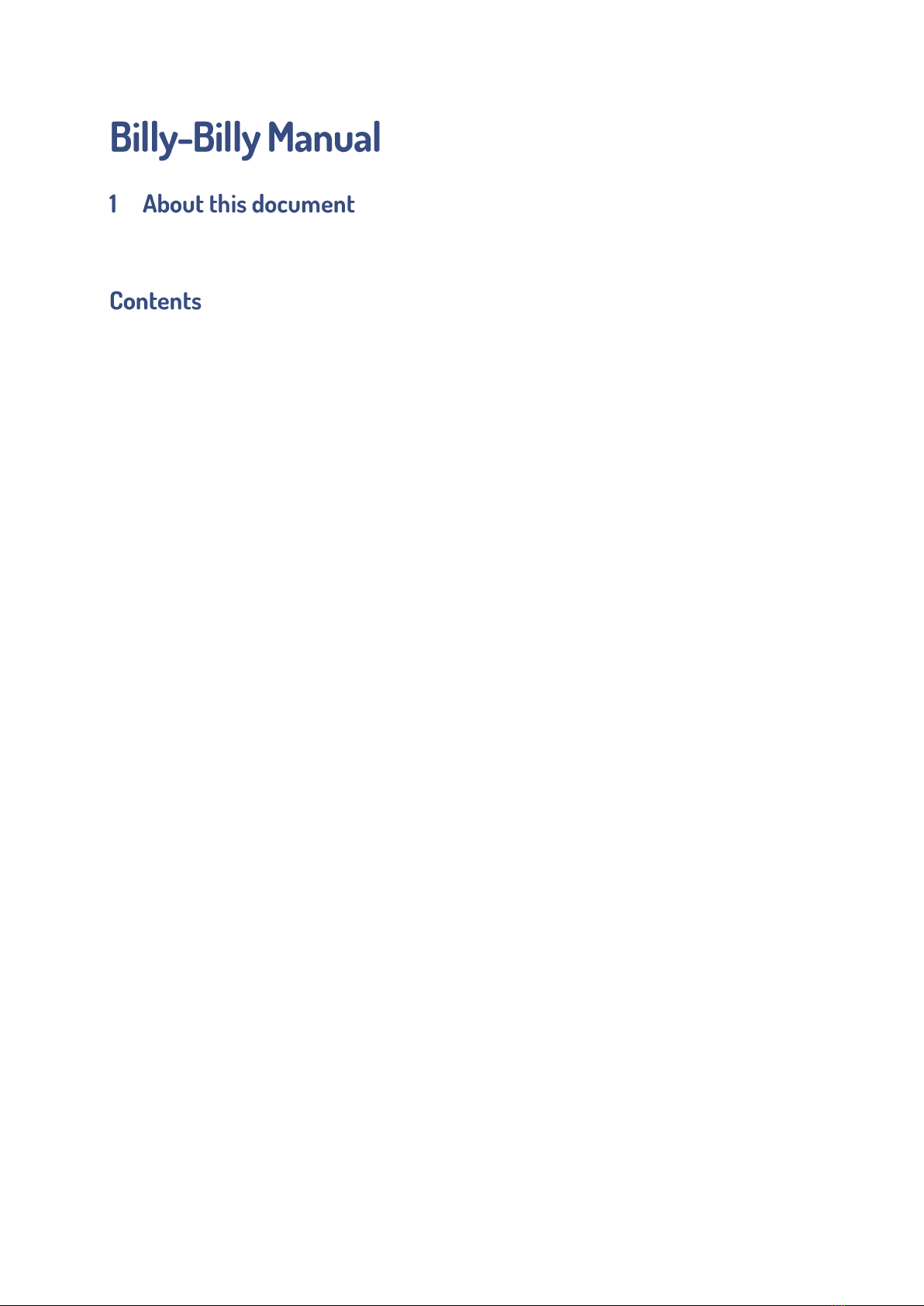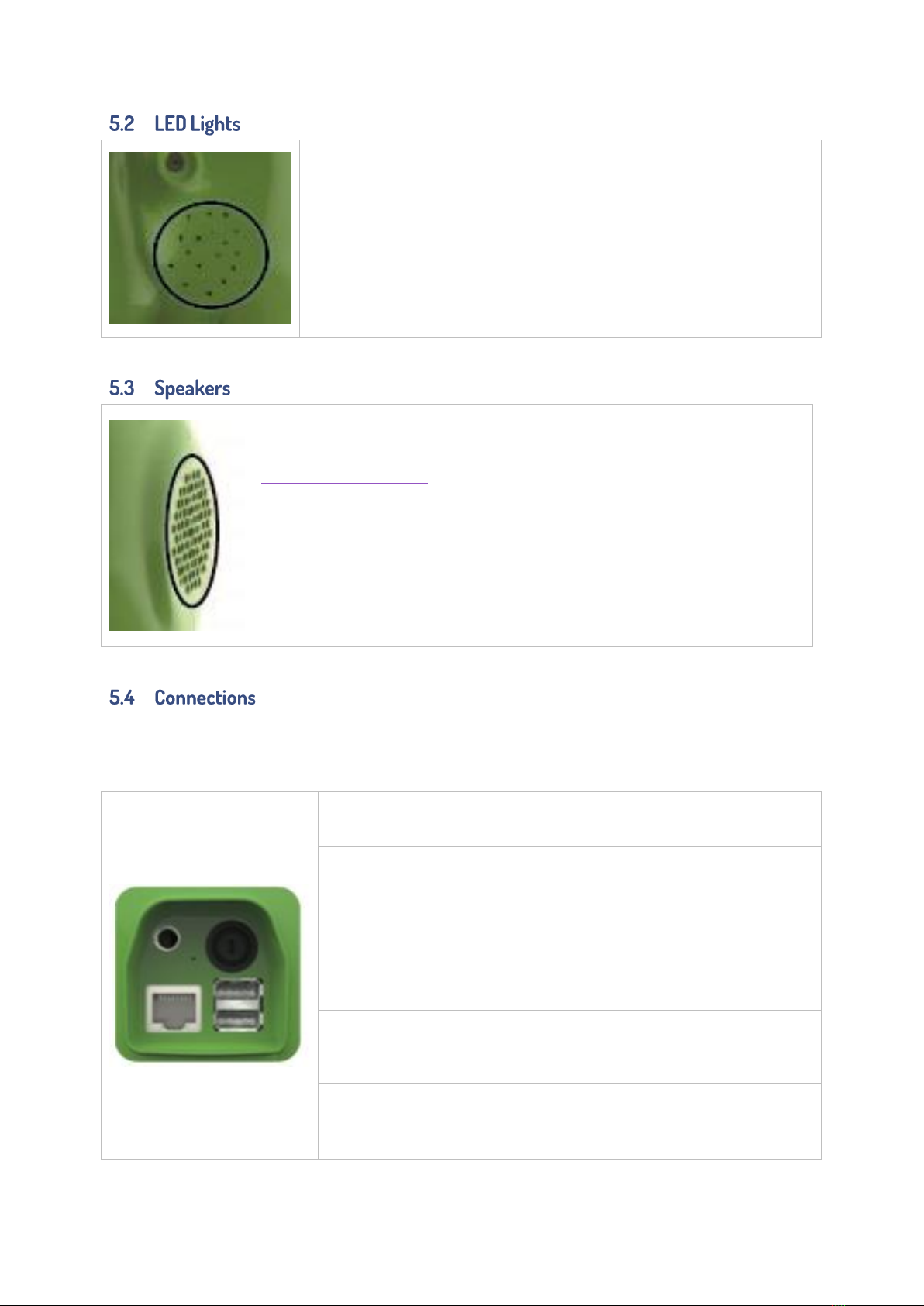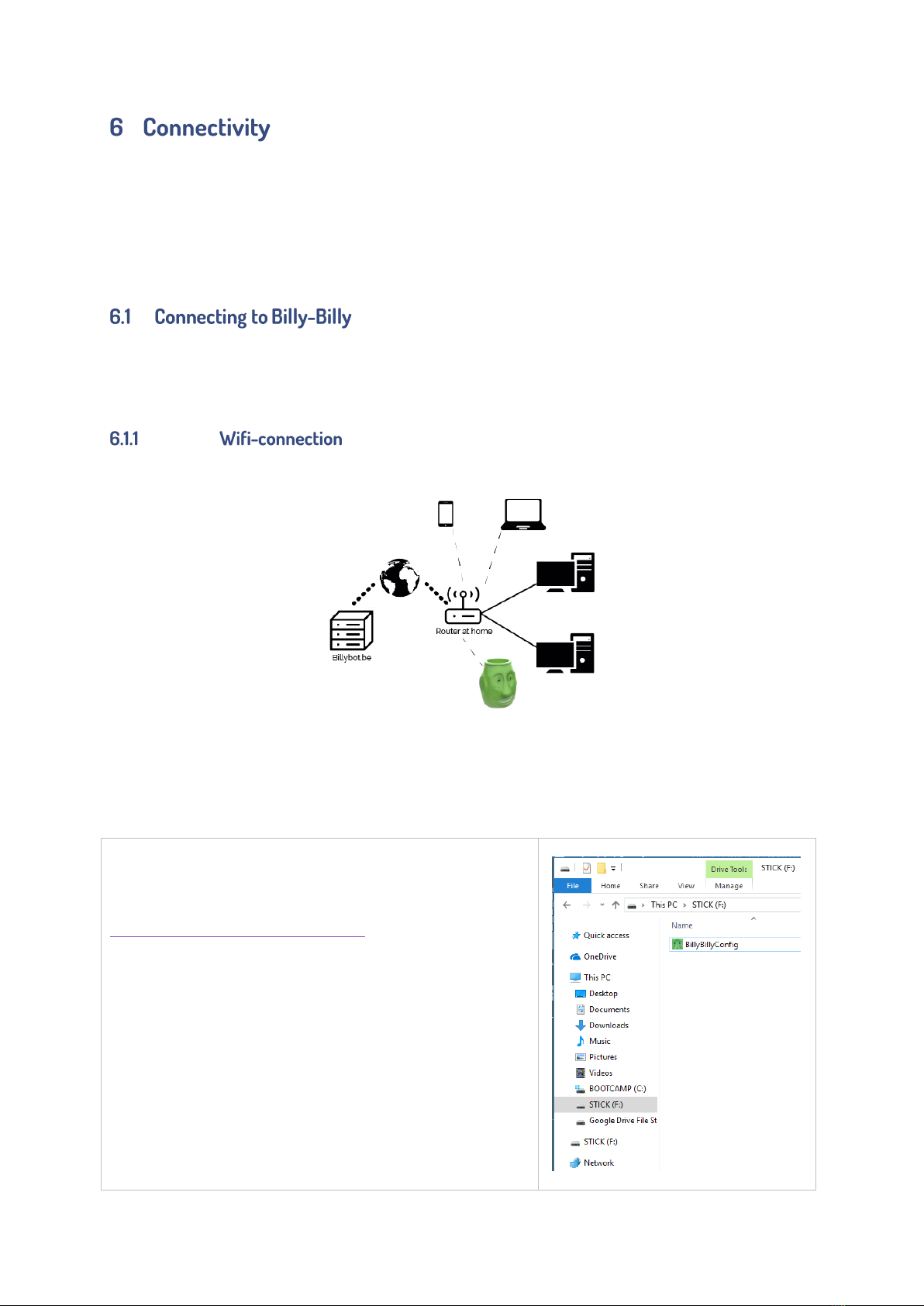2
This document explains the general procedures when using the Billy-Billy robot and briefly
explains the functionality of the current version of Billy-Billy.
1About this document...........................................................................................................................................................................2
2Concept and mission of Billy-Billy ............................................................................................................................................4
3Contents of the box..............................................................................................................................................................................5
4Preface.......................................................................................................................................................................................................... 6
5Communication...................................................................................................................................................................................... 6
5.1 Microphone.....................................................................................................................................................................................7
5.2 LED-lights ....................................................................................................................................................................................... 8
5.3 Speakers .......................................................................................................................................................................................... 8
5.4 Connections................................................................................................................................................................................... 8
6Connectivity .............................................................................................................................................................................................. 9
6.1 Connecting to Billy-Billy....................................................................................................................................................... 9
6.1.1 Wifi-connection .................................................................................................................................................................... 9
6.1.2 Connection with cable ................................................................................................................................................... 13
6.2 Local Management ................................................................................................................................................................ 14
6.2.1 Home screen......................................................................................................................................................................... 15
6.2.2 Menu bar.................................................................................................................................................................................. 15
6.2.3 Controls of Billy-Billy.......................................................................................................................................................16
6.2.3.1 Summary of the sensors.......................................................................................................................................16
6.2.3.2 Device settings ............................................................................................................................................................ 17
6.2.3.3 Sending a message.................................................................................................................................................. 17
7Website......................................................................................................................................................................................................18
7.1 Register or log in...................................................................................................................................................................... 19
7.1.1 Register .....................................................................................................................................................................................19
7.1.2 Logging in................................................................................................................................................................................20
7.2 Online management of Billy-Billy ............................................................................................................................... 21
7.2.1 Garden ....................................................................................................................................................................................... 21
7.2.2 Content of a garden......................................................................................................................................................... 21
7.2.3 Online Features................................................................................................................................................................... 21
7.3 Managing gardens..................................................................................................................................................................22
7.3.1 Adding a garden.................................................................................................................................................................23