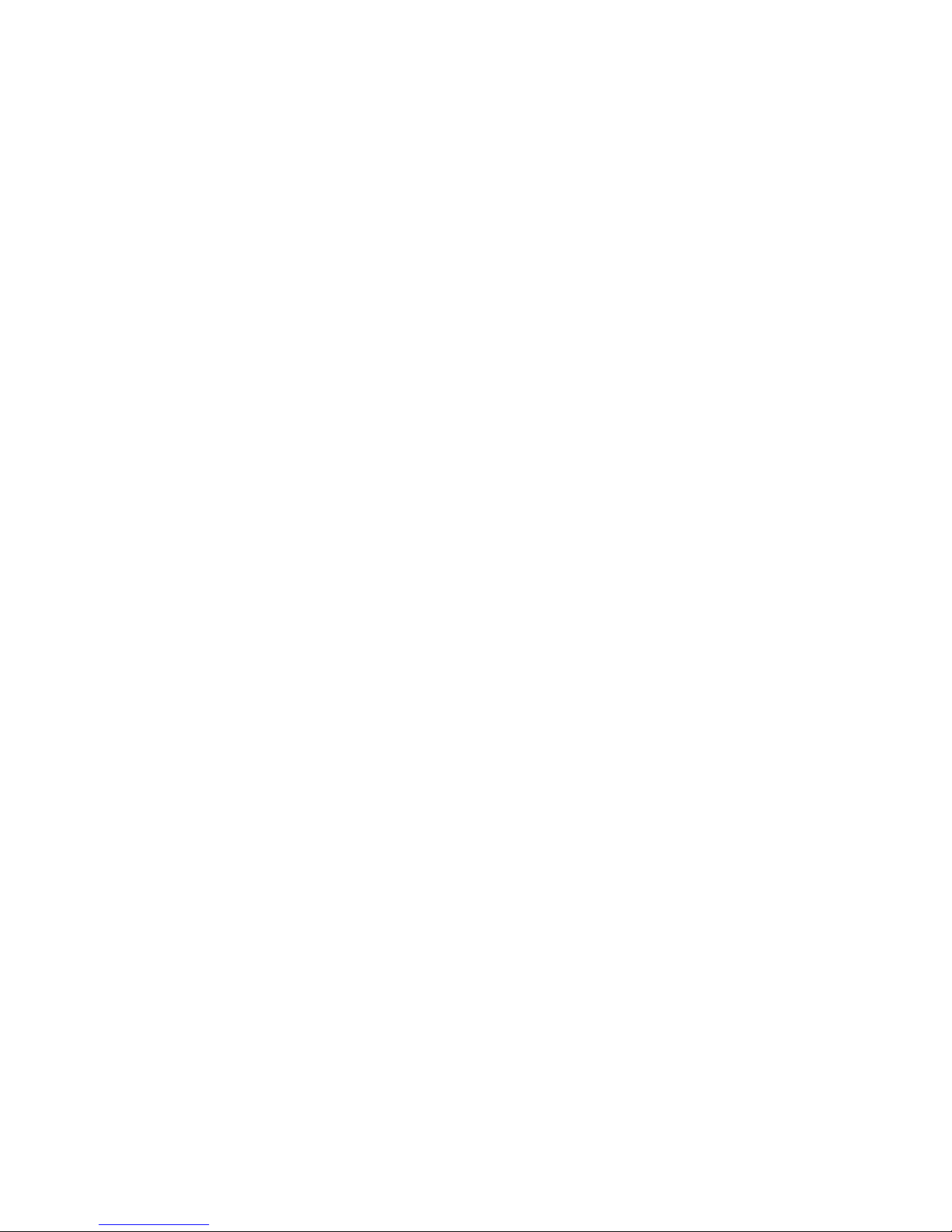zspace.com
Note: The AMD APU graphics cards are not recommended for performance reasons.
Application Graphics Requirements
Independent of GPU and CPU capabilities, some applications are certified on only certain brands of graphics
cards due to testing constraints. The following applications have known restrictions:
EON Software: Requires NVIDIA Quadro
EchoPixel: Requires NVIDIA Quadro or AMD FirePro
Most other applications will work in full screen mode across all specified Radeon, FirePro, and Quadro GPUs,
with varying performance.
For specific recommendations on hardware for a given application, please check the application’s download
page on the zSpace website.