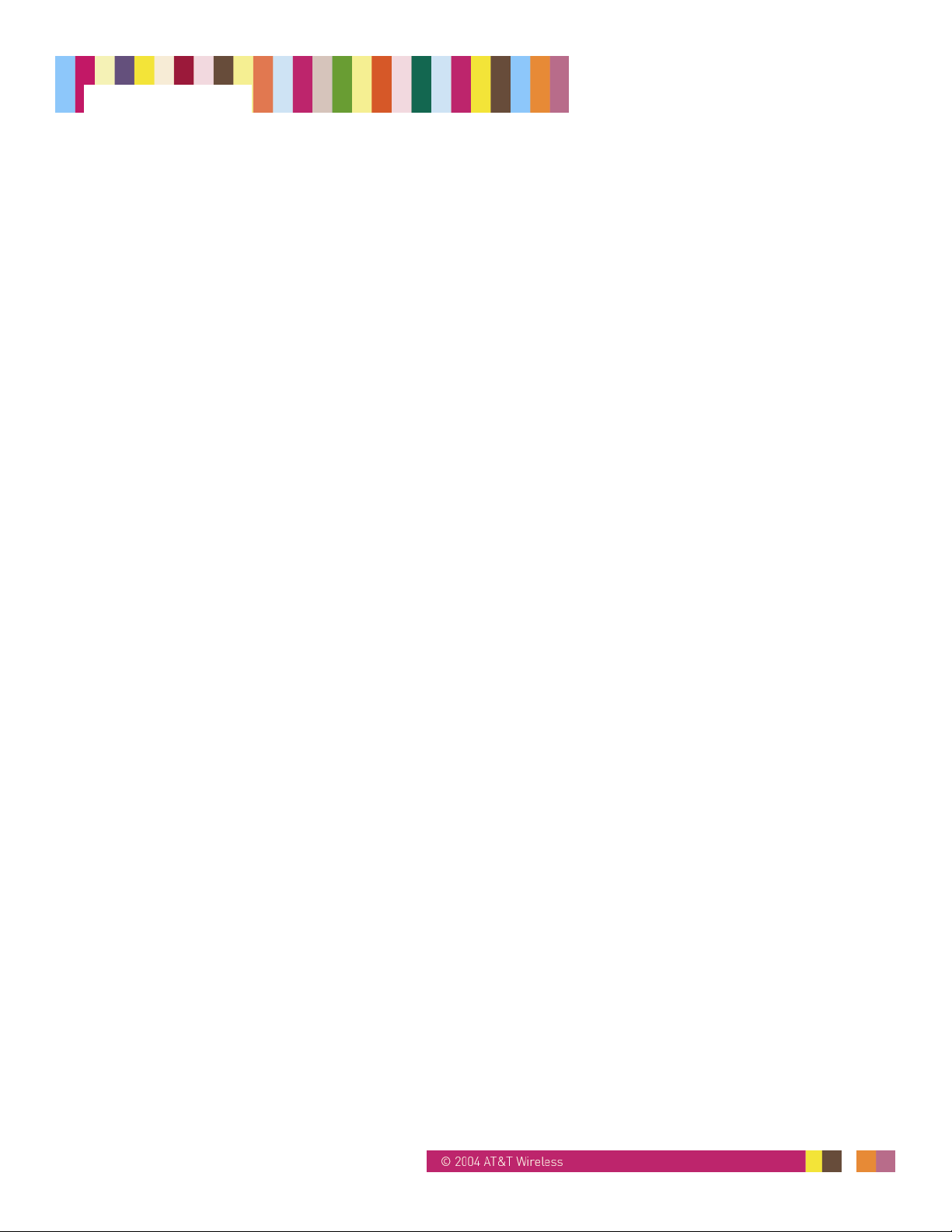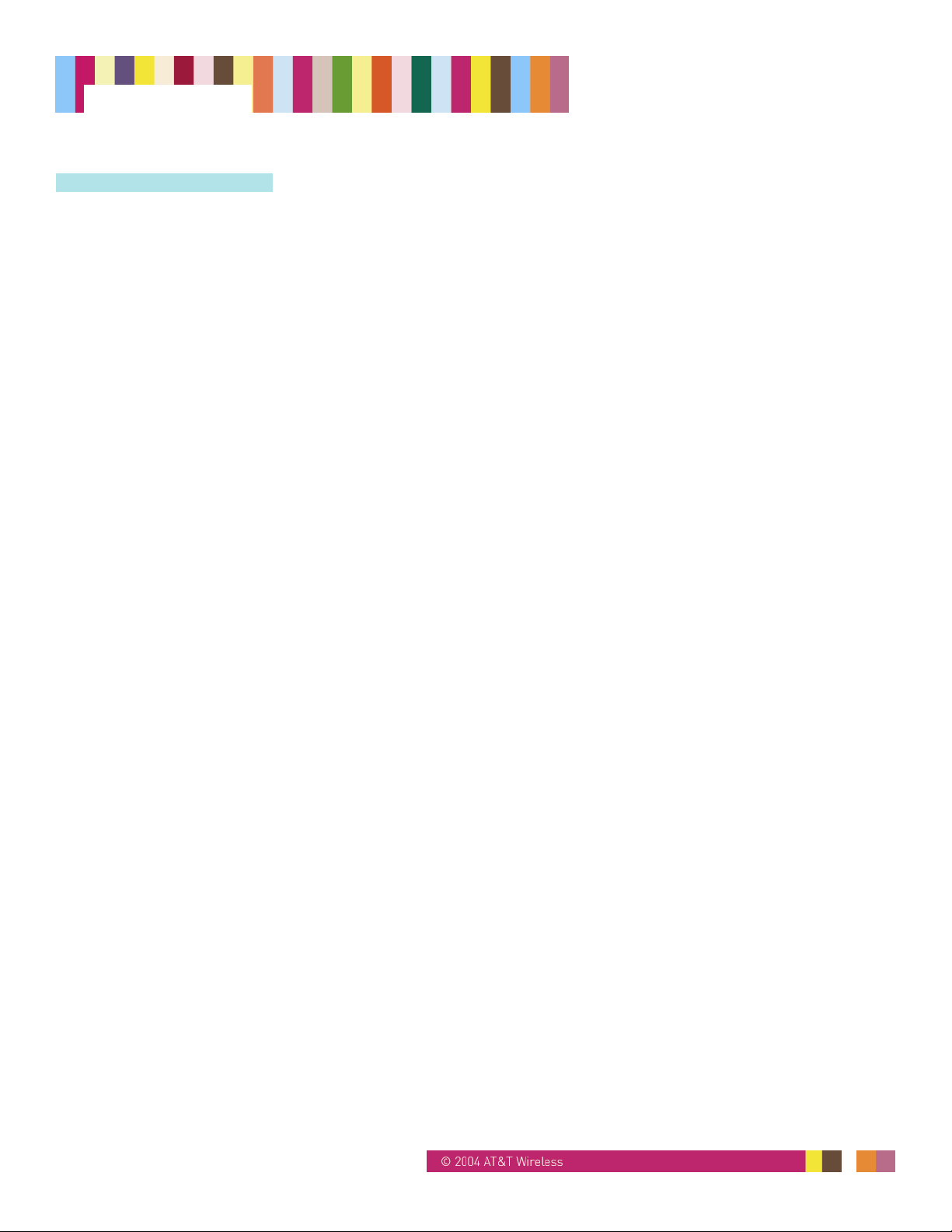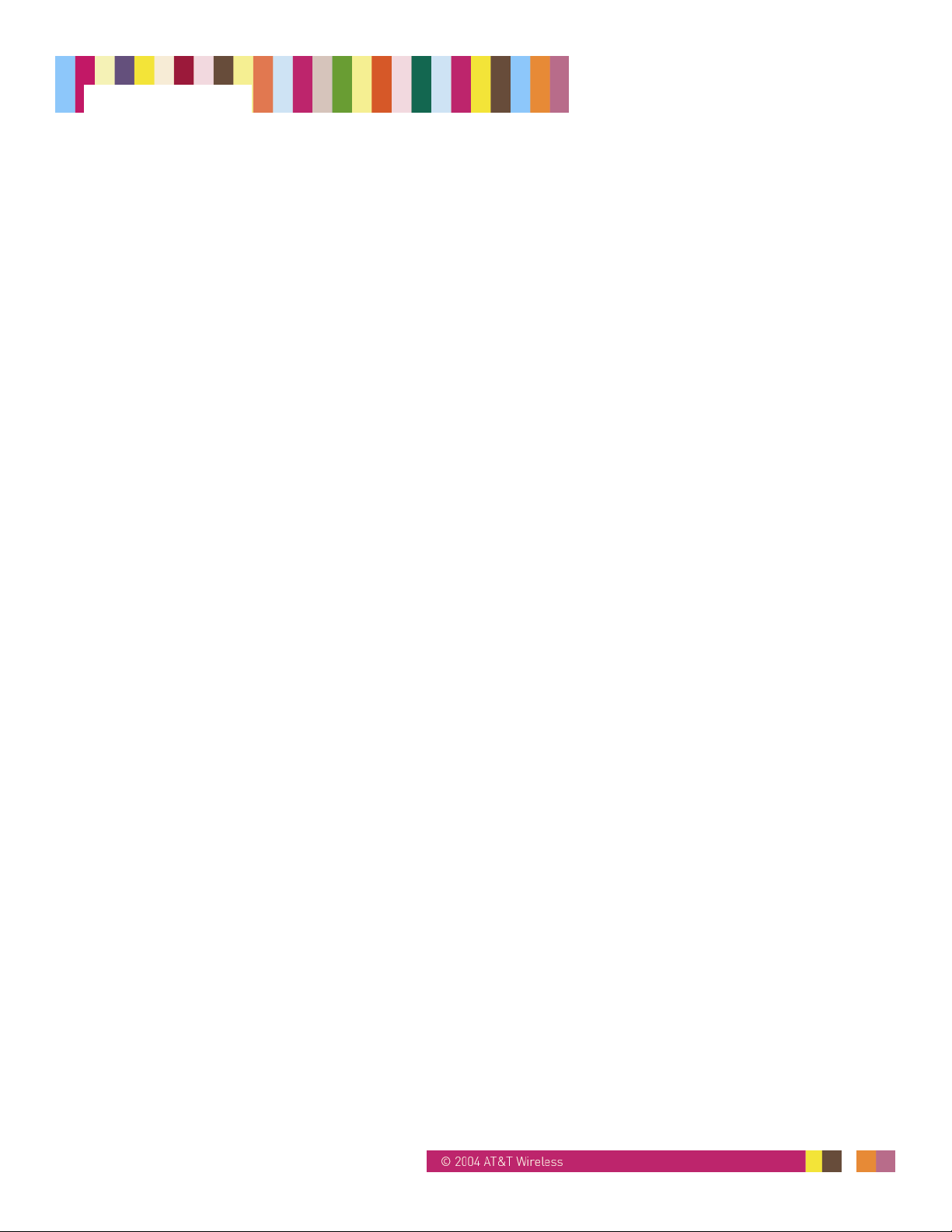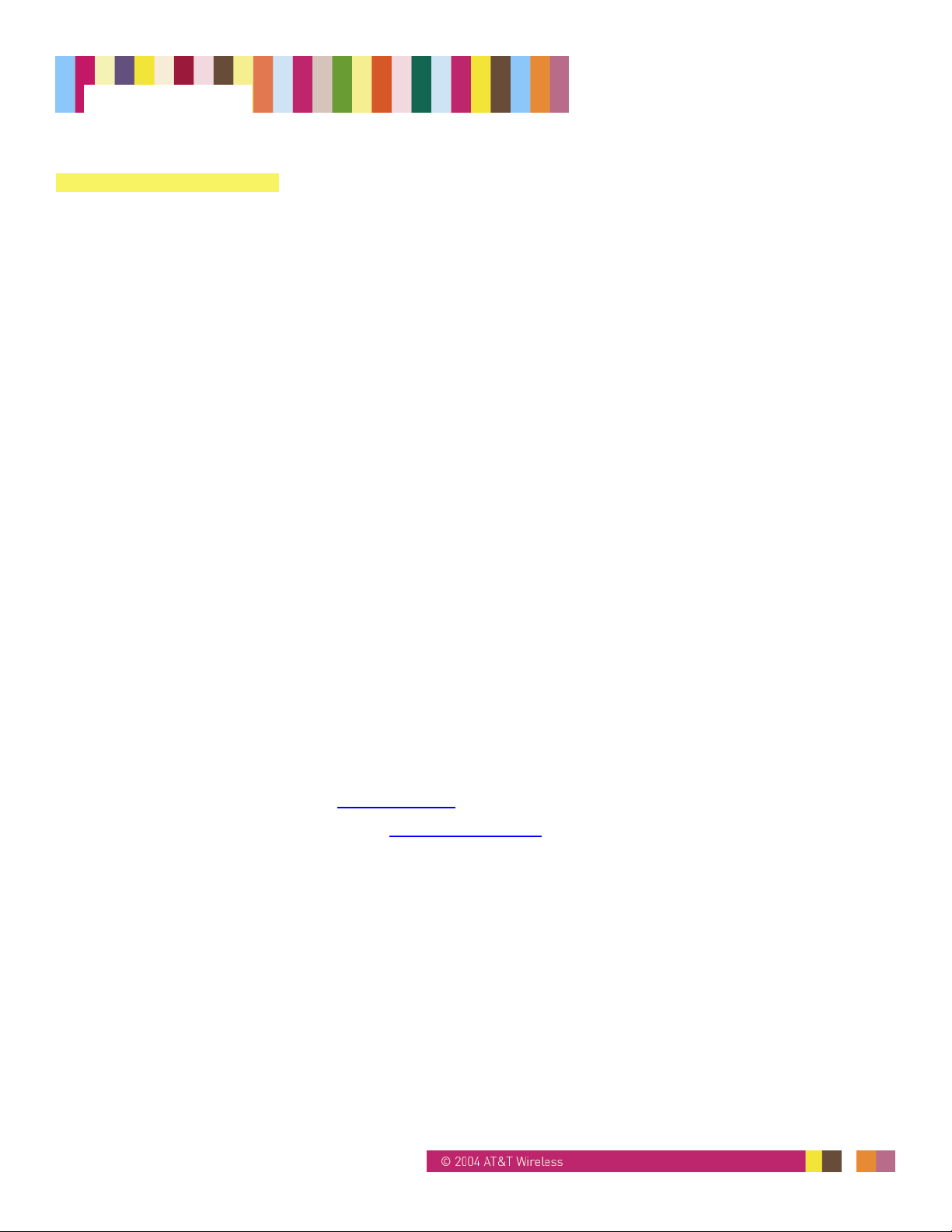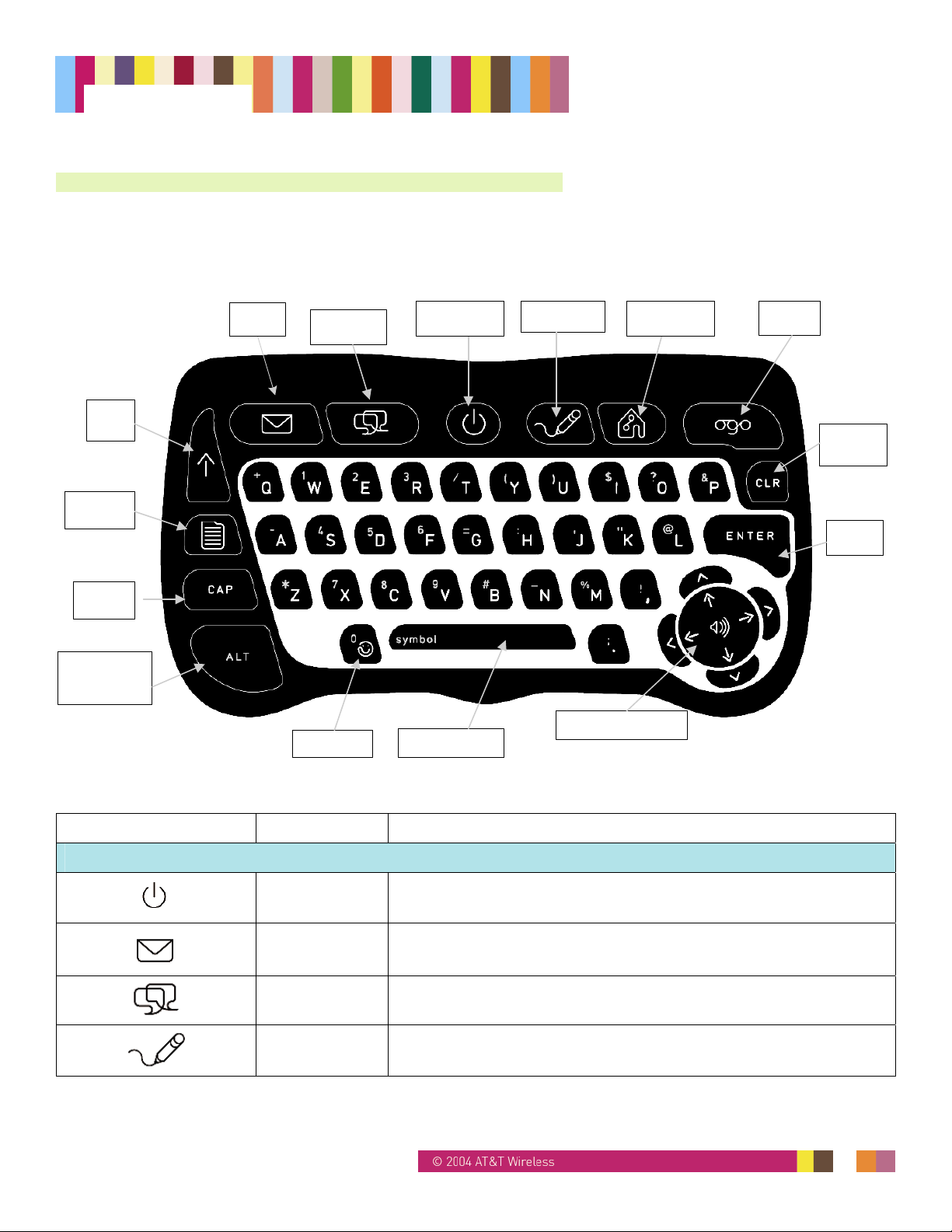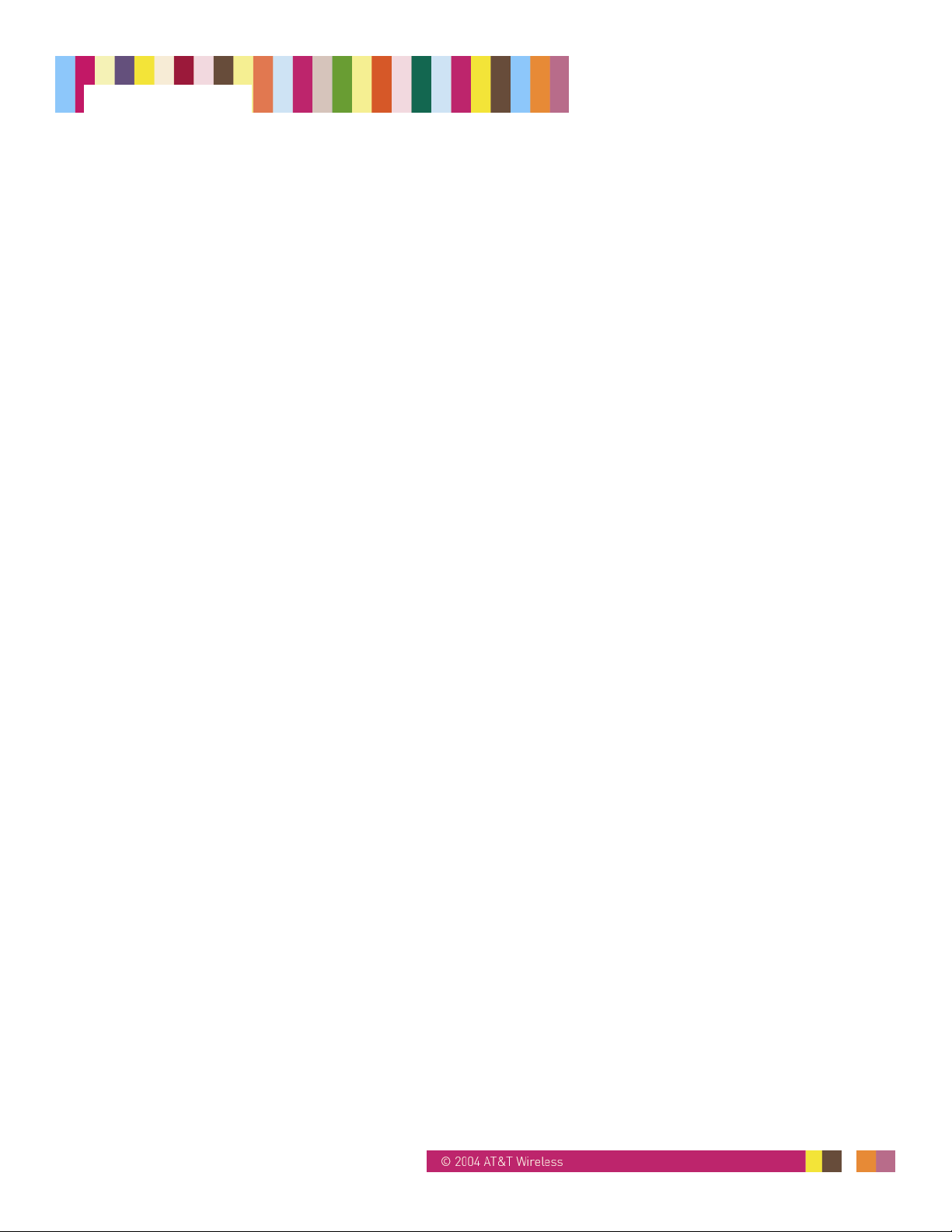
14295 Rev. 1.4 9/24/04 2
Ogo Manual
Legal Disclaimer
This document and the information contained herein (collectively, the "Information") is provided to you (both the individual receiving this document and
any legal entity on behalf of which such individual is acting) ("You" and "Your") by AT&T Wireless Services, Inc. ("AWS") for informational purposes only.
AWS is providing the Information to You because AWS believes the Information may be useful to You. The Information is provided to You solely on the
basis that You will be responsible for making Your own assessments of the Information and are advised to verify all representations, statements and
information before using or relying upon any of the Information. Although AWS has exercised reasonable care in providing the Information to You, AWS
does not warrant the accuracy of the Information and is not responsible for any damages arising from Your use of or reliance upon the Information. You
further understand and agree that AWS in no way represents, and You in no way rely on a belief, that AWS is providing the Information in accordance
with any standard or service (routine, customary or otherwise) related to the consulting, services, hardware or software industries.
AWS DOES NOT WARRANT THAT THE INFORMATION IS ERROR-FREE. AWS IS PROVIDING THE INFORMATION TO YOU "AS IS" AND "WITH
ALL FAULTS." AWS DOES NOT WARRANT, BY VIRTUE OF THIS DOCUMENT, OR BY ANY COURSE OF PERFORMANCE, COURSE OF
DEALING, USAGE OF TRADE OR ANY COLLATERAL DOCUMENT HEREUNDER OR OTHERWISE, AND HEREBY EXPRESSLY DISCLAIMS, ANY
REPRESENTATION OR WARRANTY OF ANY KIND WITH RESPECT TO THE INFORMATION, INCLUDING, WITHOUT LIMITATION, ANY
REPRESENTATION OR WARRANTY OF DESIGN, PERFORMANCE, MERCHANTABILITY, FITNESS FOR A PARTICULAR PURPOSE OR NON-
INFRINGEMENT, OR ANY REPRESENTATION OR WARRANTY THAT THE INFORMATION IS APPLICABLE TO OR INTEROPERABLE WITH ANY
SYSTEM, DATA, HARDWARE OR SOFTWARE OF ANY KIND. AWS DISCLAIMS AND IN NO EVENT SHALL BE LIABLE FOR ANY LOSSES OR
DAMAGES OF ANY KIND, WHETHER DIRECT, INDIRECT, INCIDENTAL, CONSEQUENTIAL, PUNITIVE, SPECIAL OR EXEMPLARY, INCLUDING,
WITHOUT LIMITATION, DAMAGES FOR LOSS OF BUSINESS PROFITS, BUSINESS INTERRUPTION, LOSS OF BUSINESS INFORMATION, LOSS
OF GOODWILL, COVER, TORTIOUS CONDUCT OR OTHER PECUNIARY LOSS, ARISING OUT OF OR IN ANY WAY RELATED TO THE
PROVISION, NON-PROVISION, USE OR NON-USE OF THE INFORMATION, EVEN IF AWS HAS BEEN ADVISED OF THE POSSIBILITY OF SUCH
LOSSES OR DAMAGES.
Intellectual Property Restrictions
All Intellectual Property, as defined below, which is owned by or licensed to AT&T Wireless, its affiliates, partners or suppliers, relating to the Device,
including but not limited to accessories, parts or software relating thereto (the “Device System”), is proprietary under federal laws, provincial laws and
international treaty provisions. Intellectual Property includes, but is not limited to, inventions (patentable or un-patentable), patents, trade secrets,
copyrights, software, computer programs, and related documentation and other works of authorship.
You may not infringe or otherwise violate AT&T Wireless rights with respect to the Intellectual Property. Moreover, you agree that you will not (and will
not attempt to) disassemble, decompile, reverse engineer, prepare derivative works from, modify or make any other effort to create source code from the
software. No title to ownership in the Intellectual Property is transferred to you through purchase or possession of the Device System or its components.
All applicable rights related to the Intellectual Property shall remain with AT&T Wireless, its affiliates, partners or suppliers. AT&T Wireless will have no
liability with respect to any claim of patent infringement, which is based upon the combination of the Device System or parts furnished hereunder with
software, apparatus or devices not furnished by AT&T Wireless, nor will AT&T Wireless have any liability for the use of ancillary equipment or software
not furnished by AT&T Wireless which is attached to or used in connection with the Device System. The foregoing states the entire liability of AT&T
Wireless with respect to infringement of patents by the Device System or any parts thereof. Copyright Laws in the United States and other countries
preserve for AT&T Wireless certain exclusive rights for copyrighted AT&T Wireless software, such as the exclusive rights to reproduce and distribute
copies of such AT&T Wireless software. AT&T Wireless software may be used only in the Device System in which the software was originally embodied
when purchased, and such software in such Device System may not be replaced, copied, distributed, modified in any way, or used to produce any
derivate thereof. No other use including, without limitation, alteration, modification, reproduction, distribution, or reverse engineering of such AT&T
Wireless software or exercise of right in such AT&T Wireless software is permitted. No license is granted by implication, estoppel or otherwise under
AT&T Wireless software is permitted. No license is granted by implication, estoppel or otherwise under AWS patent rights or copyrights.
Note: All marks, trademarks, and product names used in this manual are the property of their respective owners.