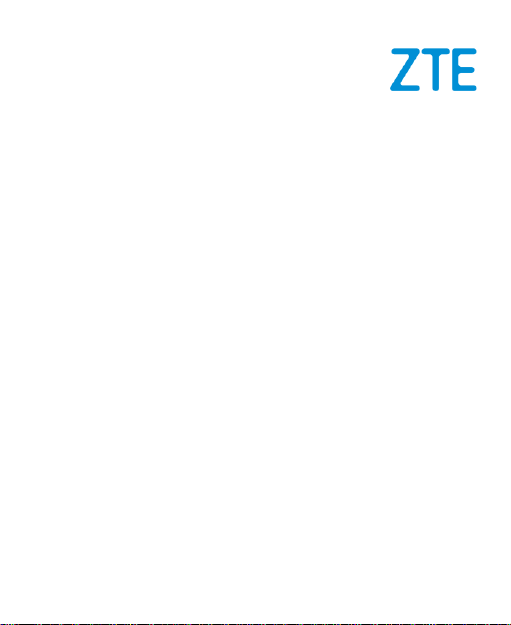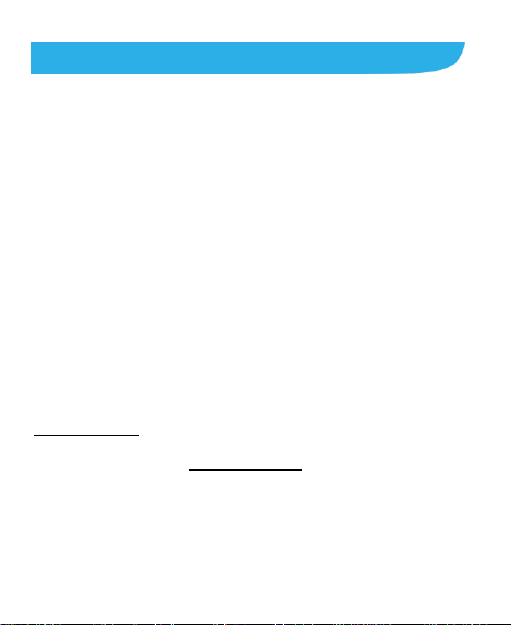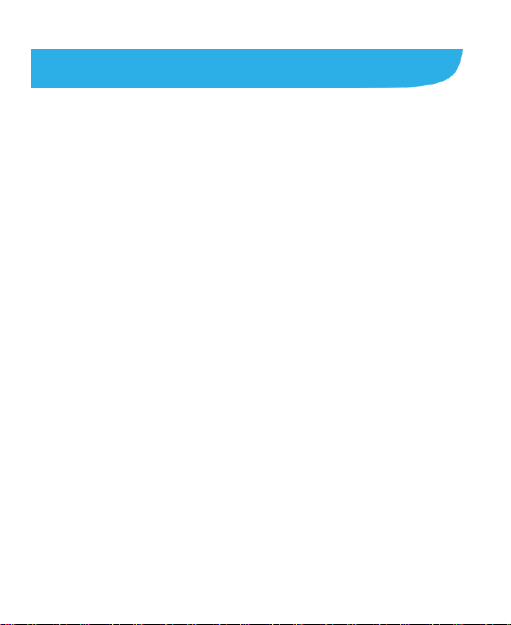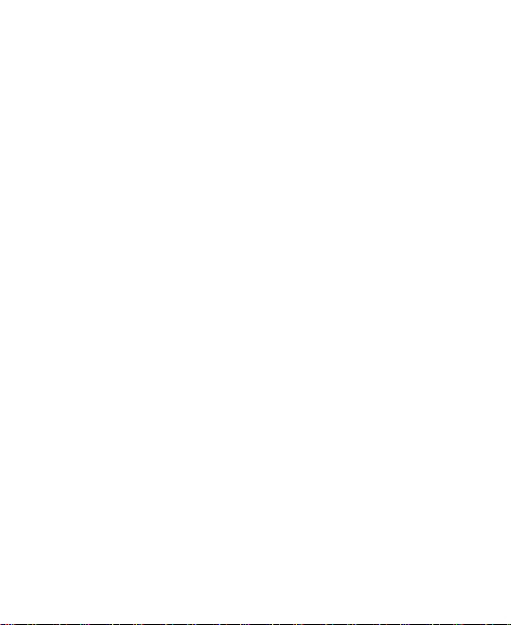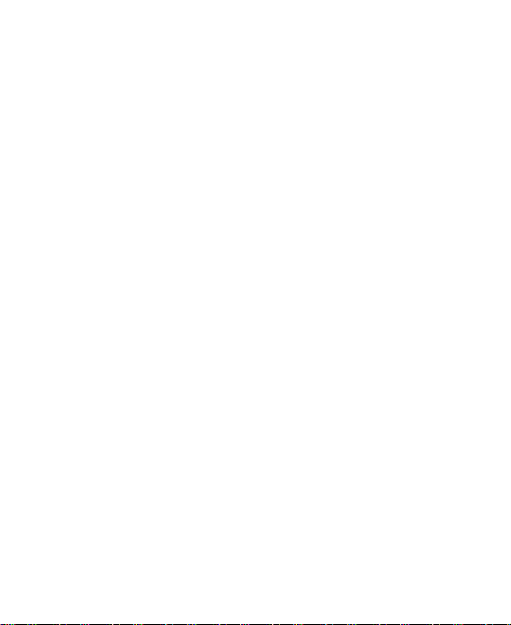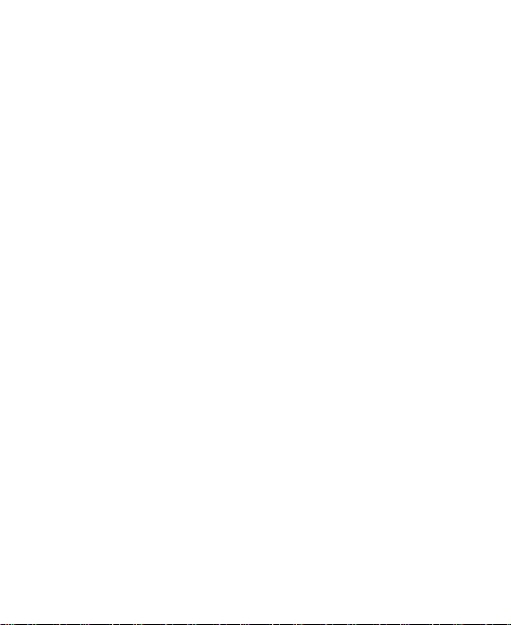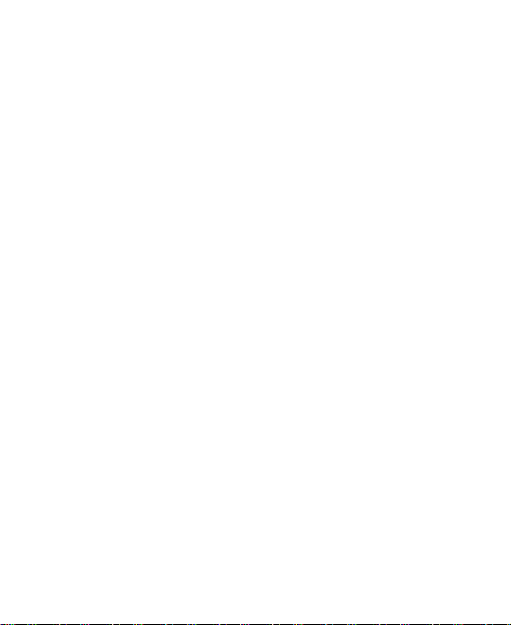6
Phone Calls ............................................................75
Placing and Ending Calls.................................................75
Answering or Rejecting Calls ...........................................76
Working With the Call History...........................................77
Calling Your Contacts.......................................................78
Checking Voicemail .........................................................79
Using Options During a Call.............................................79
Managing Multi-party Calls...............................................80
Adjusting Your Call Settings.............................................81
Contacts..................................................................88
Checking Contact Details.................................................88
Adding a New Contact.....................................................88
Setting Up Your Own Profile.............................................89
Importing, Exporting, and Sharing Contacts .....................89
Working With Favorite Contacts.......................................91
Working With Groups.......................................................91
Searching for a Contact...................................................93
Editing Contacts...............................................................94
Web Accounts........................................................96
Adding or Removing Accounts.........................................96
ConfiguringAccount Sync................................................97
Email .......................................................................99
Setting Up the First Email Account...................................99
Checking Your Emails......................................................99