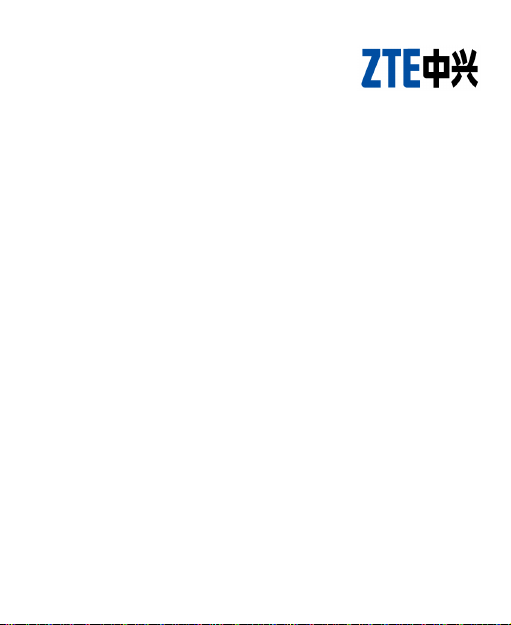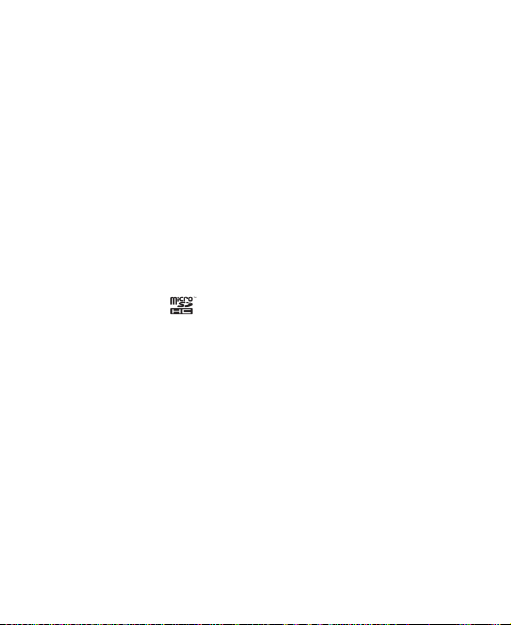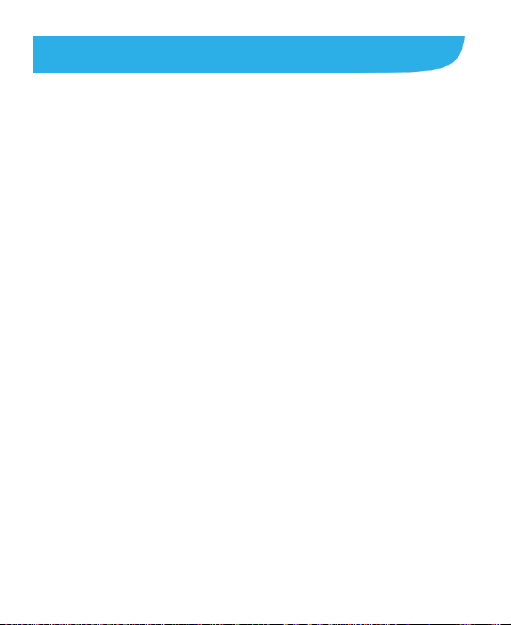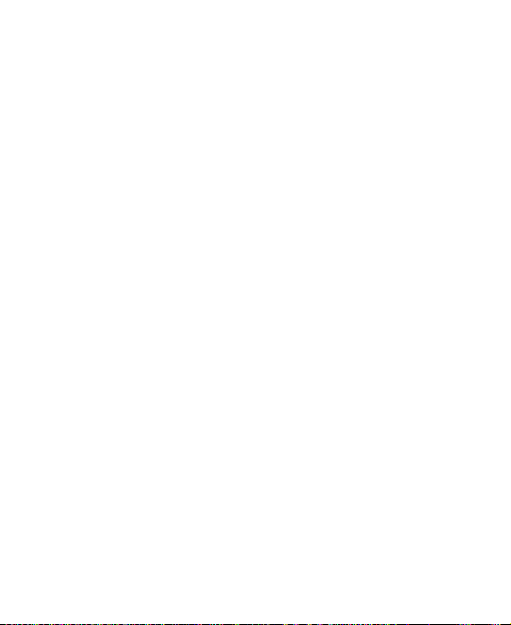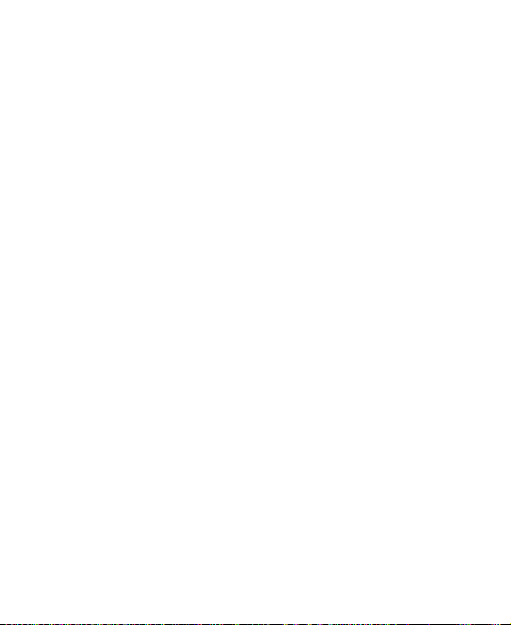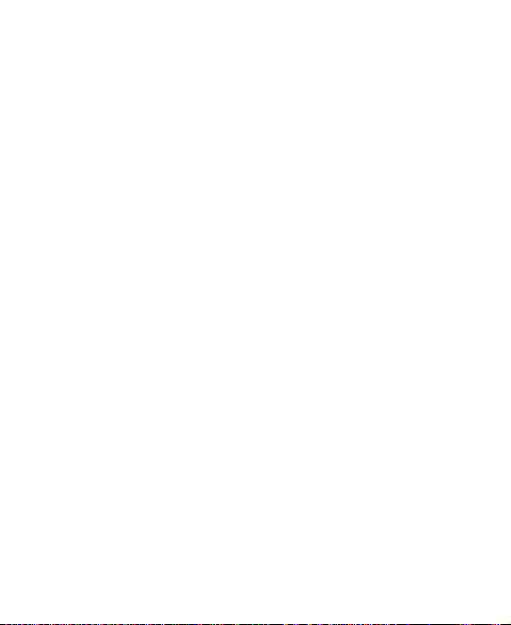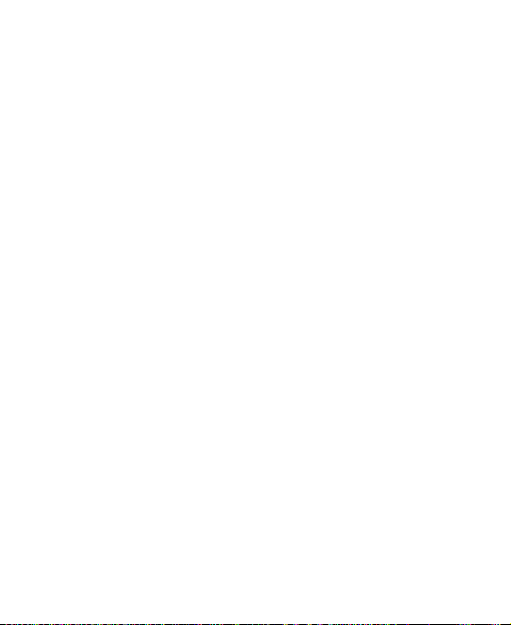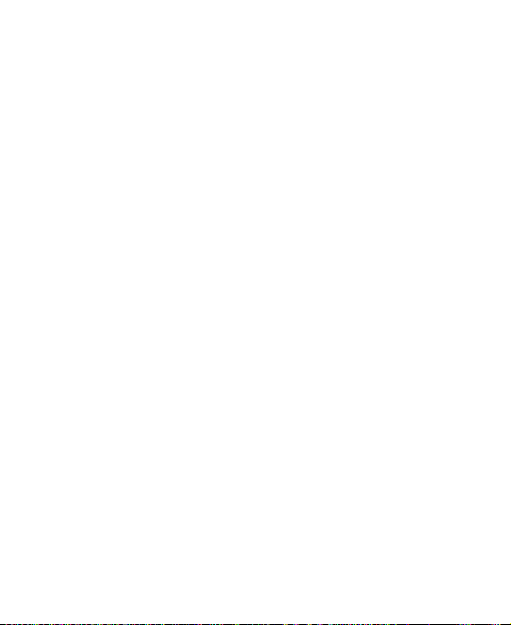6
AT&T Address Book ..............................................68
Checking Contact Details ..................................................68
Adding a New Contact.......................................................68
Importing, Exporting, and Sharing Contacts......................69
Working With Favorite Contacts........................................70
Working With Groups ........................................................71
Searching for a Contact.....................................................72
Editing Contacts ................................................................73
Accounts.................................................................75
Adding or Removing Accounts ..........................................75
Configuring Account Sync .................................................76
Email .......................................................................78
Setting Up the First EmailAccount....................................78
Checking Your Emails........................................................78
Responding to an Email ....................................................79
Writing and Sending an Email ...........................................80
Adding and Editing Email Accounts...................................80
Changing General Email Settings .....................................81
Gmail™ ...................................................................82
Opening Your Gmail Inbox.................................................82
Switching Accounts............................................................82
Writing and Sending a Message........................................83
Replying to or Forwarding a Message...............................83
Working With Received Attachments.................................84
Working With Labels..........................................................84