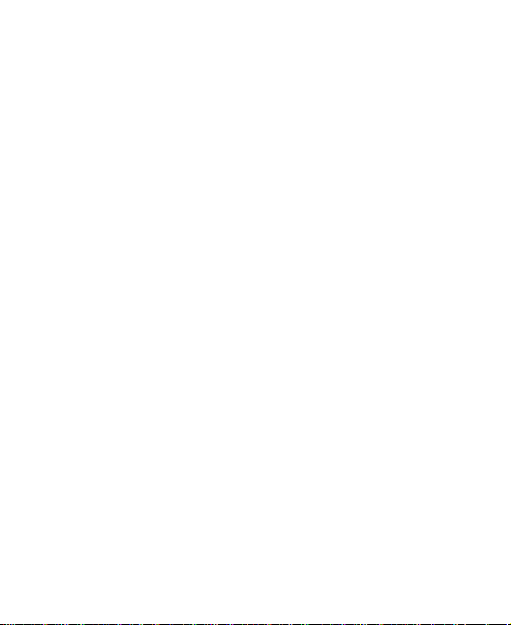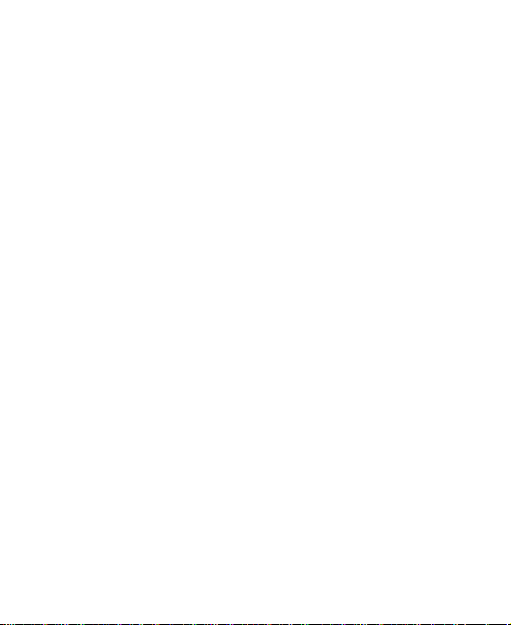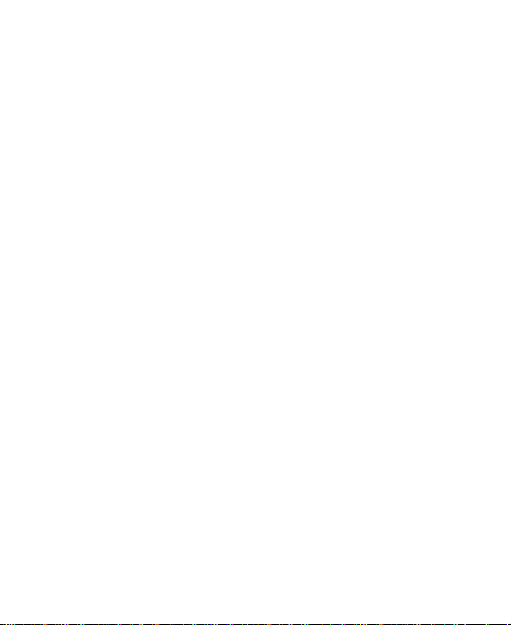7
Using Options During a Call...............................................65
Managing Multi-party Calls ................................................66
Adjusting Your Call Settings...............................................67
Contacts .................................................................74
Checking Contact Details...................................................74
Adding a New Contact.......................................................75
Setting Up Your Own Profile ..............................................75
Importing, Exporting, and Sharing Contacts ......................76
Working With Favorite Contacts.........................................78
Working With Groups.........................................................79
Searching for a Contact.....................................................81
Editing Contacts.................................................................81
Accounts ................................................................84
Adding or Removing Accounts...........................................84
Configuring Account Sync..................................................85
Email.......................................................................87
Setting Up the First EmailAccount ....................................87
Checking Your Emails........................................................87
Responding to an Email.....................................................88
Writing and Sending an Email............................................89
Adding and Editing Email Accounts...................................90
Changing General Email Settings......................................91
Gmail™....................................................................92
Opening Your Gmail Inbox.................................................92