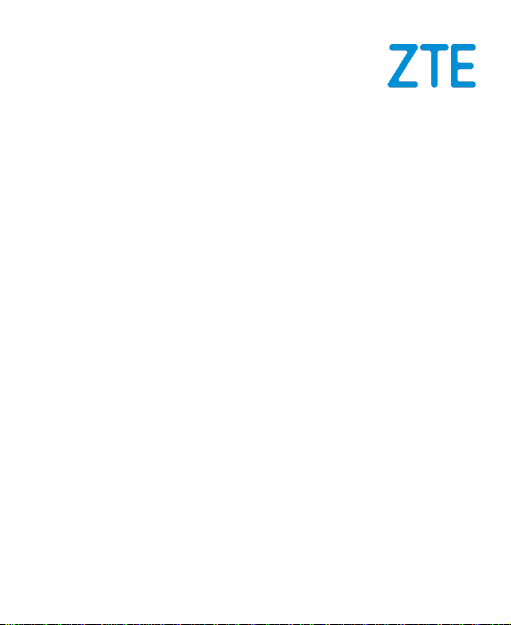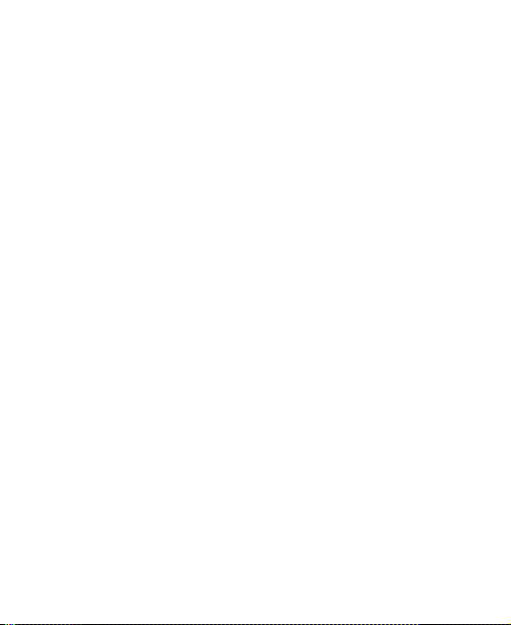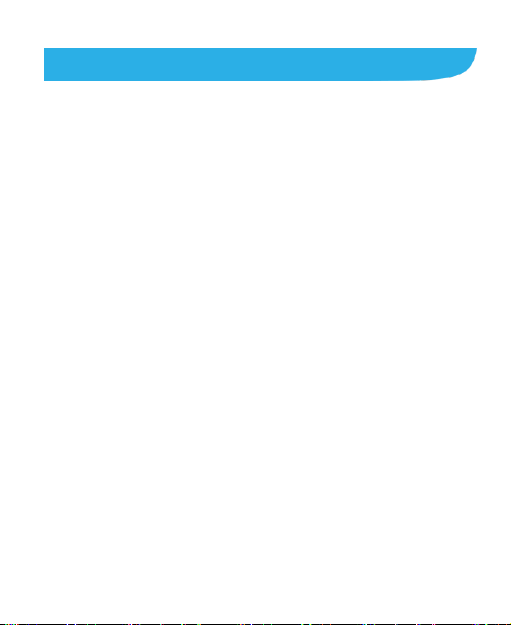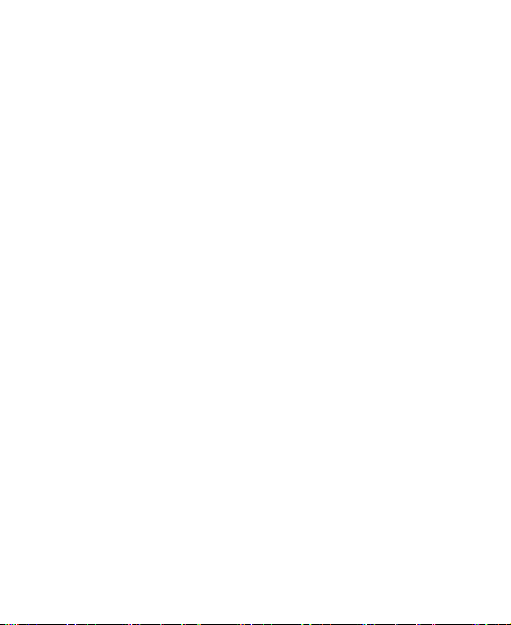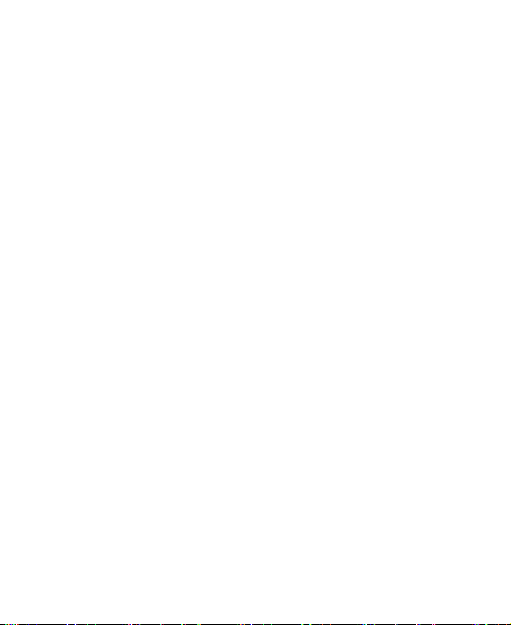6
Knowing the Basics...............................................27
Monitoring the Phone Status............................................27
Managing Notifications.....................................................28
Managing Shortcuts and Widgets.....................................31
Organizing With Folders ..................................................32
Rearranging the Primary Icons.........................................33
Entering Text ...................................................................33
Editing Text......................................................................40
Opening and Switching Apps ...........................................41
Connecting to Networks and Devices..................42
Connecting to Mobile Networks........................................42
Connecting to Wi-Fi®.......................................................43
Connecting to Bluetooth®Devices....................................47
Connecting to Your Computer via USB.............................49
Sharing Your Mobile Data Connection..............................52
Connecting to Virtual Private Networks ............................53
Phone Calls ............................................................56
Placing and Ending Calls.................................................56
Answering or Rejecting Calls ...........................................57
Working With the Call Log................................................58
Calling Your Contacts ......................................................59
Checking Voicemail .........................................................59
Using Options During a Call.............................................60
Managing Multi-party Calls...............................................60
Adjusting Your Call Settings.............................................62