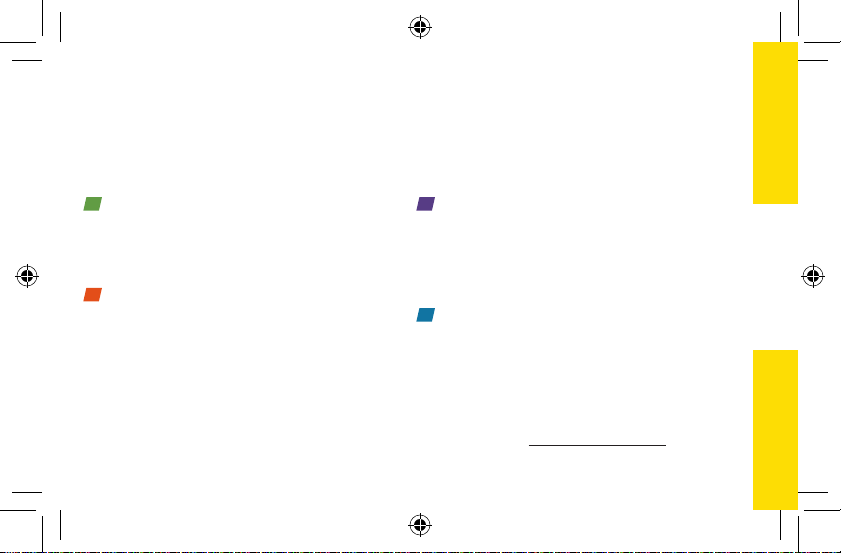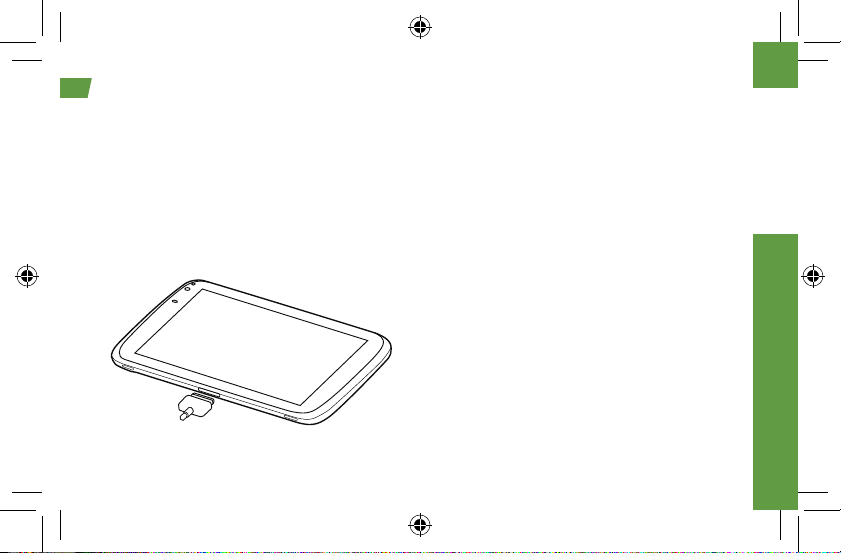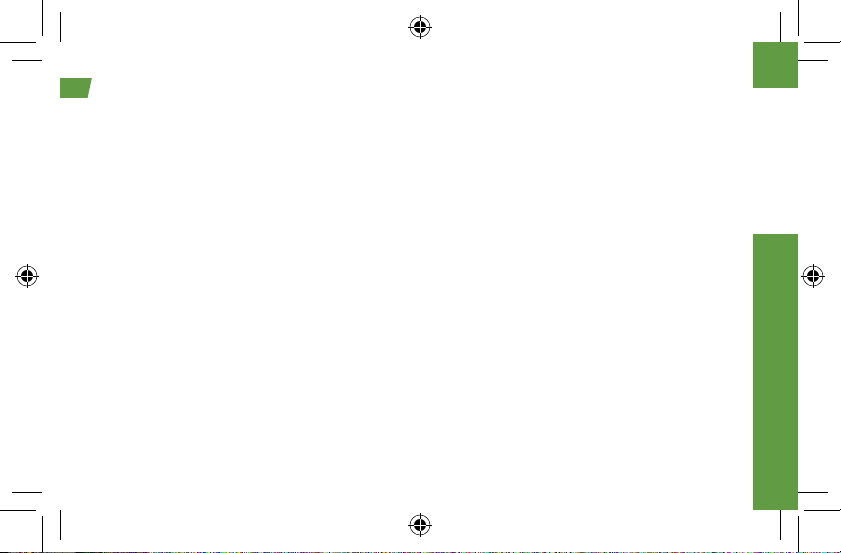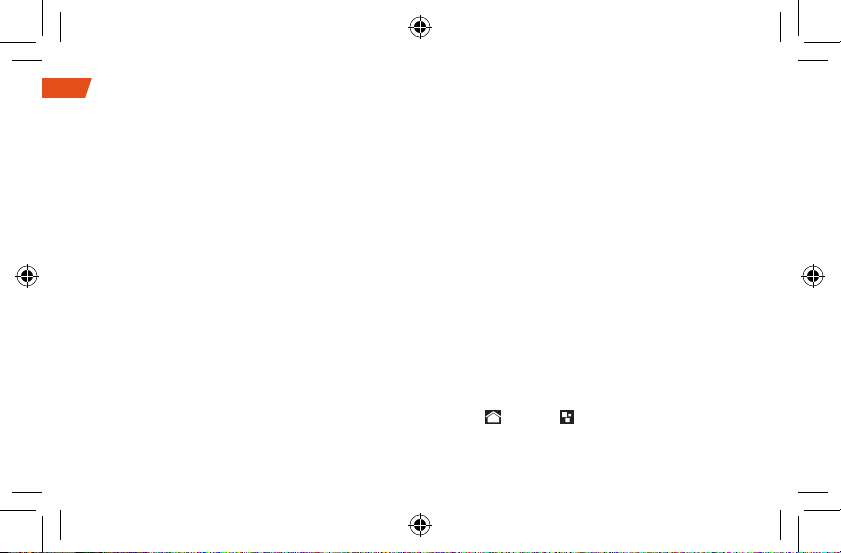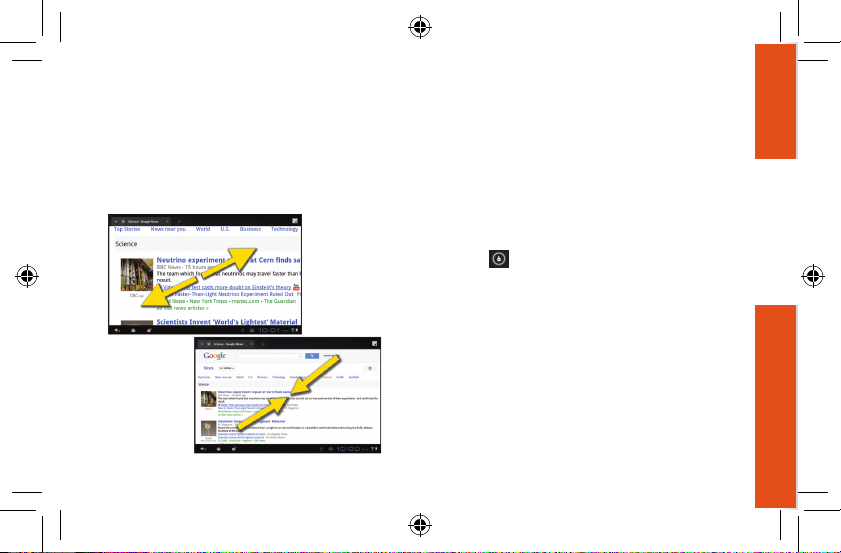visit sprint.com/support for complete user guide 3
2
Activate Your Device
• If you purchased your device at a Sprint Store,
it is probably activated and ready to use.
• If you received your device in the mail, and it is
a new Sprint account or a new device on an
existing account, your device is designed to
activate automatically when you first turn it on.
You will see a Hands Free Activation screen at
startup, and your device will check for updates
after activating. When it’s finished, touch OK to
continue. Your device will reboot and you will
see the Welcome screen.
• If you received your device in the mail and it is
going to be activated on an existing number
(you’re swapping devices), go to sprint.com/
activate and follow the instructions.
• To access Sprint 3G without a contract,
purchase a Data Pass for a day, week, or month.
When you see the Hands Free Activation
screen, touch Next. Select New Customer,
touch Next, and then select No Annual
Commitment and follow the onscreen
instructions.
Note: You can access the Day Pass option from
the Sprint Zone app at any time. Also, whenever
your Day Pass runs out, you can launch your
device browser, select New Customer > Next >
No Annual Commitment, and follow the
instructions to purchase a new Data Pass.
When you have finished, launch the browser and
access an Internet address to confirm your
activation. If your device is still not activated or
you do not have access to the Internet, contact
Sprint Customer Service at 1-888-211-4727 for
assistance.
Activate Your Device