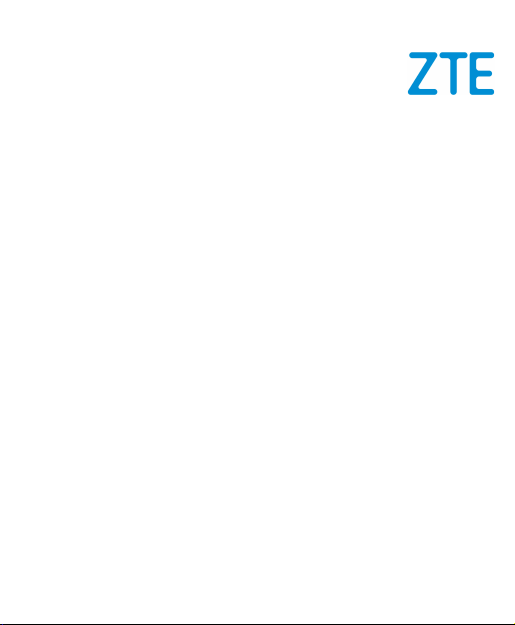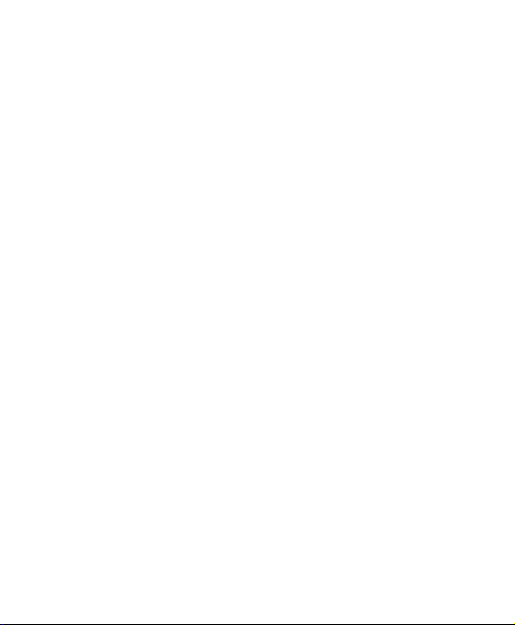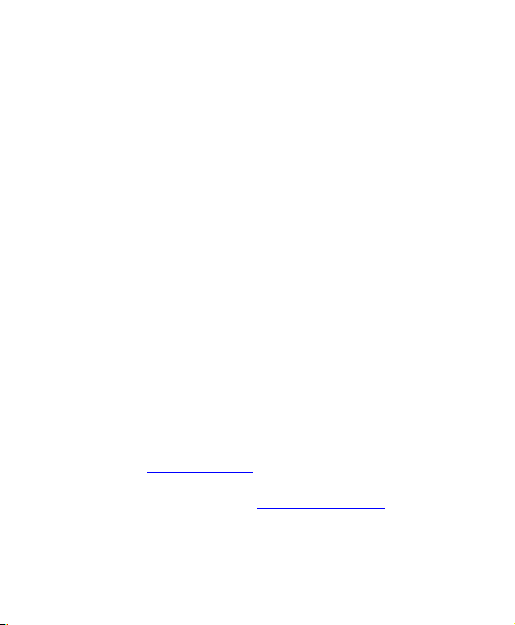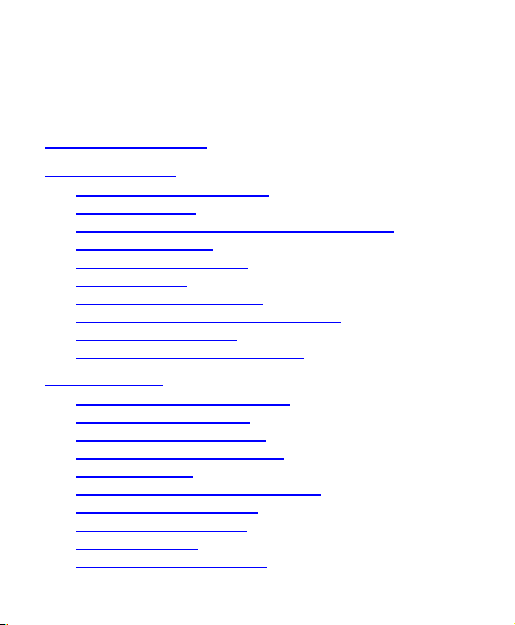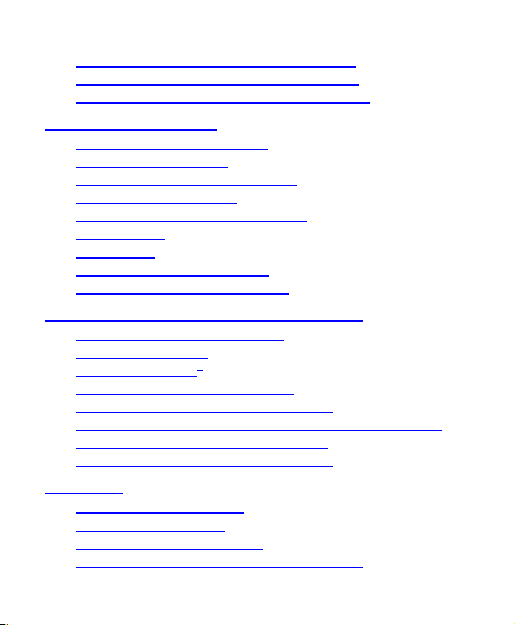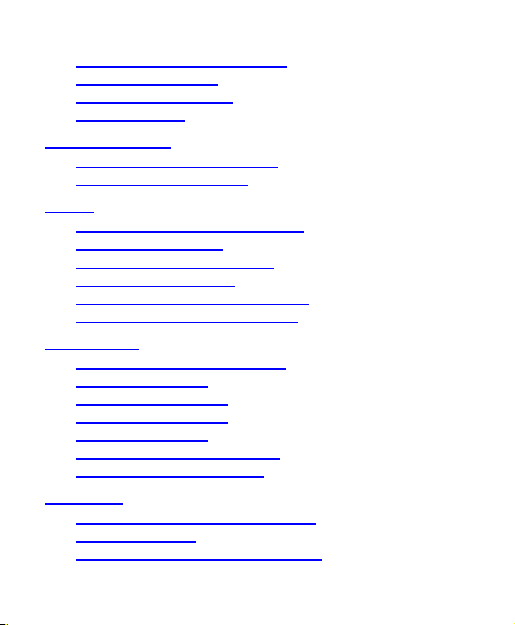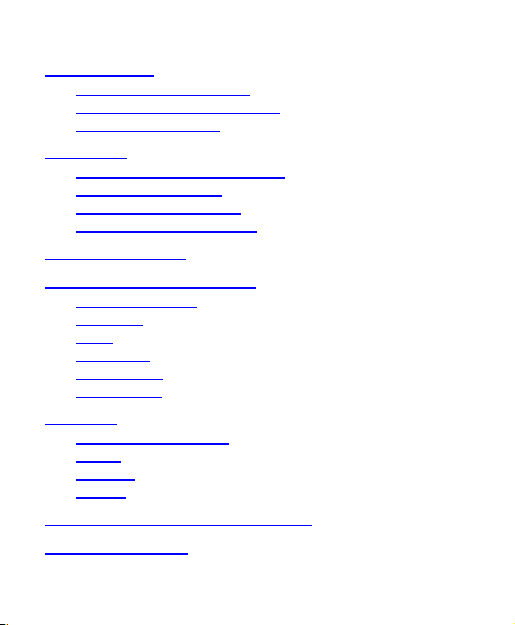About This Manual
Thank you for choosing this ZTE mobile device. In order to keep
your device in its best condition, please read this manual and
keep it for future reference.
Copyright
Copyright © 2017 ZTE CORPORATION.
All rights reserved.
No part of this publication may be quoted, reproduced,
translated or used in any form or by any means, electronic or
mechanical, including photocopying and microfilm, without the
prior written permission of ZTE Corporation.
Notice
ZTE Corporation reserves the right to make modifications on
print errors or update specifications in this guide without prior
notice. This manual has been designed with the utmost care to
ensure the accuracy of its content. However, all statements,
information and recommendations contained therein do not
constitute a warranty of any kind, either expressed or implied.
Please refer to For Your Safety
to be sure to use your device
properly and safely. We offer self-service for our users. Please
visit the ZTE official website (at www.ztedevices.ca) for more
information on self-service and supported product models.
Information on the website takes precedence.
3