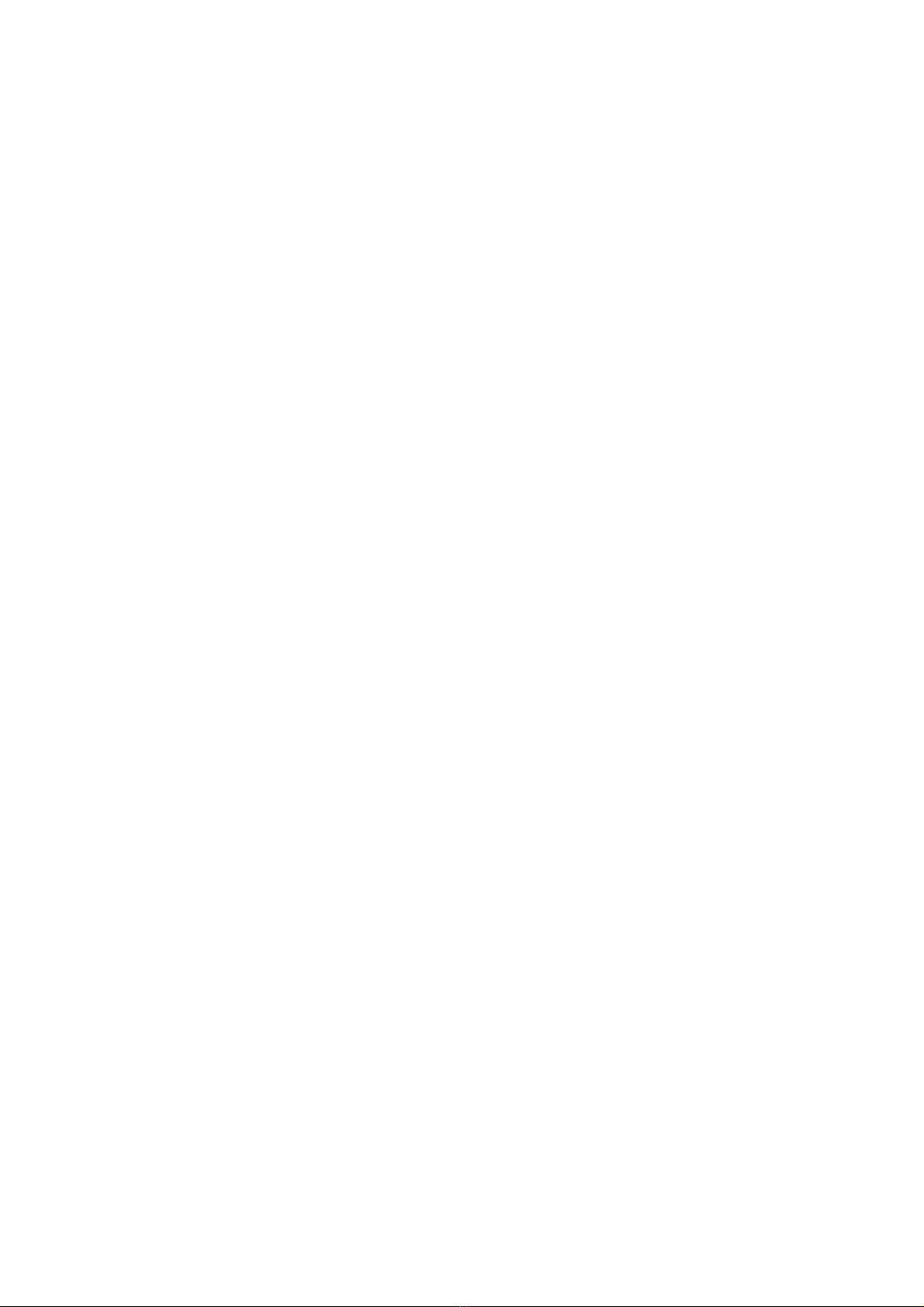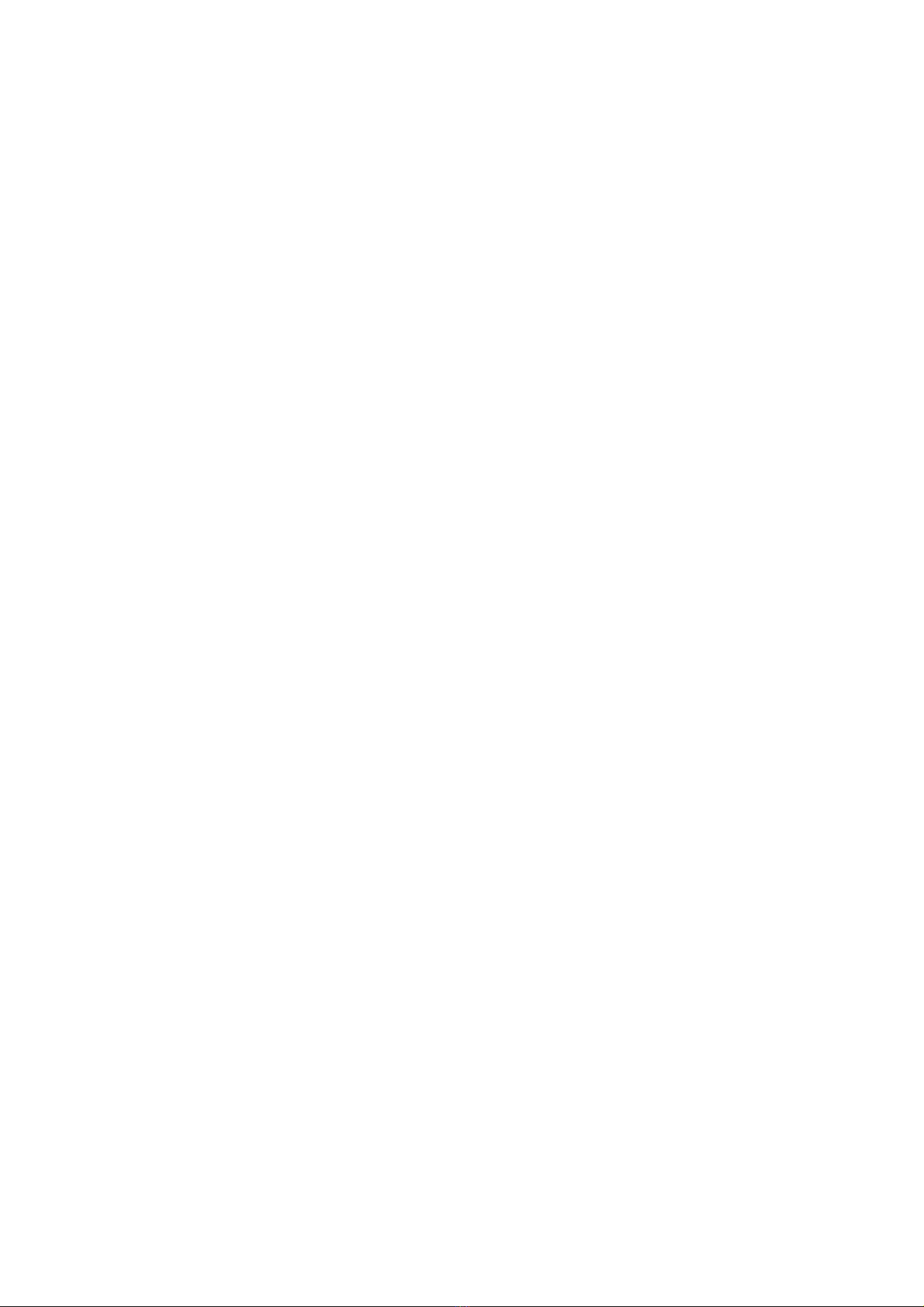5
Getting Connected..................................................................45
Connecting to the Internet ................................................................ 45
Ways of Connecting to the Internet ............................................. 45
CDMA/EvDo/LTE ........................................................................ 45
Wi-Fi ............................................................................................ 46
Virtual Private Networks (VPNs) ................................................. 48
Using the Device as a Modem .......................................................... 50
Enabling the Device as a Modem ................................................ 50
Disabling the Modem Function .................................................... 52
Using the Device as a Wi-Fi Hotspot ................................................ 52
Enabling the Wi-Fi Hotspot .......................................................... 53
Disabling the Wi-Fi Hotspot ......................................................... 53
Using Browser................................................................................... 54
Opening Browser ......................................................................... 54
Opening Web Pages ................................................................... 54
Browsing Options ........................................................................ 55
Using Bookmarks ........................................................................ 58
Browser Settings ......................................................................... 59