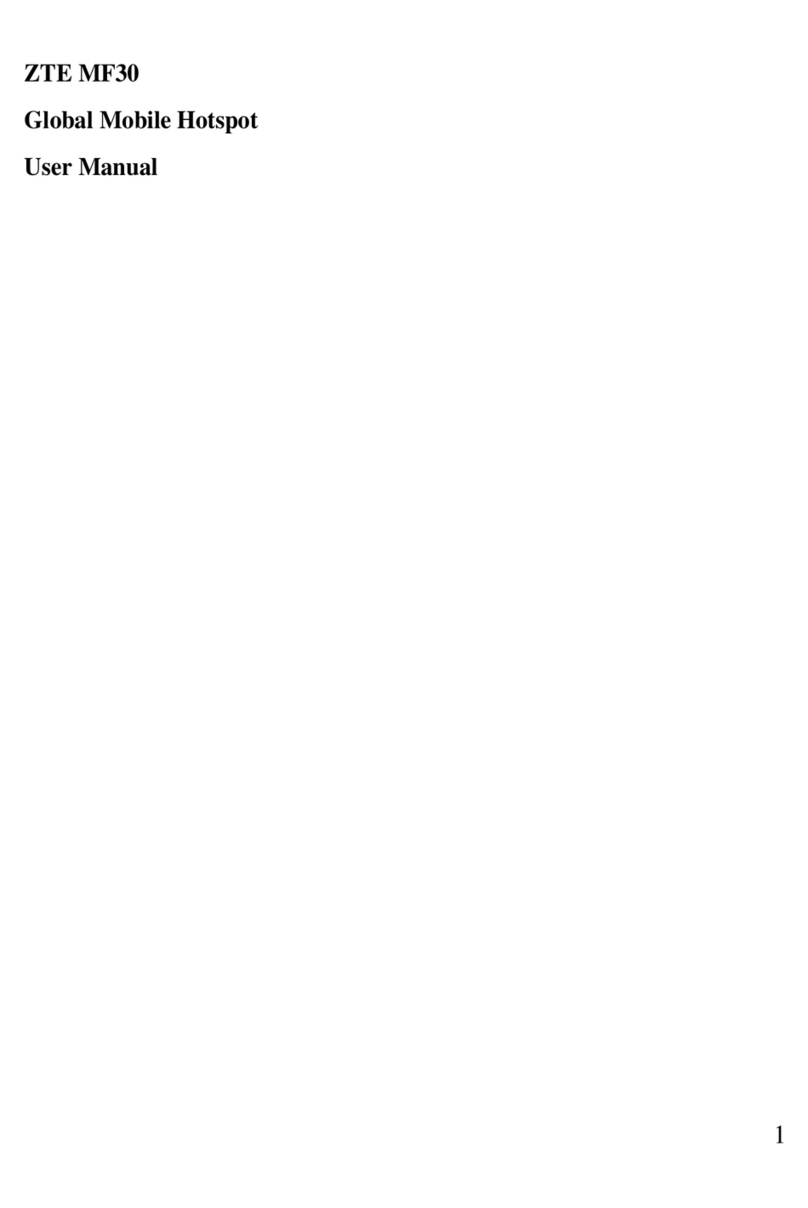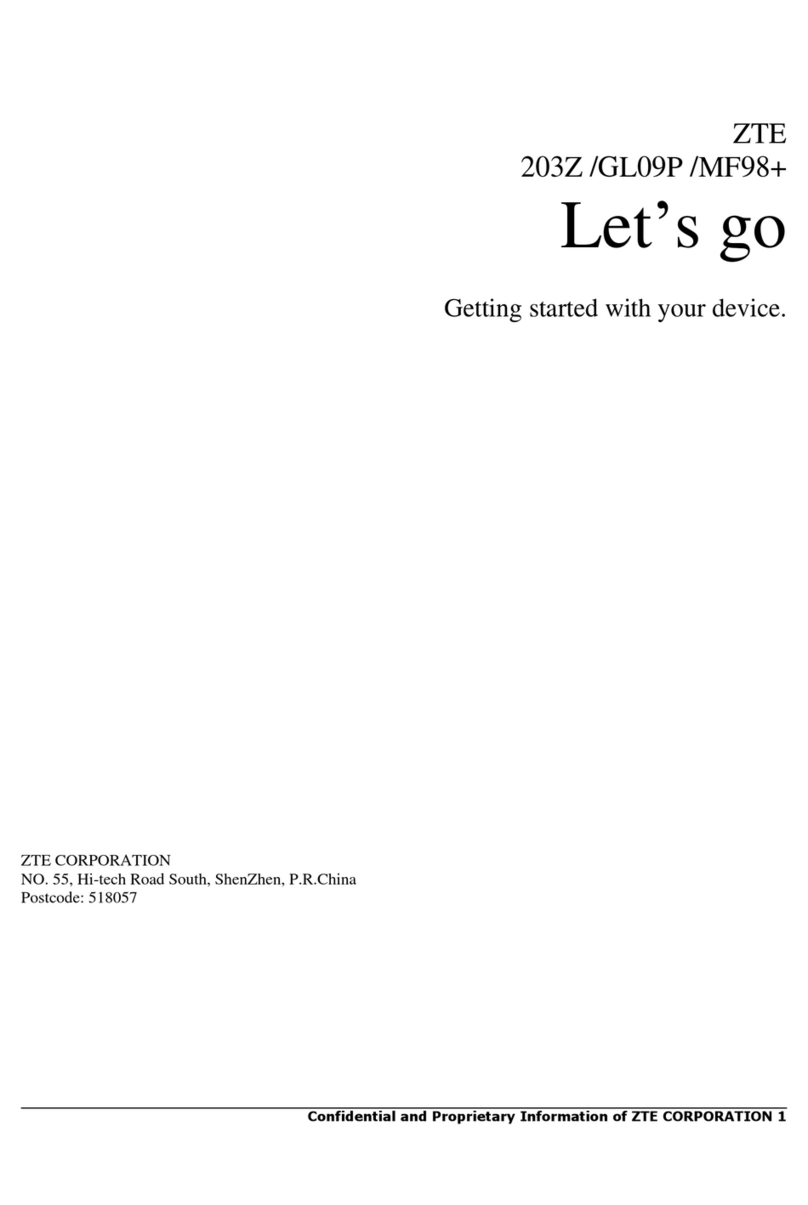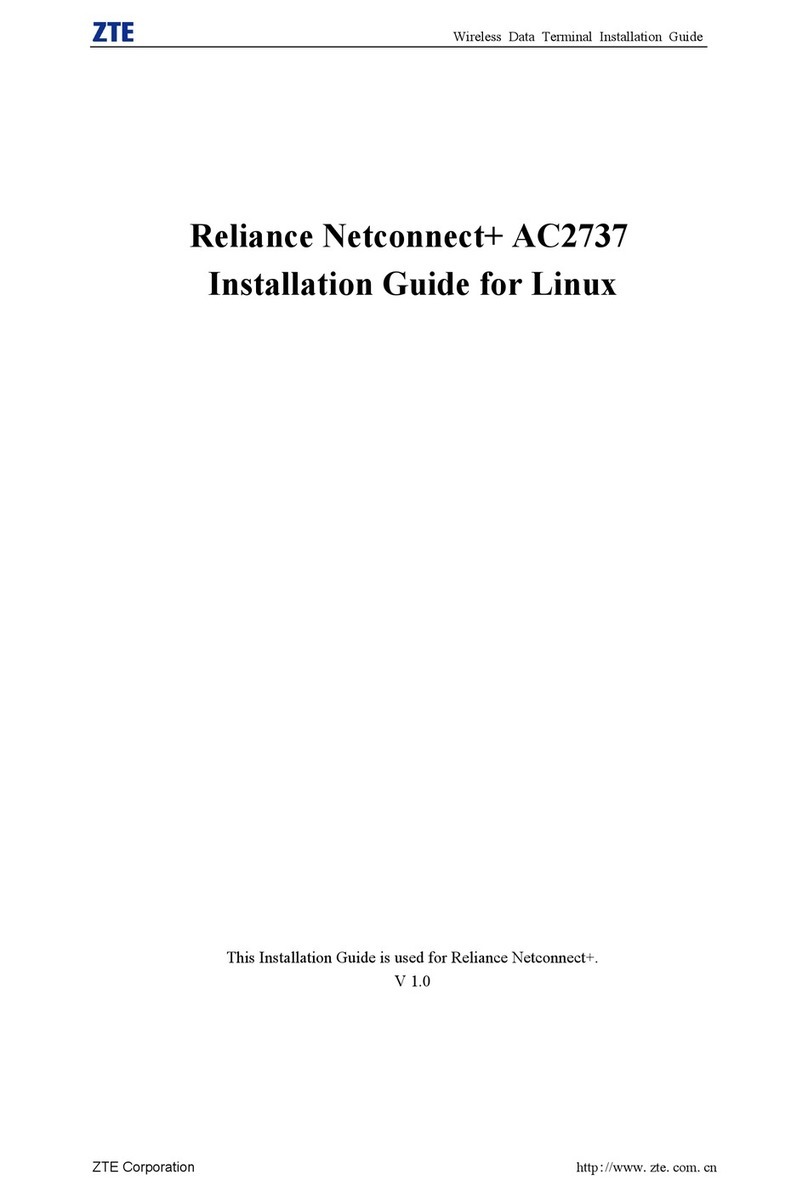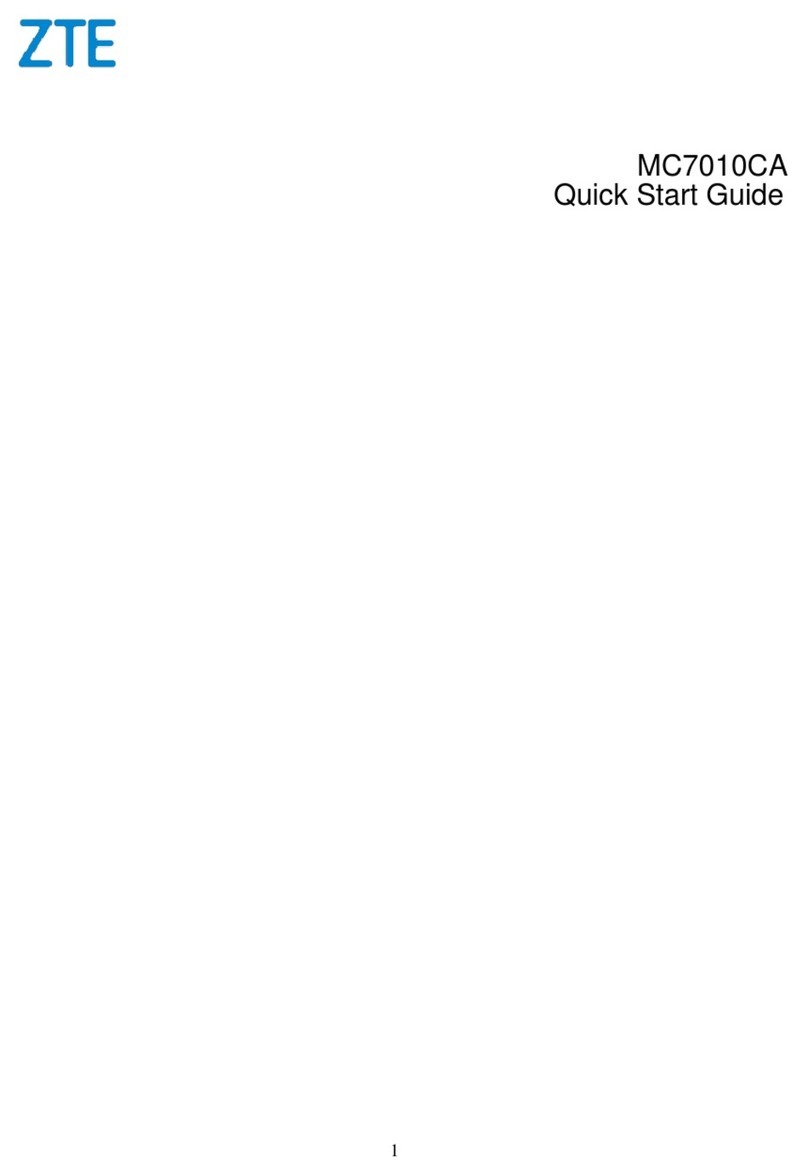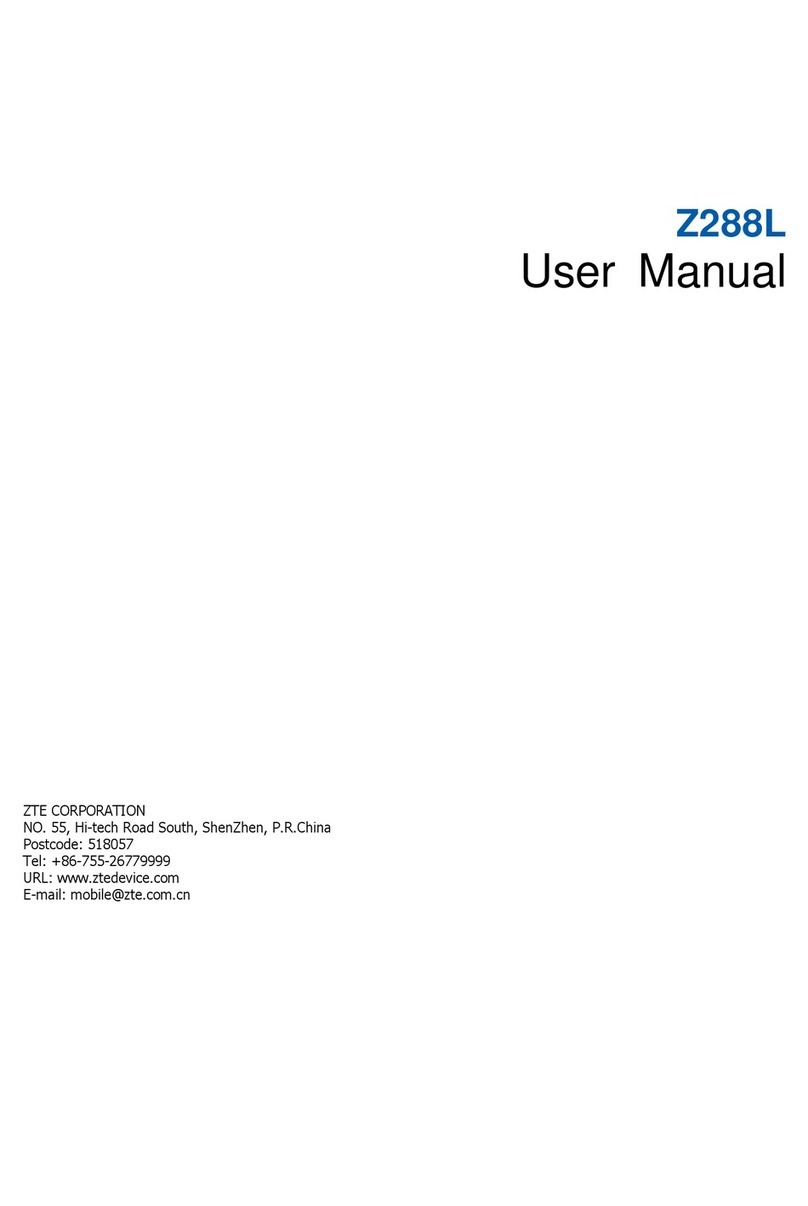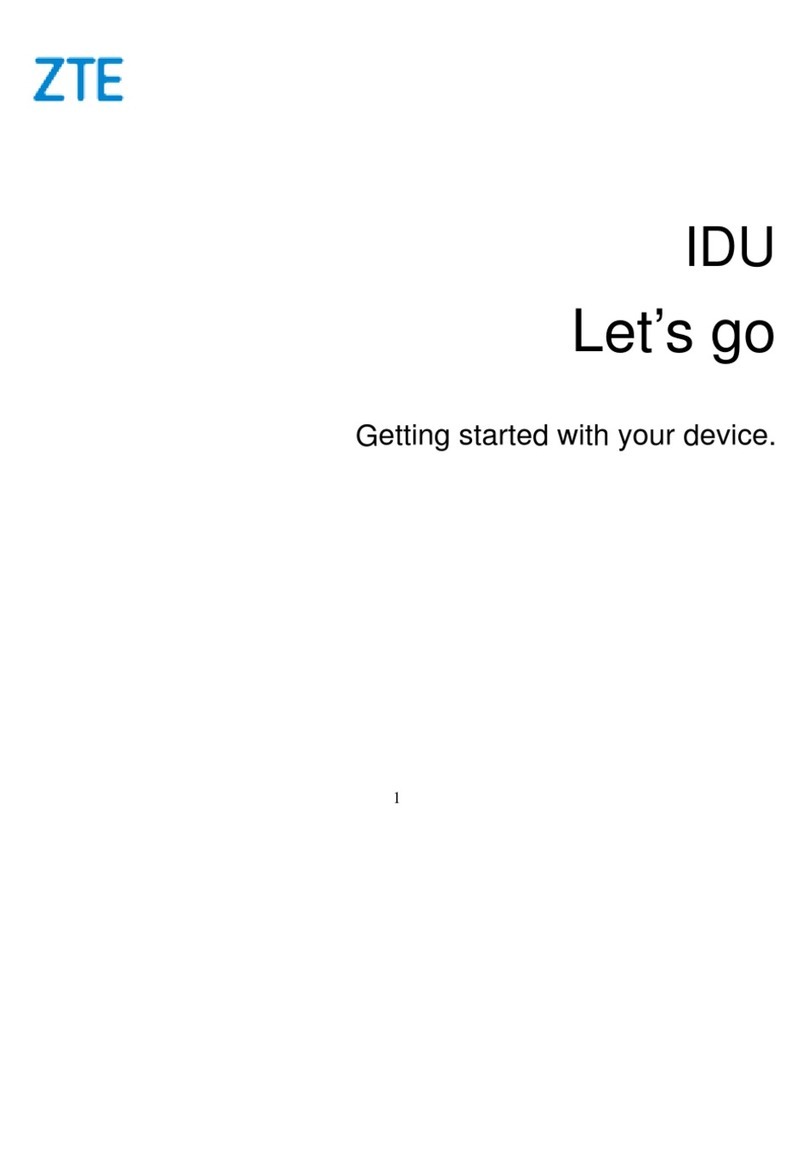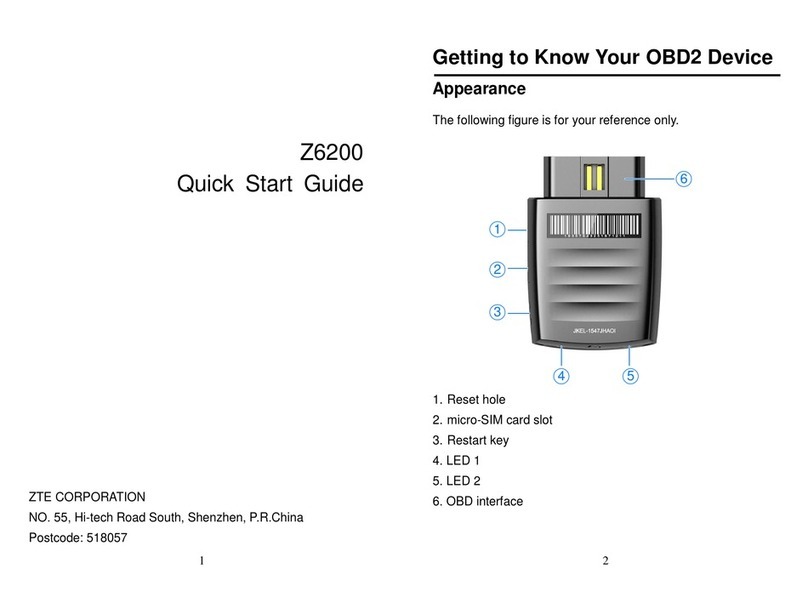2. To turn on the hotspot press and hold the Power Button (#7 in the diagram below).
3. Once the device turns on you will see "Sprint Hotspot" on the display.
4. To find the password for the hotspot, press the Function Button 2 times. (Button
#6 in the diagram above.) This will bring you to the Menu.
5. Scroll to the option "Device Info" by pressing the Function Button (#6).
6. When "Device Info" is highlighted, press the Power Button (#7) to enter.
7. This will bring up the hotspot information. The first line on the display is the name
of the WIFI signal from your hotspot. You will also see the password.
8. If you are setting up your Chromebook for the first time, go to the
Chromebook Setup instructions now and the Chromebook will ask you for your
hotspot wifi information during setup.
9. When you are done using the hotspot you can power off the hotspot by holding
down the power button (#7).
If your Chromebook has already gone through the initial setup continue to the
next page for instructions on how to connect your Chromebook.