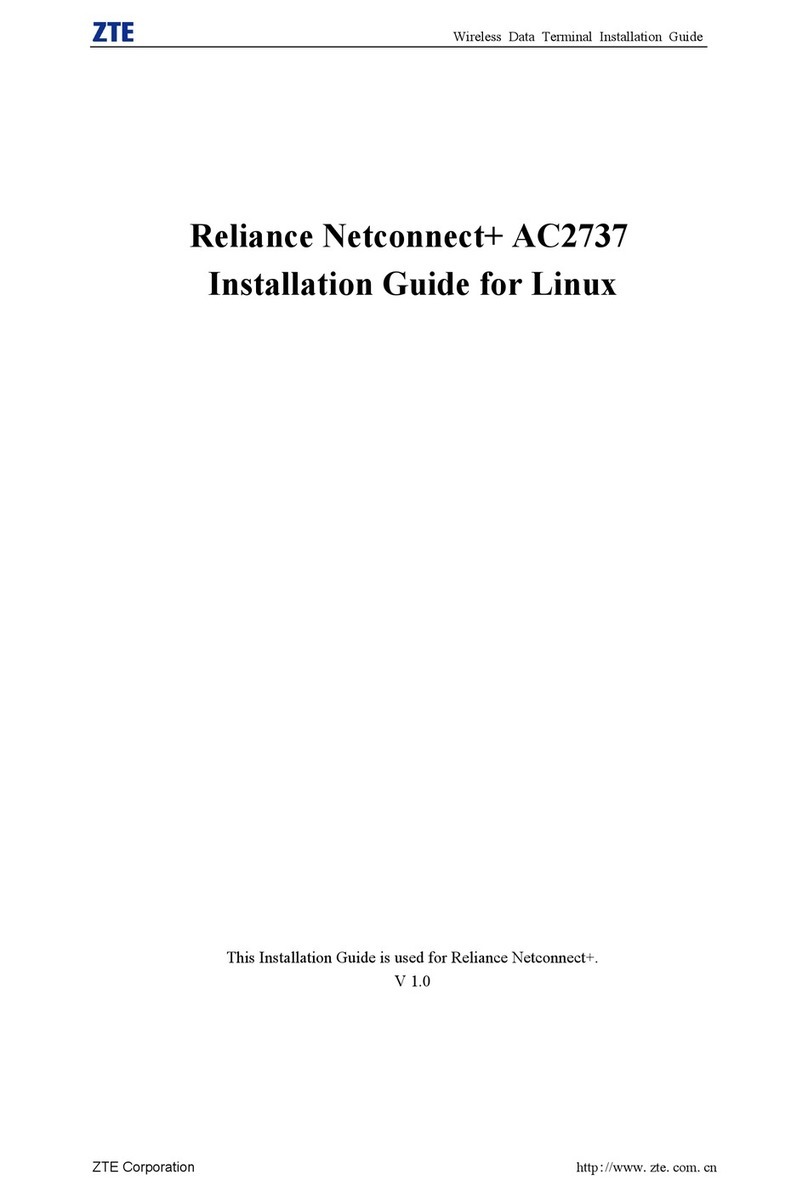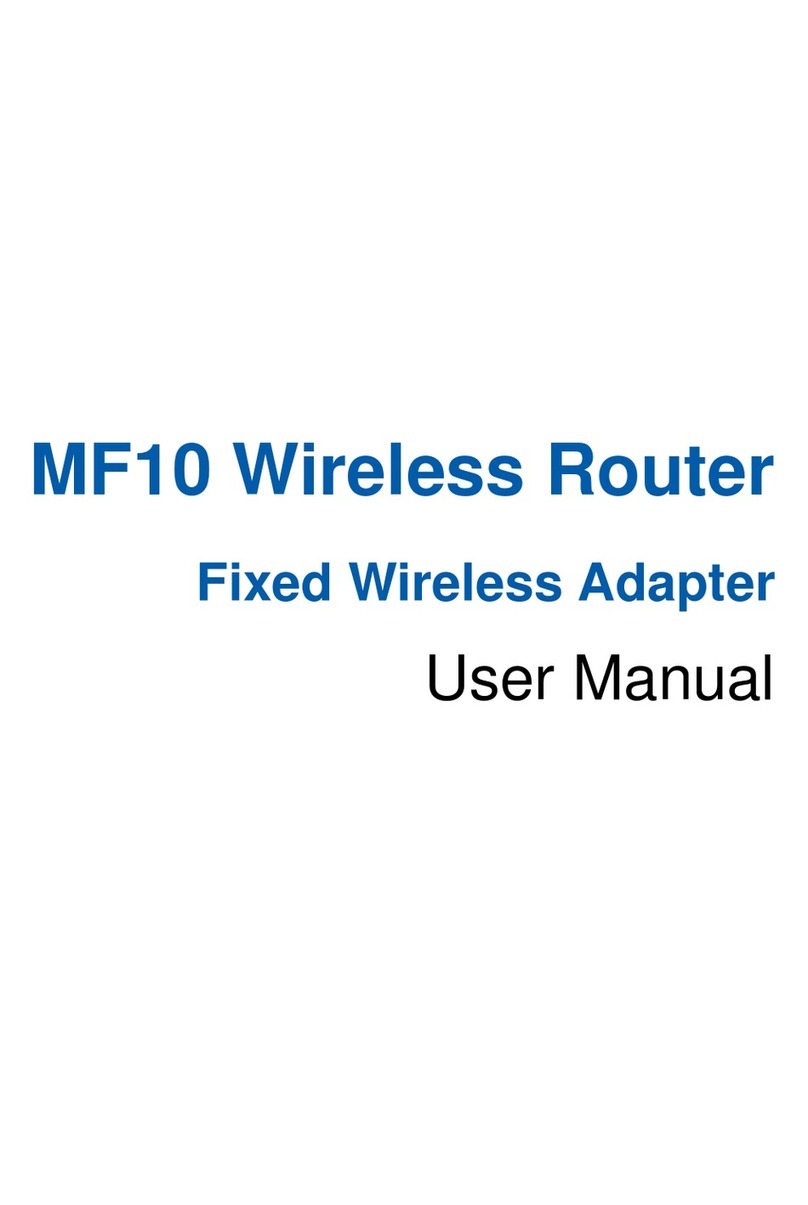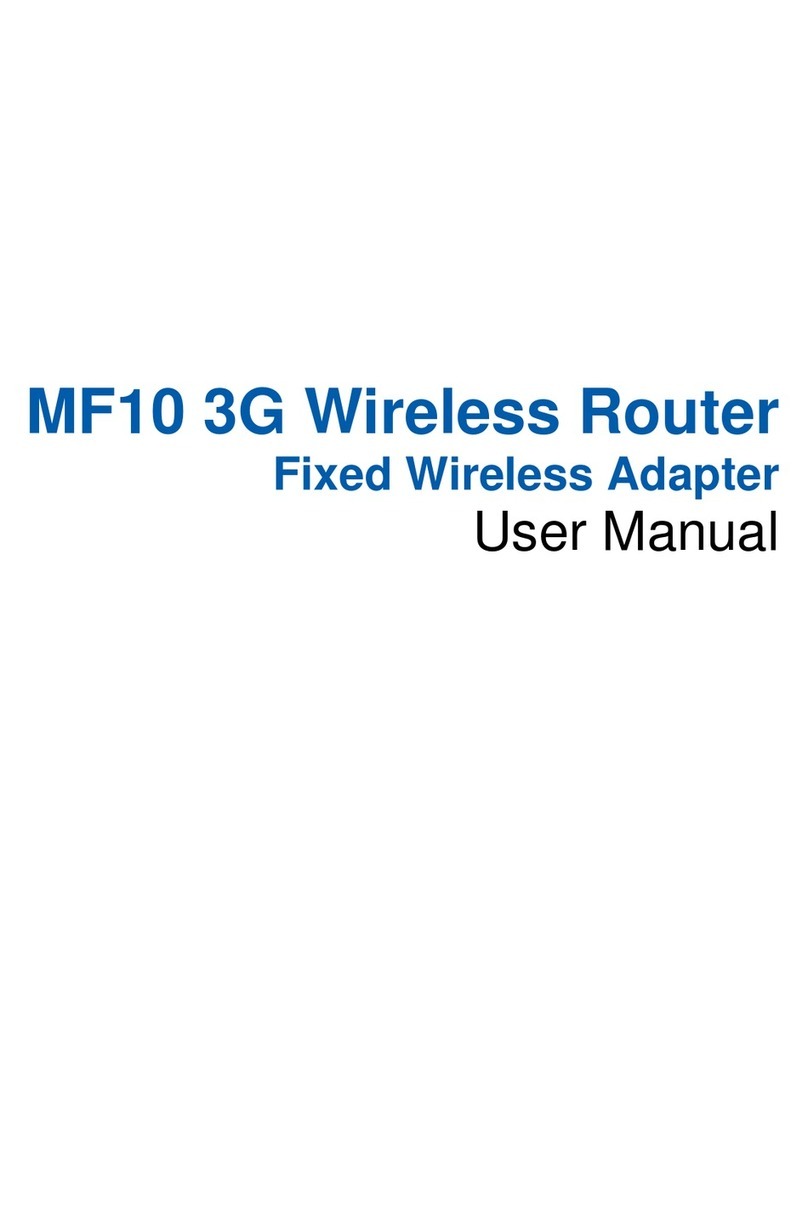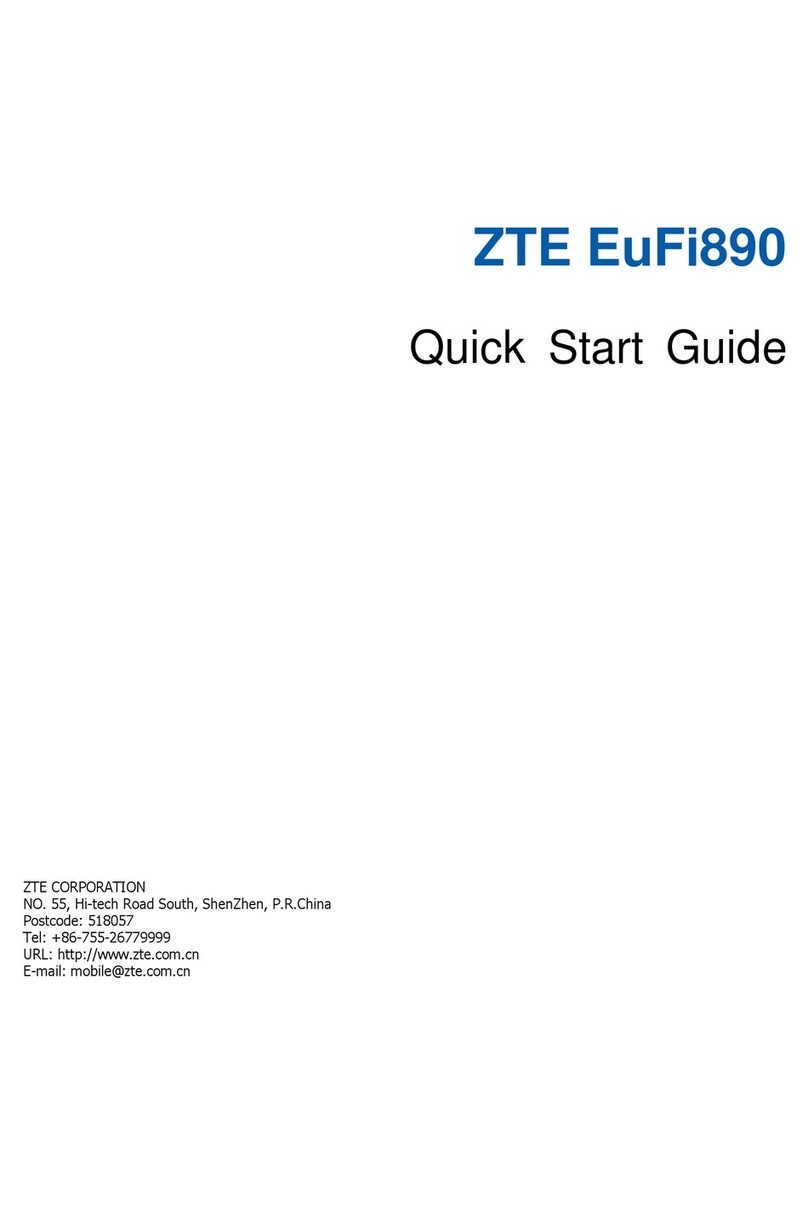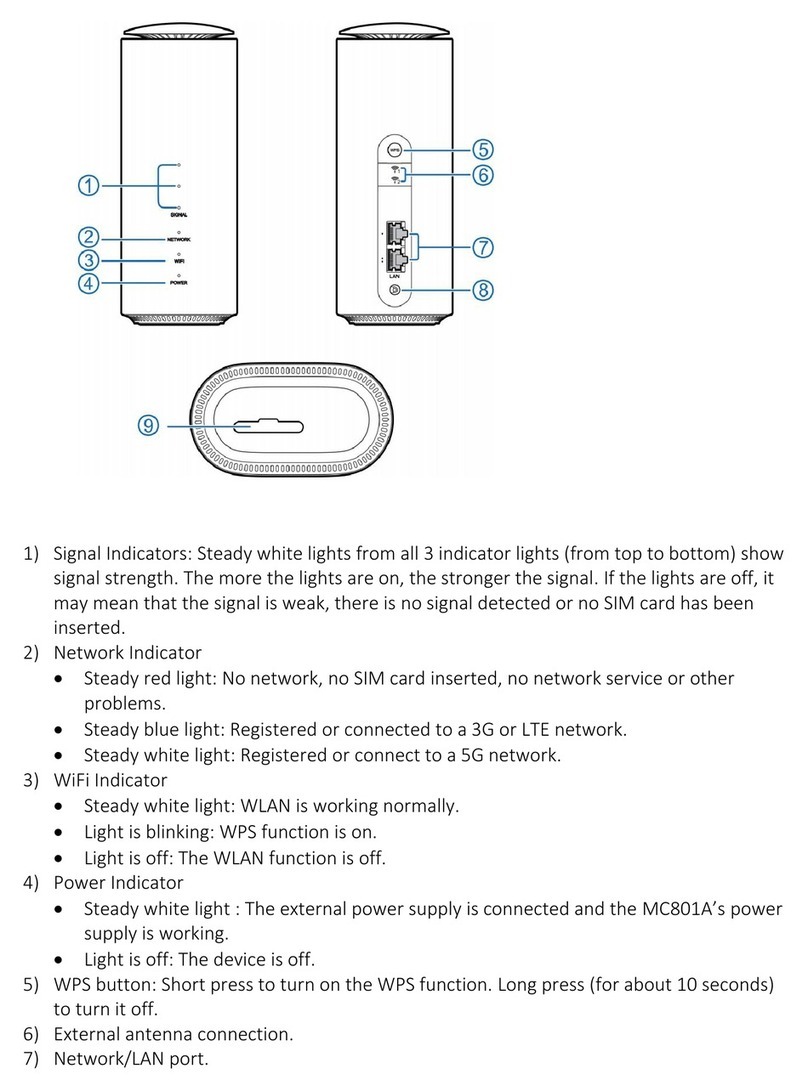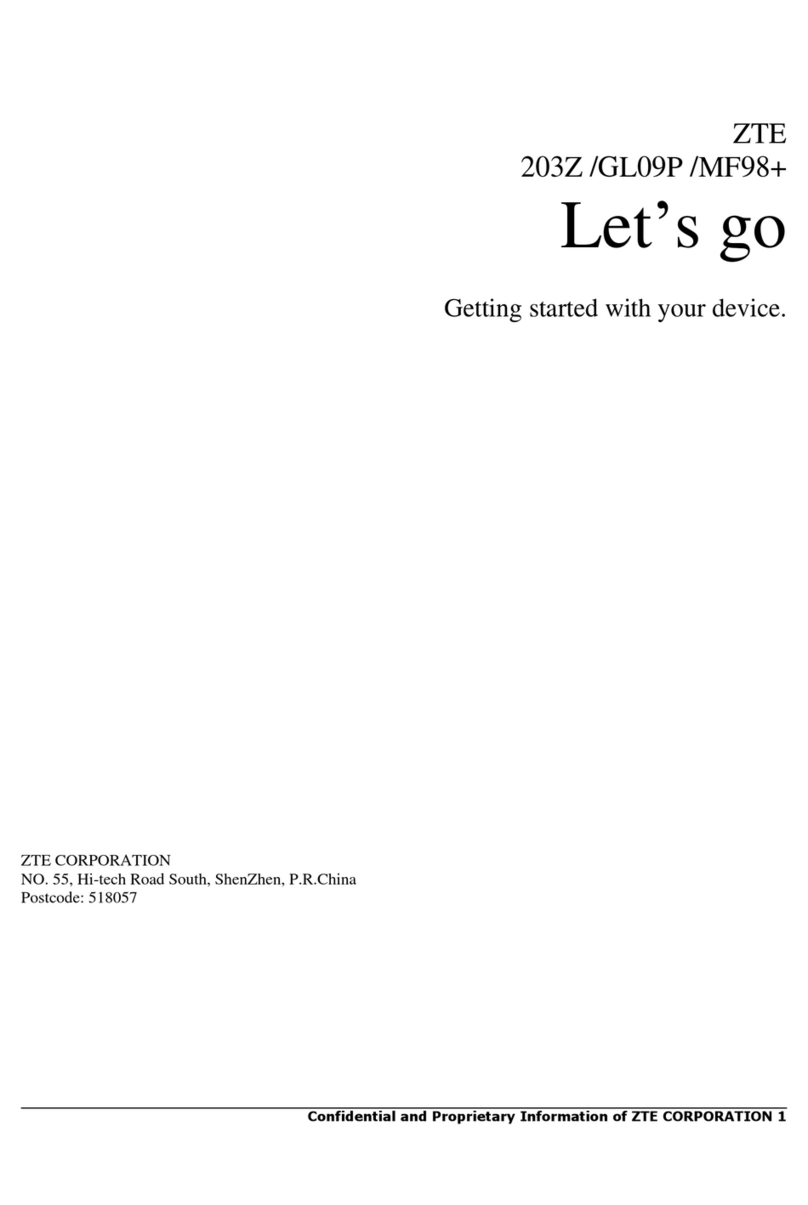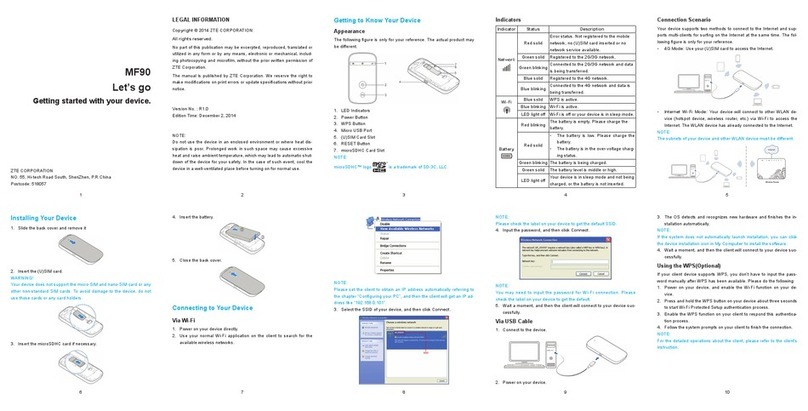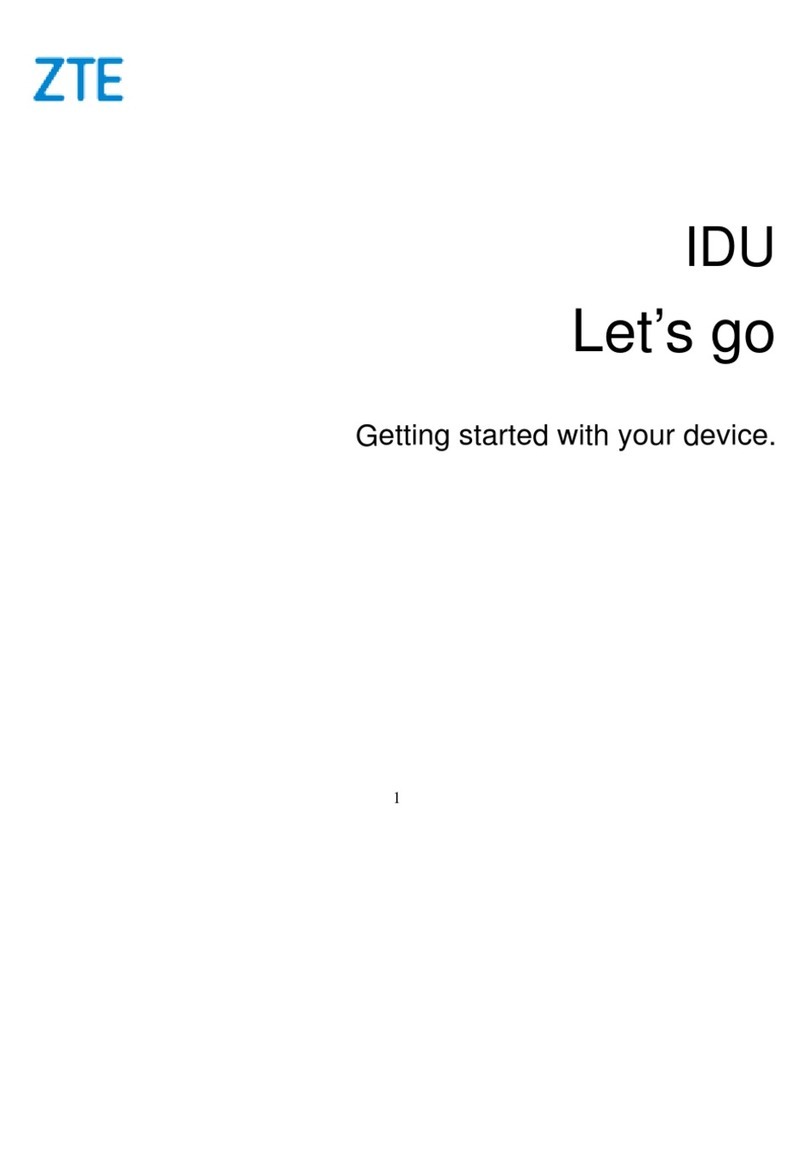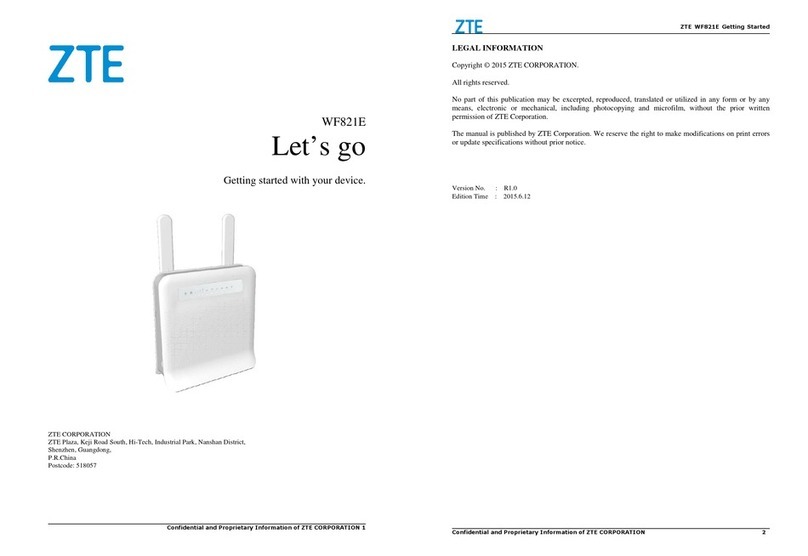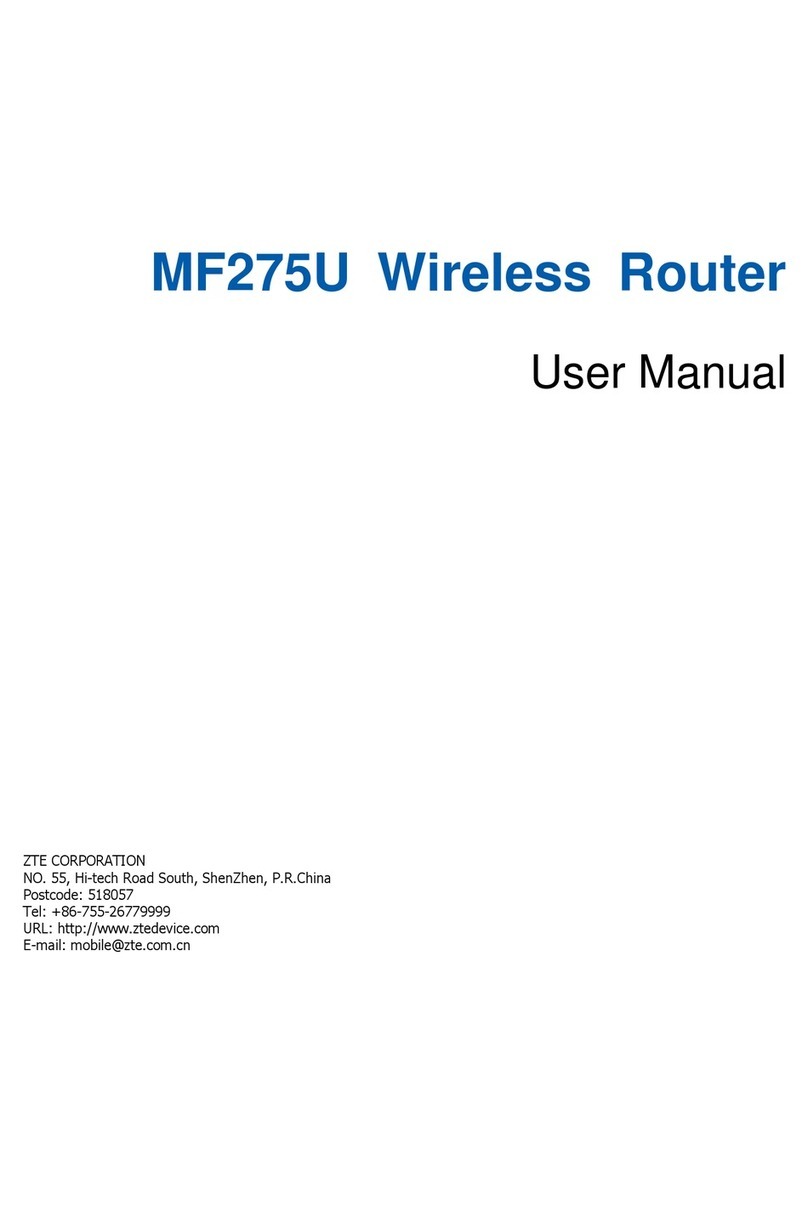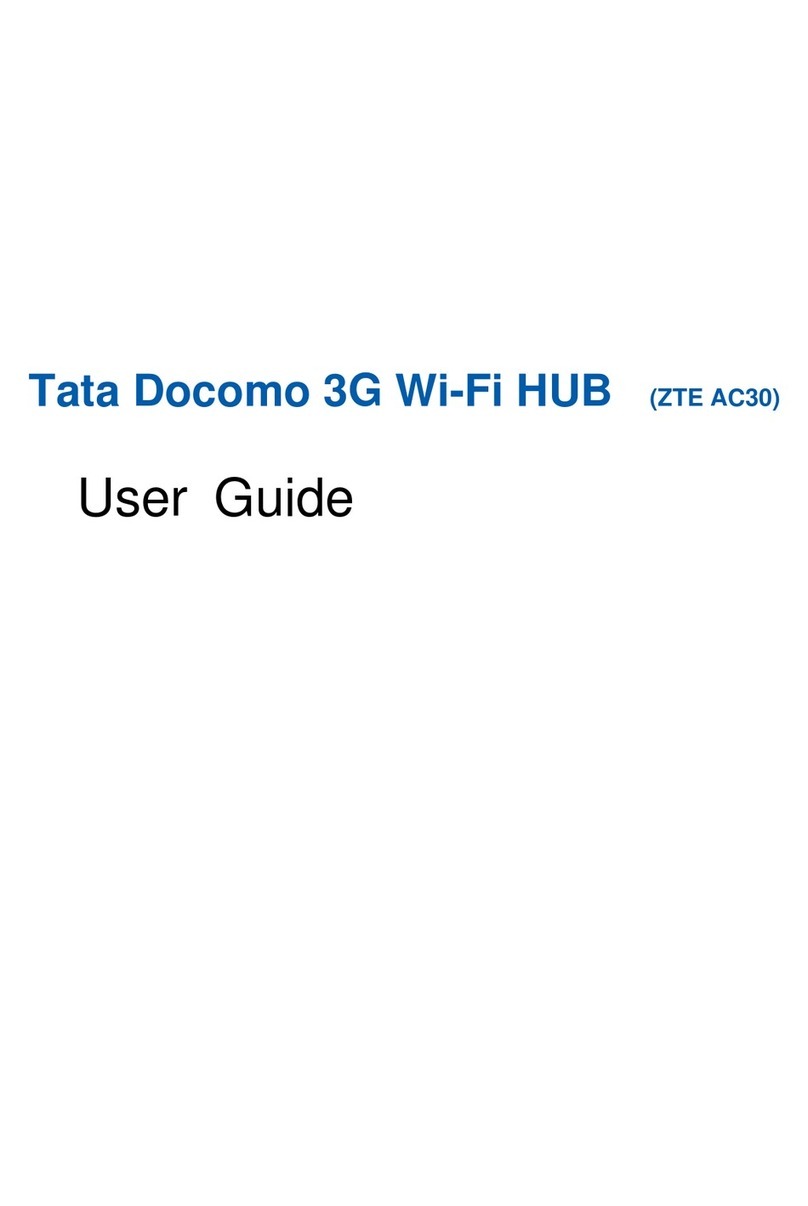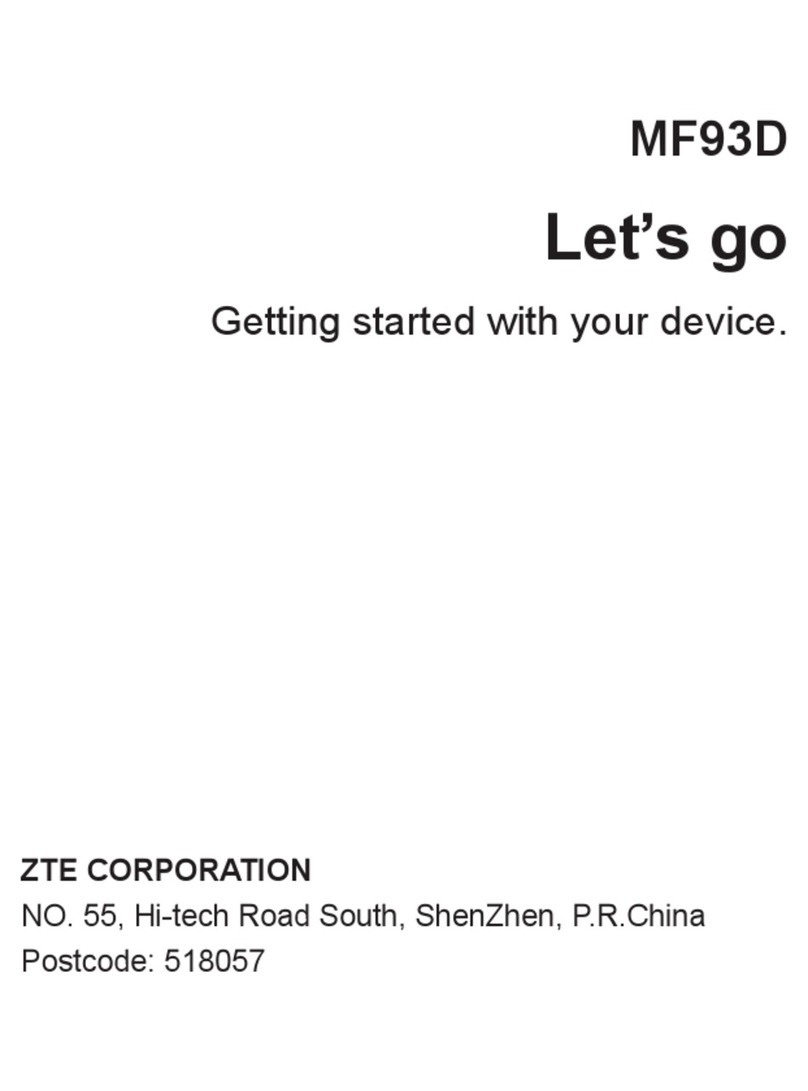LEGAL INFORMATION
Copyright © 2014 ZTE CORPORATION.
All rights reserved.
No part of this publication may be excerpted, reproduced, translated
or utilized in any form or by any means, electronic or mechanical,
including photocopying and microlm, without the prior written per-
mission of ZTE Corporation.
The manual is published by ZTE Corporation. We reserve the right
to make modications on print errors or update specications with-
out prior notice.
Version No.: R1.0
NOTE:
Do not use the device in an enclosed environment or where heat
dissipation is poor. Prolonged work in such space may cause ex-
cessive heat and raise ambient temperature, which may lead to au-
tomatic shutdown of the device for your safety. In the case of such
event, cool the device in a well-ventilated place before turning on
for normal use.
2