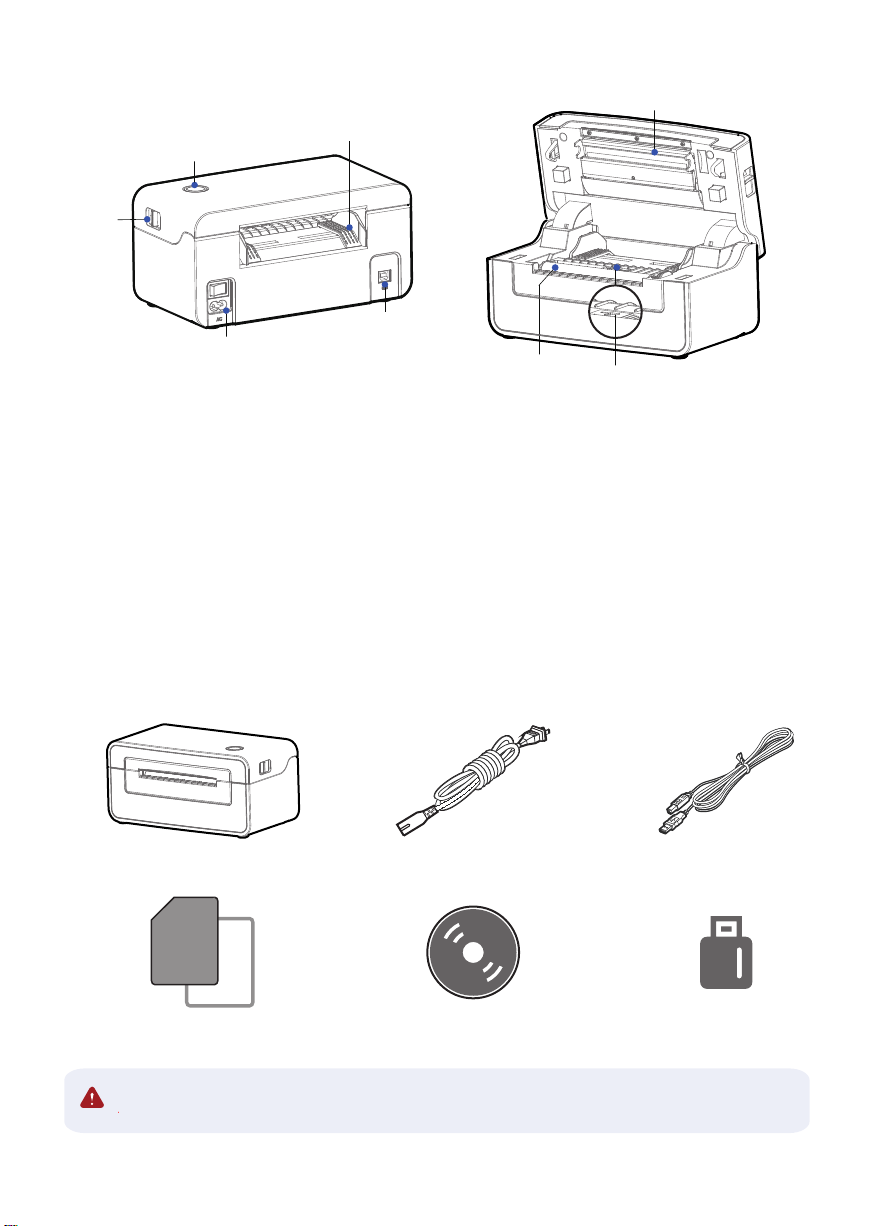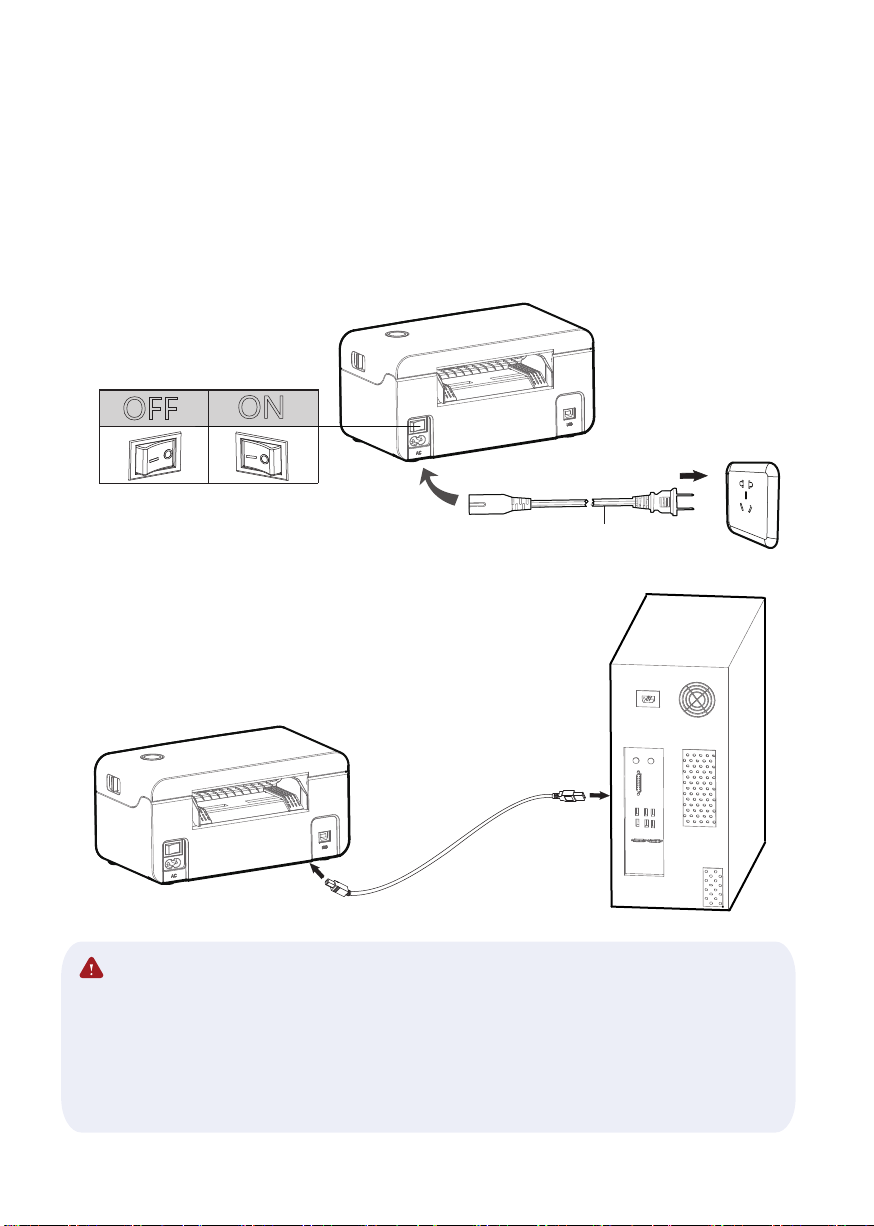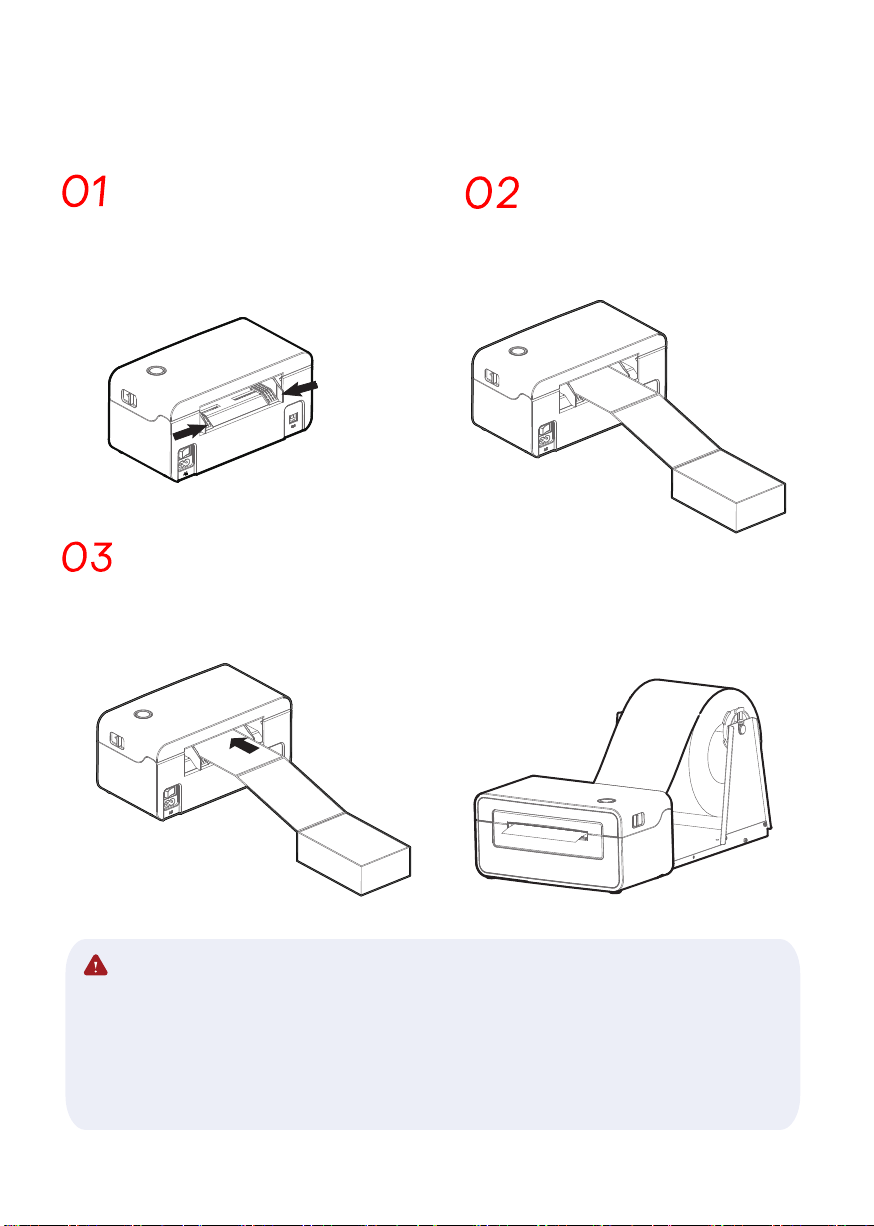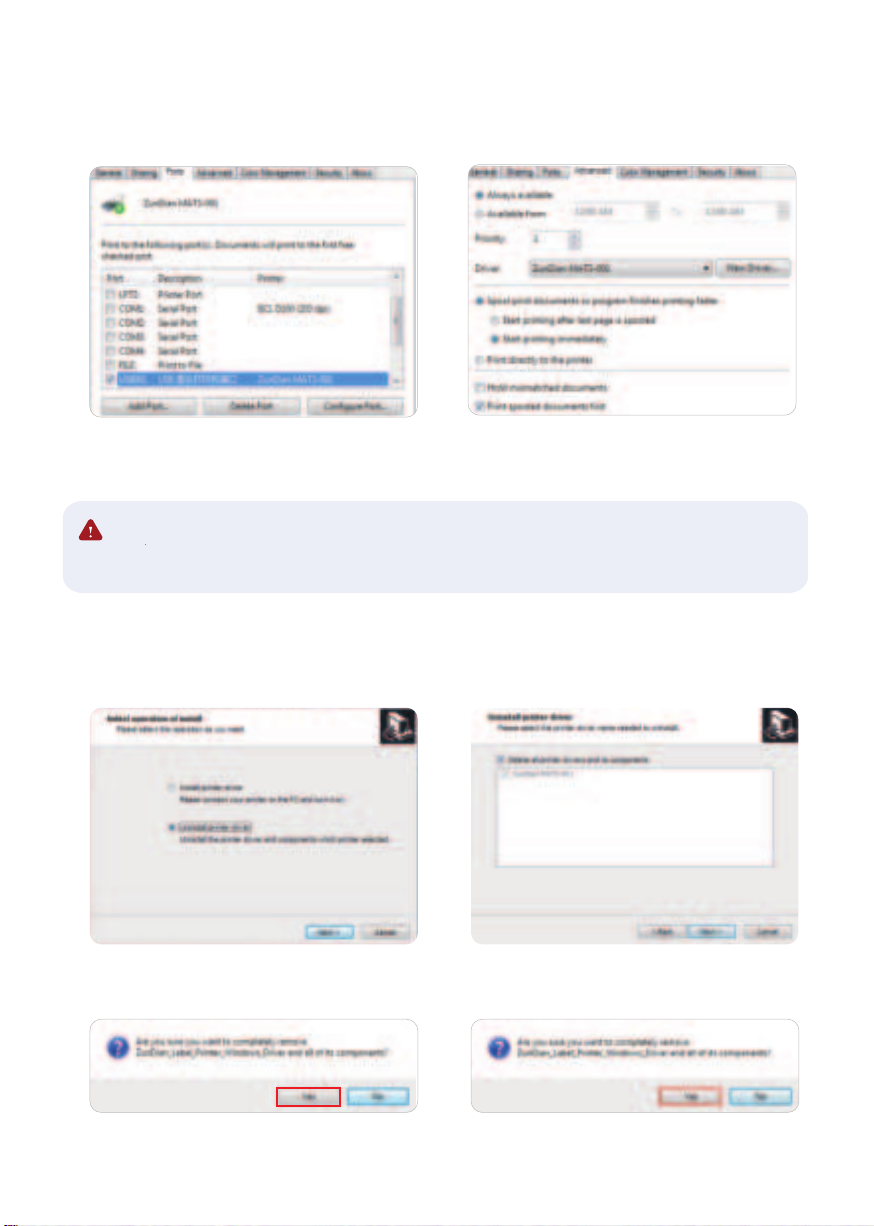Driver
-5-
Warning:
1. Select one interface to connect your printer to computer.
2. Turn on the printer and check if it is connected successfully.
3. Double click Windows Driver.
7.
http://www.zundian.site/download