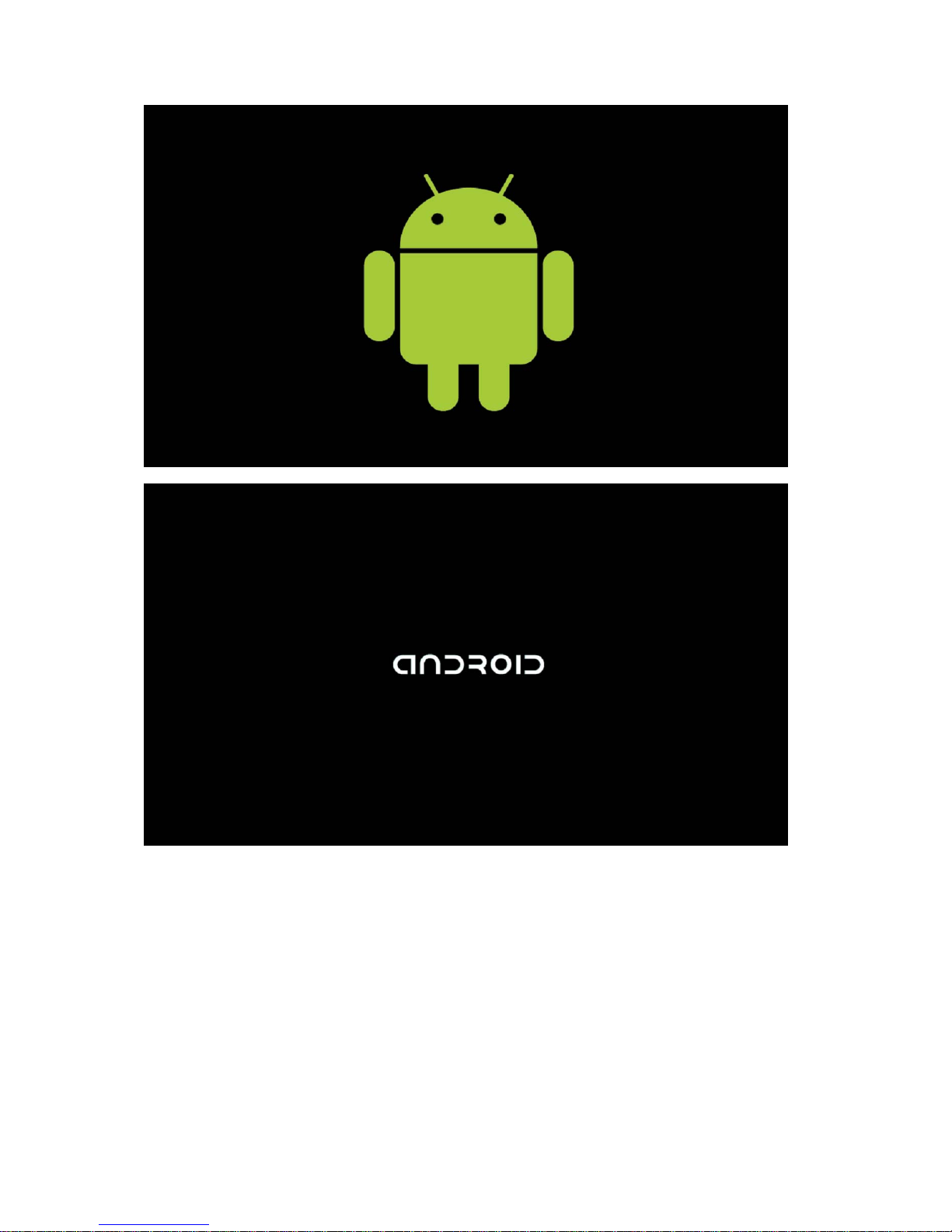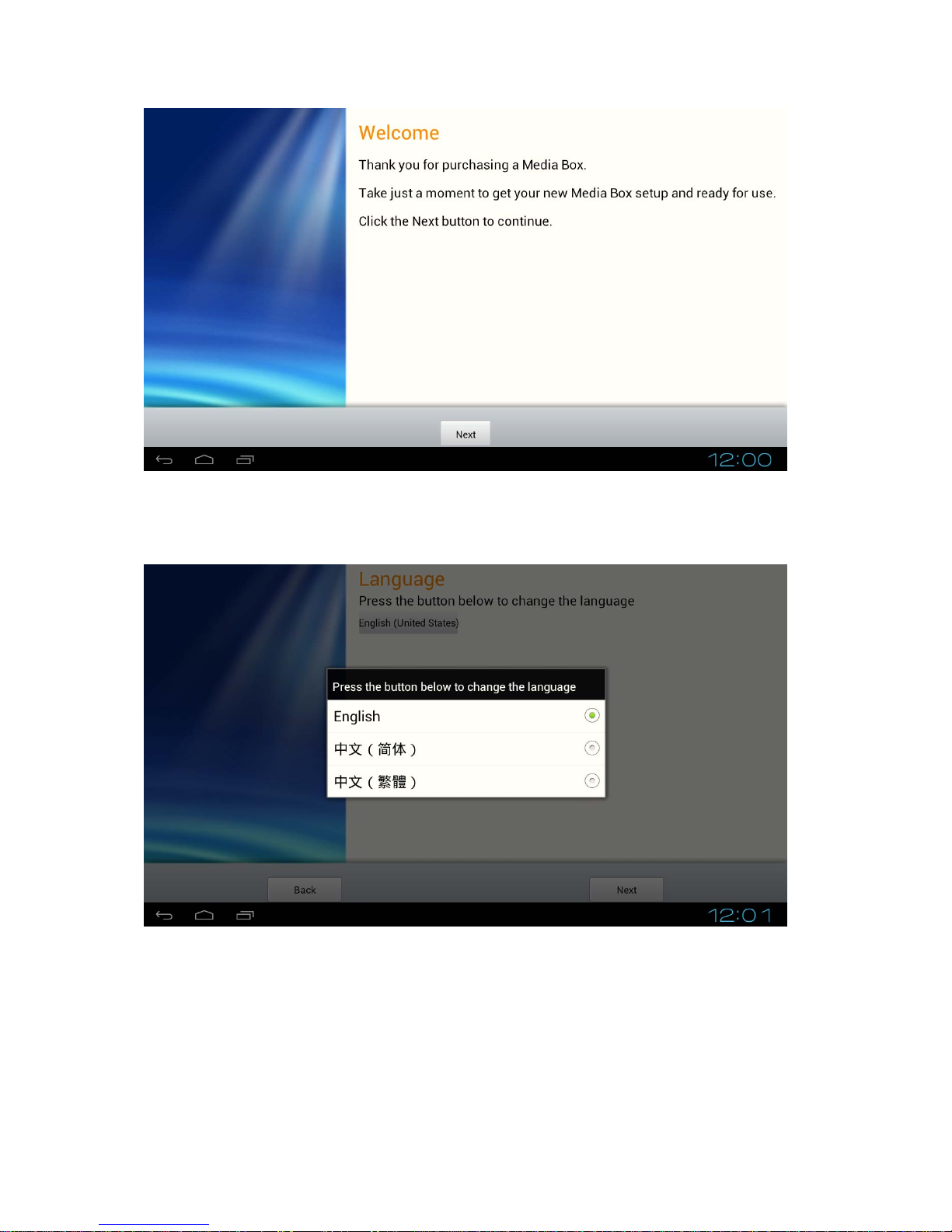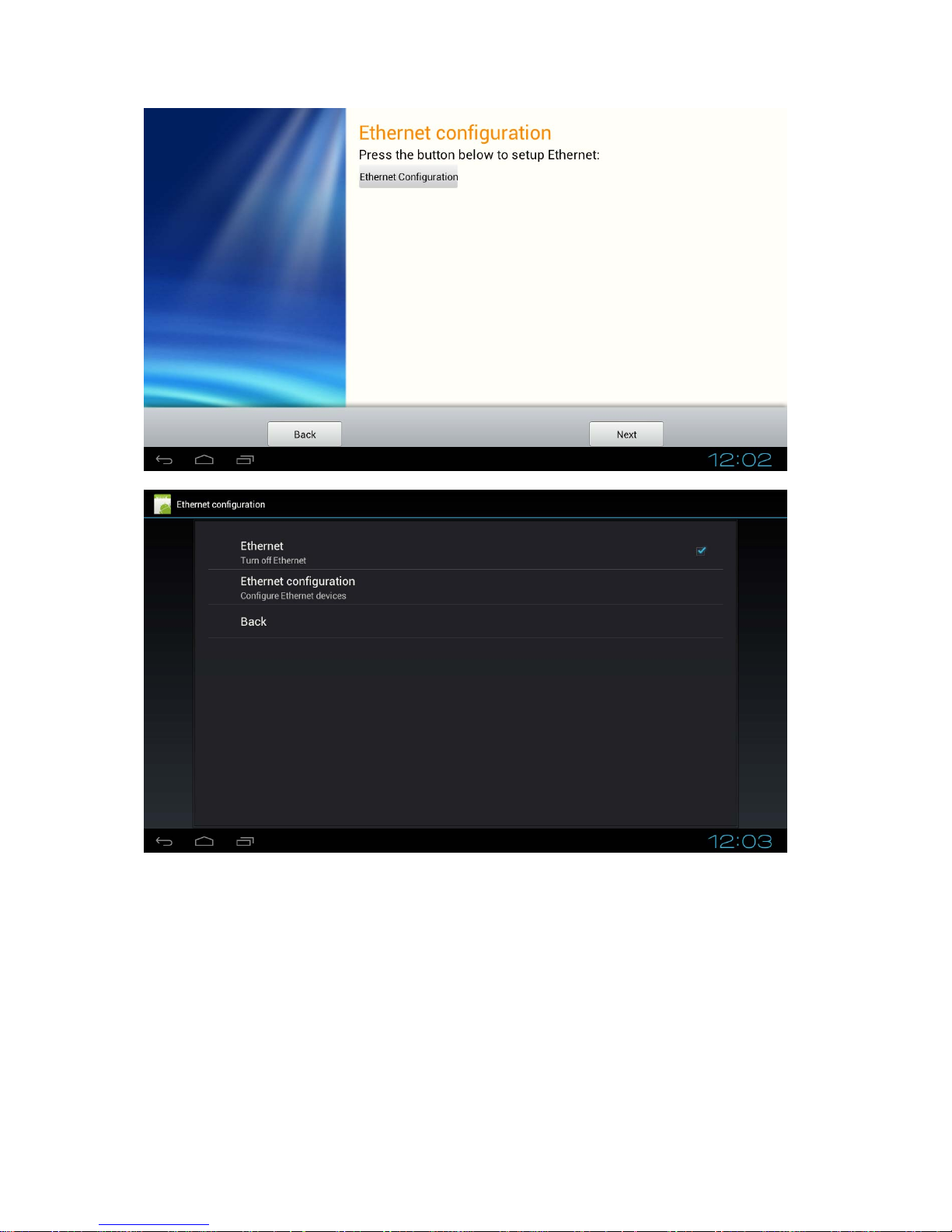1
Content
Declaration............................................................................................................................ 2
Product Instruction................................................................................................................ 2
RS-232 Pin Define……………………….………………………………………………….3
RS-232 Cable (optional)..……………….………………………………………………….3
Device Connection................................................................................................................ 4
Boot....................................................................................................................................... 4
Setup Wizard ......................................................................................................................... 5
Launcher...............................................................................................................................11
Home Screen....................................................................................................................... 12
Combined System Bar......................................................................................................... 13
Use Apps & Widgets........................................................................................................... 15
Settings................................................................................................................................ 17
Wi-Fi .............................................................................................................................. 18
Ethernet (Wired Network).............................................................................................. 18
More Network Settings .................................................................................................. 18
Sound.............................................................................................................................. 18
Display ........................................................................................................................... 18
Storage............................................................................................................................ 19
Apps ............................................................................................................................... 19
Location service ............................................................................................................. 19
Security........................................................................................................................... 19
Language & input........................................................................................................... 19
Virtual Keyboard............................................................................................................ 19
Switch Input Methods .................................................................................................... 20
Backup & reset............................................................................................................... 20
Date & time.................................................................................................................... 21
Accessibility................................................................................................................... 21
Developer options .......................................................................................................... 21
About MediaBox............................................................................................................ 21
Browse Files........................................................................................................................ 21
Install & Uninstall Apps...................................................................................................... 22
Install Apps..................................................................................................................... 22
Uninstall Apps................................................................................................................ 23
Surf Online.......................................................................................................................... 24
Play Media........................................................................................................................... 25
Upgrade System .................................................................................................................. 25
Remote Control................................................................................................................... 27
Q&A.................................................................................................................................... 27
Specification........................................................................................................................ 28