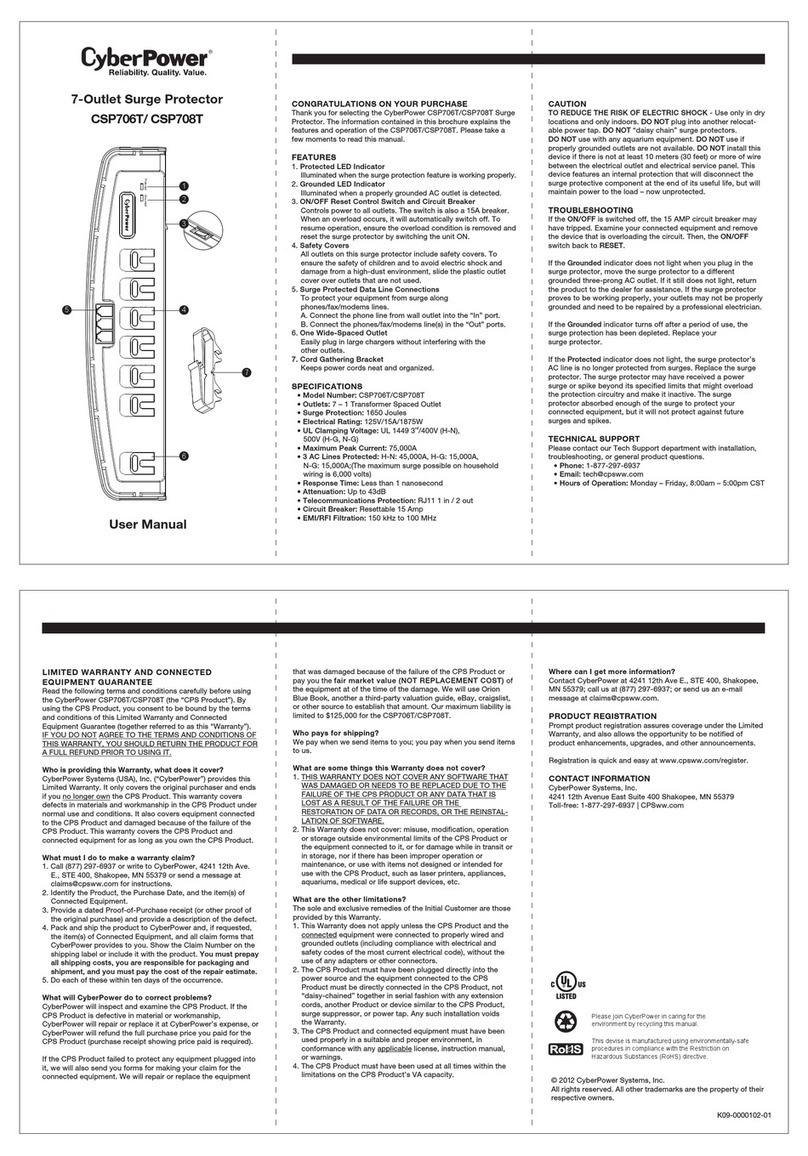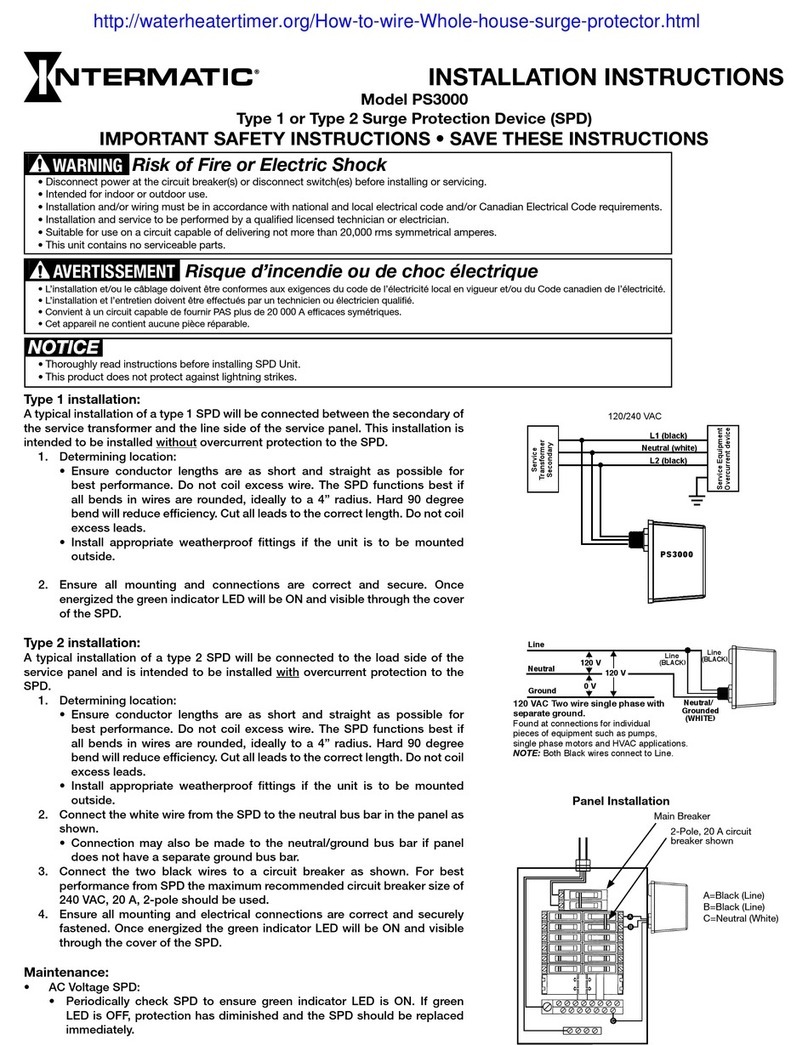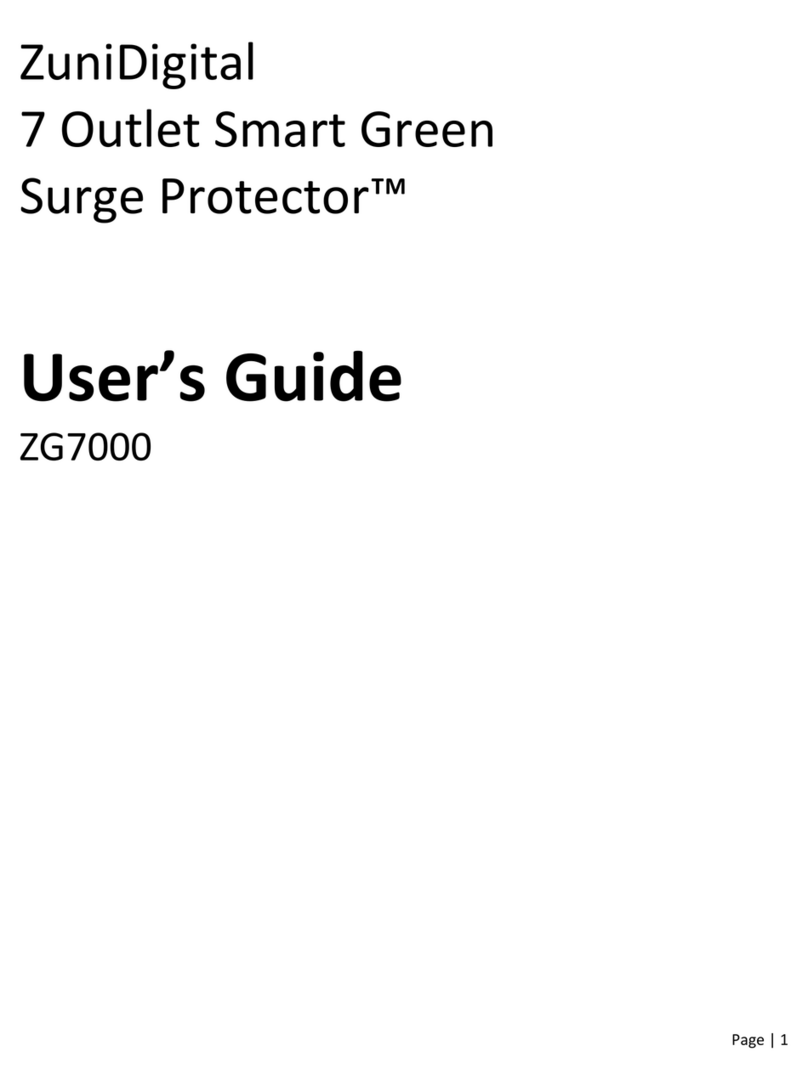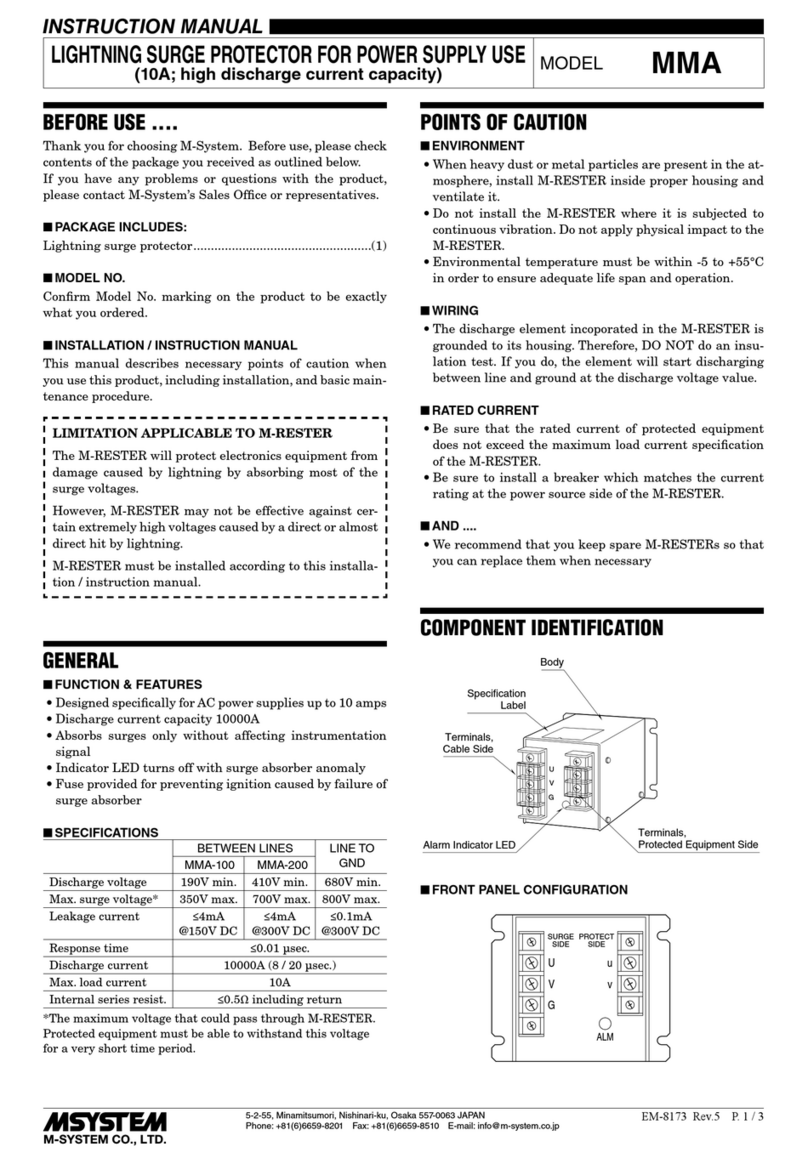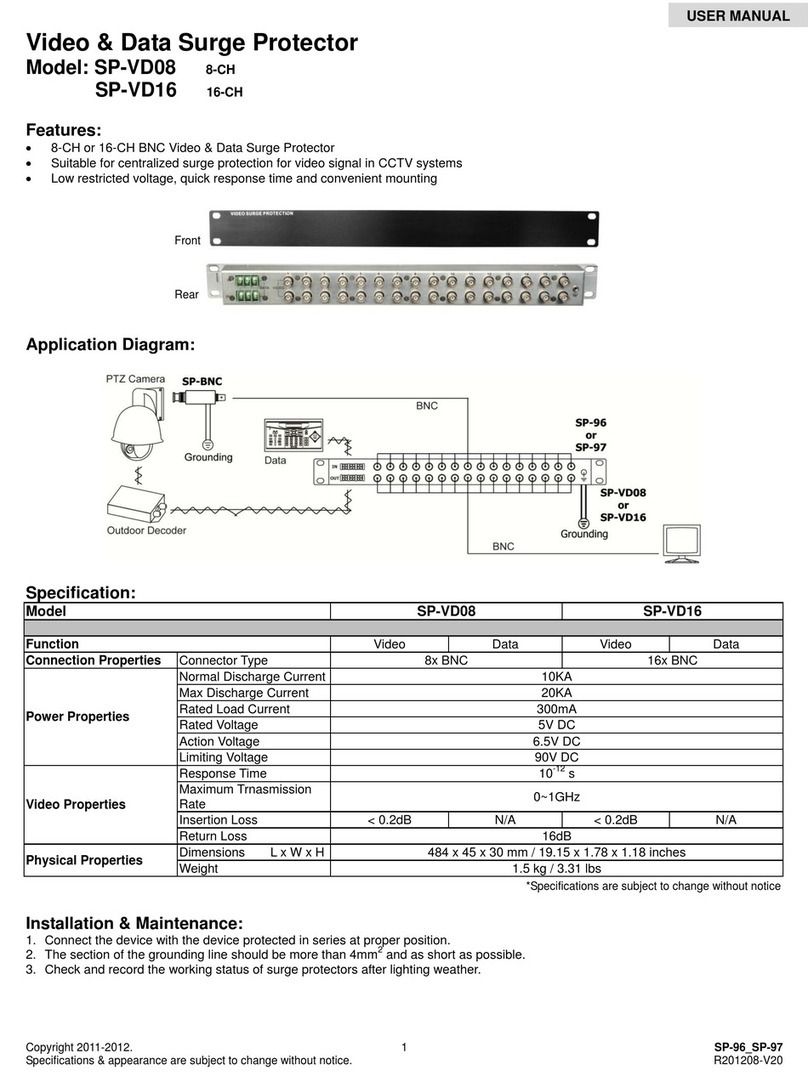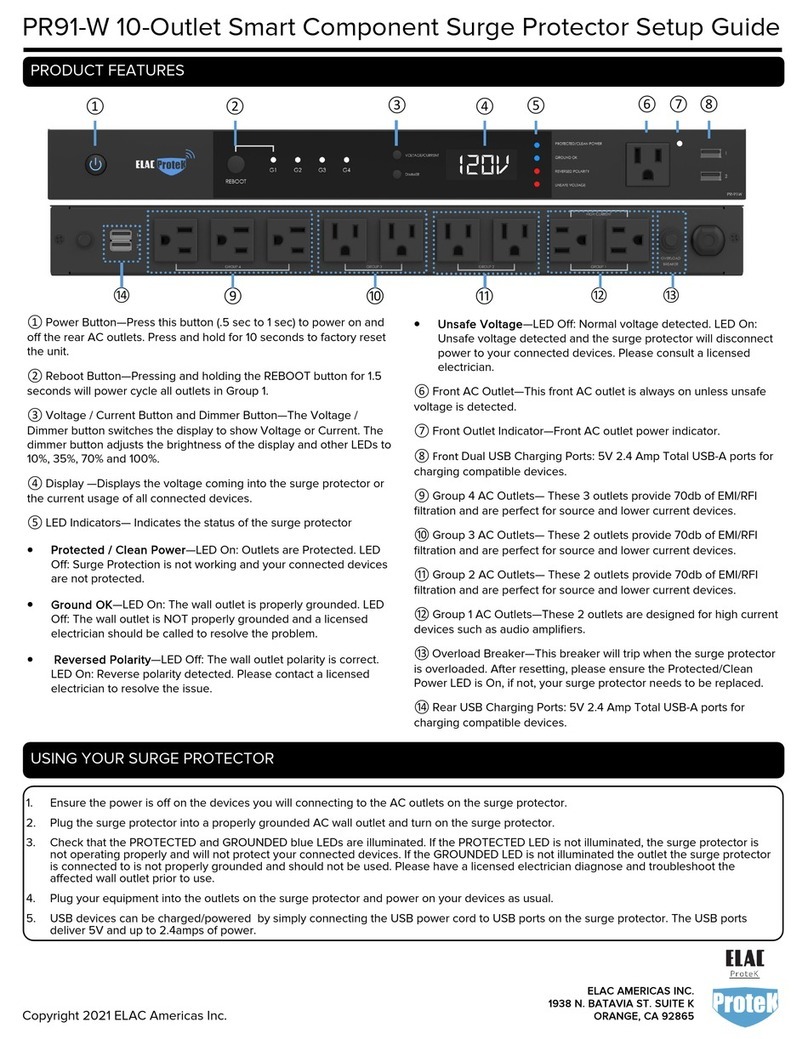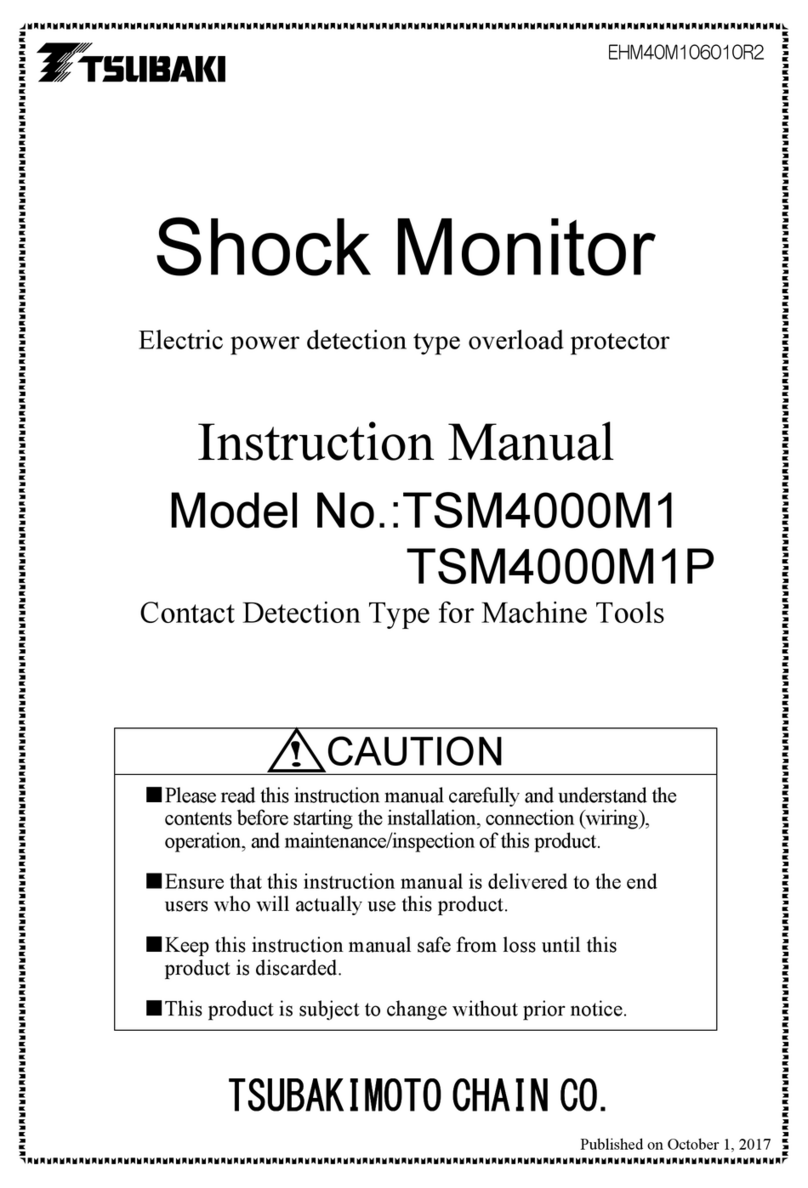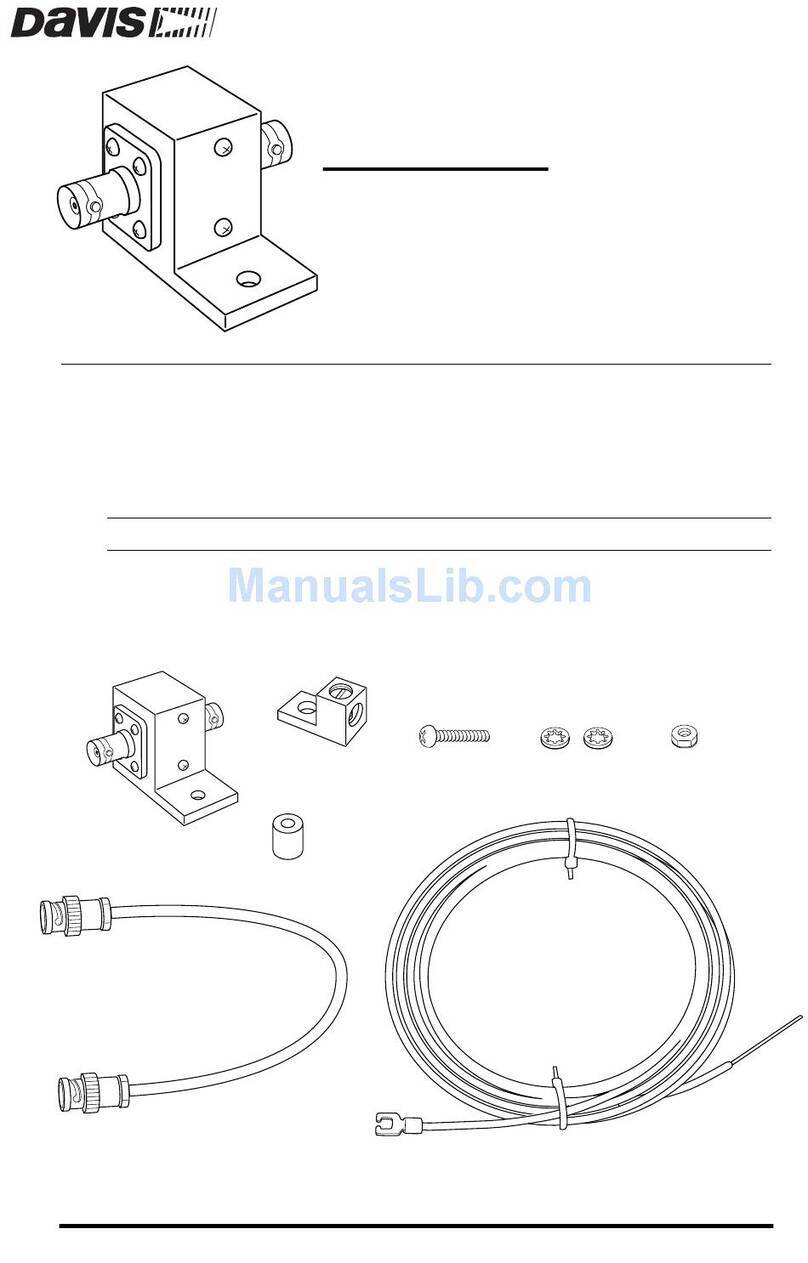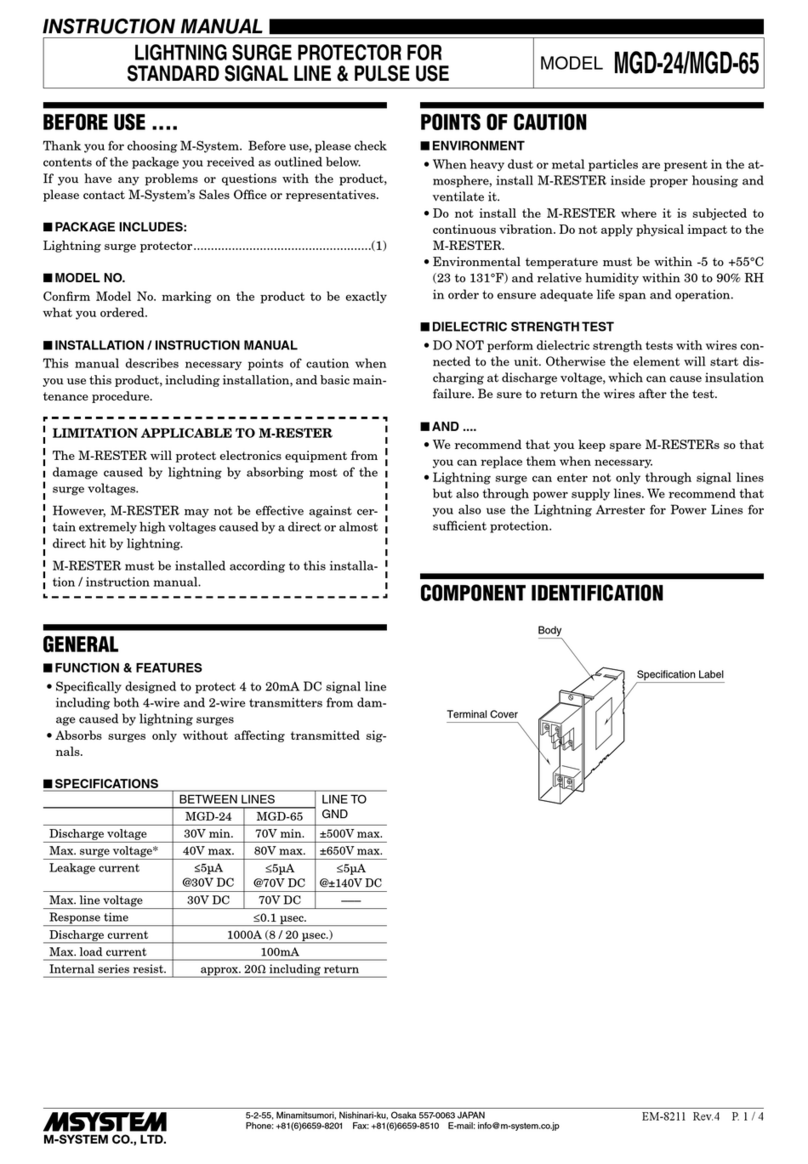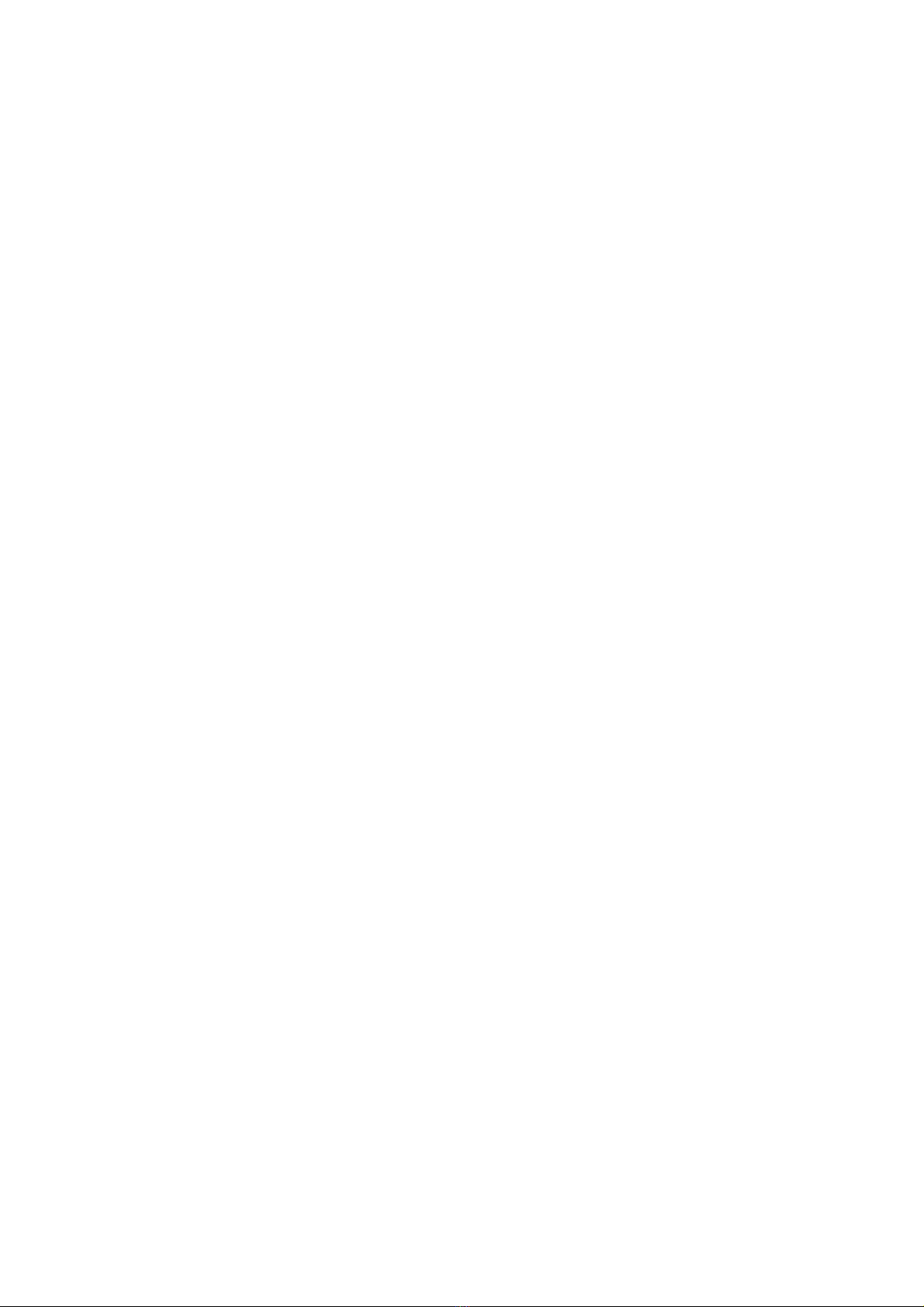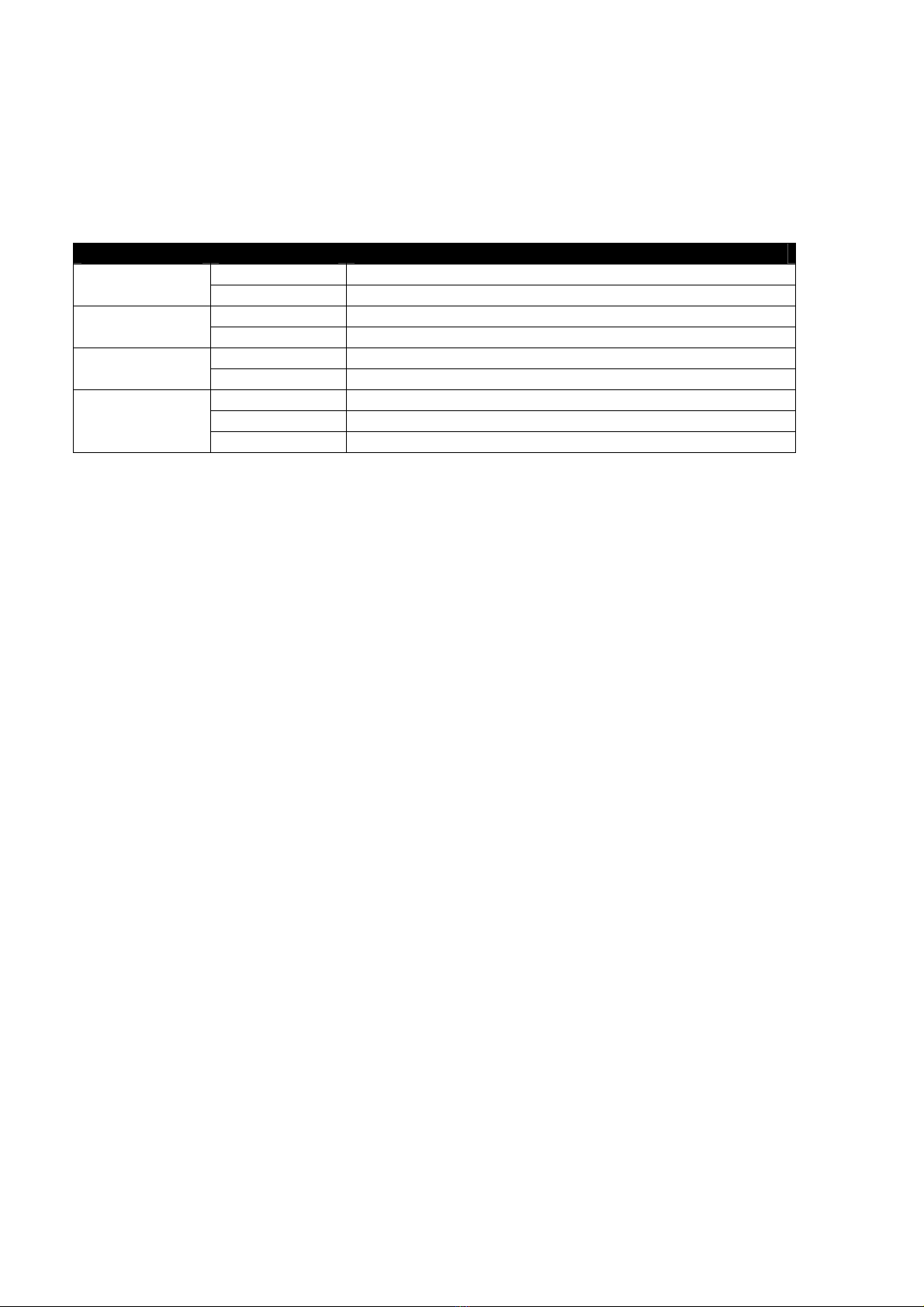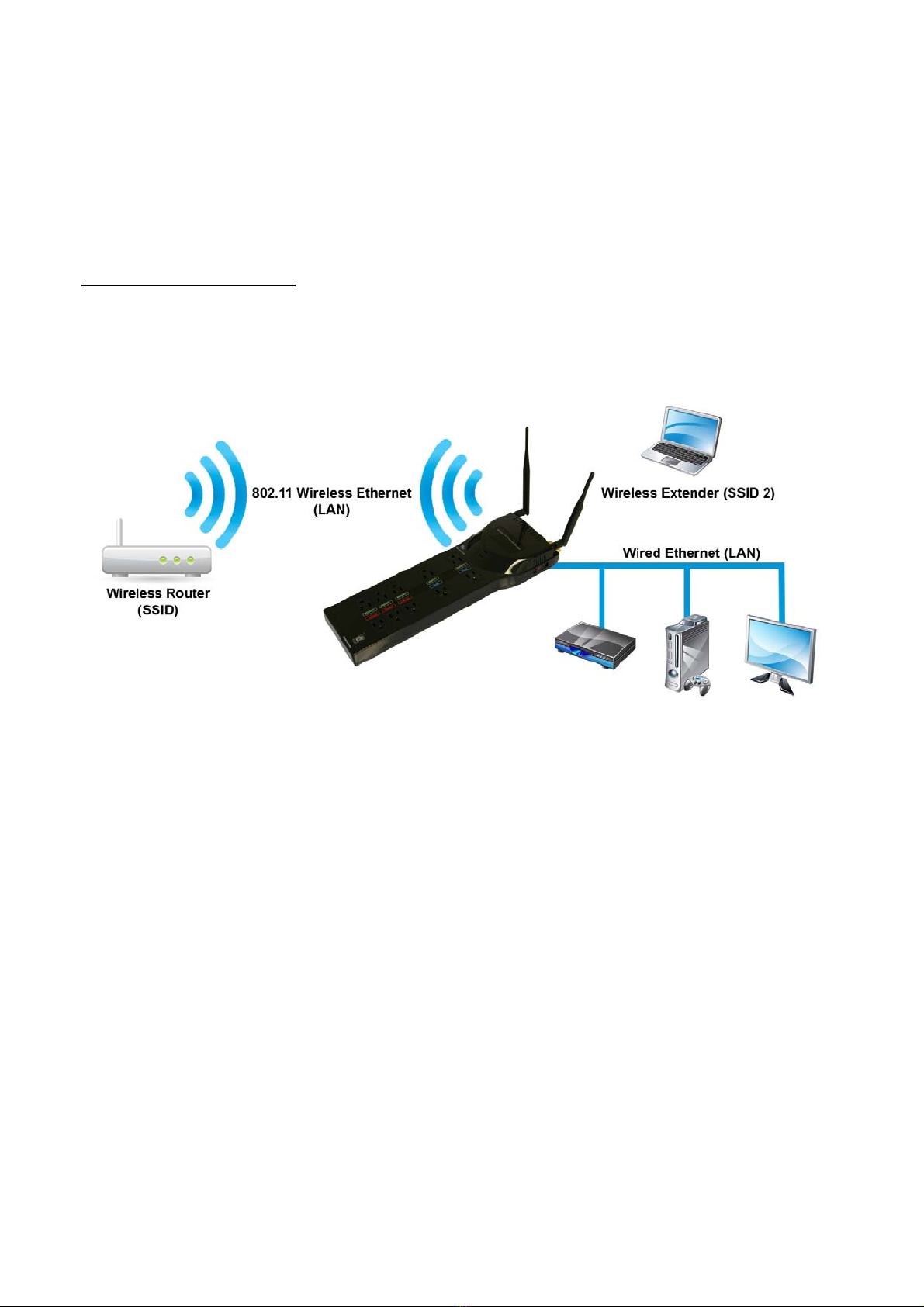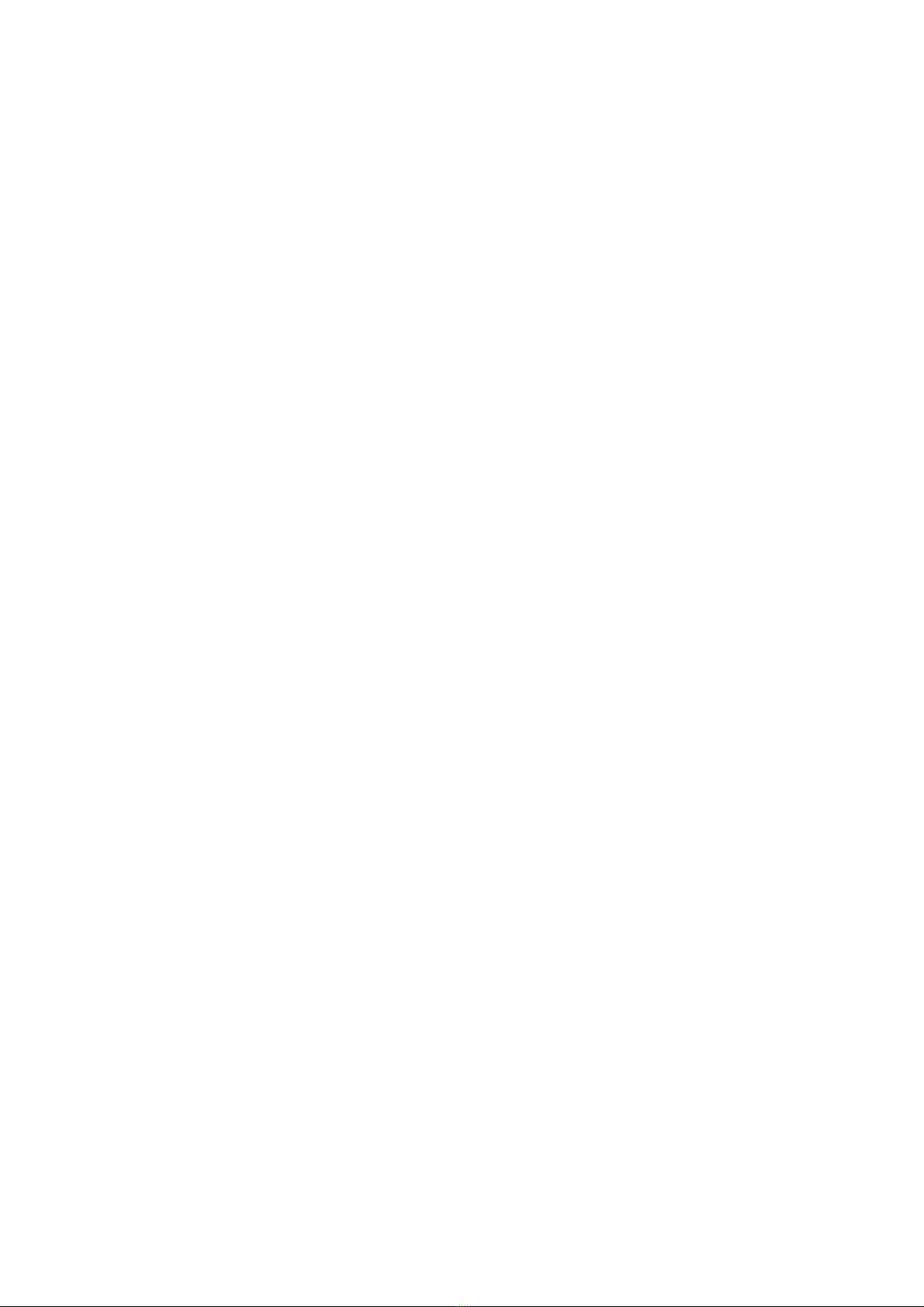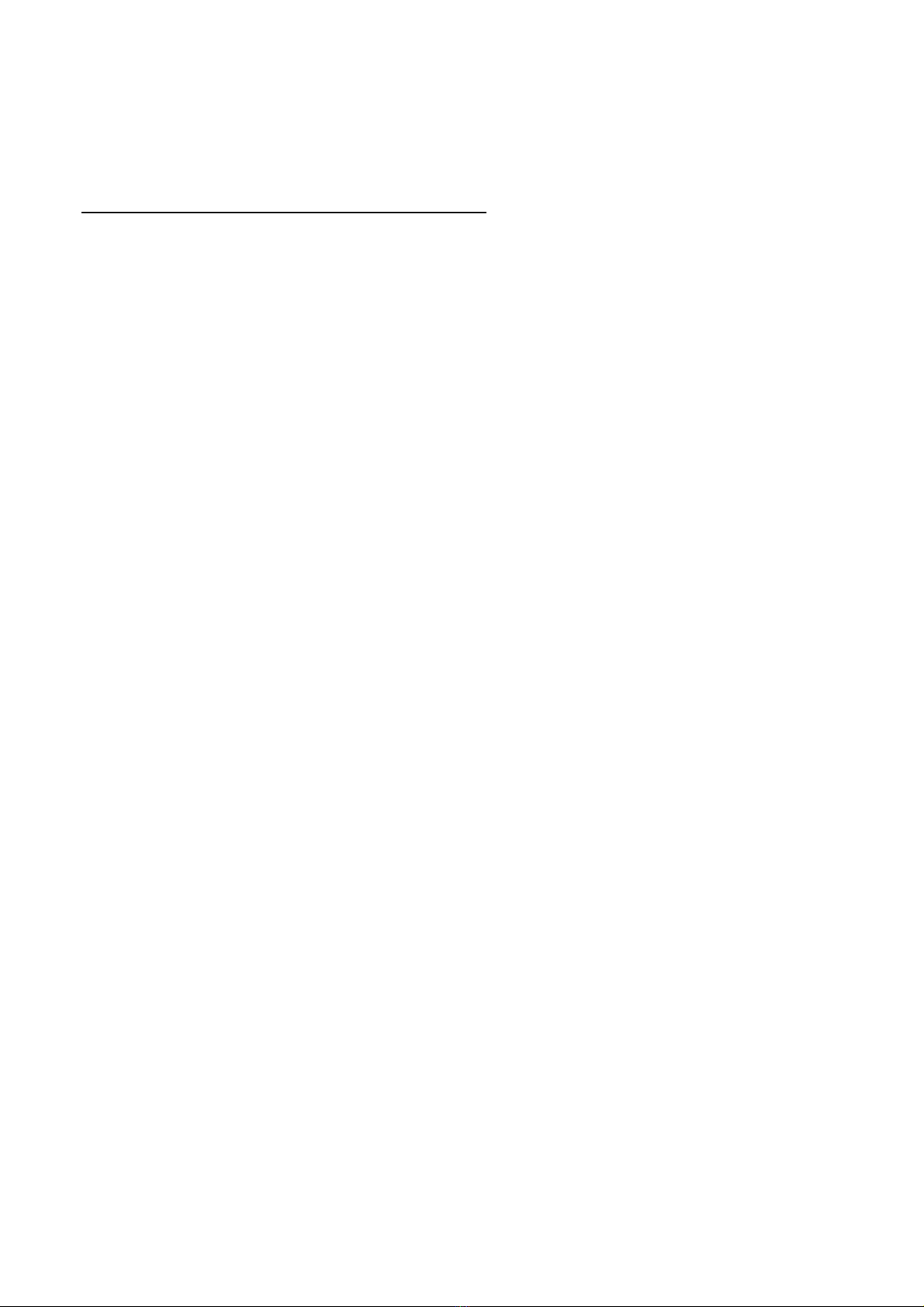Page|7
Step4–BeginWirelessBridgeSetup
(Ifthesetupcomputerhasawirelessnetworkadapterinstalled,disableorpoweritOFFbeforecontinuingwith
thisstep)
PowerONthesetupcomputer(orRESTARTitifalreadyON).Oncethecomputerhasfinishedbootingup,wait
approximately45secondsforthewirelessbridgetoassignthesetupcomputeranIPaddress.ThisIPaddressis
whatallowsyoutolog‐intothewirelessbridgetoconfigureit.
Step5–AccessWebConfigurationUtility
Fromthesetupcomputer,openaWebbrowser(InternetExplorer,Firefox,orSafari)thentype192.168.222.1
intotheaddressbarandpresstheENTERkey.
Step6–LogIntotheWirelessBridge
IntheloginwindowkeyinthedefaultUserName(admin)andPassword(admin)andclicktheOKbutton.This
willlogyouintothewirelessbridgeconfigurationutility.
Step7–SiteSurvey
Thewirelessbridgewillautomaticallysearchforavailablewirelessnetworkswithinrange.
Step8–SelectWirelessNetwork
Selectthewirelessnetworkthatyouwanttoconnecttofromtheoneslisted,andthenclicktheCONNECT
button.Ifthedesiredwirelessnetworkisnotlisted,verifythatitisoperationalandclicktheREFRESHbutton.
Step9–ApplySecuritySettings
Iftheselectedwirelessnetworkusesdataencryption,youwillberequiredtoenteraPassKey(password)in
ordertoconnectthewirelessbridgetotheexistingwirelessnetwork.Ifprompted,pleasekeyinthenetwork’s
PassKeyandclicktheAPPLYbutton.
Step10–InitializeWirelessConnection
Thewirelessbridgewillautomaticallyinitializetheconnectiontotheselectedwirelessnetwork,andalsosetup
andactivatethewirelessextenderfunction.Pleasewaitabout2minutesforthisprocesstocomplete.
Step11–InitializationComplete
Oncetheinitializationprocessiscompleteandthewirelessextendermodehasbeenactivated,clicktheNEXT
buttontofinalizeandsavethesettings.
Step12–FinalizeConnection
Thewirelessbridgewillautomaticallyfinalizetheconnectiontotheselectedwirelessnetworkandsavethe
settings.Pleasewaitabout3minutesforthisprocesstocomplete.
Step13–ExitSetup
Oncetheconnectiontothewirelessnetworkhasbeenfinalized,clicktheEXITSETUPbutton,whichwillredirect
youtotheZuniDigitalwebsite.Ifthepageloadscorrectlythewirelessbridgeifproperlyconfiguredforyou