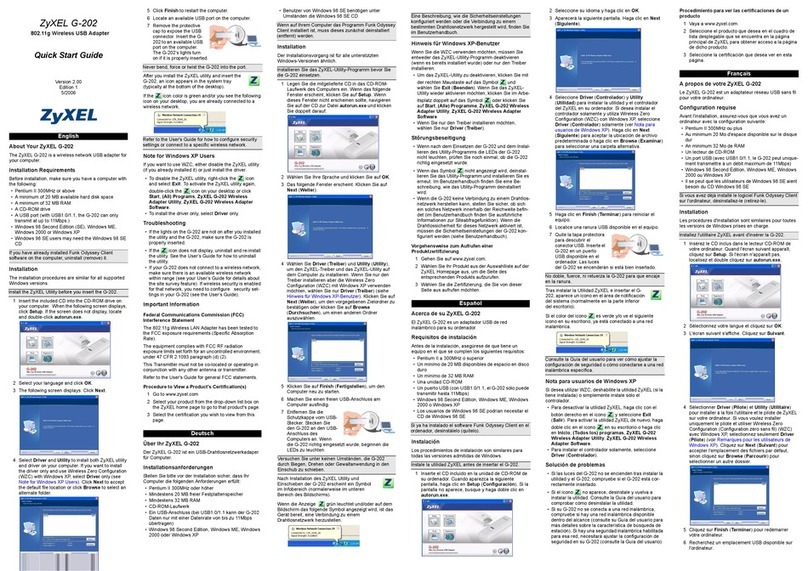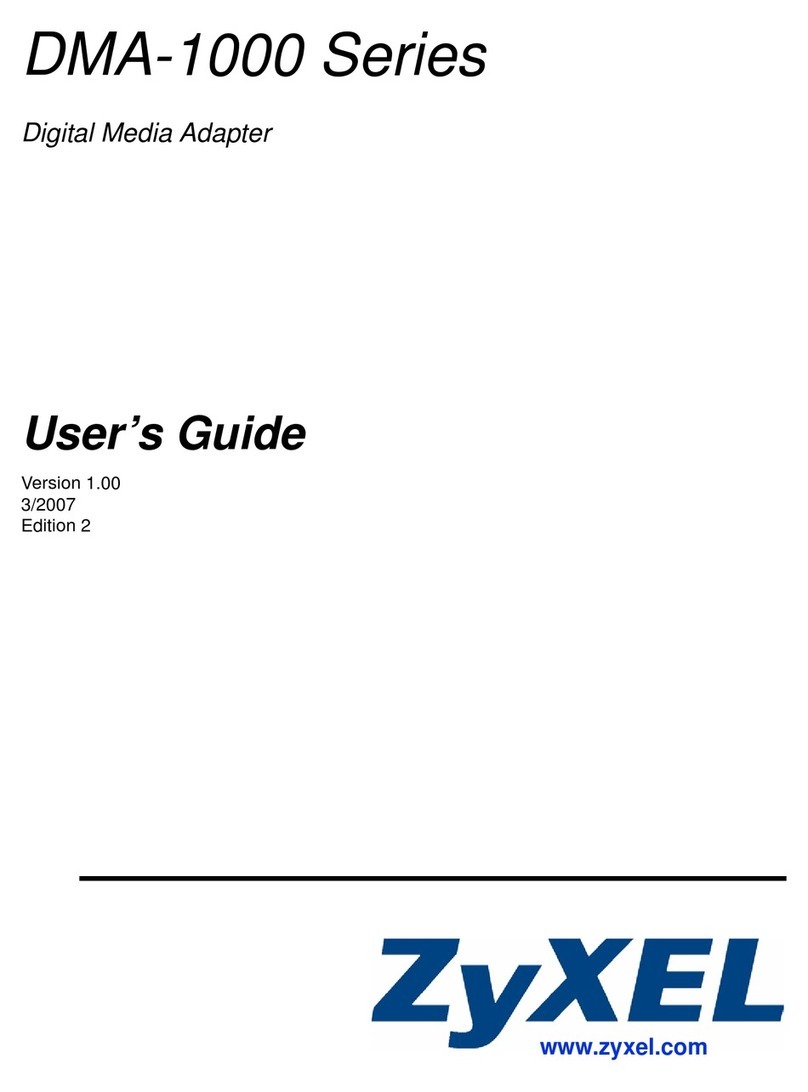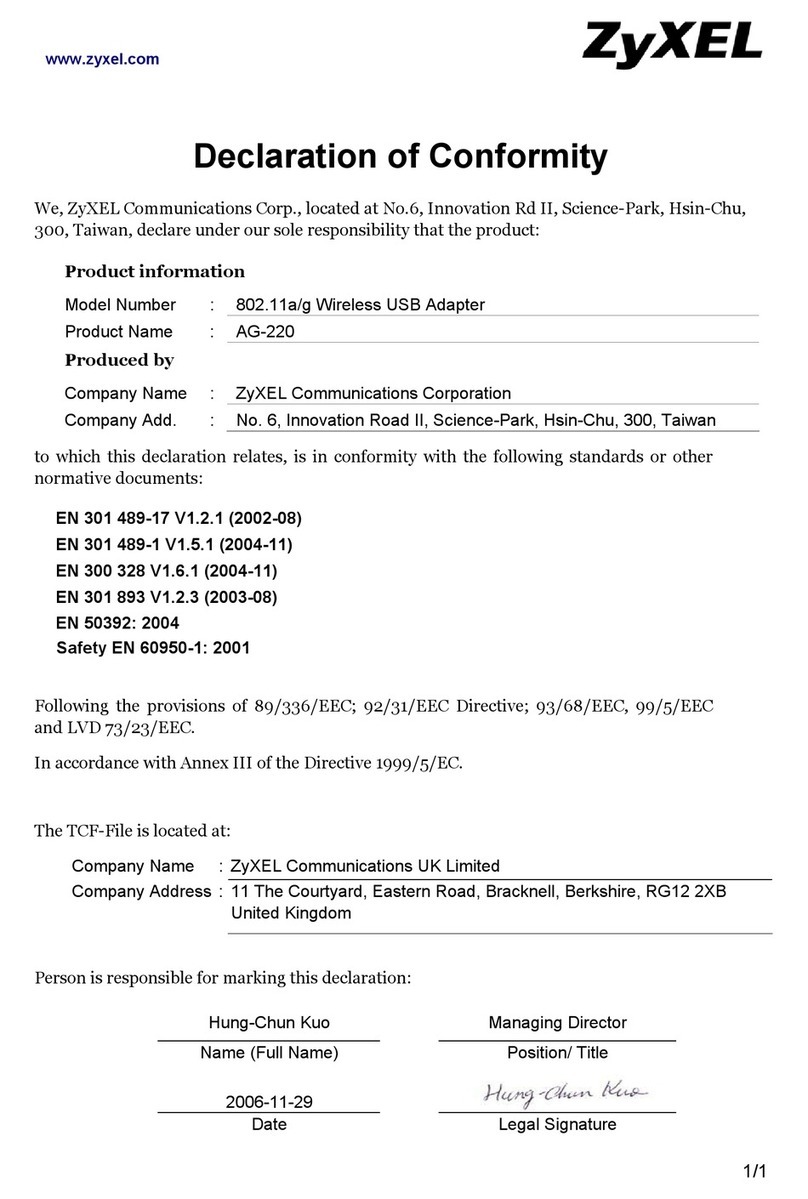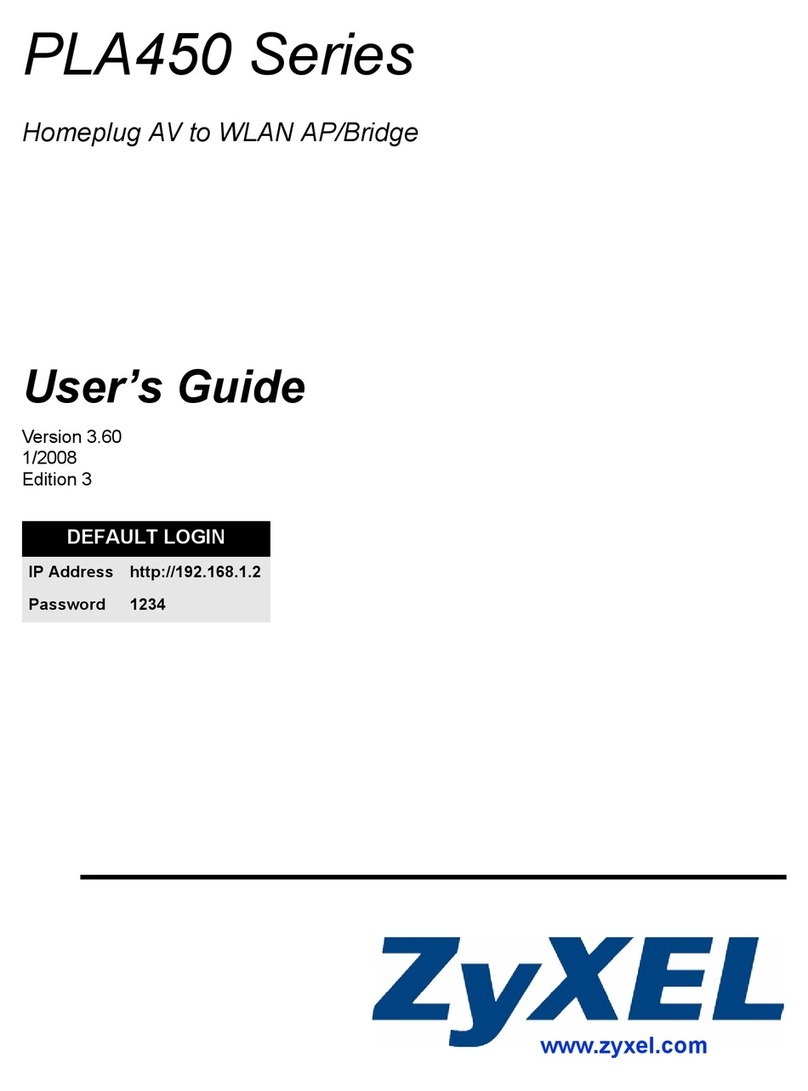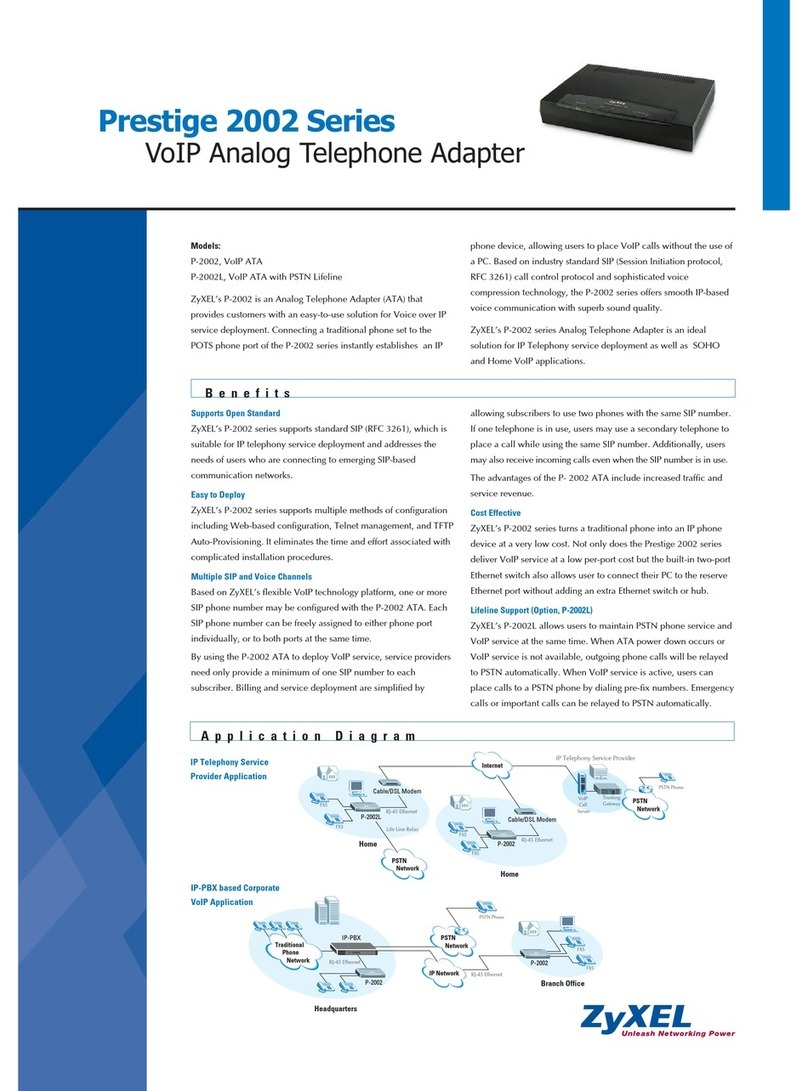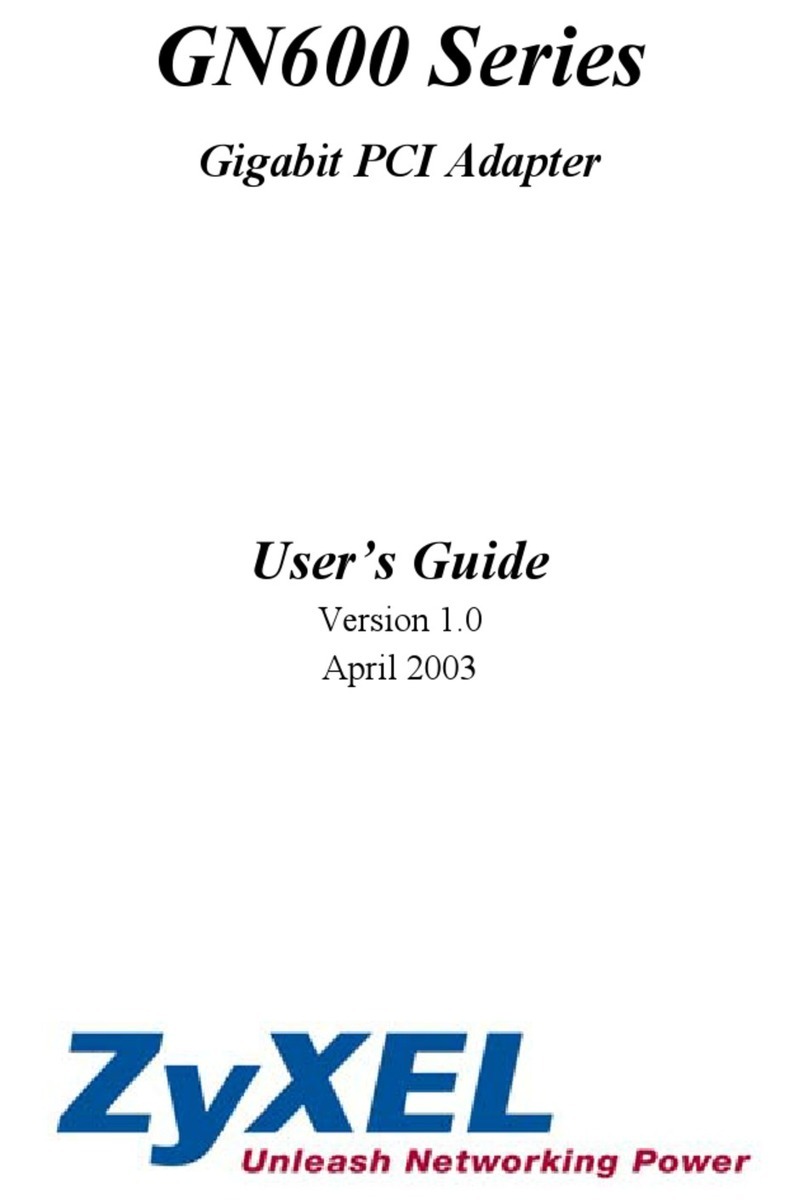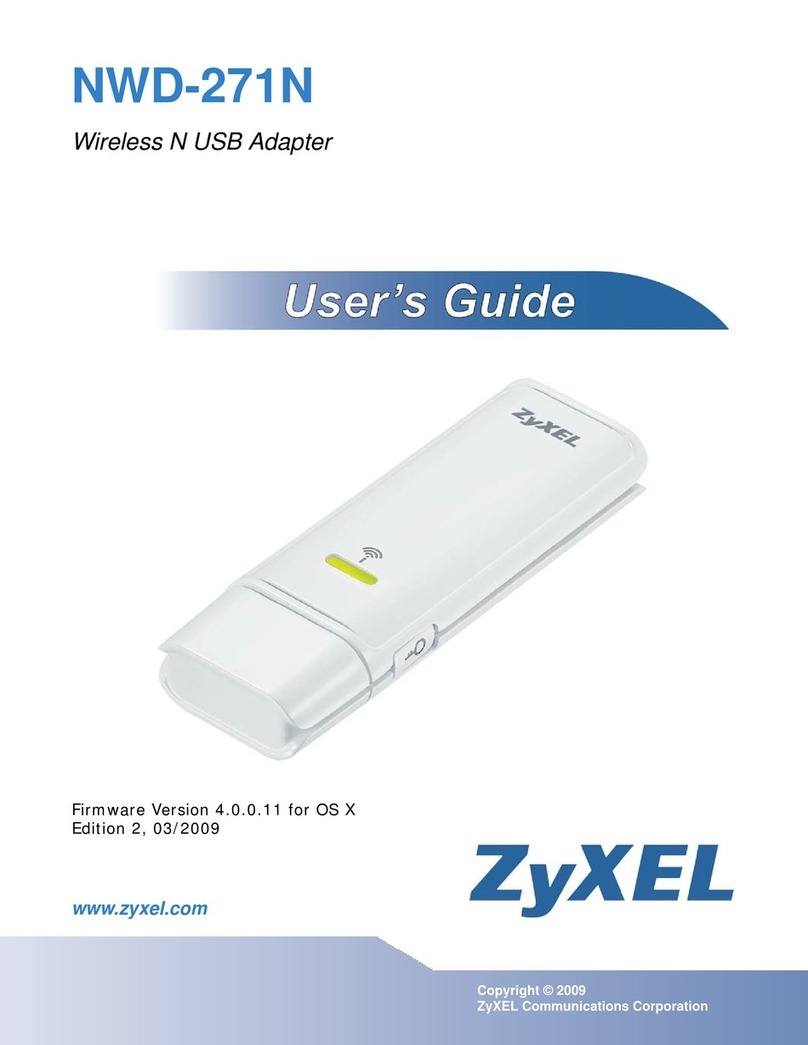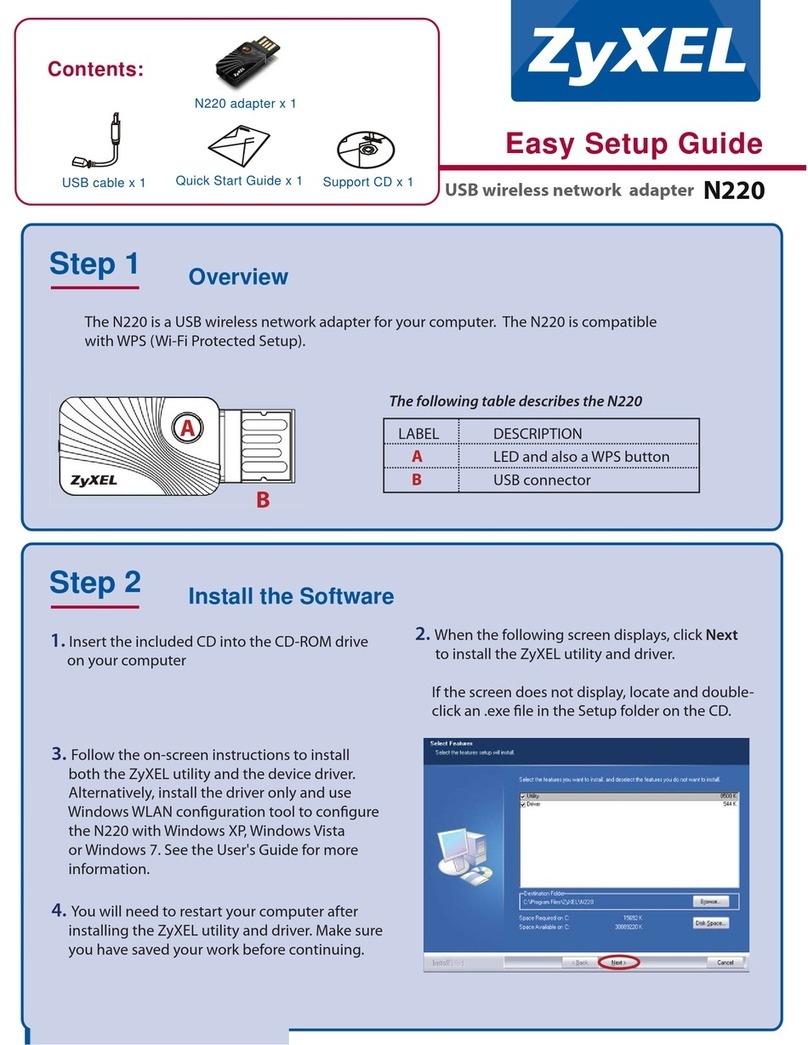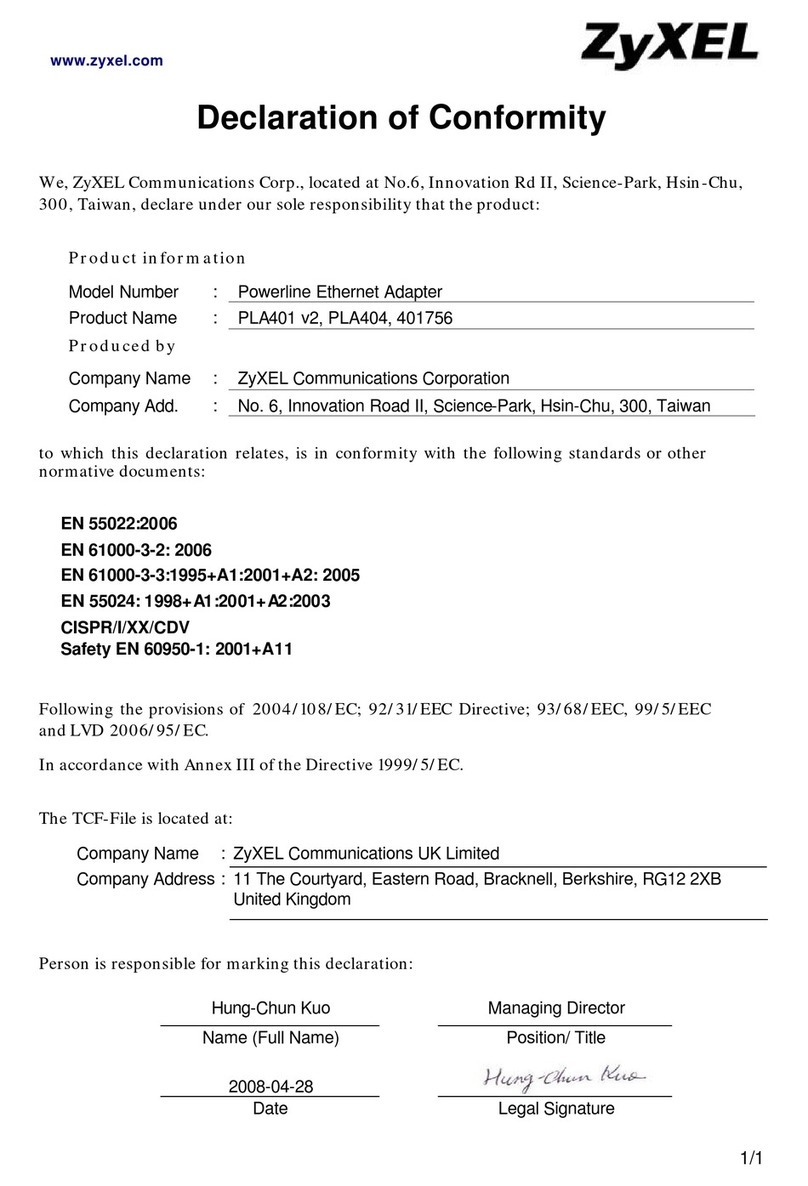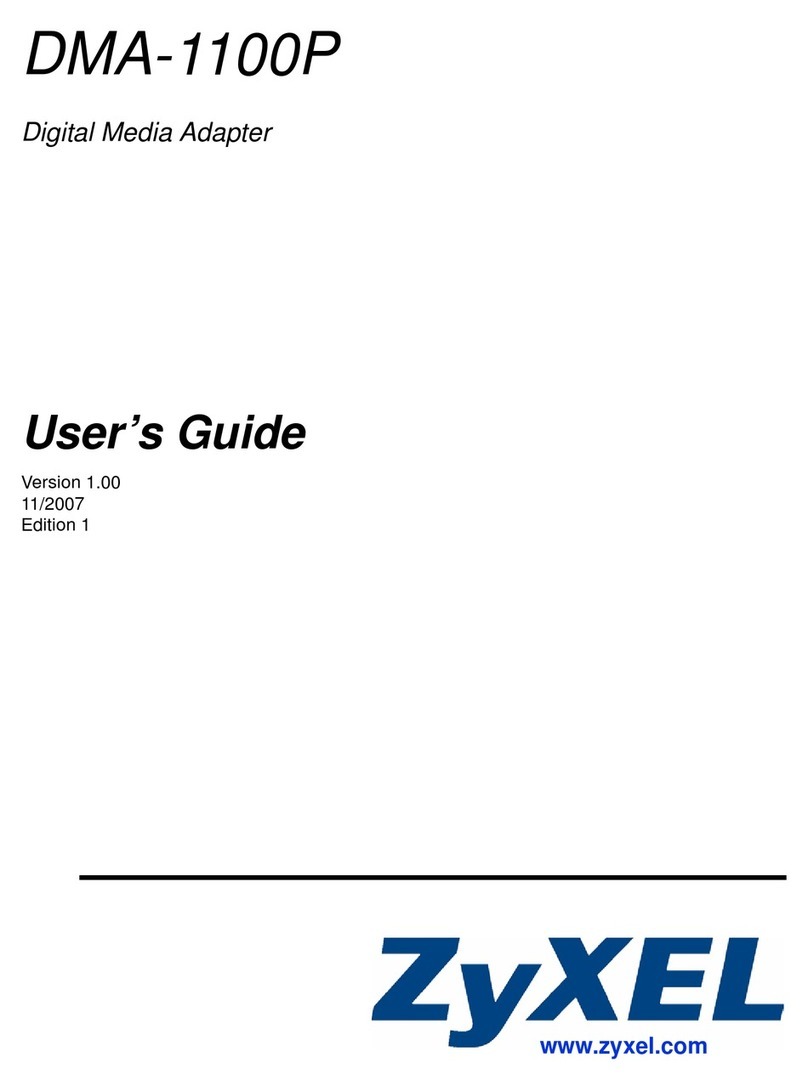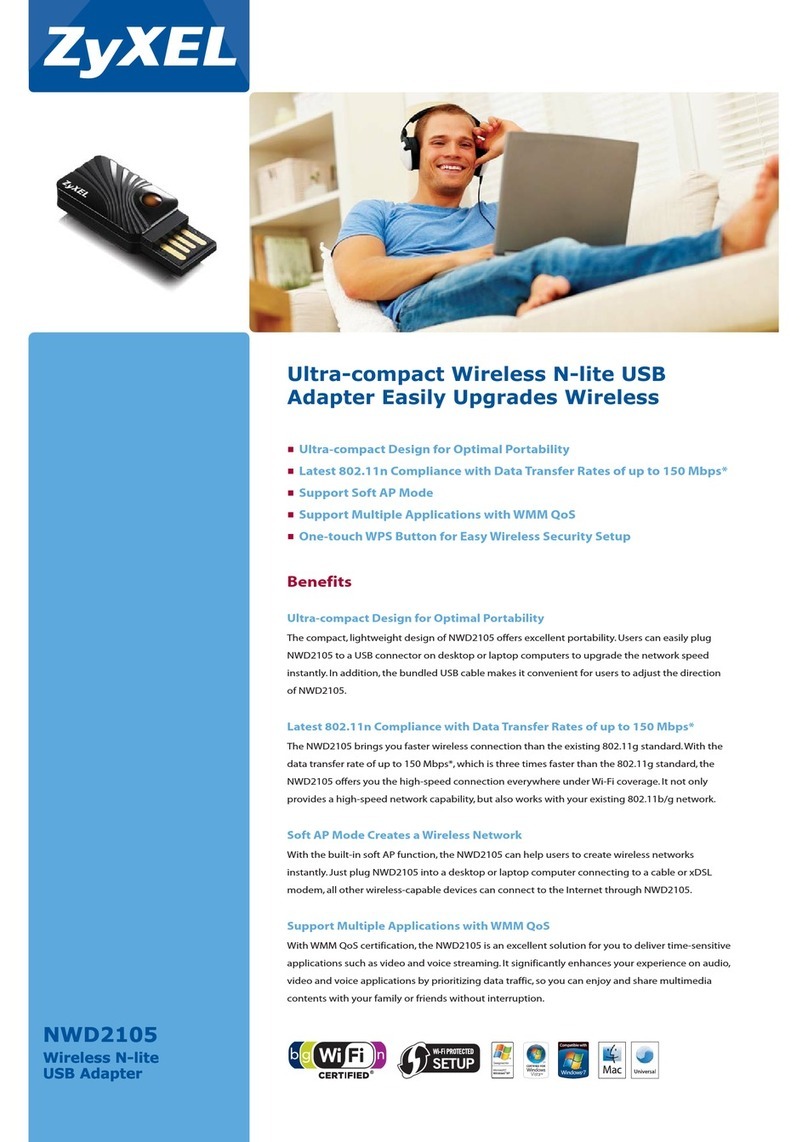5ClickSave. A notice displays in the system tray. Verify that you
have a successful connection to the wireless network.
4.2 Using WZC
1 Double-click the network icon for wireless connections
in the system tray.
2AWireless Network
Connection screen
displays. Select an
available network.
3 If wireless security is
activated, set the Network
key and the Confirm
network key fields. You
must know the security
setting and key to connect
to that network. Otherwise,
select one without wireless
security.
4ClickConnect. A notice displays in the
system tray. Verify that you have a
successful connection to the wireless
network.
5 Using the ZyAIR as an Access Point
When you use the ZyAIR as an access point (AP) to set up your own
wireless network, you must configure the SSID and WEP encryption
(for security). Also, enable Internet connection sharing on the
computer with the ZyAIR installed to allow Internet access. The steps
are similar for all supported Windows operating systems. See the
User's Guide for more information.
1 Access the ZyXEL Utility
and select AP Mode in the
side panel.
2ClicktheConfiguration
tab to configure the
wireless network
settings.
3 In the SSID field, enter a
descriptive name (up to
32 printable 7-bit ASCII
characters) to identify
the ZyAIR in the
wireless network.
4 You should enable WEP (Wired Equivalent Privacy) encryption on
the ZyAIR to protects your wireless communication. In the WEP
field, select 64 bits or 128 bits (for better security).
5 To have the ZyAIR to automatically generate four WEP keys,
enter a passphrase (up to 63 printable ASCII characters) in the
Passphrase field.
You can also enter the WEP keys manually (refer to the online
help for more information).
6 Select a WEP key to use from the Transmit Key field and click
Save.
Note: Any wireless clients with the same SSID and security
settings can connect to the ZyAIR.
6 Troubleshooting
Windows does not auto-detect the ZyAIR B-220.
• Make sure the ZyAIR is properly inserted and then restart your com-
puter. Check the LED on the ZyAIR.
• Perform a hardware scan by clicking Start, Settings, Control
Panel and double-clicking Add/Remove Hardware. (Steps may
vary depending on the version of Windows). Follow the on-screen
instructions to search for the ZyAIR and install the driver.
The ZyAIR B-220 cannot connect to a wireless network.
• Use the Device Manager window to check for possible hardware
conflicts. Click Start, Settings, Control Panel, System, Hardware
and then click Device Manager. Verify the status of the ZyAIR
under Network Adapter. (Steps may vary depending on the version
of Windows).
• Install the ZyAIR in another computer.
• If the error persists, you may have a hardware problem. In this case,
you should contact your local vendor.
• Make sure that the associated WLAN device (s) is turned on and
working properly. Make sure that your computer and the associated
WLAN device(s) use the same security setting. Verify the settings in
the Security Settings screen. Use another radio channel for the
WLAN if interference is high.
In access point mode, the WLAN client(s) cannot connect
to the ZyAIR B-220.
• Verify that the computer with the ZyAIR installed is turned on. Make
sure you configure the wireless client(s) to use the same WLAN set-
tings (such as the SSID and WEP key) as the ZyAIR (view the
ZyAIR settings in the Configuration screen).
LED Display
The following table describes the LED on
the front panel of the ZyAIR B-220.
Computer Requirements
• Pentium II 300MHz or above
• 6 MB available hard disk space or more
• 32 MB RAM or more
• A CD-ROM drive
•AUSBport
• Windows 98 Second Edition, Windows ME, Windows 2000 or Win-
dows XP
• Windows 98 SE users may need the Windows 98 SE CD
Note: If you have installed the Funk Odyssey Client software
on the computer, uninstall it.
Procedure to View a Product's Certification(s)
1 Go to www.zyxel.com
2 Select your product from the drop-down list box on the ZyXEL
home page to go to that product's page.
3 Select the certification you wish to view from this page.
COLOR STATUS DESCRIPTION
Blue On The ZyAIR B-220 has a connection to a wireless LAN.
Blink (fast) The ZyAIR B-220is sending or receiving data.
Blink (slow) The ZyAIR B-220 is ready but not connected to a wireless
LAN.
or C ertifica tions . F or more informa tion a bout y our dev ices De cla ration of C o nformity (D OC ) ple as e refe r to www.z yxe l.co m