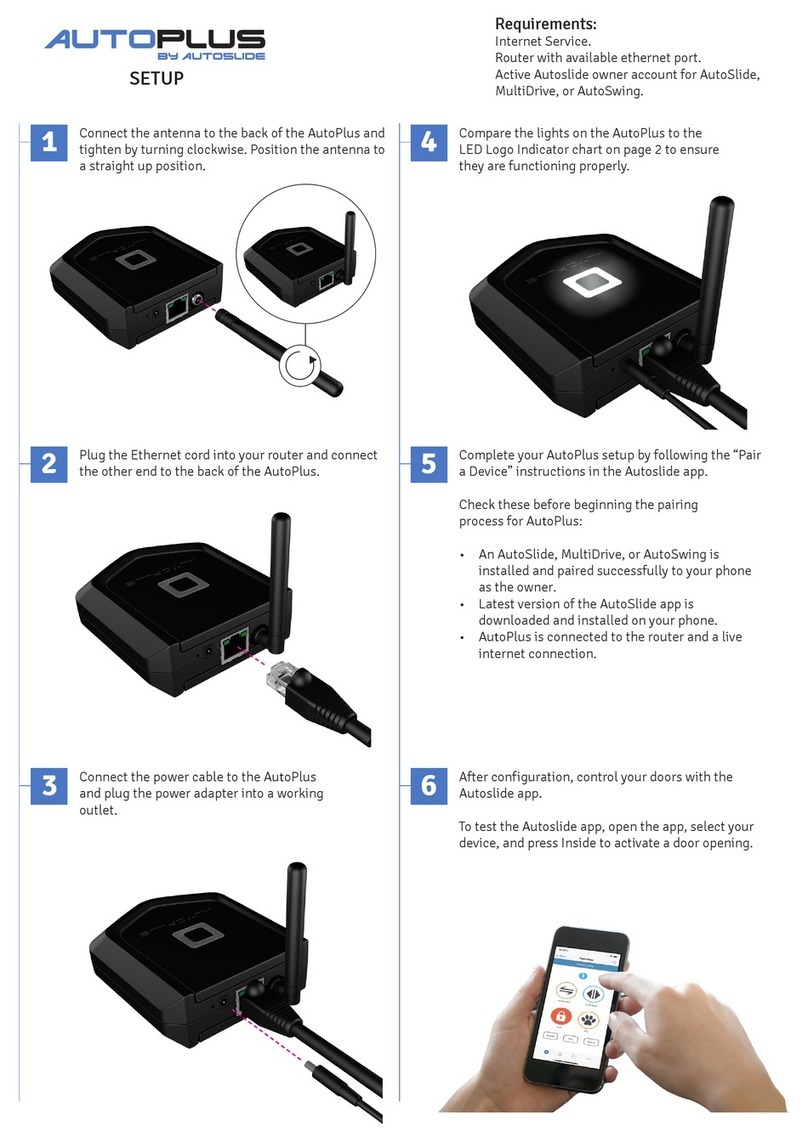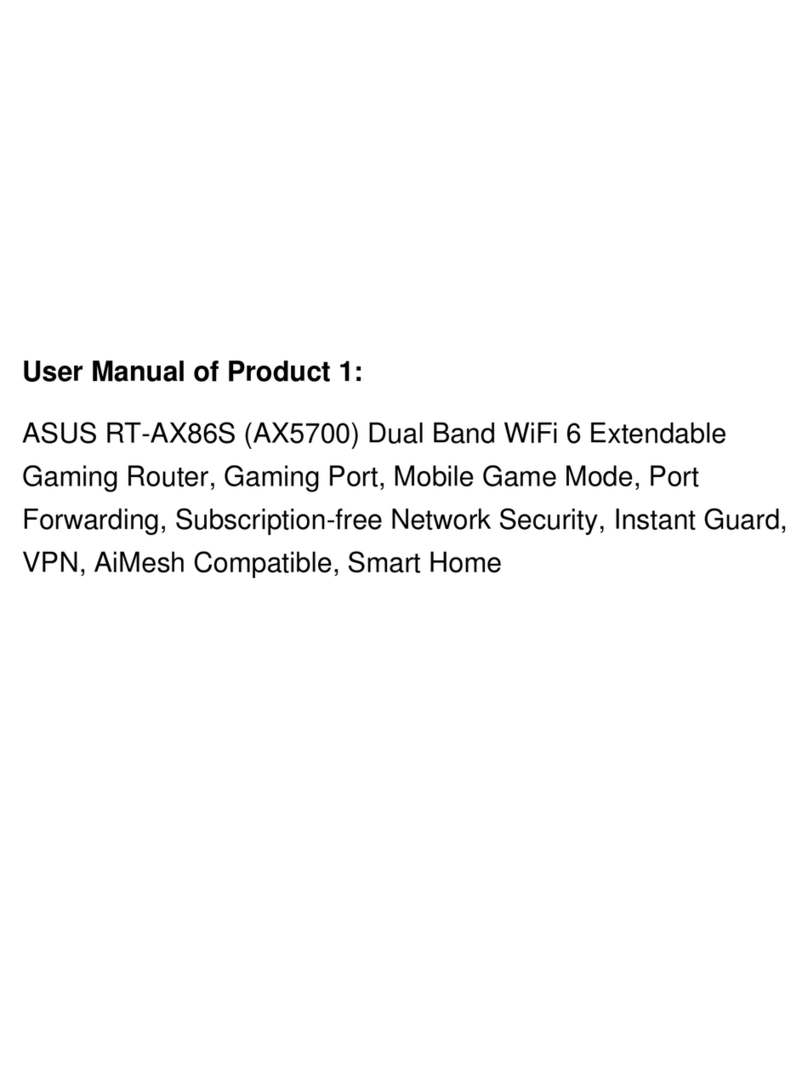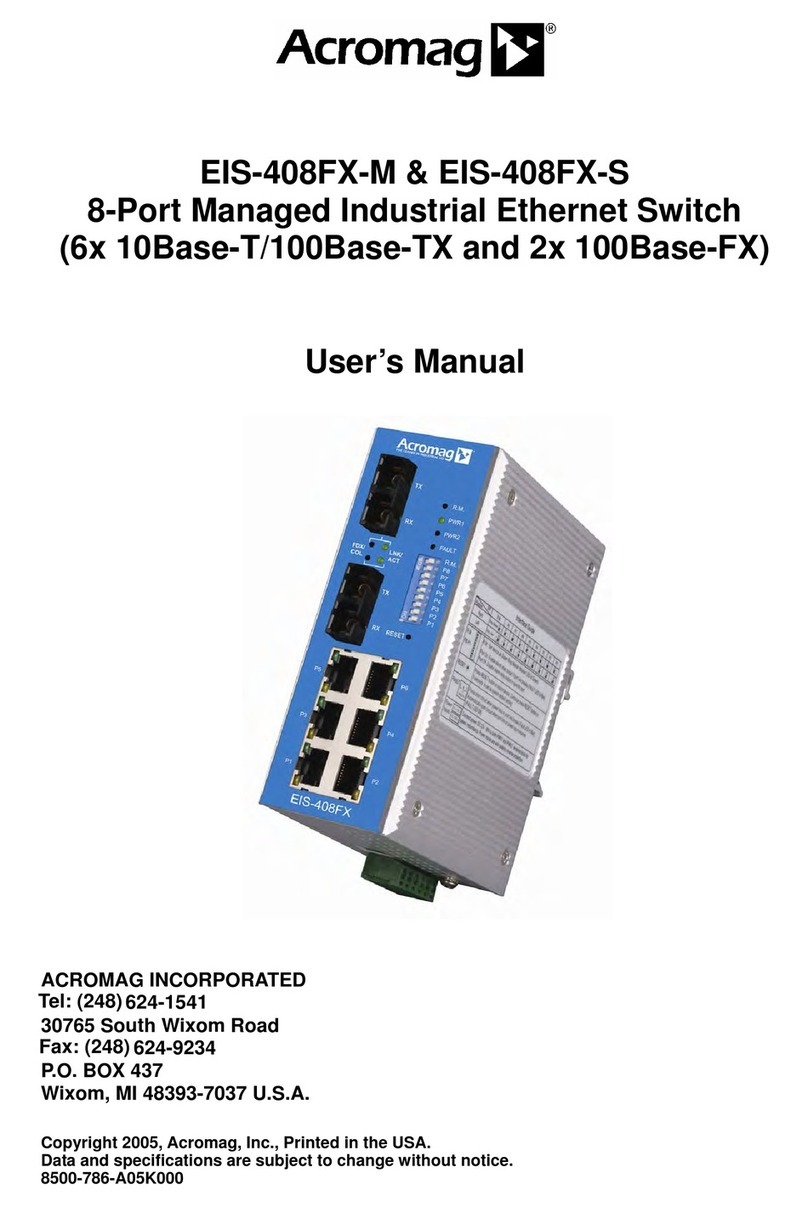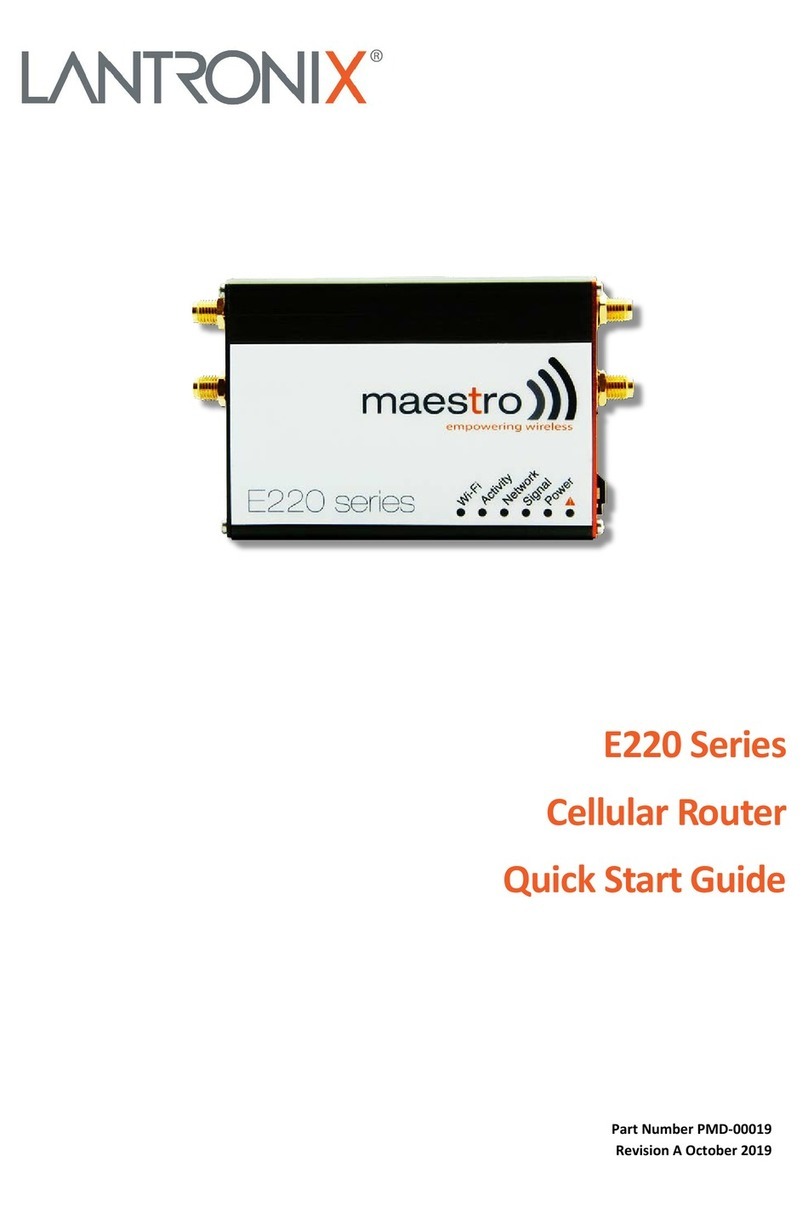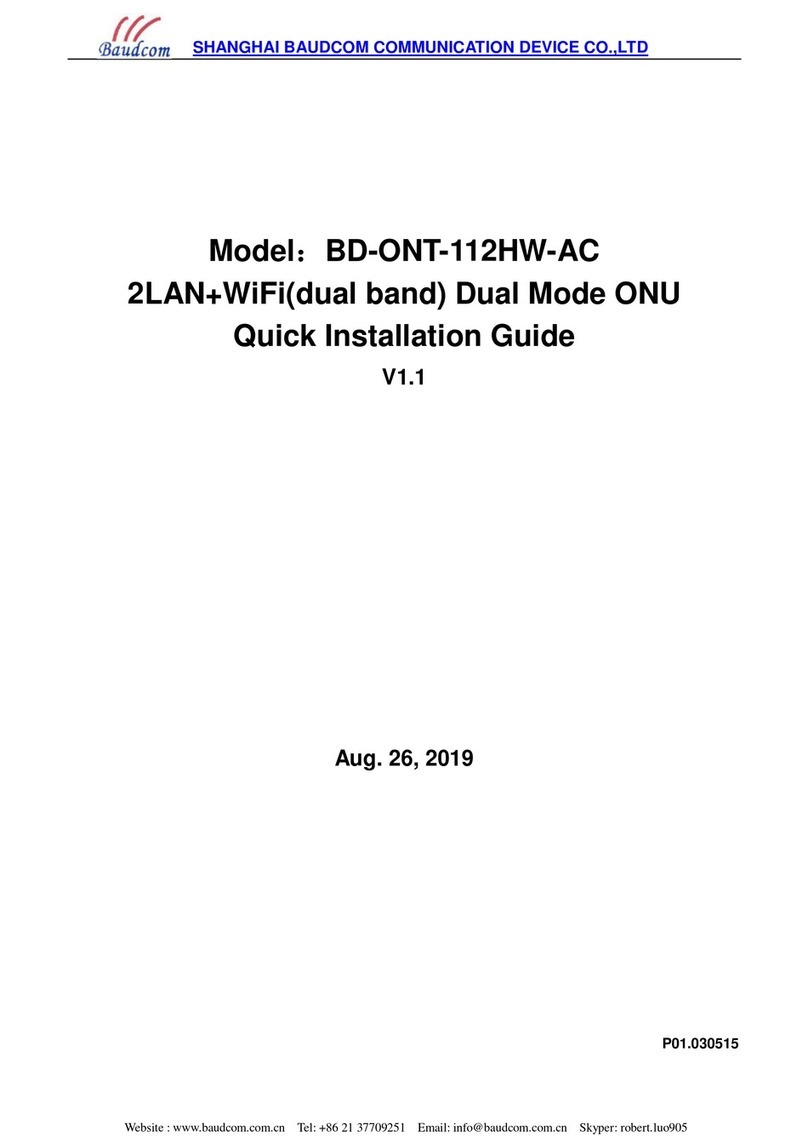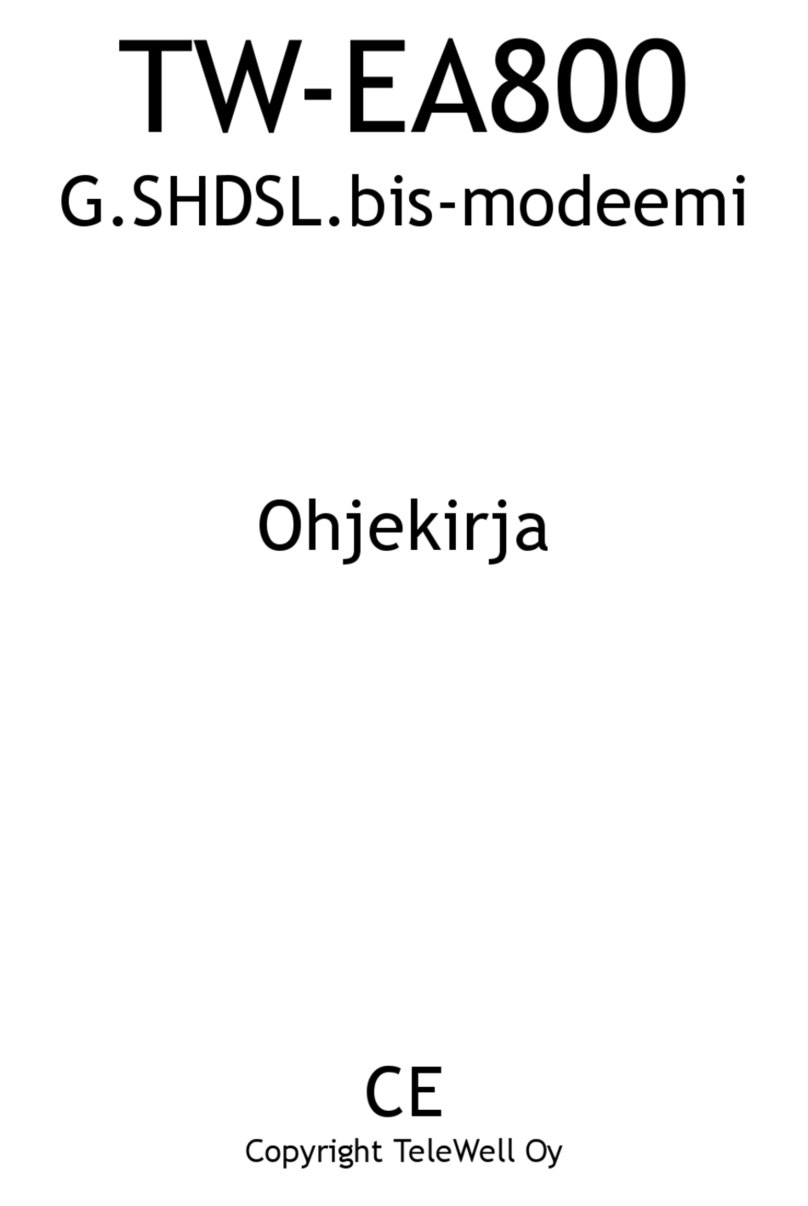1&1 AVM FRITZ!Box 7520 User manual

QUICK-START GUIDE
1&1 START NOW
AVM FRITZ!Box 7520 / 7530 / 7560 / 7580 / 7590
4G XSStick LW1208

Internet, telephone and more:
YOUR 1&1 DSL
Welcome to our 1&1 customer world!
I am glad that you have found the internet package you were looking for from us. I am convinced that
you have made the right choice!
Here at 1&1 you can choose a connection to suit your needs, either with or without a minimum contract
period. We provide top-quality networking and entertainment solutions to enhance your comfort within
your own four walls. In addition, with a 1&1 DSL connection, you receive everything that you need to set
up your own home network. You can, for example, store your data centrally, so that it can be accessed
by all of the computers in your household.
This quick-start guide summarises all of the key information you need to get started with 1&1, to ensure
the process is as pleasant and smooth as possible. You can also find valuable tips and tricks in our
detailed DSL user guide, available online at www.1und1.de/handbuch-dsl
Our friendly customer support staff are available 24/7 to answer any questions you may have. Satisfied
customers are our priority.
Enjoy your 1&1 DSL!
Martin Witt
Managing Director of 1&1 Telecom GmbH
2

Contents
Before you get started..............................................4
Safety information
Pre-requisites for a smooth-running service
Naming conventions and manufacturer’s information
Technical requirements
Check package contents
Initial set-up .............................................................8
Prepare 1&1 LTE-Antenne (1&1 LTE antenna)
Set up 1&1 HomeServer
LAN connection (wired)
Alternative connection – Wi-Fi connection
Enter PIN, phone number and Start-Code
Connect telephone
Analogue telephone
Cordless telephones (DECT)
Find the best location ............................................ 17
If you have signal issues
Troubleshooting...................................................... 18
Slow Wi-Fi connection
Sources of interference to the Wi-Fi
Accessories to improve range
Restore 1&1 HomeServer to factory settings
Switch to DSL - connect before 8am ......................26
Recycling and disposal ...........................................30
Returning old devices
Help and contact information ................................31
FAQs
Free telephone support
Free email support
Forum
User guide
3

Safety information
Before you get started
The 1&1 HomeServer does not have an on/off switch. As such,
it must be possible to unplug the 1&1 HomeServer at all times.
Plug the 1&1 HomeServer into an easily accessible power
socket.
Overloaded sockets, extension cables and multiple socket
outlets can cause fires and electrocution. Avoid the use of
extension cables and multiple socket outlets wherever possible.
Do not connect several extension cables or multiple socket
outlets together.
Heat build-ups can lead to the 1&1 HomeServer and the 1&1
LTE-Antenne (1&1 LTE antenna) overheating. This could damage
the devices. Ensure there is sufficient air circulation around the
devices. Ensure that the ventilation slots on the housing of the
1&1 HomeServer remain unobstructed. Do not place the 1&1
HomeServer on rugs, carpets or upholstered furniture. Do not
cover the 1&1 HomeServer.
The underside of the 1&1 HomeServer may become warm
in normal operation. This heat may cause damage to heat-
sensitive surfaces. Do not place the 1&1 HomeServer on heat-
sensitive surfaces.
In the case of storms, there is a risk of lightning strike, which
could lead to surge damages to connected electronic devices.
Do not install the 1&1 HomeServer during a storm. In the case
of storms, unplug 1&1 HomeServer and disconnect the DSL or
VDSL connection.
If moisture or liquid reaches the 1&1 HomeServer or 1&1
LTE-Antenne, it could lead to electric shocks or short circuits.
Only ever use the 1&1 HomeServer and 1&1 LTE-Antenne
inside buildings. Do not allow any liquids to get inside the 1&1
HomeServer.
There is a risk to users if the 1&1 HomeServer or 1&1 LTE-An-
tenne are opened incorrectly or if improper repairs are carried
out. Do not open the housing of the 1&1 HomeServer or 1&1
LTE-Antenne. If repairs are needed, return the 1&1 HomeServer
or 1&1 LTE-Antenne to 1&1.
Dust, moisture and steam, as well as strong detergents or
solvents can damage the 1&1 HomeServer. Protect the 1&1
HomeServer from dust, moisture and steam. Always unplug the
1&1 HomeServer before cleaning. Clean the 1&1 HomeServer
with a damp, lint-free cloth.
Do not use the 1&1 HomeServer or 1&1 LTE-Antenne in areas
where the use of wireless equipment is forbidden. Follow the
relevant signs or instructions from authorised personnel.
During installation and operation of the 1&1 HomeServer and
the 1&1 LTE-Antenne, ensure that people maintain a distance
of at least 20 cm.
Do not install or operate your 1&1 HomeServer or 1&1 LTE-
Antenne near flammable gases or in areas where there is a risk
of explosion.
4

Always keep the 1&1 LTE-Antenne out of the reach of children.
Using the 1&1 LTE-Antenne as a toy can lead to injury. Small
parts could be swallowed.
Do not use the 1&1 LTE-Antenne near or inside metal const-
ructions or installations, which emit electromagnetic waves, as
these can cause damage to the signal receiver.
The 1&1 LTE-Antenne is not waterproof. Always keep the 1&1
LTE-Antenne dry and store it in a cool place away from direct
sunlight.
Do not use the 1&1 LTE-Antenne immediately after a sudden
change in temperature. Using the device in this situation could
lead to the formation of condensation inside and on the device.
Do not switch it on until it is fully dry.
Always take care when handling the 1&1 LTE-Antenne. Do not
drop it, bend it or subject it to impact. This could damage the
1&1 LTE-Antenne.
The recommended operating temperature is between -10 °C
and +60 °C, with an air humidity of between 5 and 95%.
These instructions describe the 1&1 Sofort-Start (1&1 Start Now)
with various 1&1 HomeServers or the 1&1 BusinessServer.
These instructions concern the FRITZ!Box 7520, FRITZ!Box 7530,
FRITZ!Box 7560, FRITZ!Box 7580 or the FRITZ!Box 7590,
manufactured by AVM.
As such, the user interface and the network name (SSID) contain
the name of the manufacturer: AVM FRITZ!Box 7530, FRITZ!Box
7560, FRITZ!Box 7580 or FRITZ!Box 7590. To improve readability,
the name 1&1 HomeServer will be used in this guide to refer to all
devices (1&1 HomeServer and 1&1 BusinessServer). Any relevant
differences will be indicated as required.
The manufacturer's address is: AVM GmbH
Alt-Moabit 95
10559 Berlin
avm.de
The 1&1 LTE-Antenne (1&1 LTE antenna) is the XSStick LW1208,
manufactured by 4G Systems.
The manufacturer's address is: 4G-Systems GmbH & Co. KG
Unter Goldschmied 6
50667 Cologne
4g-systems.com
Manufacturer’s information
5

Pre-requisites for a smooth-running service Technical requirements
Antenna location - with good mobile reception
Place the 1&1 HomeServer with attached 1&1 LTE-Antenne
(1&1 LTE antenna) in a location where you also have good
mobile phone signal. Choose a location near to a window.
Avoid obstacles between the 1&1 LTE-Antenne and the
antenna mast.
Location - easily accessible and central
Position the 1&1 HomeServer so there are no obstacles, such
as cupboards or other electronic devices, between your
1&1 HomeServer and Wi-Fi-enabled devices.
Use 1&1 Start-Code
The 1&1 Start-Code guarantees a complete installation and the
smooth running of your DSL connection. You can only set up
your device with the 1&1 Start-Code if the device is in its
original condition, or has been restored to factory settings.
HSPA+ / LTE signal
1&1 DSL connection in Germany
Up-to-date web browser with HTML5 support
For Wi-Fi connections: Wi-Fi-enabled devices
For LAN connections: device with network connection
6

Check the package contents
In order to ensure a smooth installation of the device, it is im-
portant that all accessories are to hand. As such, first check the
contents of your 1&1 Start Now parcel.
In addition to the operating instructions, the complete package
includes the following components:
1. DSL router “1&1 HomeServer” (example image)
2. Power supply for “1&1 HomeServer+”
3. DSL cable (not needed until DSL connection date)
4. Network cable
5. 1&1 SIM card including PIN and PUK codes
6. 1&1 LTE-Antenne (1&1 LTE antenna)
7. You login details for 1&1 Sofort-Start (1&1 Start Now), contains:
11&1 Start-Code:
You need your 1&1 Start-Code to set up the 1&1 HomeServer
and LTE access.
2Your 1&1 customer number:
You use your 1&1 customer number and personal password
to log into the 1&1 Control-Center.
3Your 1&1 telephone numbers:
Area code (a) + landline number (b); mobile number (c)
1. 2.
6.
3.
4.
5.
www.1und1.de
1&1 Telecom GmbH, Elgendorfer Straße 57, 56410 Montabaur
IHRE SIM-KARTE
7.
– Example Personal security letter –
Ihre 1&1 Kundennummer:
123456789
Ihre E-Mail-Adresse:
Ihre 1&1 Rufnummern:
01234/1234567
+49 9876543210
Ihre 1&1 Zugangsdaten
1&1 Start-Code:
Internetzugangskennung:
Zugangspasswort:
XXXX - XXXX - XXXX
1und1/[email protected]
xxxxxxxxx
Sehr geehrter Herr Muster,
heute erhalten Sie die Zugangsdaten für die 1&1 Sofort-Start-Option. Bitte beachten Sie hierzu die
Hinweise auf der Rückseite.
Mit der Schnell-Start-Anleitung richten Sie Ihre 1&1 Sofort-Start-Option ein, mit der Sie bereits bis zur
Schaltung Ihres 1&1 Anschlusses das Internet nutzen und telefonieren können. Diese Zugangsdaten sind
nur so lange gültig, bis Ihr 1&1 Anschluss bereitgestellt ist. Am Schaltungstermin verbinden Sie Ihren Router
bitte vor 08:00 Uhr, wie in der Anleitung beschrieben, mit der Telefonanschlussdose. Die Umstellung auf den
1&1 Anschluss findet dann im Laufe dieses Tages automatisch statt.
Für künftige Einrichtungsschritte senden wir Ihnen noch das separate Schreiben „Ihr 1&1 Anschluss – Ihre
Zugangsdaten“ mit Ihren Internetzugangsdaten.
Haben Sie Fragen? Wir sind gerne für Sie da. Sie erreichen uns täglich rund um die Uhr – kostenfrei aus
dem Fest- und Mobilfunknetz der 1&1 Telecom GmbH – unter: 0721 96 00.
Ich wünsche Ihnen viel Spaß beim Surfen mit 1&1.
Freundliche Grüße aus Montabaur
Ihre
1&1 Kundenkommunikation
Ihre Zugangsdaten für die 1&1 Sofort-Start-Option
Montabaur, 01.06.2018
1&1 Kundenservice
Telefon: 0721 96 00
1&1 Telecom GmbH
Elgendorfer Str. 57
56410 Montabaur
2
3
1
Ihre 1&1 Kundennummer:
123456789
Ihre E-Mail-Adresse:
Ihre 1&1 Rufnummern:
01234/1234567
+49 9876543210
Ihre 1&1 Zugangsdaten
1&1 Start-Code:
Internetzugangskennung:
Zugangspasswort:
XXXX - XXXX - XXXX
1und1/[email protected]
xxxxxxxxx
Sehr geehrter Herr Muster,
heute erhalten Sie die Zugangsdaten für die 1&1 Sofort-Start-Option. Bitte beachten Sie hierzu die
Hinweise auf der Rückseite.
Mit der Schnell-Start-Anleitung richten Sie Ihre 1&1 Sofort-Start-Option ein, mit der Sie bereits bis zur
Schaltung Ihres 1&1 Anschlusses das Internet nutzen und telefonieren können. Diese Zugangsdaten sind
nur so lange gültig, bis Ihr 1&1 Anschluss bereitgestellt ist.Am Schaltungstermin verbinden Sie Ihren Router
bitte vor 08:00 Uhr, wie in der Anleitung beschrieben, mit derTelefonanschlussdose. Die Umstellung auf den
1&1 Anschluss findet dann im Laufe diesesTages automatisch statt.
Für künftige Einrichtungsschritte senden wir Ihnen noch das separate Schreiben „Ihr 1&1 Anschluss – Ihre
Zugangsdaten“ mit Ihren Internetzugangsdaten.
Haben Sie Fragen? Wir sind gerne für Sie da. Sie erreichen uns täglich rund um die Uhr – kostenfrei aus
dem Fest- und Mobilfunknetz der 1&1 TelecomGmbH – unter: 0721 96 00.
Ich wünsche Ihnen viel Spaß beim Surfen mit 1&1.
Freundliche Grüße aus Montabaur
Ihre
1&1 Kundenkommunikation
Ihre Zugangsdaten für die 1&1 Sofort-Start-Option
Montabaur, 01.06.2018
1&1 Kundenservice
Telefon:0721 96 00
E-Mail: [email protected]
1&1 TelecomGmbH
Elgendorfer Str.57
56410 Montabaur
7

Prepare 1&1 LTE-Antenne
Initial set-up
The 1&1 Start Now kit provides you with hardware that you can use to access the internet and telephone
via a mobile phone connection before your DSL connection is switched on.
Step 1
Take your SIM card from the envelope
entitled “Ihre SIM-Karte” (Your SIM card).
Carefully remove the micro SIM card for
the 1&1 LTE-Antenne.
Step 2
Turn the 1&1 LTE-Antenne over, so you can
access the base.
Step 3
Slide open the lid and remove.
micro SIM nano SIM
mini SIM
1&1 Triple-SIM
SIM card formats
In original size
micro SIM
8

Step 7
Put the cover back on and place the 1&1
LTE-Antenne in the USB port on the 1&1
HomeServer. Set up the 1&1 HomeServer.
For this, see: Set up 1&1 HomeServer.
> page 10
Step 4
To remove the SIM card holder, slide it
backwards and then tilt it upwards.
Step 5
Place the micro SIM card so the chip is facing
downwards. The angled corner denotes the
direction of the USB cable.
Step 6
Ensure that the micro SIM card has been
inserted correctly and does not stick out.
Tilt the SIM card holder back downwards
and lock in place.
9

Set up 1&1 HomeServer
Note:
Only use the original po-
wer supply delivered with
this 1&1 HomeServer!
Step 1
Place the 1&1 LTE-Antenne in a USB port
on the 1&1 HomeServer. The USB socket
is located on the base or side of the 1&1
HomeServer.
Step 2
Plug in the 1&1 HomeServer to a power
socket using the power supply cable.
The “Power / DSL” light will start to flash
after a few seconds.
Note:
Only connect the 1&1
HomeServer to the master
telephone socket! Ask a
technician to remove all
other telephone sockets
where possible, as these
may interfere with the
signal and affect your
connection.
FON 1
FON 1
FON 2
FON 2
FON S
0
FON S
0
WAN
WAN
LAN 1
LAN 1
LAN 2
LAN 2
LAN 3
LAN 3
LAN 4
LAN 4
Pow er
Pow er
USB
USB
FON 1
DSL
DSL
FON 1
FON 1
FON 2
FON 2
FON S
0
FON S
0
WAN
WAN
LAN 1
LAN 1
LAN 2
LAN 2
LAN 3
LAN 3
LAN 4
LAN 4
Power
Power
USB
USB
FON 1
DSL
DSL
DSL
DSL
FON 1
FON 1
FON 2
FON 2
FON S
0
FON S
0
WAN
WAN
LAN 1
LAN 1
LAN 2
LAN 2
LAN 3
LAN 3
LAN 4
LAN 4
Power
Power
USB
USB
USB
LAN-Verbindung (wired)
Use the network cable to connect the 1&1
HomeServer to the network port on your
computer.
Continue reading on > page 12 Enter
PIN, phone number and Start-Code.
10

Alternative connection - Wi-Fi connection ( wireless):
Connect smartphone / tablet via Wi-Fi
Open the Wi-Fi menu item on your smart-
phone or tablet. Follow the steps listed in
the table.
1. Select your Wi-Fi wireless network (SSID).
2. Enter the wireless network key. Click on
Connect or Done.
Instructions by operating system (computer)
Windows 7 Start > System Settings > Network and Sharing Center > Connect
to a network
Windows 10 Windows symbol > Settings > Network and Internet > Wi-Fi >
Show available networks
macOS Apple symbol > System Preferences > Network > Wi-Fi
Instructions by operating system (smartphone or tablet)
Apple iOS Settings > Wi-Fi
Google
Android Menu > Settings > Wi-Fi
Windows
10 Mobile Settings > Network and Wireless > Wi-Fi
Connect computer via Wi-Fi
1. Turn on Wi-Fi on your computer. Follow
the steps listed in the table.
2. The available Wi-Fi networks will be dis-
played. Connect to your wireless network
(SSID).
3. Enter the wireless network key.
Ensure that the Wi-Fi LED is illuminated on the 1&1 HomeServer. If so, press the “Wi-Fi” button.
11

Step 1
Scratch off the black panel 1on the “Ihre
SIM-Karte” (Your SIM card) letter. This will
reveal the PIN for your 1&1 SIM card.
Herzlich Willkommen bei 1&1!
Mit dieser 1&1 SIM-Karte erhalten Sie Zugang zum Mobilfunknetz.
Legen Sie die Karte einfach in Ihr mobiles Endgerät und folgen Sie
den Anleitungen.
ÜBRIGENS: Darf‘s ein bisschen mehr sein? Nützliche Informationen,
Möglichkeiten und Einstellungen rund um Ihren Vertrag finden Sie
im 1&1 Control-Center unter: https://login.1und1.de
Wir wünschen Ihnen viel Spaß für Ihr mobiles Leben und viel Freude
mit den Produkten von 1&1.
Zu Ihrer Sicherheit: PIN und PUK
PIN: Nach dem Einschalten Ihres mobilen Endgeräts werden Sie nach
Ihrer PIN (Persönliche Identifikations-Nummer) gefragt. Die Abfrage
dieser Geheimzahl soll sicherstellen, dass Unbefugte keinen Zugang
zu Ihrem 1&1 Anschluss bekommen.
PUK: Wird die PIN drei Mal hintereinander falsch eingegeben, wird
Ihre 1&1 SIM-Karte automatisch gesperrt. Mit Ihrem achtstelligen
PUK (Personal Unblocking Key) können Sie die Sperre aufheben.
WICHTIG: Bewahren Sie Ihre Geheimzahlen im Interesse Ihrer Sicherheit
unzugänglich für Unbefugte auf. Sollte das Rubbelfeld auf der linken Seite
bei Auslieferung der SIM-Karte beschädigt und Ihre Geheimzahlen darunter
lesbar sein, wenden Sie sich bitte sofort an Ihren 1&1 Kundenservice unter:
PIN:
PUK:
SIM-Nr.:
0721 96 00
(täglich rund um die Uhr – kostenfrei aus dem Fest- und Mobilfunknetz der 1&1 Telecom GmbH)
Bitte hier
freirubbeln
21 1250 7833763 4 F
1250783376340000210
FRITZ!Box password
not yet issued
Some devices (e.g. AVM
FRITZ!Box 7490) are not
delivered with a pass-
word. For these devices,
you will be prompted to
create a FRITZ!Box pass-
word during the set-up
process.
Enter PIN, phone number and Start-Code
Step 2
Open your web browser (e.g. Chrome,
Firefox, Safari, Internet Explorer, Edge).
The configuration page will be displayed.
If the configuration page does not open
automatically, enter http://fritz.box or
ht tp://192.168.178.1 into the address
line of your browser.
Step 3
Enter the FRITZ!Box password 3and click
on Anmelden (Log on) 3a .
The FRITZ!Box password can be found on
the type plate of your 1&1 HomeServer and
in the enclosed service information.
3
1
3a
Step 4
The Privacy Notice will appear. Choose your
settings and click OK.
www.1und1.de
1&1 Telecom GmbH, Elgendorfer Straße 57, 56410 Montabaur
IHRE SIM-KARTE
12

Step 5
Click on 1&1 LTE- / HSPA+ Antenne 5
and then on Weiter (Continue) 5a .
Step 6
Enter the four-digit PIN 6for the 1&1 SIM
card into the designated field and then click
on Weiter (Continue) 6a .
Step 7
For the following steps, you will need the
letter entitled “Ihre Zugangsdaten für die 1&1
Sofort-Start-Option” (Your login details for
1&1 Start Now).
This letter contains your mobile phone
number, your landline number with area
code and your 1&1 Start-Code. The
structure and composition of your login
details is described on > page 7.
– Letter with login details–
Ihre 1&1 Kundennummer:
123456789
Ihre E-Mail-Adresse:
Ihre 1&1 Rufnummern:
01234/1234567
+49 9876543210
Ihre 1&1 Zugangsdaten
1&1 Start-Code:
Internetzugangskennung:
Zugangspasswort:
XXXX - XXXX - XXXX
1und1/[email protected]
xxxxxxxxx
Sehr geehrter Herr Muster,
heute erhalten Sie die Zugangsdaten für die 1&1 Sofort-Start-Option. Bitte beachten Sie hierzu die
Hinweise auf der Rückseite.
Mit der Schnell-Start-Anleitung richten Sie Ihre 1&1 Sofort-Start-Option ein, mit der Sie bereits bis zur
Schaltung Ihres 1&1 Anschlusses das Internet nutzen und telefonieren können. Diese Zugangsdaten sind
nur so lange gültig, bis Ihr 1&1 Anschluss bereitgestellt ist. Am Schaltungstermin verbinden Sie Ihren Router
bitte vor 08:00 Uhr, wie in der Anleitung beschrieben, mit der Telefonanschlussdose. Die Umstellung auf den
1&1 Anschluss findet dann im Laufe dieses Tages automatisch statt.
Für künftige Einrichtungsschritte senden wir Ihnen noch das separate Schreiben „Ihr 1&1 Anschluss – Ihre
Zugangsdaten“ mit Ihren Internetzugangsdaten.
Haben Sie Fragen? Wir sind gerne für Sie da. Sie erreichen uns täglich rund um die Uhr – kostenfrei aus
dem Fest- und Mobilfunknetz der 1&1 Telecom GmbH – unter: 0721 96 00.
Ich wünsche Ihnen viel Spaß beim Surfen mit 1&1.
Freundliche Grüße aus Montabaur
Ihre
1&1 Kundenkommunikation
Ihre Zugangsdaten für die 1&1 Sofort-Start-Option
Montabaur, 01.06.2018
1&1 Kundenservice
Telefon: 0721 96 00
E-Mail: [email protected]
1&1 Telecom GmbH
Elgendorfer Str. 57
56410 Montabaur
Ihre 1&1 Kundennummer:
123456789
Ihre E-Mail-Adresse:
Ihre 1&1 Rufnummern:
01234/1234567
+49 9876543210
Ihre 1&1 Zugangsdaten
1&1 Start-Code:
Internetzugangskennung:
Zugangspasswort:
XXXX - XXXX - XXXX
1und1/[email protected]
xxxxxxxxx
Sehr geehrter Herr Muster,
heute erhalten Sie die Zugangsdaten für die 1&1 Sofort-Start-Option. Bitte beachten Sie hierzu die
Hinweise auf der Rückseite.
Mit der Schnell-Start-Anleitung richten Sie Ihre 1&1 Sofort-Start-Option ein, mit der Sie bereits bis zur
Schaltung Ihres 1&1 Anschlusses das Internet nutzen und telefonieren können. Diese Zugangsdaten sind
nur so lange gültig, bis Ihr 1&1 Anschluss bereitgestellt ist.Am Schaltungstermin verbinden Sie Ihren Router
bitte vor 08:00 Uhr, wie in der Anleitung beschrieben, mit der Telefonanschlussdose. Die Umstellung auf den
1&1 Anschluss findet dann im Laufe dieses Tages automatisch statt.
Für künftige Einrichtungsschritte senden wir Ihnen noch das separate Schreiben „Ihr 1&1 Anschluss – Ihre
Zugangsdaten“ mit Ihren Internetzugangsdaten.
Haben Sie Fragen? Wir sind gerne für Sie da. Sie erreichen uns täglich rund um die Uhr – kostenfrei aus
dem Fest- und Mobilfunknetz der 1&1 TelecomGmbH – unter: 0721 96 00.
Ich wünsche Ihnen viel Spaß beim Surfen mit 1&1.
Freundliche Grüße aus Montabaur
Ihre
1&1 Kundenkommunikation
Ihre Zugangsdaten für die 1&1 Sofort-Start-Option
Montabaur, 01.06.2018
1&1 Kundenservice
Telefon:0721 96 00
E-Mail: [email protected]
1&1 TelecomGmbH
Elgendorfer Str.57
56410 Montabaur
5
6
5a
6a
13

5
5a
Step 10
Enter the 12-character 1&1 Start-Code,
containing both upper and lower case letters
and numbers, into the appropriate field. 5.
Ignore the hyphens. When entering the
Start-Code, make sure that you enter the
Start-Code correctly into the two rows,
without making any typing errors.
Click on Weiter (Continue) 5a .
8a
8
Step 8
Enter the mobile phone number (e.g.
01520123456) and the area code (e.g.
030) from the letter entitled „Ihre Zugangs-
daten für die 1&1 Sofort-Start-Option” (Your
login details for 1&1 Start Now) 8.
Then click on Weiter (Continue) 8a .
9
Step 9
The PIN and internet connection will be
checked by the 1&1 HomeServer.
When the check is complete, click on
Weiter (Continue) 9.
Note: Start-Code
Please note that we can
only guarantee a complete
installation and smooth
functioning of your LTE
access if you use the
Start-Code! If you receive
an error message, try
entering the 1&1 Start-
Code again.
Area code and mobi-
le phone number
You must enter the full
mobile number into the
field. In the area code
field, just enter the area
code for the landline
number. You can find
the area code and the
mobile phone number in
the letter entitled “Ihre
Zugangsdaten für die
1&1 Sofort-Start-Option”
(Your login details for 1&1
Start Now).
> page 7
14

11
Step 11
Once you have successfully set up your con-
nection, click on Beenden (Finish) 11 .
You have now set up your device and connection via mobile. You can now surf the web and, once
you have connected a telephone to the FON connection, or via DECT, you can also make phone calls.
Please see the 1&1 DSL user guide, available online at www.1und1.de/handbuch-dsl, for information about
how to set up additional telephones and allocate phone numbers, and how to change the network name and
network key.
15

4. Connect telephone
The telephone number, that you gave to or received from 1&1 when placing your order, will be set up for
1&1 telephone calls once you have entered the 1&1 Start-Code.
Analogue telephone
Plug the telephone cable (TAE) into the
port labelled “FON” on the side of the
1&1HomeServer. Make sure that you plug
the cable into the port precisely as shown.
Cordless telephones (DECT
Read and follow the instructions provided
with your DECT telephone to manually set
up a base station.
As soon as you are requested to press the
registration/paging button on the base
station, press and hold the Connect / WPS
button Aon the 1&1 HomeServer until the
LED of the same name starts to flash.
The default DECT pin for the 1&1 HomeServer
is “0000”.
FON 1
FON 1
FON 2
FON 2
FON S
0
FON S
0
WAN
WAN
LAN 1
LAN 1
LAN 2
LAN 2
LAN 3
LAN 3
LAN 4
LAN 4
Pow er
Pow er
USB
USB
FON 1
DSL
DSL
Power/ DSL
WLAN
Fon/ DECT
Connect/ WPS
Info
A
16

Find the best location
If you have signal issues
3
3a
Strong signal,
good connection quality
Weak signal,
poor connection quality
Step 1
Open your browser, go to http://fritz.box,
enter your FRITZ!Box password and press
ENTER to confirm.
Step 2
In the left hand column, click on “Overview”
and then Internet > Mobilfunk (Internet
> Mobile internet).
Step 3
Click on Aktualisieren (Update) 3. The
signal quality 3a will be recalculated and
displayed.
Find a location with
mobile signal
Use the signal display on
your mobile phone to find
the best location for your
1&1 Start Now.
17

Troubleshooting
Problem Possible cause Solution
No internet connection or
faulty internet connection
1&1 LTE-Antenne plugged in incor-
rectly
Plug the LTE antenna in again. Switch the USB port,
if possible.
Device doesn’t work correctly Restart the device.
Poor signal
Find a new location for your 1&1 HomeServer. Make sure
there are no obstacles between the LTE antenna and the
antenna mast.
Data allowance surpassed
You have used up your data allowance. Your connection speed
will be up to 64 kBit/s until your next billing cycle.
see 1&1 Hilfe-Center
No phone line connection
or faulty phone line
Telephone not connected correctly Plug the telephone in properly.
DECT telephone doesn’t work Activate DECT on your 1&1 HomeServer. Open up the
FRITZ!Box user interface. Click on DECT > Base station. Tick
the DECT box and click Confirm.
Telephone numbers allocated
incorrectly
Allocate the telephone numbers correctly to the devices.
see ”Handbuch DSL“
Incorrect login details Enter the correct login details. > page 12
Device doesn’t work correctly Restart the device.
18

Problem Possible cause Solution
No network connection or
faulty network connection
No connection to the 1&1 Home-
Server
Reconnect your device via Wi-Fi or LAN.
> page 10
No Wi-Fi connection Turn on Wi-Fi on your 1&1 HomeServer and on your device.
> page 11
Wi-Fi activated but cannot log in Check the network key. > page 11
Wi-Fi interference Avoid sources of interference, choose a different location.
> page 21
No LAN connection Check that the cables between your 1&1 HomeServer and
your device are plugged in correctly. Check the ports and
cables for damage.
LAN connection working but
cannot log in
Check your firewall settings and make sure your security
software isn’t blocking access.
1&1 HomeServer not
working properly or not
responding
Device error Restore the device to factory settings.
> page 23
19

Step 1
Open your browser, go to http://fritz.box,
enter your FRITZ!Box password and press
ENTER.
Step 2
Click on Heimnetz > Mesh
(Home network > Mesh) 2.
This shows which devices are connected to
the 1&1 HomeServer. It also shows the speed
for the connected devices.
These figures update regularly, so you can
see any changes as they occur. Try moving a
device to see if this improves the connection
speed.
2
Home network
overview
This feature is available for
firmware 6.88 and above.
Measure speed with
the 1&1 Control-
Center app
Under WLAN-Verbin-
dung (Wi-Fi connection)
in the 1&1 Control-Center
app, you can find tools
to help you measure and
improve the quality of
your Wi-Fi network.
You can download the
1&1 Control-Center app
from the Google Play Store
(Android) and from the
Apple App Store (iOS).
Slow Wi-Fi connection
20
This manual suits for next models
5
Table of contents
Other 1&1 Network Router manuals
Popular Network Router manuals by other brands
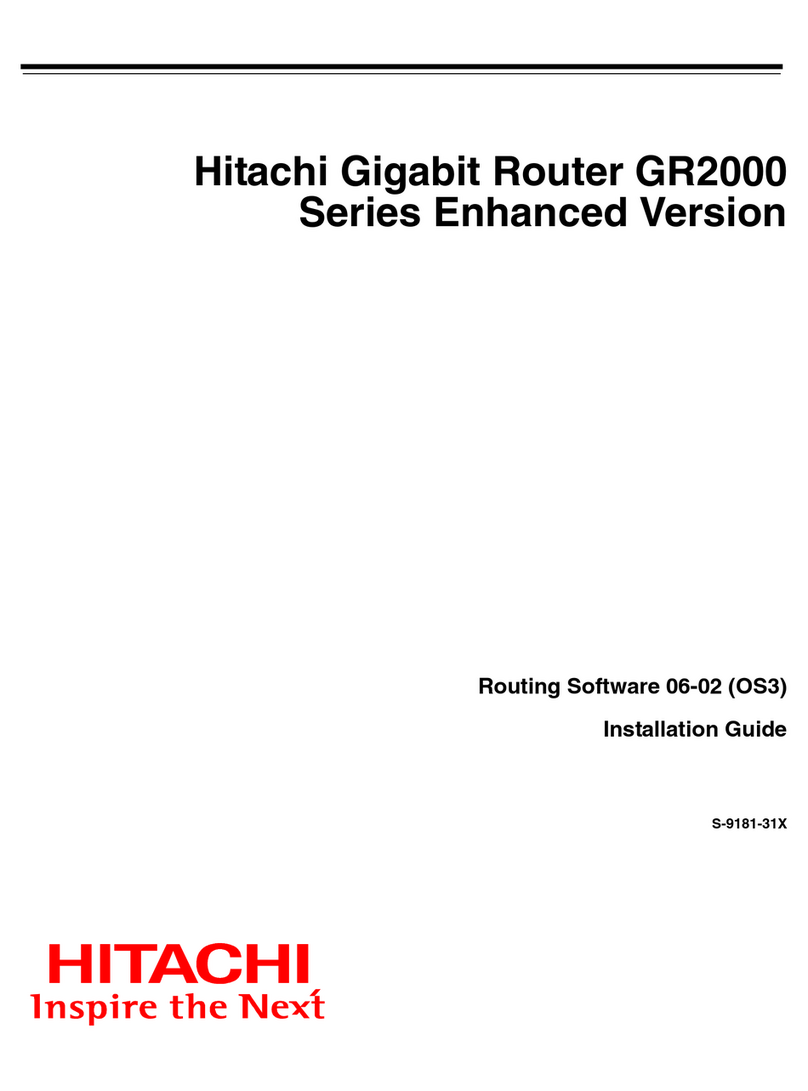
Hitachi
Hitachi GR2000 Series installation guide
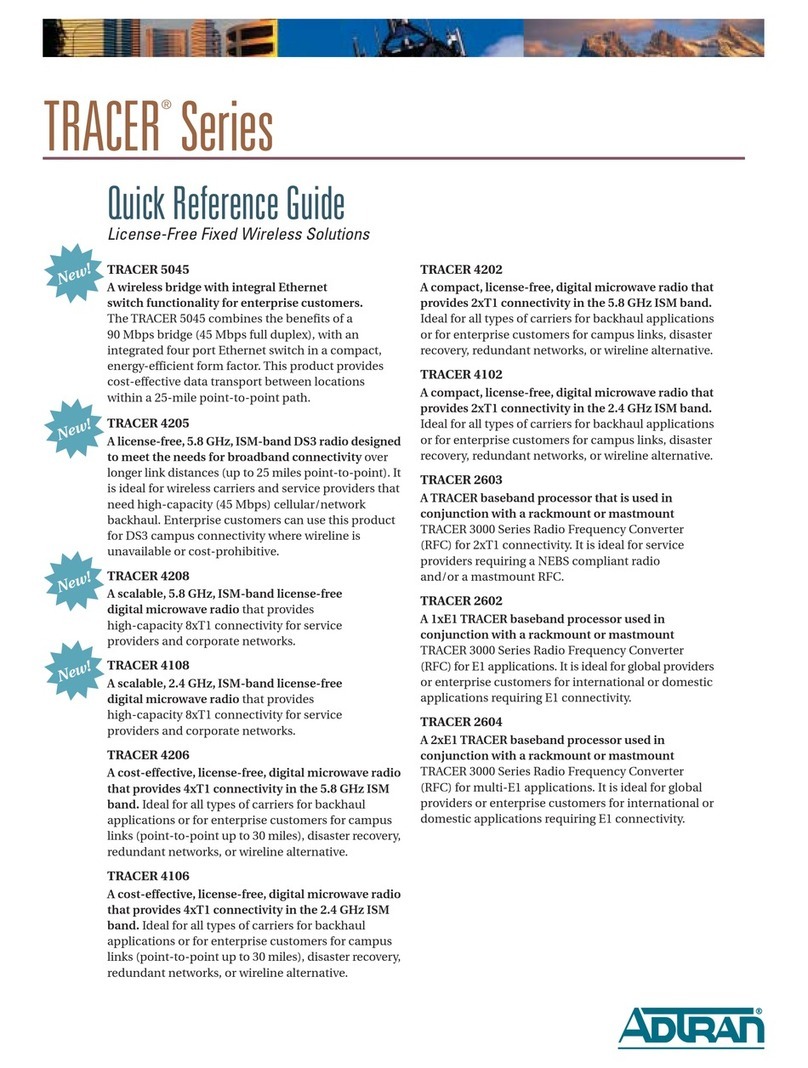
ADTRAN
ADTRAN TRACER 5045 Quick reference guide
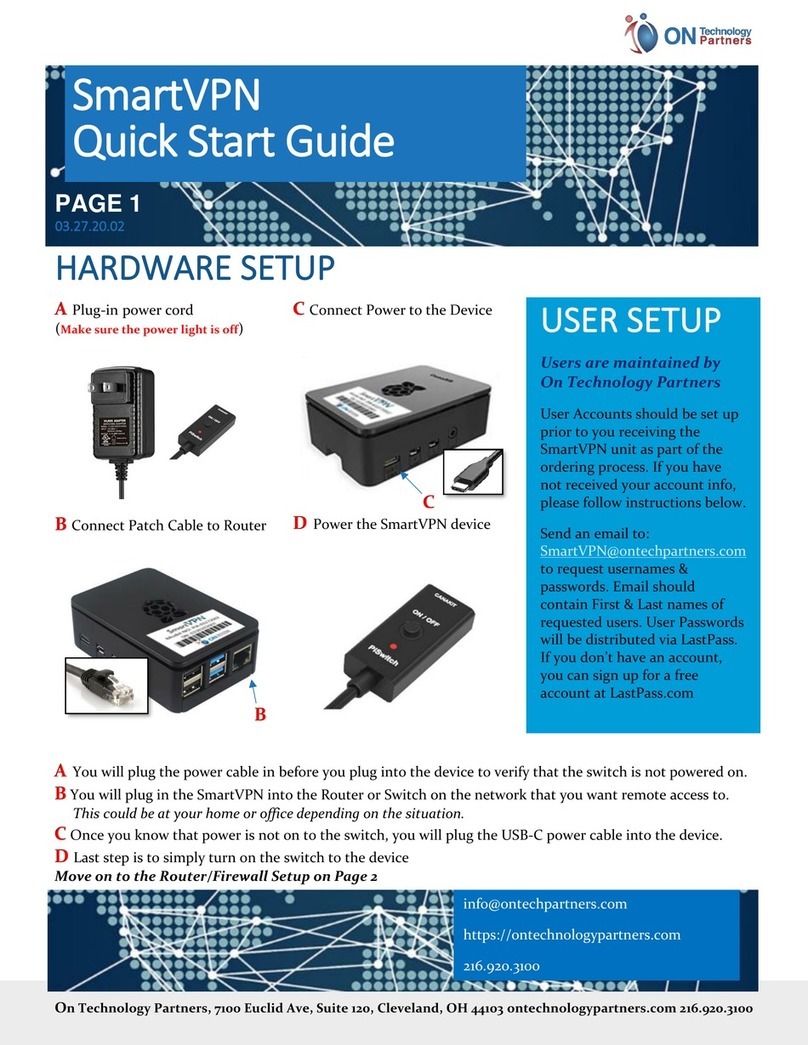
ON Technology Partners
ON Technology Partners SmartVPN quick start guide

Pro-Nets Technology Corporation
Pro-Nets Technology Corporation WR750RL user manual
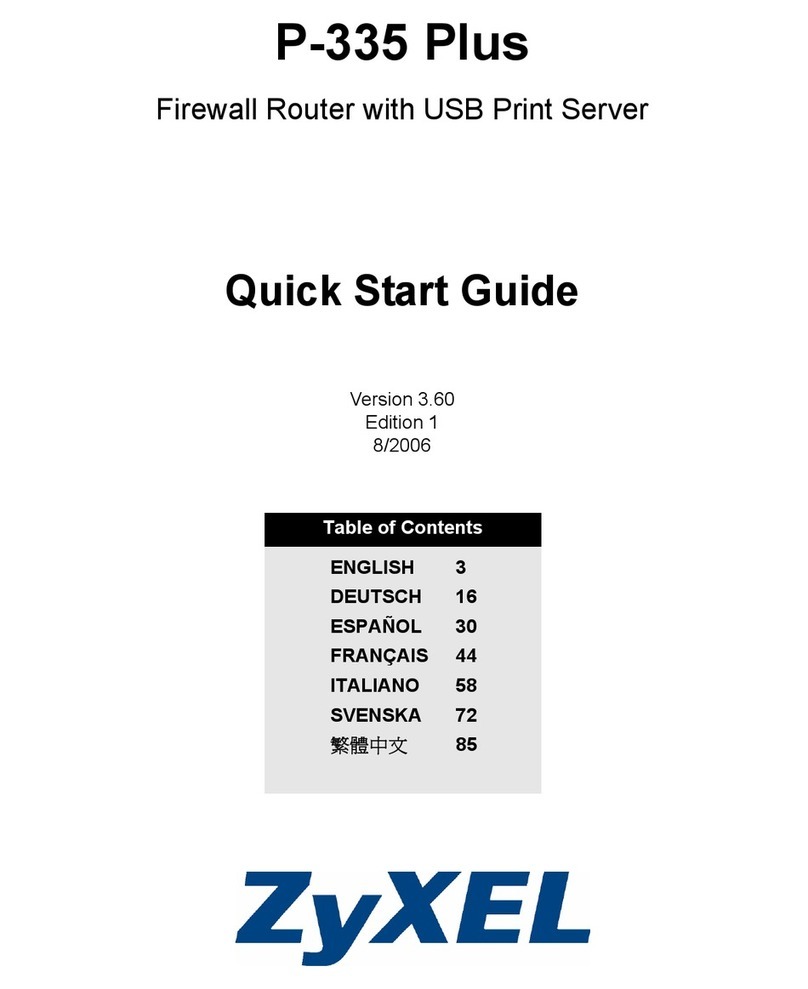
ZyXEL Communications
ZyXEL Communications P-335 Plus quick start guide

Dynamix
Dynamix Dynamix HP-30 Coax user guide