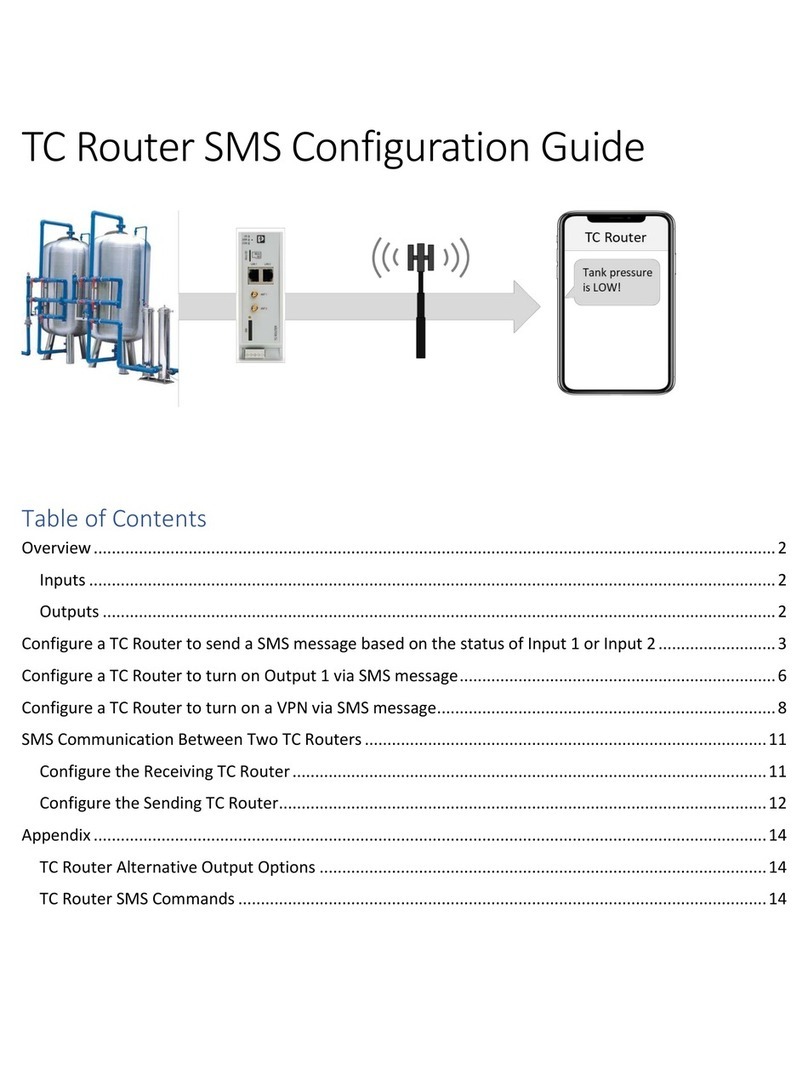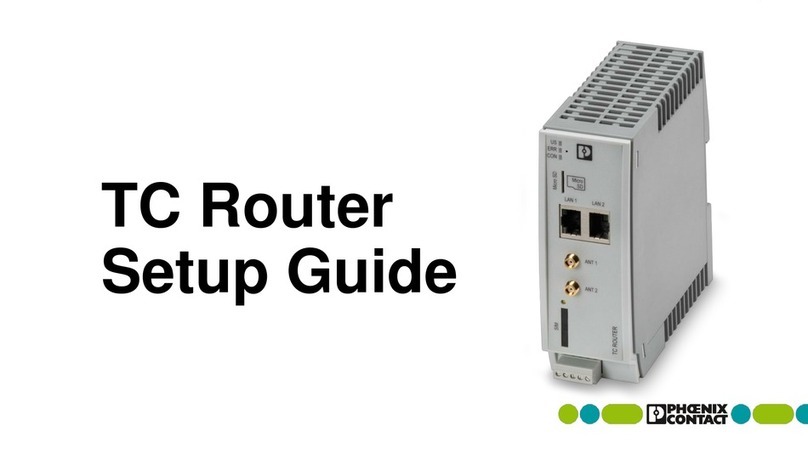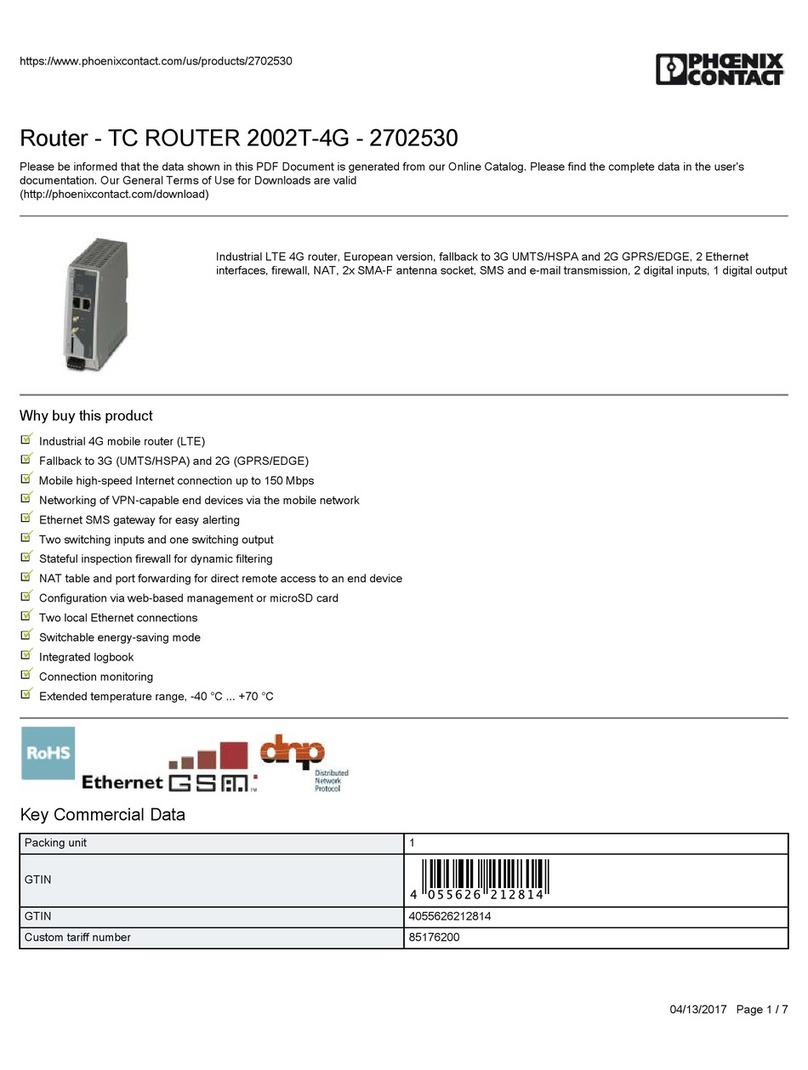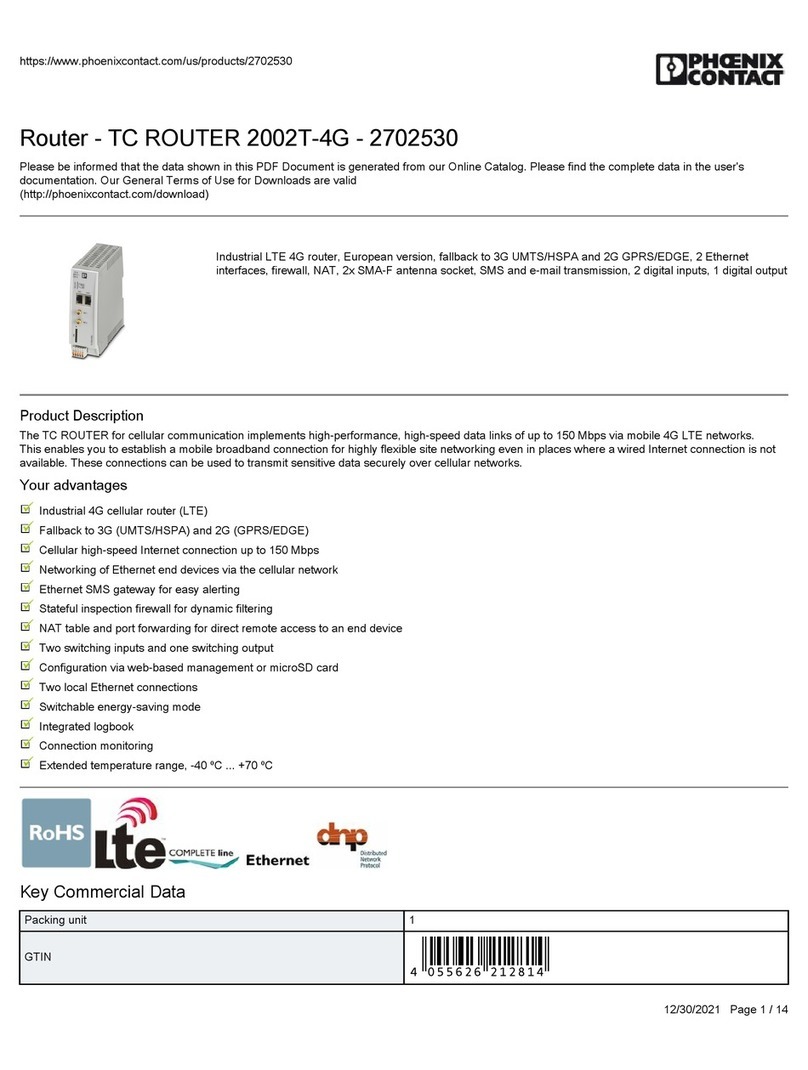104672_en_01 PHOENIX CONTACT i
Table of contents
1 Description of the 3G router.....................................................................................................1-1
1.1 Description .........................................................................................................1-1
1.2 Ordering data .....................................................................................................1-2
1.3 Technical data ....................................................................................................1-2
2 Hardware Installation ...............................................................................................................2-1
2.1 Housing dimensions ...........................................................................................2-1
2.2 Mounting the module on a DIN rail .....................................................................2-1
2.3 Description of the connections and LEDs...........................................................2-2
2.4 Establishing connections....................................................................................2-3
2.4.1 Safety notes ....................................................................................2-3
2.4.2 Connecting Ethernet networks ..........................................................2-4
2.4.3 Connecting the antenna ......................................................................2-5
2.4.4 Inserting the SIM card .......................................................................2-6
2.4.5 Connecting the supply voltage ............................................................2-8
2.4.6 Connecting switching inputs and outputs ............................................2-9
2.4.7 Resetting the router ............................................................................2-9
3 Configuration via WBM ............................................................................................................3-1
3.1 Connection requirements ...................................................................................3-1
3.2 Starting web-based management (WBM) ..........................................................3-1
3.3 Device Information (View device status).............................................................3-2
3.3.1 Hardware ............................................................................................3-2
3.3.2 Software ..............................................................................................3-3
3.3.3 Status ..................................................................................................3-4
3.4 Local Network (Set up local network) .................................................................3-8
3.4.1 IP Configuration (Set up connection) ..................................................3-8
3.4.2 DHCP Server ....................................................................................3-10
3.4.3 Static Routes ....................................................................................3-11
3.4.4 SNMP Configuration .........................................................................3-12
3.5 Wireless Network (Mobile phone settings) .......................................................3-13
3.5.1 Radio Setup ......................................................................................3-13
3.5.2 SIM ...................................................................................................3-15
3.5.3 Backup SIM ......................................................................................3-17
3.5.4 SMS Configuration (SMS settings) ...................................................3-19
3.5.5 Packet Data Setup ............................................................................3-21
3.5.6 Wireless Static Routes ......................................................................3-22
3.5.7 DynDNS ............................................................................................3-23
3.5.8 Connection Check ............................................................................3-24
3.6 Network Security (Security settings).................................................................3-25
3.6.1 General Setup ...................................................................................3-25
3.6.2 Firewall (Definition of firewall rules) ...................................................3-26
3.6.3 NAT Table (setting port forwarding) ..................................................3-29