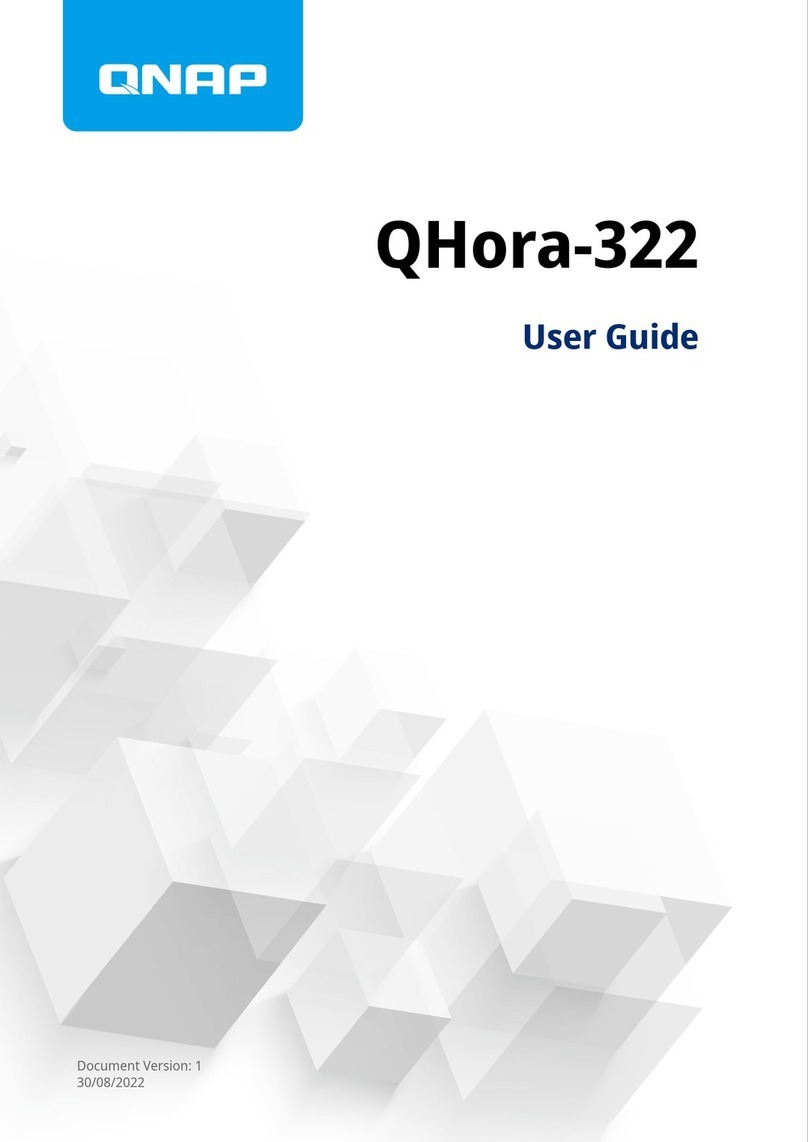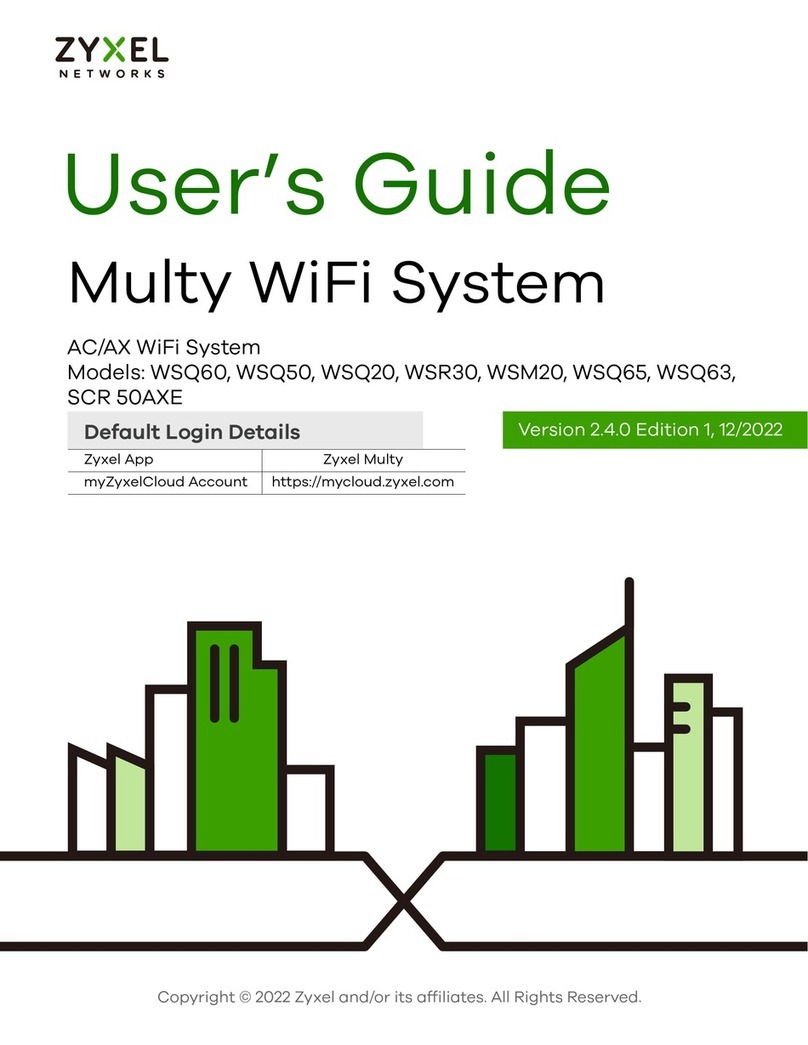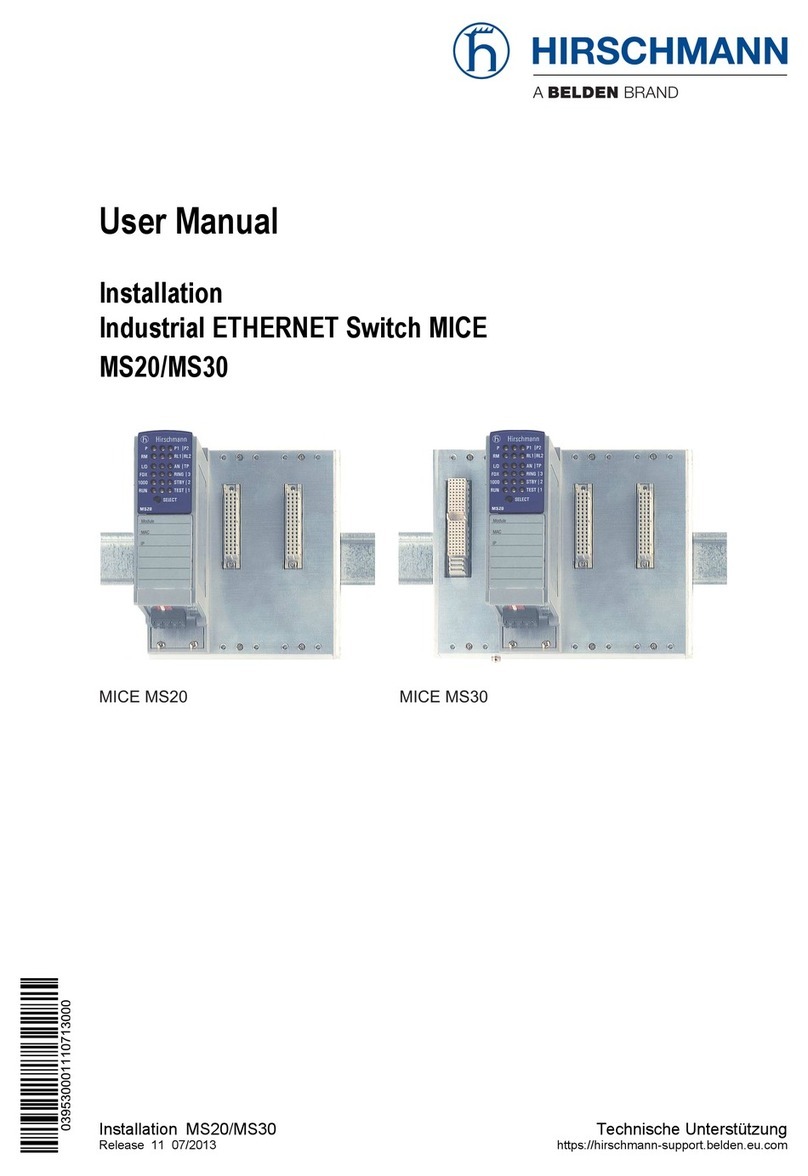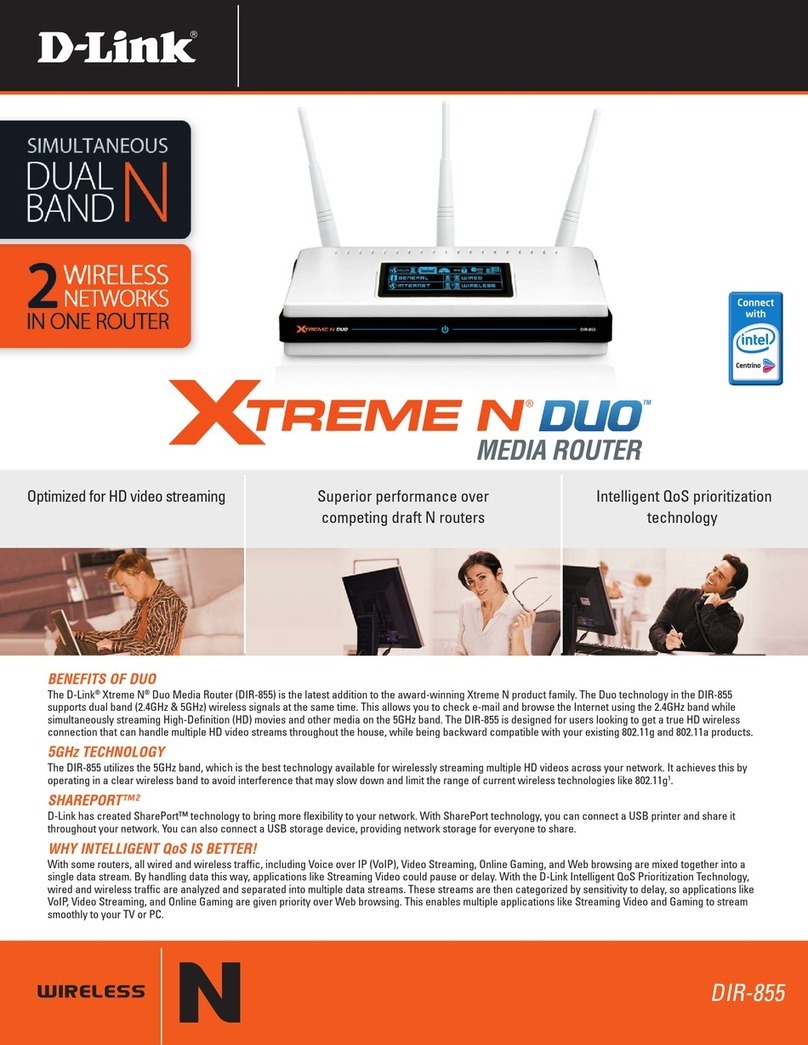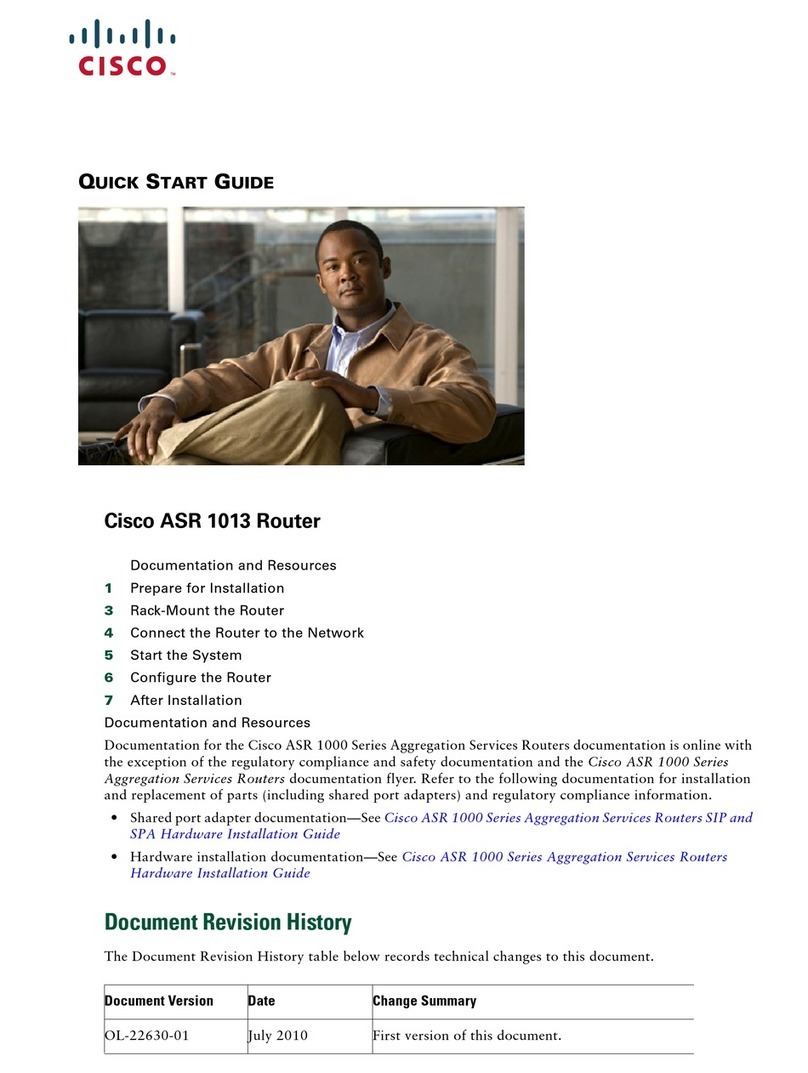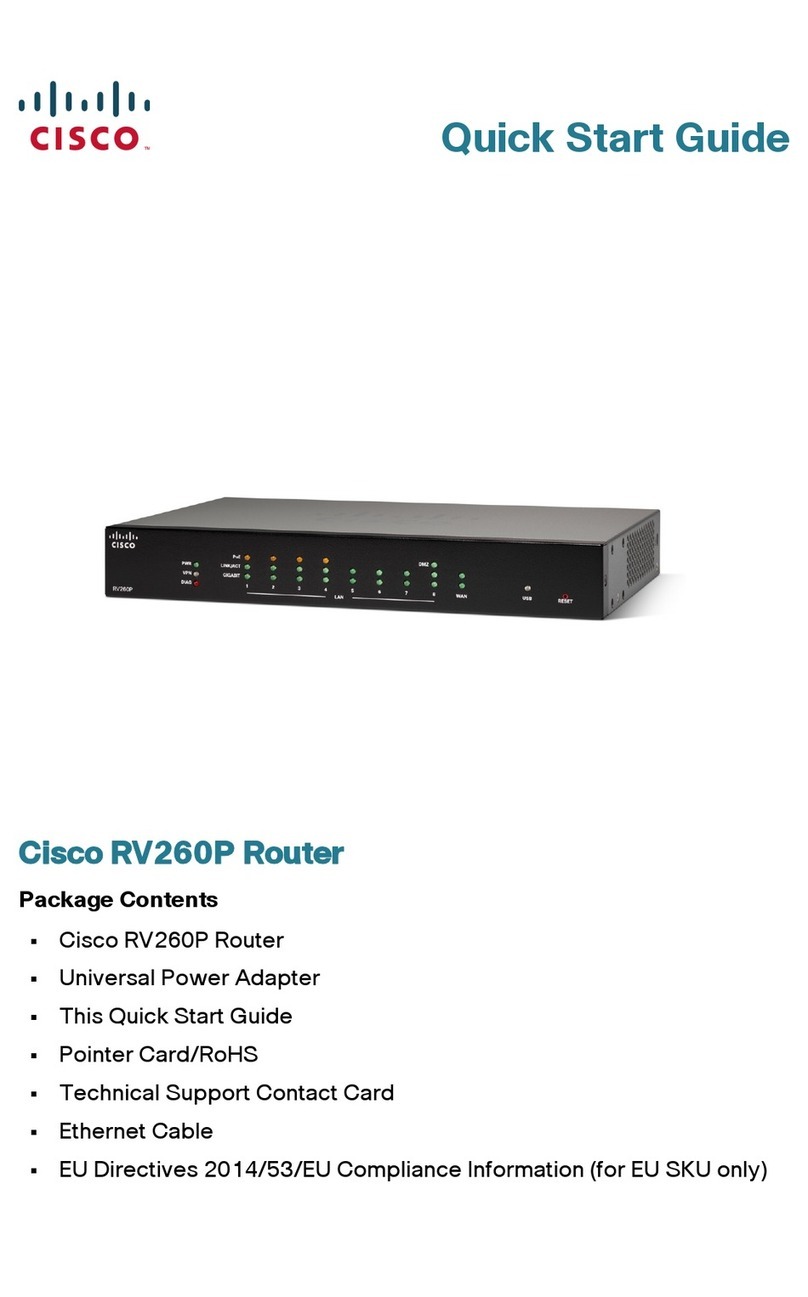1&1 Homeserver+ User manual

QUICK-START GUIDE
1&1 HOMESERVER +
AVM FRITZ!Box 7490
Connect HomeServer
Connect device
Enter 1&1 Start-Code
Connect telephone
Help and contact information

Internet, telephone and more:
YOUR 1&1 DSL
Welcome to our 1&1 customer world!
I am glad that you have found the internet package you were looking for from us. I am convinced that
you have made the right choice!
Here at 1&1 you can choose a connection to suit your needs, either with or without a minimum contract
period. We provide top-quality networking and entertainment solutions to enhance your comfort within
your own four walls. In addition, with a 1&1 DSL connection, you receive everything that you need to set
up your own home network. You can, for example, store your data centrally, so that it can be accessed
by all of the computers in your household.
This quick-start guide summarises all of the key information you need to get started with 1&1, to ensure
the process is as pleasant and smooth as possible. You can also find valuable tips and tricks in our
detailed DSL user guide, available online at www.1und1.de/handbuch-dsl
Our friendly customer support staff are available 24/7 to answer any questions you may have. Satisfied
customers are our priority.
Enjoy your 1&1 DSL!
Martin Witt
Managing Director of 1&1 Telecom GmbH
2

Contents
Before you get started..............................................4
Safety information
Pre-requisites for a smooth-running service
Manufacturer’s information
Check the package contents
Technical requirements
LED indicator lights
Device overview - buttons, sockets, type plate
Initial set-up ........................................................... 10
Connect 1&1 HomeServer
Connect device
LAN connection
Alternative connection - Wi-Fi connection
Enter 1&1 Start-Code
Connect telephone
Analogue telephone
Cordless telephones (DECT)
ISDN telephone
Troubleshooting......................................................20
No internet connection
Device doesn’t work correctly
Telephone calls are not working properly
No incoming calls
Slow Wi-Fi connection
Wi-Fi interference
Accessories to improve range
Reset 1&1 HomeServer to factory settings
Recycling and disposal ...........................................30
Returning old devices
Help and contact information ................................31
FAQs
Free telephone support
Free email support
Forum
User guide
3

Safety information
Before you get started
The 1&1 HomeServer does not have an on/off switch. As such,
it must be possible to unplug the 1&1 HomeServer at all times.
Plug the 1&1 HomeServer into an easily accessible power
socket.
Overloaded sockets, extension cables and multiple socket
outlets can cause fires and electrocution. Avoid the use of
extension cables and multiple socket outlets wherever possible.
Do not connect several extension cables or multiple socket
outlets together.
Heat build-ups can lead to the 1&1 HomeServer overheating.
This could damage the 1&1 HomeServer. Ensure there is
sufficient air circulation around the 1&1 HomeServer. Ensure
that the ventilation slots on the housing of the 1&1 HomeServer
remain unobstructed. Do not place the 1&1 HomeServer on
rugs, carpets or upholstered furniture. Do not cover the 1&1
HomeServer.
The underside of the 1&1 HomeServer may become warm
during normal operation. This heat may cause damage to
heat-sensitive surfaces. Do not place the 1&1 HomeServer on
heat-sensitive surfaces.
In the case of storms, there is a risk of lightning strike, which
could lead to surge damages to connected electronic devices.
Do not install the 1&1 HomeServer during a storm. In the case
of storms, unplug the 1&1 HomeServer from the mains socket
and from the DSL or VDSLconnection.
If moisture or liquid reaches the 1&1 HomeServer, it could
lead to electric shocks or short circuits. Only ever use the 1&1
HomeServer inside buildings. Do not allow any liquids to get
inside the 1&1 HomeServer.
There is a risk to users if the 1&1 HomeServer is opened incor-
rectly or if improper repairs are carried out. Do not open the
housing of the 1&1 HomeServer. If repairs are needed, return
the 1&1 HomeServer to 1&1.
Dust, moisture and steam, as well as strong detergents or
solvents, can damage the 1&1 HomeServer. Protect the 1&1
HomeServer from dust, moisture and steam. Always unplug the
1&1 HomeServer before cleaning. Clean the 1&1 HomeServer
with a damp, lint-free cloth.
Do not use the 1&1 HomeServer in areas where the use of
wireless equipment is forbidden. Follow the relevant signs or
instructions from authorised personnel.
During installation and operation of the 1&1 HomeServer, ensu-
re that people maintain a distance of at least 20 cm.
Do not install or operate your 1&1 HomeServer near flammable
gases or in areas where there is a risk of explosion.
4

Location – easily accessible and central
Position the 1&1 HomeServer so there are no obstacles, such as
cupboards or other electronic devices, between your 1&1 Home-
Server and Wi-Fi-enabled devices.
Connect the 1&1 HomeServer to the master telephone
socket
Only connect the 1&1 HomeServer to the master telephone
socket. Ask a technician to remove all other telephone sockets
where possible, as these may interfere with the signal.
Do not connect any other devices to the master tele-
phone socket
Connect all other devices, such as telephones, fax machines
and answering machines, to the 1&1 HomeServer only. Do not
connect any devices directly to the telephone socket.
Do not use any extension cables between the telepho-
ne socket and the 1&1 HomeServer
Do not extend the cable linking the telephone socket to the 1&1
HomeServer. The longer this cable is, the more likely there will
be external interferences to the connection.
Use 1&1 Start-Code
The 1&1 Start-Code guarantees a complete installation and the
smooth running of your DSL connection. You can only set up
your device with the 1&1 Start-Code if the device is in its origi-
nal condition, or has been restored to factory settings.
The 1&1 HomeServer is a FRITZ!Box 7490, manufactured by AVM.
As such, the designation of the manufacturer AVM FRITZ!Box 7490
is found in the user interface and in the network name (SSID).
The manufacturer's address is:
AVM GmbH, Alt-Moabit 95, 10559 Berlin.
avm.de
Pre-requisites for a smooth-running service Manufacturer’s information
5

1.
2. 3.
6.5.
4.
* For some devices, instead of the adapters and the DSL/telephone cable
a single DSL cable included.
1&1 Kundennummer:
123456789
E-Mail-Adresse:
Meine 1&1 Rufnummern:
01234/1234567 01234/9876543
Ihre 1&1 Zugangsdaten
1&1 Start-Code:
Internetzugangskennung:
Zugangspasswort:
XXXX - XXXX - XXXX
1und1/[email protected]
xxxxxxxxx
Sehr geehrter Herr Muster,
heute erhalten Sie die Zugangsdaten für Ihren 1&1 Anschluss.
Kennen Sie schon das 1&1 Control-Center? Hier können Sie jederzeit Ihre Zugangsdaten aufrufen und
anpassen. Loggen Sie sich dazu einfach mit Ihrer Kundennummer und Ihrem Kundenpasswort ein unter:
https://control-center.1und1.de
Bei Bedarf können Sie hier Ihre persönlichen Daten unter "Kundendaten" > "Persönliche Daten" ändern.
Haben Sie Fragen? Wir sind gerne für Sie da. Sie erreichen uns täglich rund um die Uhr – kostenfrei aus
dem Fest- und Mobilfunknetz der 1&1 TelecomGmbH – unter: 0721 96 00.
Ich wünsche Ihnen viel Spaß beim Surfen mit 1&1.
Freundliche Grüße aus Montabaur
Ihre
Denise Kleis
Leiterin Kundenkommunikation
Ihr 1&1 Anschluss – Ihre Zugangsdaten
Montabaur, 01.05.2017
1&1 Kundenservice
Telefon:0721 96 00
E-Mail: [email protected]
1&1 TelecomGmbH
Elgendorfer Str.57
56410 Montabaur
7.
Check the package contents Technical requirements
In order to ensure a smooth installation of the device, it is im-
portant that all accessories are to hand. As such, first check the
contents of the delivery of the device.
In addition to the operating instructions, the complete package
includes the following components:
1&1 Internet connection in Germany
Up-to-date web browser with HTML5 support
For Wi-Fi connections: Wi-Fi-enabled devices
For LAN connections: device with network
connection
1. DSL router “1&1 HomeServer+”
2. Power supply for “1&1 HomeServer+”
3. DSL/telephone cable
4. Adapter TAE auf RJ45 "TEL"
5. Adapter TAE auf RJ45 "DSL"
6. Network cable
7. Personal security letter
contains the 1&1 Start-Code and your 1&1 customer information
6

LED indicator lights
Light Status Meaning
Power / DSL
Permanently
illuminated Power provided and DSL connection operational.
Flashing Power provided, DSL connection being established
or has been interrupted.
Internet
Permanently
illuminated Internet is connecting.
Flashing Internet is now connecting or has been deactivated.
Festnetz
Permanently
illuminated Active telephone connection via the internet.
Flashing Messages in the 1&1 Mailbox.
WLAN
Permanently
illuminated Wi-Fi activated.
Flashing
Wi-Fi is connecting or has been deactivate.
WPS in progress.
Info
Flashing
There are new messages on an answering machine.
The firmware is being updated.
Shines red There is a fault.
7
Power / DSL
Internet
Festnetz
WLAN
Info
1&1 HomeServer+

Power / DSL
Internet
Festnetz
WLAN
Info
1&1 HomeServer 50.000 +
1 2
Power / DSL
Internet
Festnetz
WLAN
Info
WLAN
WPS
DEC T
DSL/TEL FON
1 FON
2 LAN
1 LAN
2 LAN
3 LAN
4Power
FON
S0
1&1 HomeServer 50.000 +
43 5 6 9 10
87
FRITZ!Box 7490
Einfache Einrichtung mit http://fritz.box
WLAN-Netzwerkschlüssel (WPA2)
1234 5678 901234567890
Serien-Nummer:
CWMP-Account: N/A
Nur mit Netzteil 311P0W091
Artikel-Nummer:
A
Buttons Type plate (underneath the device)
Ports
Device overview
8

AWireless network key: Password for the connection
with your Wi-Fi network
(factory set)
Type plate (underneath the device)
1DECT button: Register DECT telephone
2WLAN / WPS button: Turn Wi-Fi on/off / start WPS
Buttons
Change Wi-Fi settings
You can use the set-up assistant to change the Wi-Fi settings,
e.g. from the data you have been using to date. > page 13
32x Analogue telephone port (TAE)
4DSL- / VDSL port
52 x Analogue telephone port (RJ11)
6ISDN port
7LAN 1-4 (Gigabite-LAN, 1,000 Mbit/s), PC, network
8USB 3.0 port for printers, external storage,
HSPA+ / LTE modem and other USB devices
9Power supply socket
10 USB 3.0 port for printers, external storage,
HSPA+ / LTE modem and other USB devices
Ports
9

Connect 1&1 HomeServer
Connect the 1&1 HomeServer to the DSL
connection before 8am.
> page 11
Connect device
Connect your 1&1 HomeServer with a
computer, tablet or smartphone.
> page 12
Connect telephone
Connect one analogue or up to six
DECTtelephones.
> page 18
Enter 1&1 Start-Code
Set up the 1&1 HomeServer with the
1&1Start-Code.
> page 14
1. 2.
4.3.
Initial set-up
Turn on your 1&1 HomeServer on the day that your 1&1 DSL is being connected (connection date).
10

DSL/TEL
DSL/TEL
FON 1
FON 1
FON 2
FON 2
LAN 1
LAN 1
LAN 2
LAN 2
LAN 3
LAN 3
LAN
4
LAN 4
Power
Power
FON S
0
FON S
0
W
LAN
WPS
DECT
FON 1
FON 1
FON 2
FON 2
1&1 HomeServer
Info
WLAN
Festnetz
Internet
Power/DSLL
DSL/TEL
DSL/TEL
FON 1
FON 1
FON 2
FON 2
LAN 1
LAN 1
LAN 2
LAN 2
LAN 3
LAN 3
LAN 4
LAN 4
Power
Power
FON S
0
FON S
0
W
LAN
WPS
DECT
FON 1
FON
1
FON 2
FON 2
1&1 HomeServer
Info
WLAN
Festnetz
Internet
Power/DSLL
FRITZ!BOX
DSL/ TEL
1. Connect 1&1 HomeServer
Note:
Only use the original po-
wer supply delivered with
this 1&1 HomeServer!
Step 1
Plug in the 1&1 HomeServer to a power
socket using the power supply cable.
The “Power / DSL” light will start to flash
after a few seconds.
Step 2
Plug the long end of the DSL cable into
the port labelled “DSL” on your
1&1 HomeServer.
Step 3
Plug the other end of the DSL cable into the
port labelled “F” on the telephone socket.
Note:
Only connect the 1&1
HomeServer to the master
telephone socket! Ask a
technician to remove all
other telephone sockets
where possible, as these
may interfere with the
signal and affect your
connection.
There will be no DSL connection until your DSL
connection date. The connection will be available by
6pm at the latest on this day. 1&1 will inform you of
your connection date by letter, email and SMS.
Step 4
The “Power / DSL” light will stop flashing
and will be permanently illuminated once
the connection to the DSL network has been
established. This may take a few minutes.
– Phone socket –
Telefonanschluss
ISDN/ analog TEL
Splitter
DSL
or
– Black cable end
remains unused! –
11

DSL/TEL
DSL/TEL
FON 1
FON 1
FON 2
FON 2
LAN 1
LAN 1
LAN 2
LAN 2
LAN
3
LAN 3
LA
N 4
LAN 4
Power
Power
FON S
0
FON S
0
W
LAN
WPS
DECT
FON 1
FON 1
FON 2
FON 2
1&1 HomeServer
Info
WLAN
Festnetz
Internet
Power/DSLL
2. Connect device
LAN connection (wired)
Use the network cable to connect the 1&1
HomeServer to the network port on your
computer.
Connection either via a network cable ( LAN) or wireless ( Wi-Fi).
Set-up wireless connection at the
touch of a button (WPS)
Ensure that the WLAN LED is illuminated
on the 1&1 HomeServer. If so, press the
“WLAN” button.
Press the WLAN / WPS button on the 1&1
HomeServer and start the WPS
connection (e.g. WPS button, push WPS
button) on your device (e.g. computer,
smartphone, tablet).
WPS
WPS (Wi-Fi Protected
Setup) is a procedure
to quickly and easily
establish a wireless local
network. Not all devices
support WPS.
12

Alternative connection - Wi-Fi connection ( wireless):
Connect smartphone / tablet via Wi-Fi
Open the Wi-Fi menu item on your smart-
phone or tablet. Follow the steps listed in
the table.
1. Select your Wi-Fi wireless network (SSID).
2. Enter the wireless network key. Click on
Connect or Done.
Instructions by operating system (computer)
Windows 7 Start > System Settings > Network and Sharing Center > Connect
to a network
Windows 10 Windows symbol > Settings > Network and Internet > Wi-Fi >
Show available networks
macOS Apple symbol > System Preferences > Network > Wi-Fi
Instructions by operating system (smartphone or tablet)
Apple iOS Settings > Wi-Fi
Google
Android Menu > Settings > Wi-Fi
Windows
10 Mobile Settings > Network and Wireless > Wi-Fi
Connect computer via Wi-Fi
1. Turn on Wi-Fi on your computer. Follow
the steps listed in the table.
2. The available Wi-Fi networks will be dis-
played. Connect to your wireless network
(SSID).
3. Enter the wireless network key.
Ensure that the WLAN LED is illuminated on the 1&1 HomeServer. If so, press the “WLAN/WPS” button.
13

3
3a
3. Enter 1&1 Start-Code
Step 1
Open your web browser (e.g. Chrome,
Firefox, Safari, Internet Explorer, Edge).
The configuration page will be displayed.
If the configuration page does not open
automatically, enter http://fritz.box or
http://192.168.178.1 into the address line
of your browser.
FRITZ!Box password
The password provides ac-
cess to the user interface.
Step 3
Set a FRITZ! box password 3.
The data protection declaration will appear.
Make your choice and click on OK 3a .
Step 2
Press a button (DECT or WLAN / WPS) on
the 1&1 HomeServer.
14

Step 4
Enter the FRITZ!Box password and click on
Anmelden (Log on) 4.
6
6a
Step 6
Enter the 12-character 1&1 Start-Code,
containing both upper and lower case letters
and numbers, into the appropriate field 6.
Ignore the hyphens. When entering the
Start-Code, make sure that you enter the
Start-Code correctly into the two rows,
without making any typing errors.
Click on Weiter (Continue) 6a .
If you receive an error message, try entering
the 1&1 Start-Code again.
– Beispiel – 1&1 Start-Code –
Step 5
You need your personal security letter entitled
“Ihr 1&1 Anschluss – Ihre Zugangsdaten”
(Your 1&1 connection - your login details) for
the next steps. This letter contains your 1&1
Start-Code 5.
Ihre 1&1 Kundennummer:
123456789
Ihre E-Mail-Adresse:
Ihre 1&1 Rufnummern:
01234/1234567
+49 9876543210
Ihre 1&1 Zugangsdaten
1&1 Start-Code:
Internetzugangskennung:
Zugangspasswort:
XXXX - XXXX - XXXX
1und1/[email protected]
xxxxxxxxx
Sehr geehrter Herr Muster,
heute erhalten Sie die Zugangsdaten für Ihren 1&1 Anschluss. Bitte beachten Sie hierzu die Hinweise auf
der Rückseite und bewahren Sie diese Zugangsdaten in Ihren Unterlagen auf.
Mit dem 1&1 Start-Code und der Schnell-Start-Anleitung richten Sie Ihre Internetverbindung und Telefonie
bequem ein. Dies ist mit 1&1 Hardware und aktuellen Produkten des Herstellers AVM möglich.
Sollte eine Einrichtung über den 1&1 Start-Code nicht möglich sein, können Sie Ihren Router mit der Inter-
netzugangskennung und dem Internetpasswort auch manuell konfigurieren. Wird anschließend keine
Internetverbindung aufgebaut, setzen Sie bitte ein „H“ vor Ihre Kennung – z. B.: H1und1/[email protected].
Sobald eine Verbindung zum Internet besteht, richten Sie Ihre Telefonie ganz einfach im 1&1 Control-Center
– https://control-center.1und1.de – unter dem Menüpunkt „Rufnummern verwalten“ ein. Dort können Sie
Ihre Zugangsdaten übrigens auch aufrufen und anpassen.
Haben Sie Fragen? Wir sind gerne für Sie da. Sie erreichen uns täglich rund um die Uhr – kostenfrei aus
dem Fest- und Mobilfunknetz der 1&1 Telecom GmbH – unter: 0721 96 00.
Ich wünsche Ihnen viel Spaß beim Surfen mit 1&1.
Freundliche Grüße aus Montabaur
Ihre 1&1 Kundenkommunikation
Ihr 1&1 Anschluss – Ihre Zugangsdaten
Montabaur, 01.06.2018
1&1 Kundenservice
Telefon: 0721 96 00
1&1 Telecom GmbH
Elgendorfer Str. 57
56410 Montabaur
5
4
Note:
Please note that we can
only guarantee a complete
installation and smooth
functioning of your DSL
account if you use the 1&1
Start-Code!
1&1 Start-Code
Your 1&1 Start-Code is a
combination of letters and
numbers.
It is used to:
Enter your internet
and telephone login
details for your 1&1
HomeServer
Set up your internet
connection
Set up at least one
telephone number
Enter your account
details so you can use
the 1&1 online storage
15

8
9
7
Step 7
Once you have successfully set up your
connection, you will see an overview of your
telephone numbers.
Activate “Mit der Einrichtung Ihrer
Telefoniegeräte und WLAN Einstellun-
gen fortfahren” (Continue to set-up your
telephone devices and Wi-Fi settings) and
click on Weiter (Continue) 7.
Step 8
You can now set up new telephones and
answering machines. You can find out more
in the DSL user guide.
Click on Weiter (Continue) 8.
Step 9
You can change the Wi-Fi settings for your
1&1 HomeServer, e.g. to the name and pass-
word from your previous DSL router.
Click on Weiter (Continue) 9.
16

9
10
10
11
Step 10
You have the option of entering your email
address, so that you can receive information,
such as updates, from your 1&1 HomeServer.
Click on Weiter (Continue) 10 .
Step 11
Click on Assistenten fertigstellen (Close
set-up assistant) 11 .
You have now set up your device and your DSL connection. You can now surf the web and, once
you have connected a telephone to the FON connection, or via DECT, you can also make phone
calls.
Please see the 1&1 DSL user guide, available online at www.1und1.de/handbuch-dsl, for information about
how to set up additional telephones and allocate phone numbers, and how to change the network name and
network key.
17

FON
DSL
FON
LAN 1
LAN 2
LAN 3
LAN 4
Power
DSL/TEL
DSL/TEL
FON 1
FON 1
FON 2
FON 2
LAN
1
LAN 1
LA
N
2
LAN 2
LAN 3
LAN 3
LAN 4
LAN 4
Power
Power
FON S
0
FON S
0
W
LAN
WPS
DECT
FON 1
FON 1
FON 2
FON 2
1&1 HomeServer
Info
WLAN
Festnetz
Internet
Power/DSLL
ISDN telephone
Plug the telephone cable (RJ11) into the
port labeled „FON S0“ on the 1&1 Home-
Server.
Make sure that you plug the cable into the
socket precisely as shown.
4. Connect telephone
The telephone number, that you gave to or received from 1&1 when placing your order, will be set up for
1&1 telephone calls once you have entered the 1&1 Start-Code.
Analogue telephone
Plug the telephone cable (TAE) into the
port labelled “FON” on the side of the
1&1HomeServer. Make sure that you plug
the cable into the port precisely as shown.
18

Power / DSL
Internet
Festnetz
WLAN
Info
1&1 HomeServer+
A
Cordless telephones (DECT
Read and follow the instructions provided
with your DECT telephone to manually set
up a base station.
As soon as you are requested to press the
registration/paging button on the base
station, press and hold the DECT button A
on the 1&1 HomeServer until the Info LED
starts to flash.
The default DECT pin for the 1&1 HomeServer
is “0000”.
Connect USB devices
Please see the Home
network chapter of the
1&1 DSL user guide for
information about how
to connect USB devices,
e.g. a USB printer or USB
external hard drive.
19

Troubleshooting
Problem Possible cause Solution
No internet connection or
faulty internet connection
The connection date has not yet
passed
Wait for your connection to be set-up. You can find your
connection date in your documentation. The connection will
be available by 6pm at the latest on this day.
Incorrect cabling Check the cables connecting your router and the telephone
socket. > page 22
Incorrect login details Enter the correct login details. > page 14
Device doesn’t work correctly Restart the device. > page 25
No phone line connection
or faulty phone line
Telephone not connected correctly Plug the telephone in properly.
DECT telephone doesn’t work Activate DECT on your 1&1 HomeServer. Open up the
FRITZ!Box user interface. Click on DECT > Base station. Tick
the DECT box and click Confirm.
Telephone numbers allocated
incorrectly
Allocate the telephone numbers correctly to the devices.
see ”Handbuch DSL“.
Unstable DSL connection Open up the FRITZ!Box user interface. Click on Internet >
DSL information > Interference resistance. Choose: Maximum
stability. > page 24
Incorrect login details Enter the correct login details. > page 14
Device doesn’t work correctly Restart the device. > page 25
20
This manual suits for next models
3
Table of contents
Other 1&1 Network Router manuals