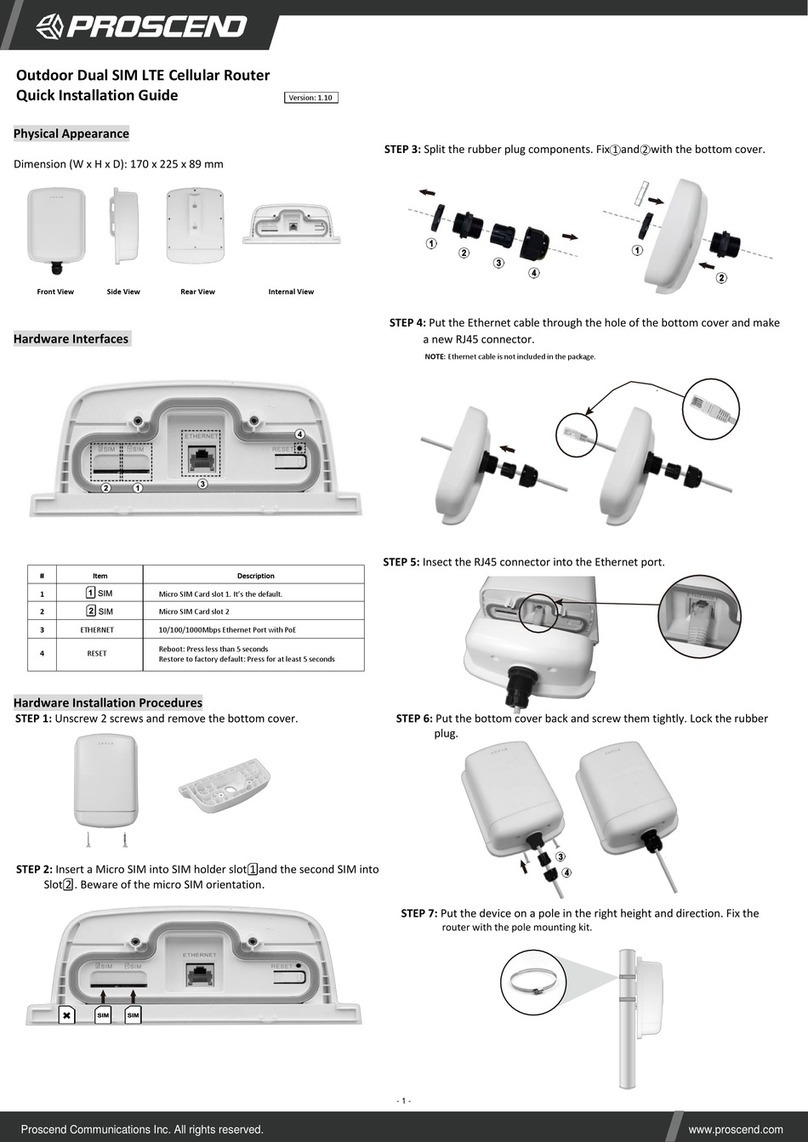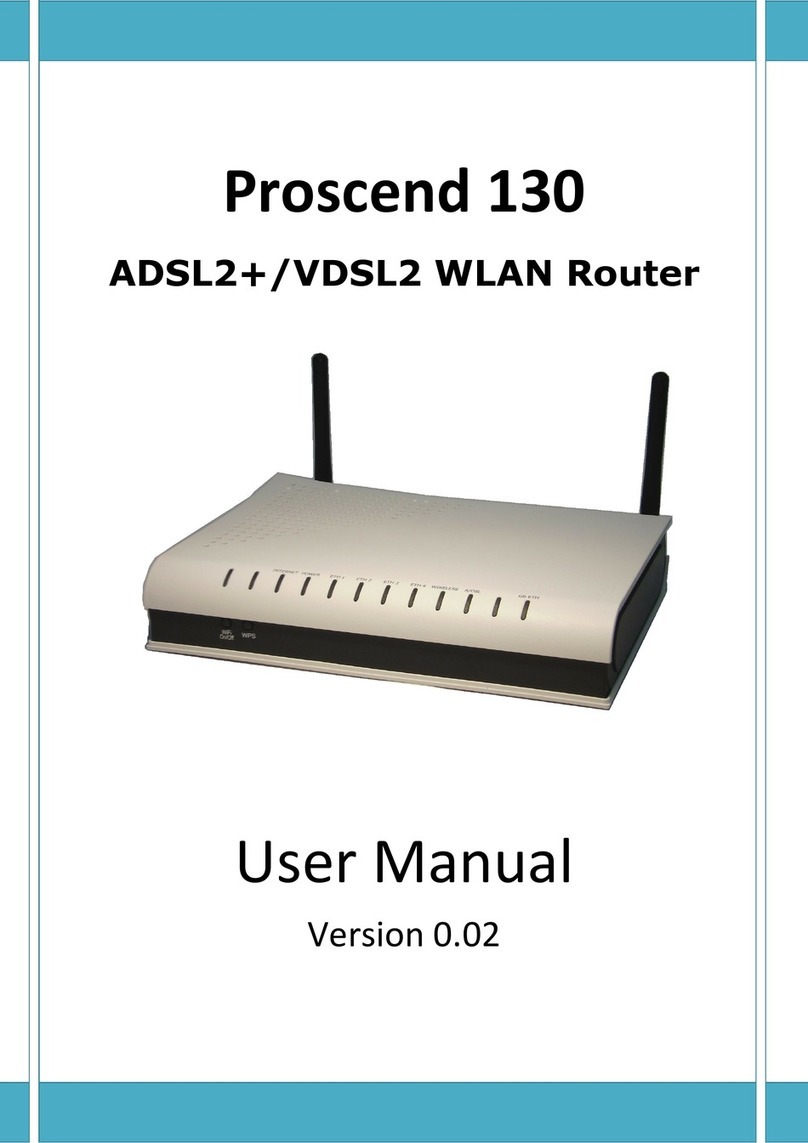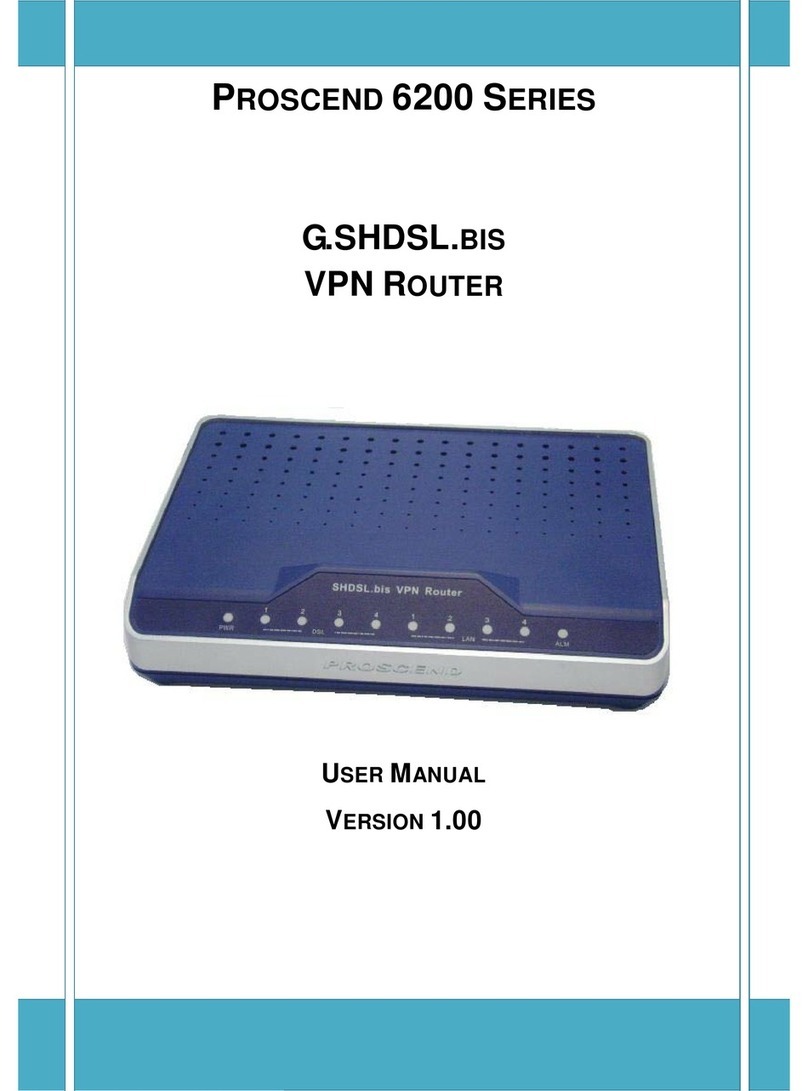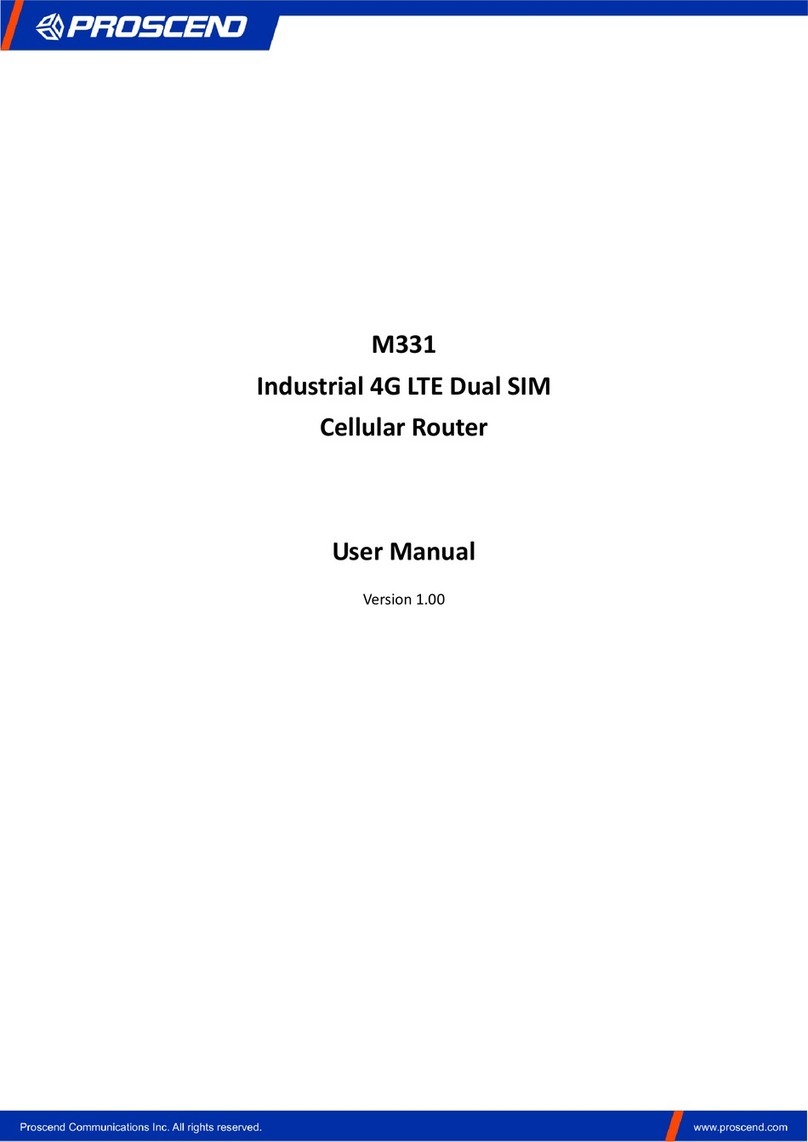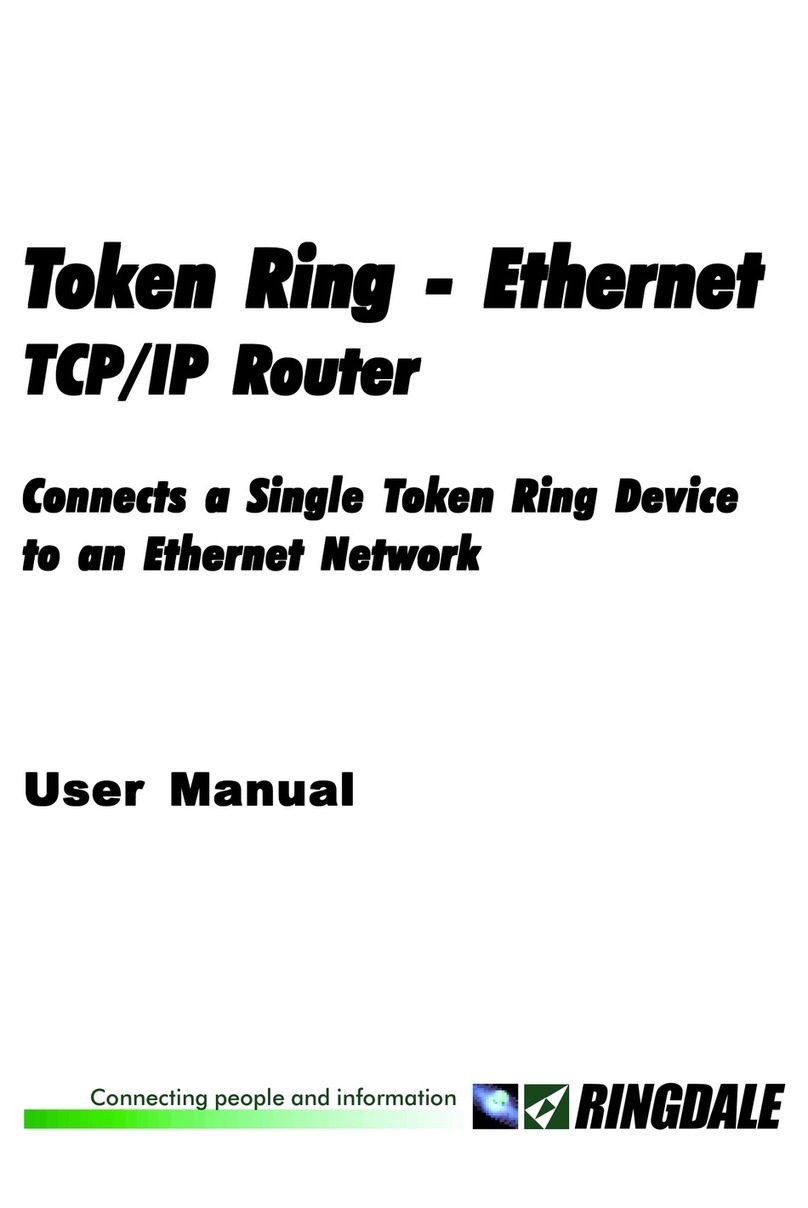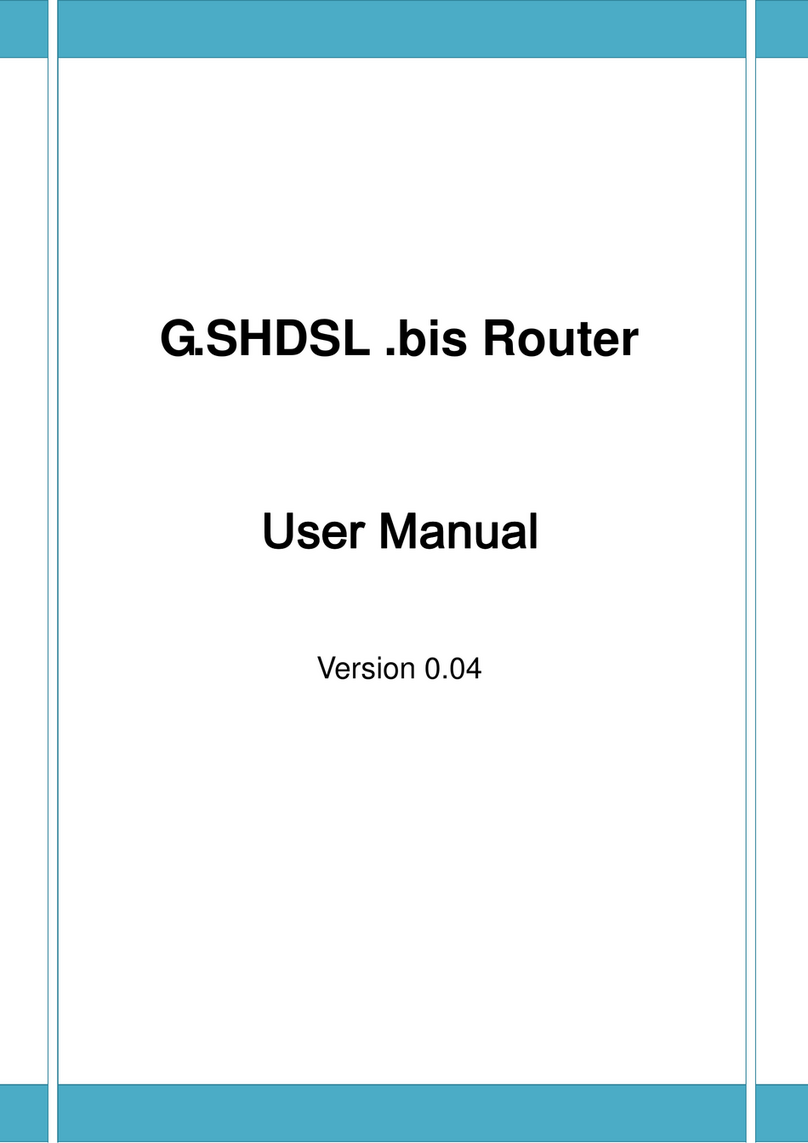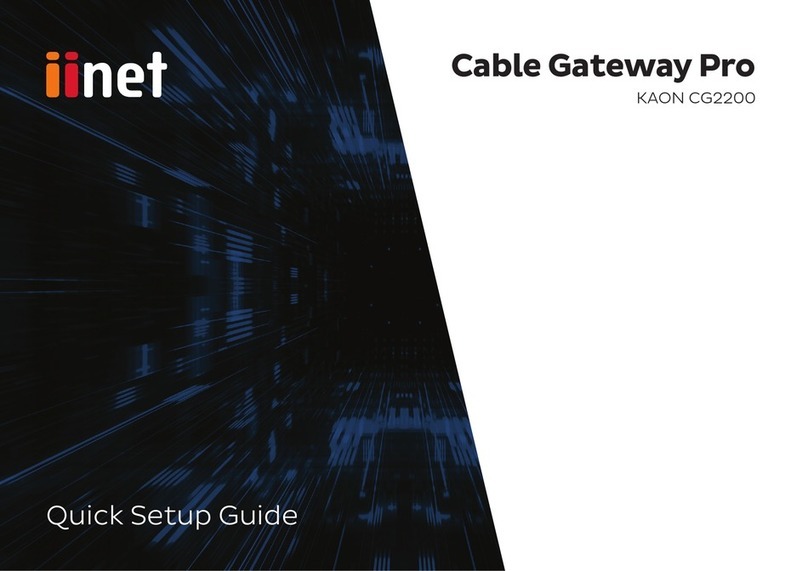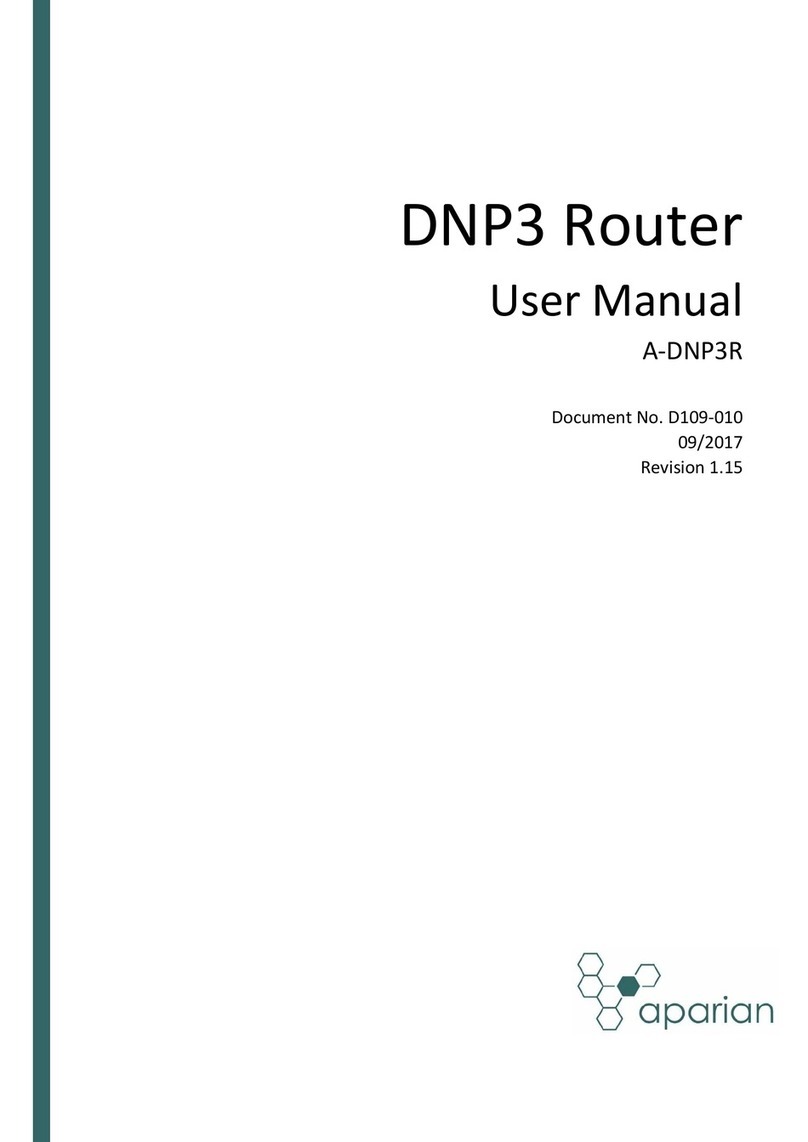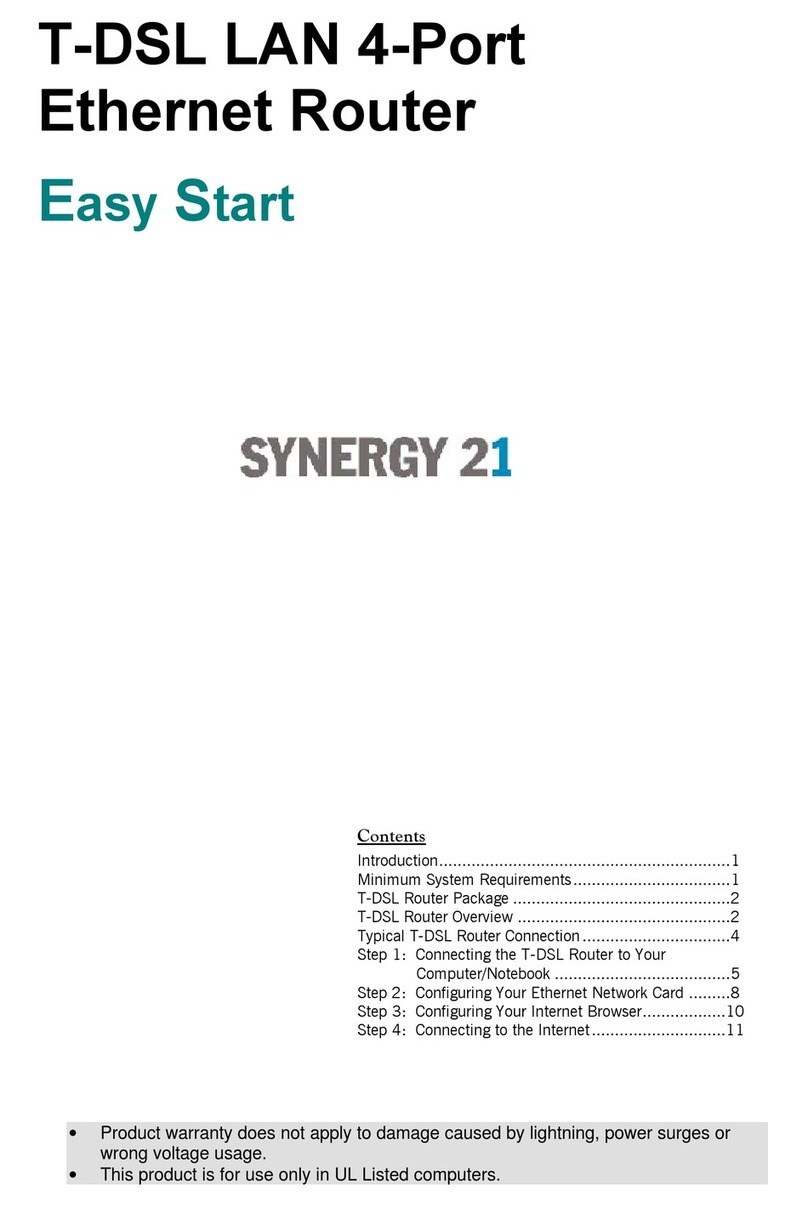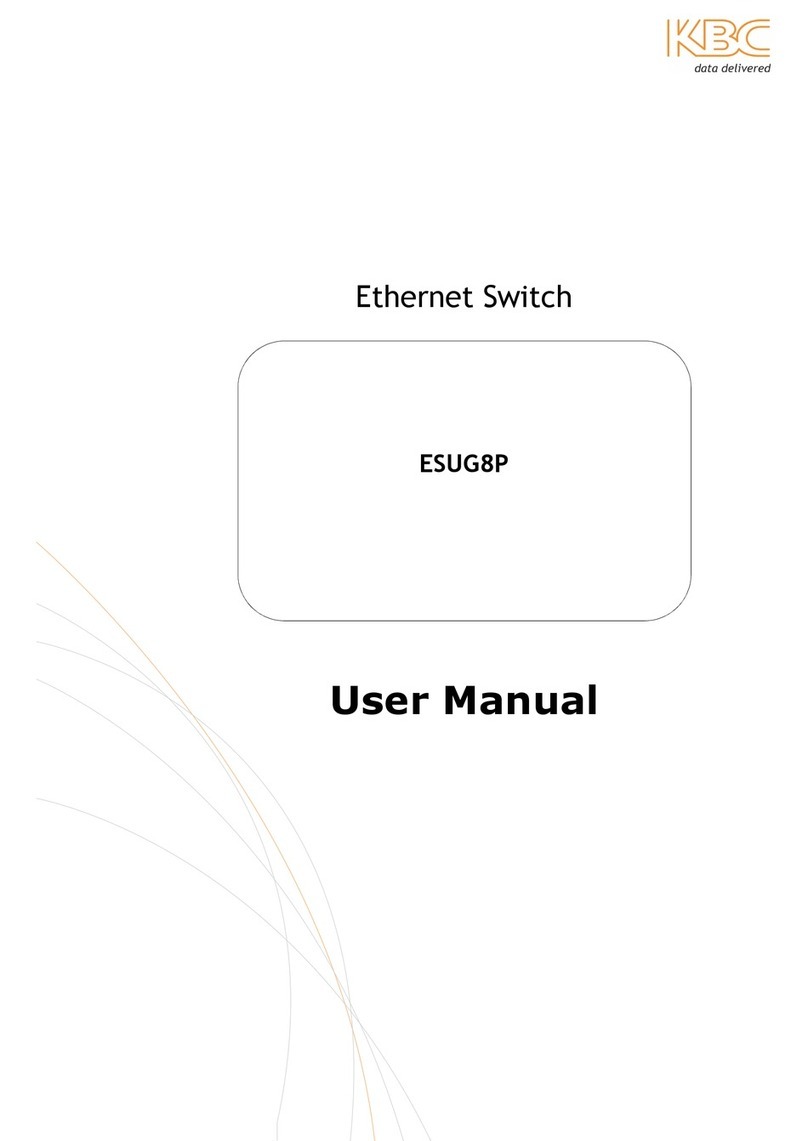7.4 LTE > Usage Display ......................................................................................... 35
7.5 LTE > SMS......................................................................................................... 41
7.6 LTE > Engineer Info........................................................................................... 42
7.7 LTE > DNS......................................................................................................... 43
8Configuration > LAN................................................................................................ 44
8.1 LAN > IPv4 ........................................................................................................ 44
8.2 LAN > IPv6 ........................................................................................................ 44
9IP Routing................................................................................................................. 46
9.1 IP Routing > Static Route................................................................................... 46
9.2 IP Routing > RIP................................................................................................ 48
9.3 IP Routing > OSPF ............................................................................................ 50
9.4 IP Routing > BGP............................................................................................... 54
10 Configuration > VPN............................................................................................ 57
10.1 VPN> OpenVPN................................................................................................ 57
10.1.1 Edit OpenVPN Connection.............................................................................. 57
10.1.2 Set up OpenVPN Client .................................................................................. 60
10.1.3 Set up OpenVPN Server................................................................................. 61
10.1.4 Set up OpenVPN Custom............................................................................... 62
10.2 VPN > IPSec...................................................................................................... 64
10.2.1 IPSec > General setting.................................................................................. 64
10.2.2 IPSec > Connections ...................................................................................... 65
10.2.3 IPSec > The setting of X.509 Certificates........................................................ 68
10.3 VPN > GRE ....................................................................................................... 68
10.4 VPN > PPTP Server........................................................................................... 69
10.5 VPN > L2TP....................................................................................................... 70
11 Configuration > Firewall.......................................................................................... 74
11.1 Firewall > Port Forwarding................................................................................. 74
11.2 Firewall > DMZ................................................................................................... 75
11.3 Firewall > IP Filter.............................................................................................. 76
11.4 Firewall > MAC Filter.......................................................................................... 78
11.5 Firewall > URL Filter........................................................................................... 79
11.6 Firewall > NAT ................................................................................................... 80
12 Configuration > Service....................................................................................... 81
12.1 Service > SNMP ................................................................................................ 81
12.1.1 SNMP configuration........................................................................................ 81
12.1.2 SNMP v3 User configuration........................................................................... 82
12.1.3 SNMP trap configuration................................................................................. 83
12.2 Service > TR069................................................................................................ 84
12.3 Service > Dynamic DNS .................................................................................... 85
12.4 Service > VRRP................................................................................................. 87
12.5 Service > MQTT................................................................................................. 88