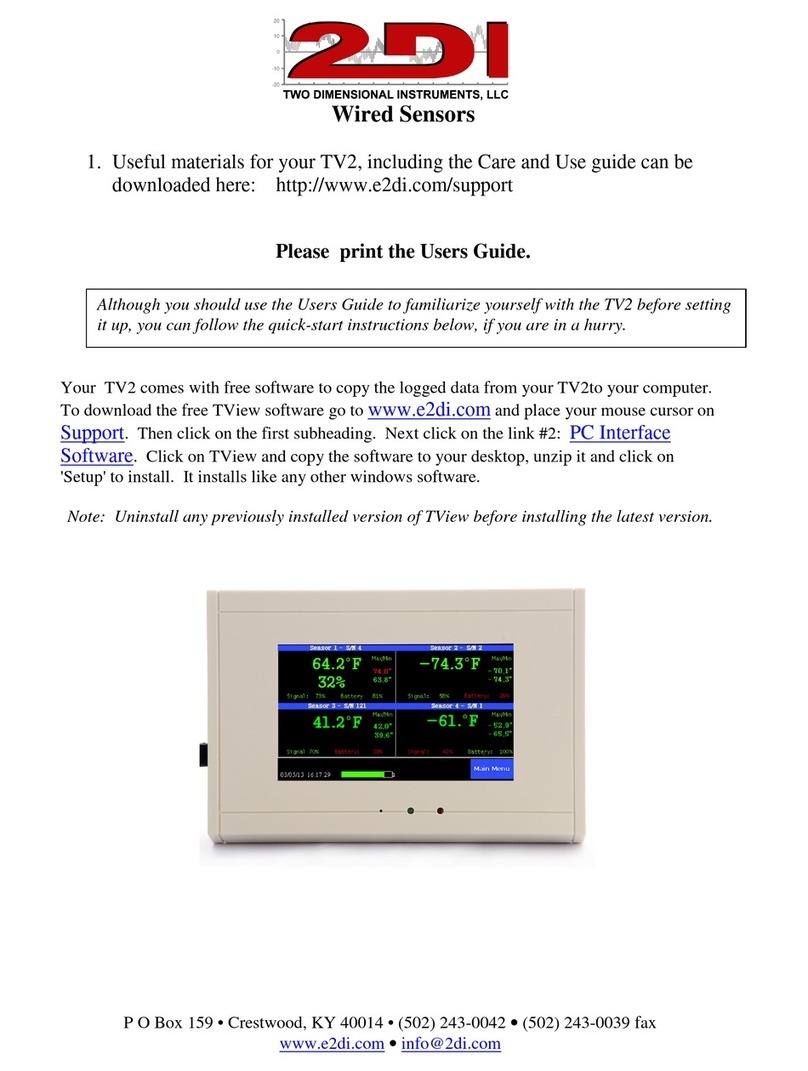Installation
8
Some advanced preparation, prior to installation, can assure you of many years of reliable and
accurate service. Here are a few installation tips:
1. Planning
To ensure adequate cable length, measure the distance from the desired ThermaViewer location
to the ideal temperature probe location. Be sure to consider the routing of cable around door
jambs and dressing the cable around obstacles. A 120 VAC power source is required at the
desired ThermaViewer location.
2. Temperature Probes and Cables
Probes and cables may be temporarily affixed to the appliance wall with tape or permanently
affixed. For best results, the probe should be positioned away from the door to minimize
temperature spikes. Ideal probe location is in the back of the unit approximately one-third of
the way down from the ceiling. Tape or permanently affix probe cable to the inside wall of the
appliance. In larger units, it may be desirable to install a second probe near the door to
monitor temperature spikes due to door usage.
3. PC interface Cable
The ten-foot cable with nine-pin (D9) connector on one end and a stereo plug on the other
facilitates easy downloading of data to a computer. The nine-pin D9 connector is compatible
with a computer serial port. The stereo plug connector is plugged into the ThermaViewer. If
the cable is too short to reach a computer, the ThermaViewer may be temporarily removed
from the wall and carried to the PC location. Prior to removing the unit from the wall, be sure
the nine-volt battery is in place to back up the power source. To prolong battery life and to
ensure an uninterrupted download, take the ThermaViewer power cord to the PC location with
you and plug it into a nearby 120 VAC power source.