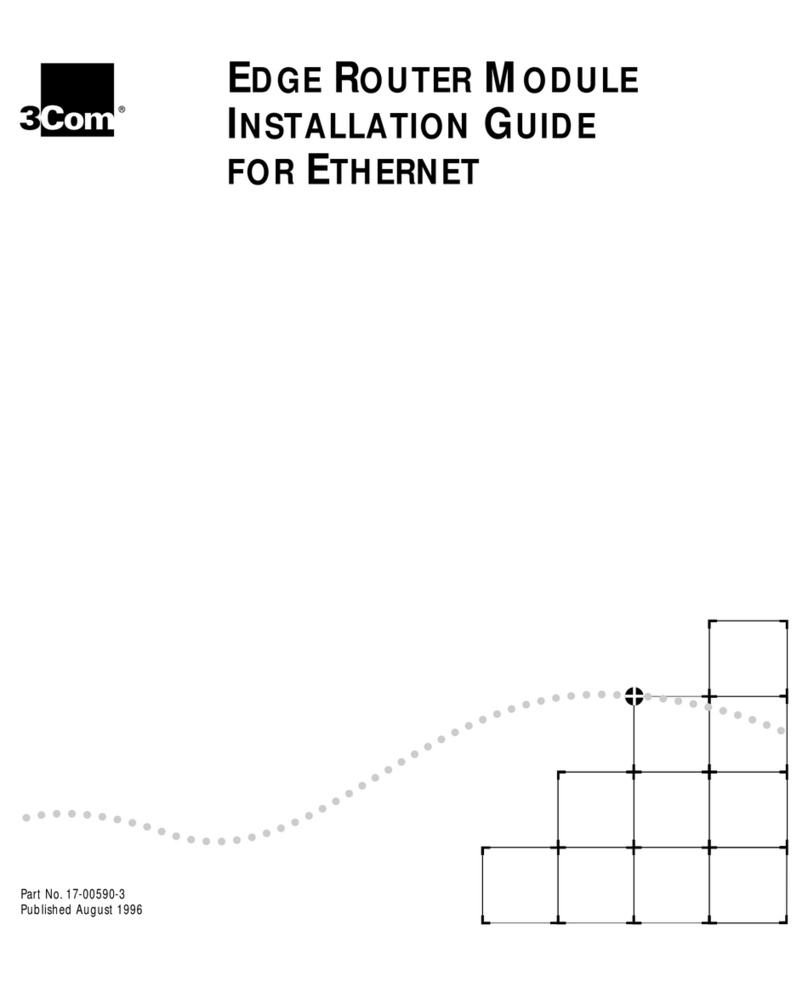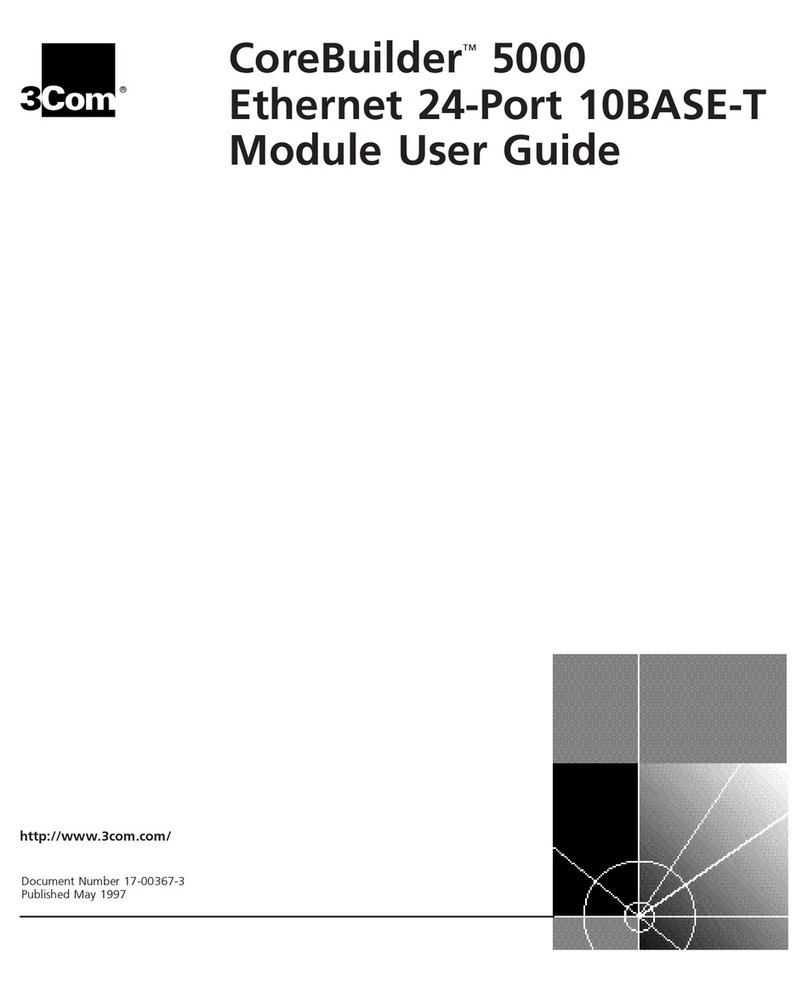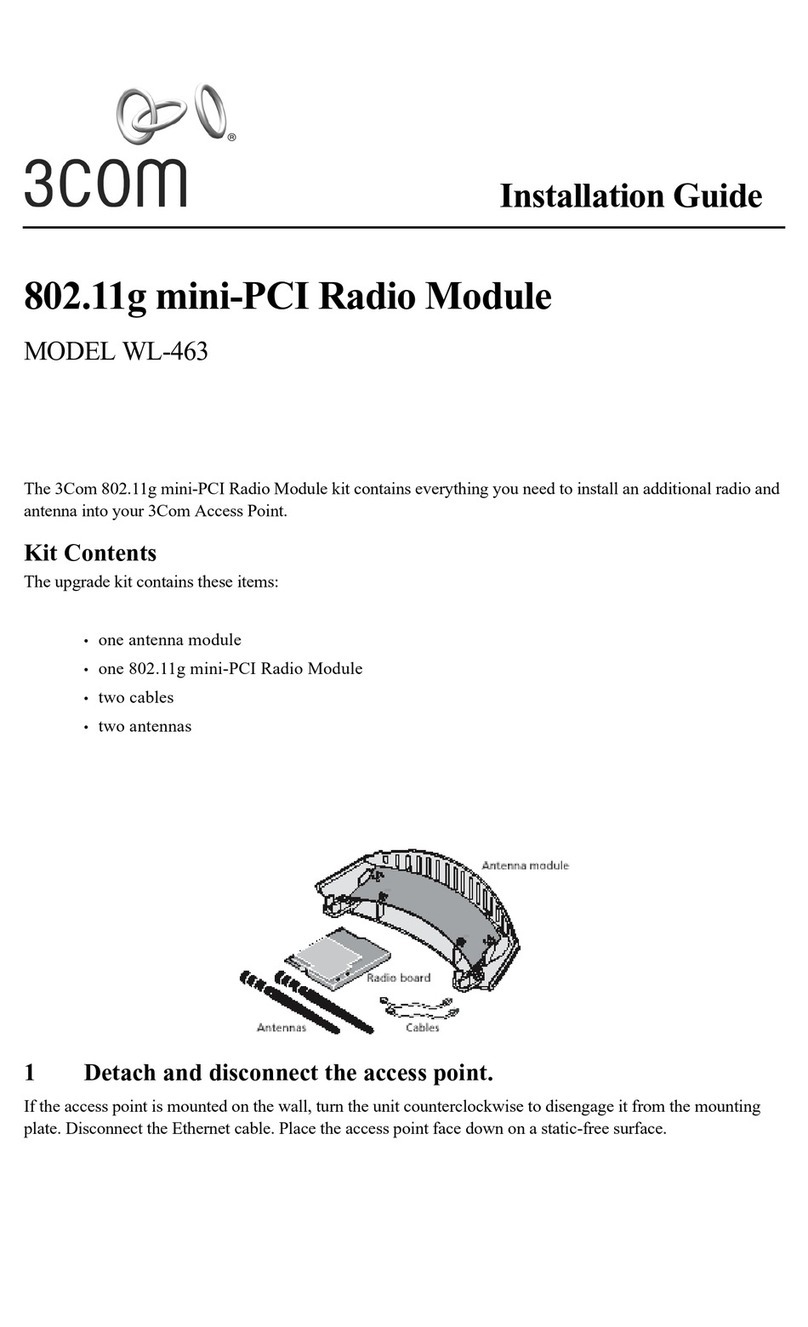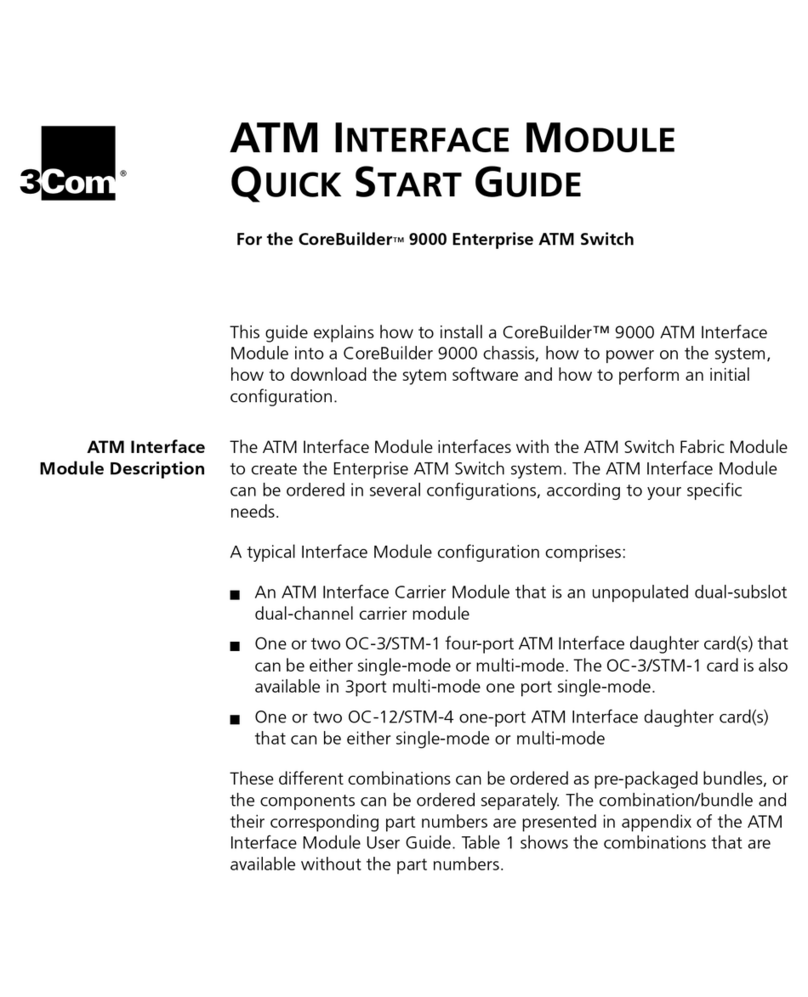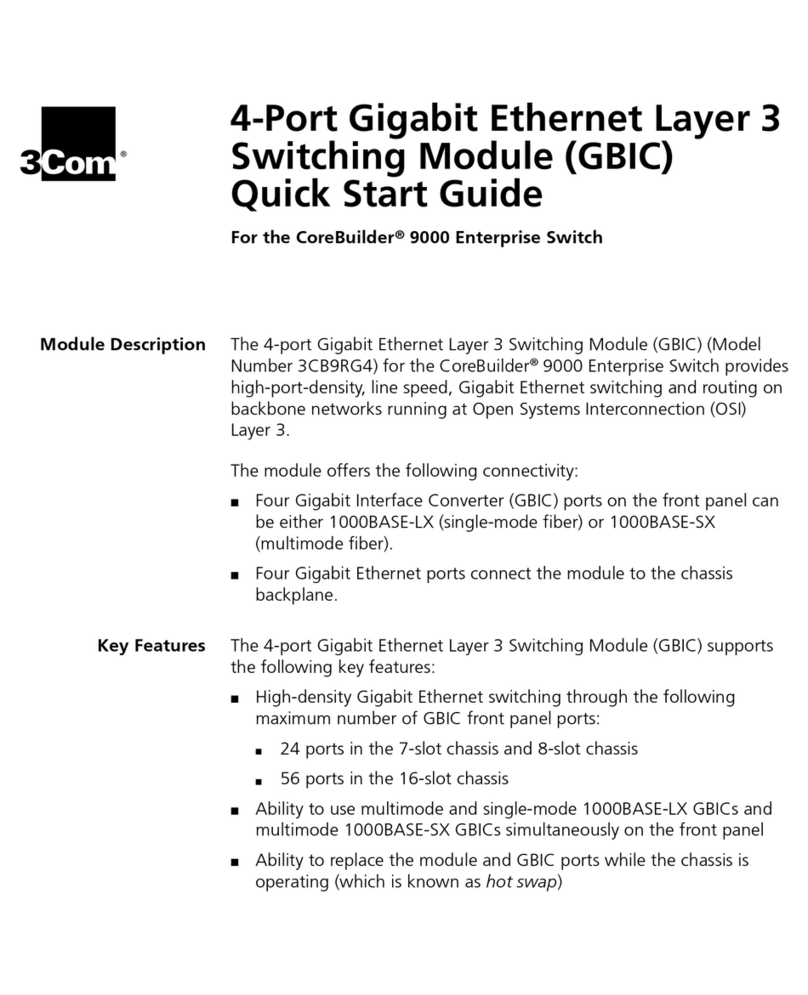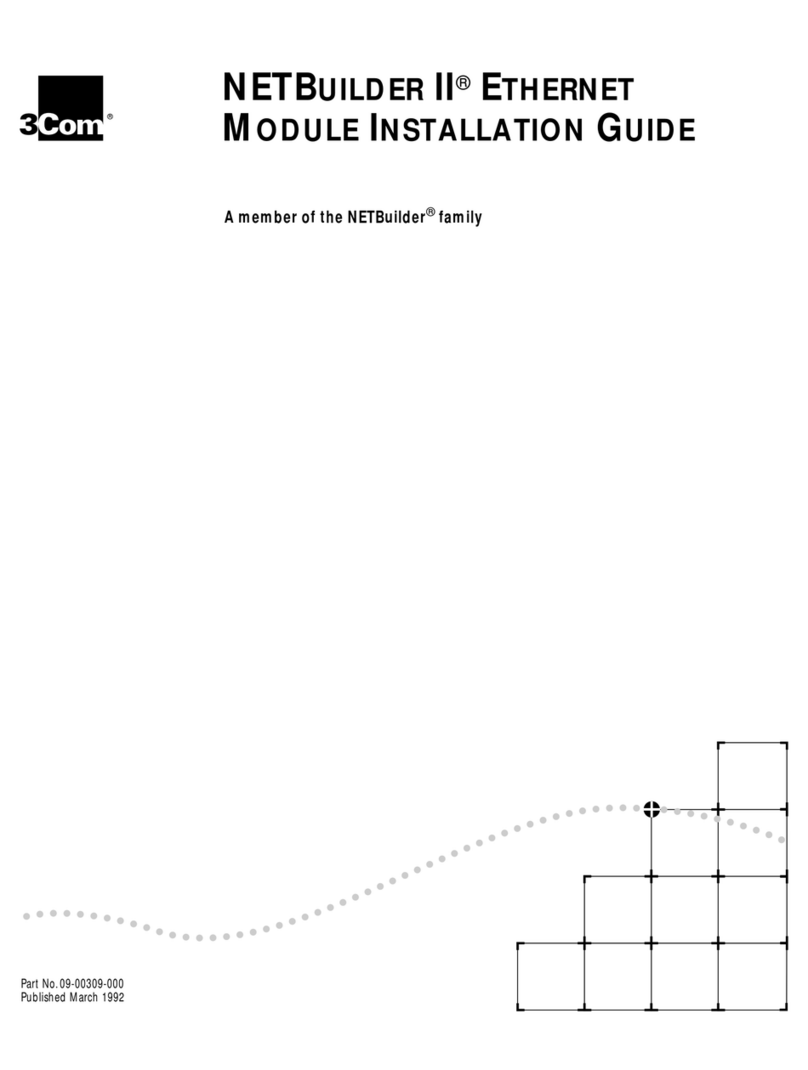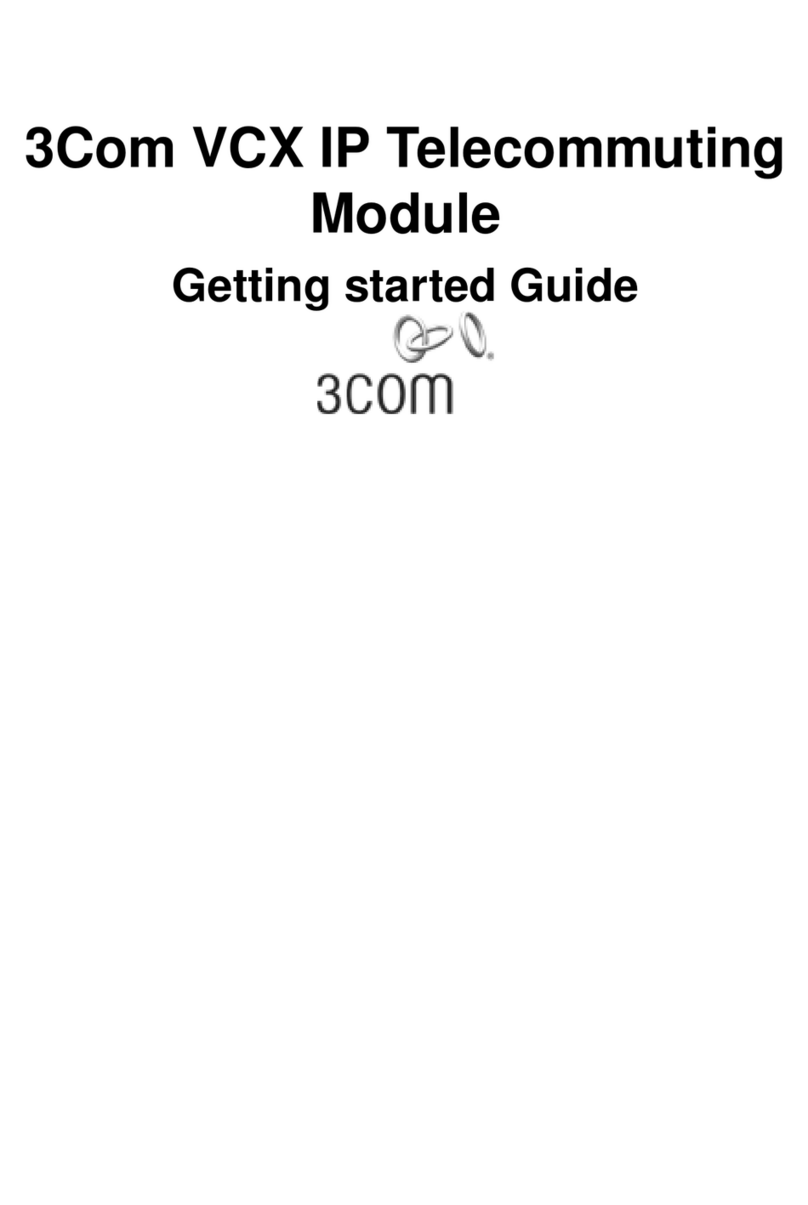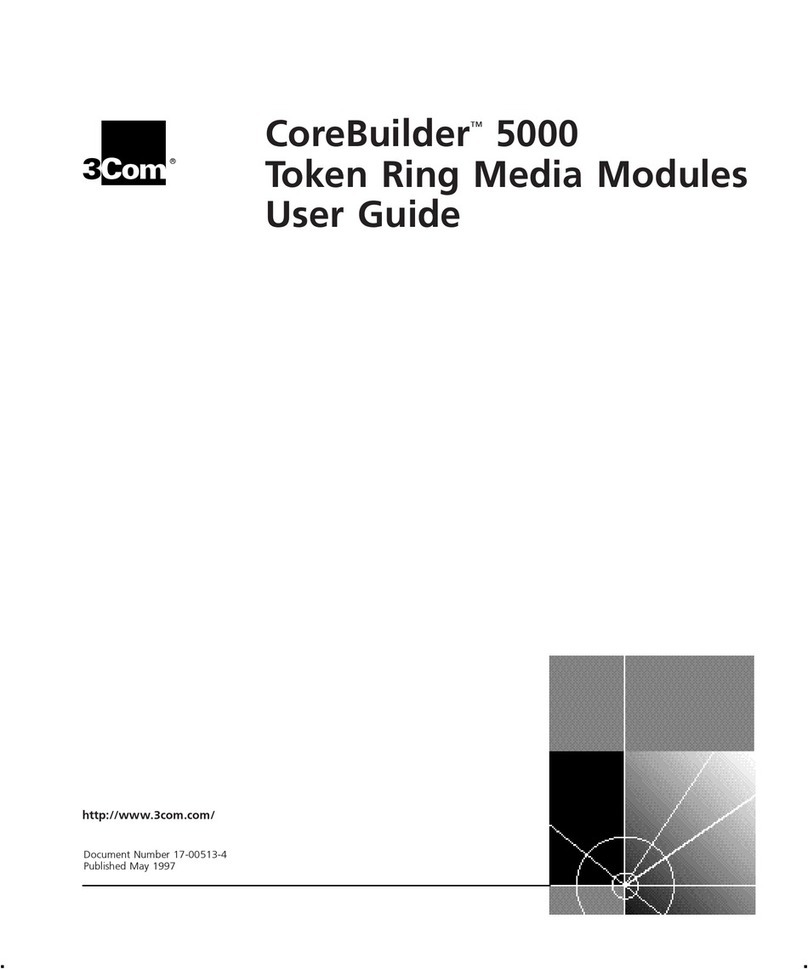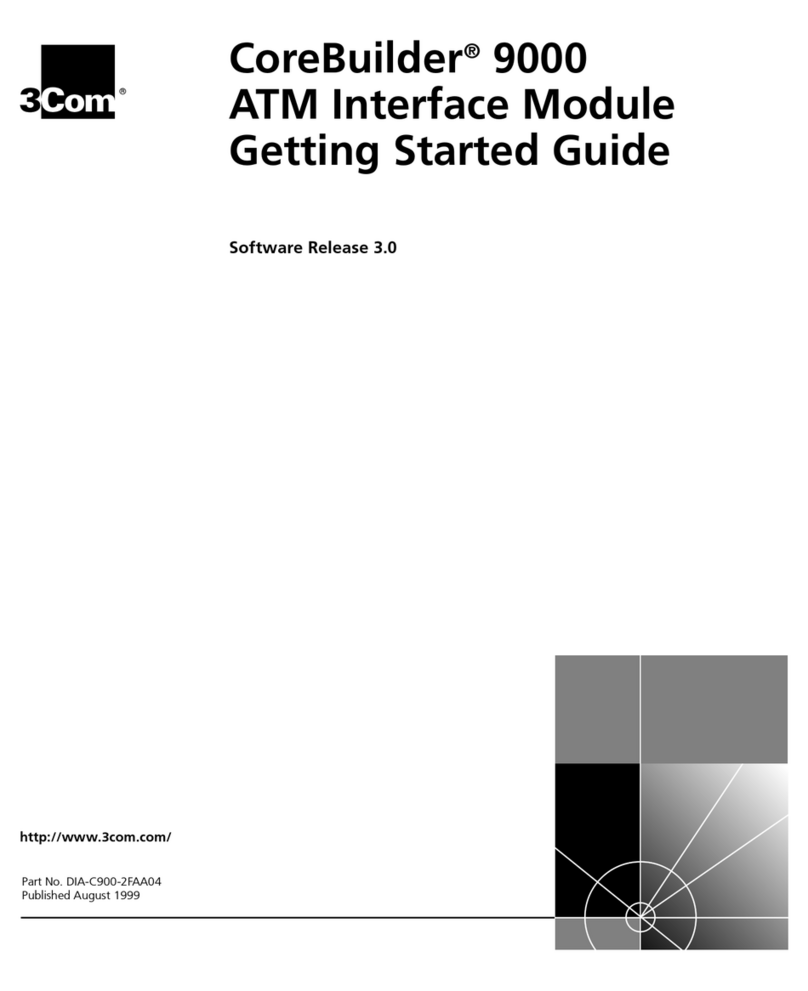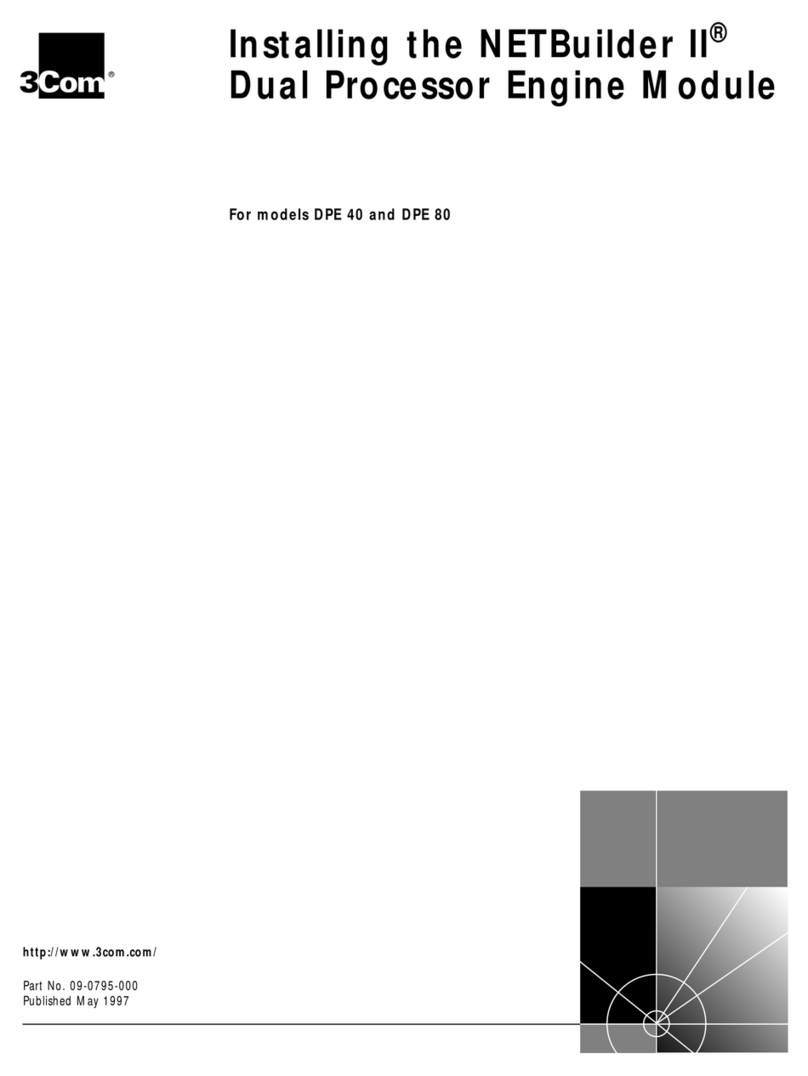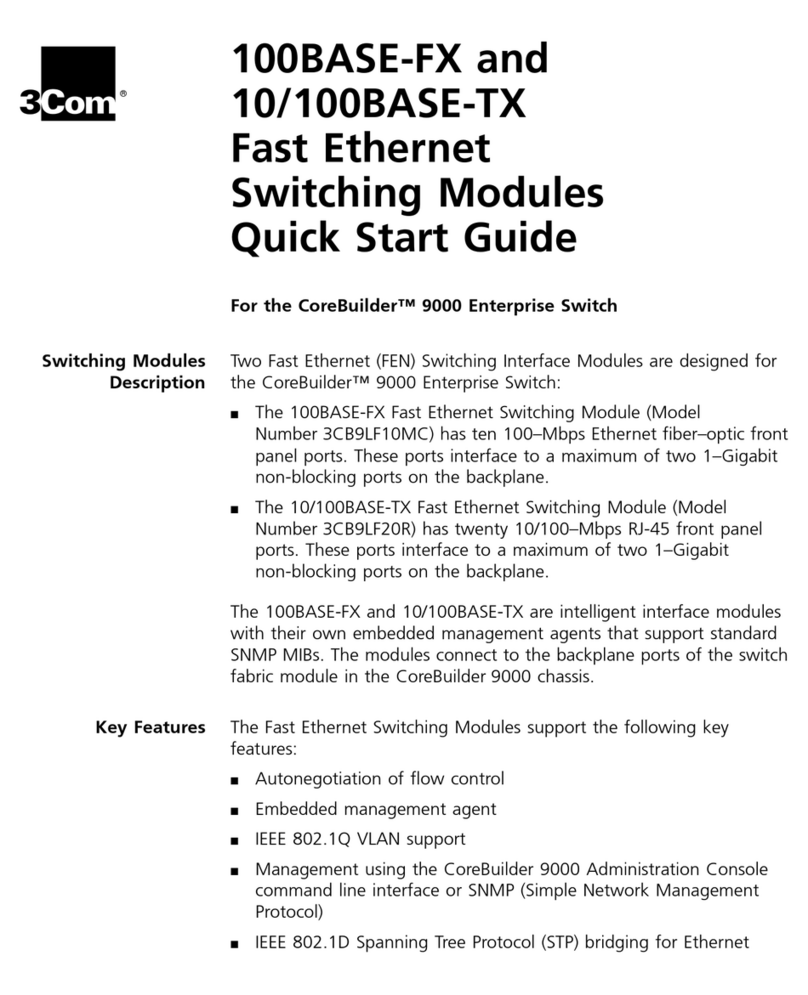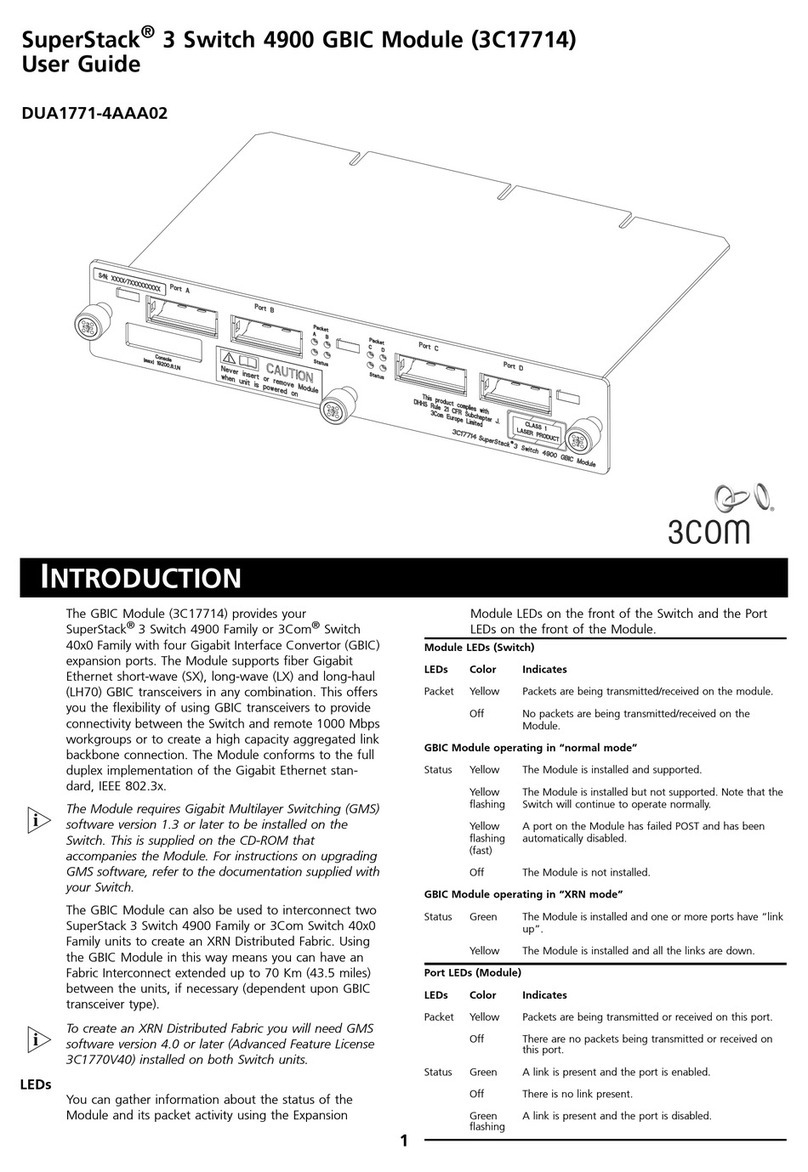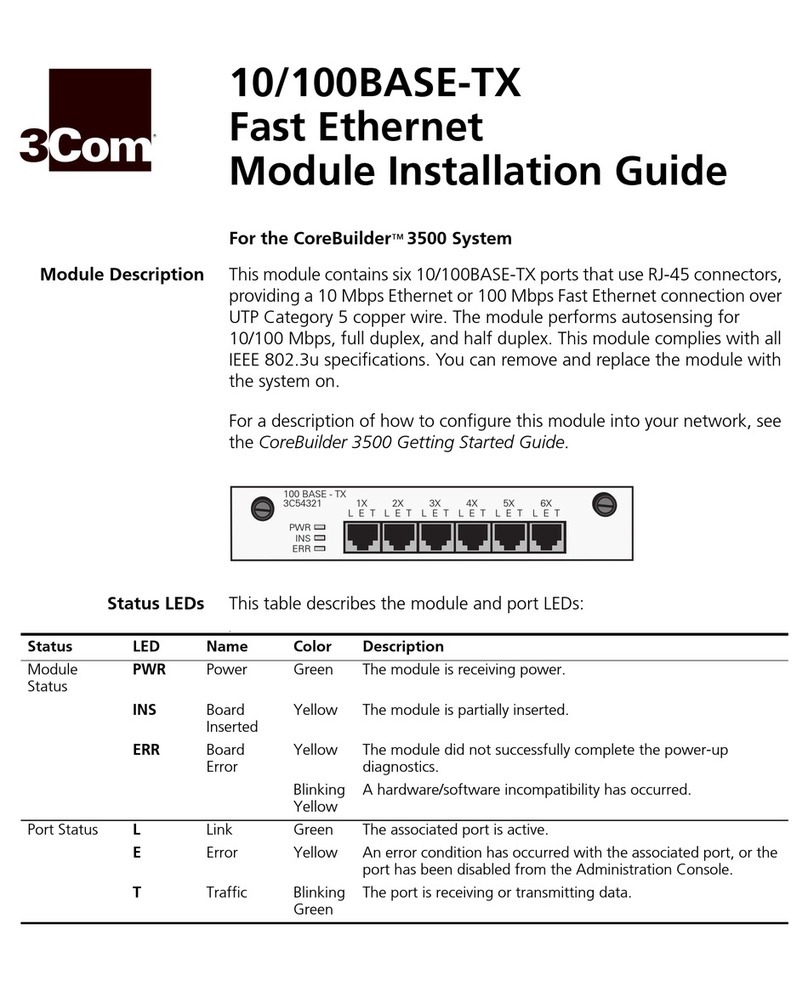3Com Corporation
5400 Bayfront Plaza
Santa Clara, California
95052-8145
Copyright ©
3Com Corporation, 1997.
All rights reserved. No part of this documentation may be
reproduced in any form or by any means or used to make any derivative work (such as translation,
transformation, or adaptation) without permission from 3Com Corporation.
3Com Corporation reserves the right to revise this documentation and to make changes in content from
time to time without obligation on the part of 3Com Corporation to provide notification of such revision
or change.
3Com Corporation provides this documentation without warranty of any kind, either implied or
expressed, including, but not limited to, the implied warranties of merchantability and fitness for a
particular purpose. 3Com may make improvements or changes in the product(s) and/or the program(s)
described in this documentation at any time.
UNITED STATES GOVERNMENT LEGENDS:
If you are a United States government agency, then this documentation and the software described
herein are provided to you subject to the following restricted rights:
For units of the Department of Defense:
Restricted Rights Legend:
Use, duplication, or disclosure by the Government is subject to restrictions as
set forth in subparagraph (c) (1) (ii) for Restricted Rights in Technical Data and Computer Software Clause
at 48 C.F.R. 52.227-7013. 3Com Corporation, 5400 Bayfront Plaza, Santa Clara, California 95052-8145.
For civilian agencies:
Restricted Rights Legend:
Use, reproduction, or disclosure is subject to restrictions set forth in
subparagraph (a) through (d) of the Commercial Computer Software – Restricted Rights Clause at 48
C.F.R. 52.227-19 and the limitations set forth in 3Com Corporation’s standard commercial agreement for
the software. Unpublished rights reserved under the copyright laws of the United States.
If there is any software on removable media described in this documentation, it is furnished under a
license agreement included with the product as a separate document, in the hard copy documentation,
or on the removable media in a directory file named LICENSE.TXT. If you are unable to locate a copy,
please contact 3Com and a copy will be provided to you.
Unless otherwise indicated, 3Com registered trademarks are registered in the United States and may or
may not be registered in other countries.
3Com and NETBuilder II are registered trademarks of 3Com Corporation. 3TECH and FDDILink are
trademarks of 3Com Corporation. 3ComFacts is a service mark of 3Com Corporation.
CompuServe is a registered trademark of CompuServe, Inc. Other brand and product names may be
registered trademarks or trademarks of their respective holders.
Guide written by Michael Figone. Edited by Amy Guzules. Technical illustration by Debra Knodel.
Single-mode FDDILink Module Laser Safety
USA and International
The NETBuilder II single-mode FDDILink modules are certified Class 1 laser safe.
Class 1 defined by the U.S. Department of Health and Human Services 21 CFR 1040.10 and
1040.11.
The single-mode FDDILink modules employ laser components for which the laser emissions are
continuously monitored and adjusted by internal electro-optic circuits.
User adjustments are not provided and maintenance is not needed.
Optical instruments should not be used to view the laser output.
WARNING:
The use of optical instruments may cause eye hazard.
ATTENTION:
L’utilisation d’instruments optiques peut être dangereuse pour les yeux.
ACHTUNG:
Die Verwendung von optischen Instrumenten kann eine Gefahr für die Augen bergen.
ADVERTENCIA:
El uso de instrumentos ópticos puede ser peligroso para los ojos.
Canada
Certified only to Canadian Electrical Code.
Certifie en vertu du code Canadien de l’Electrique seulement.
CLASS 1 LASER PRODUCT LASERKLASSE 1
LASER CLASSE 1
LASER PRODUCTO CLASE 1