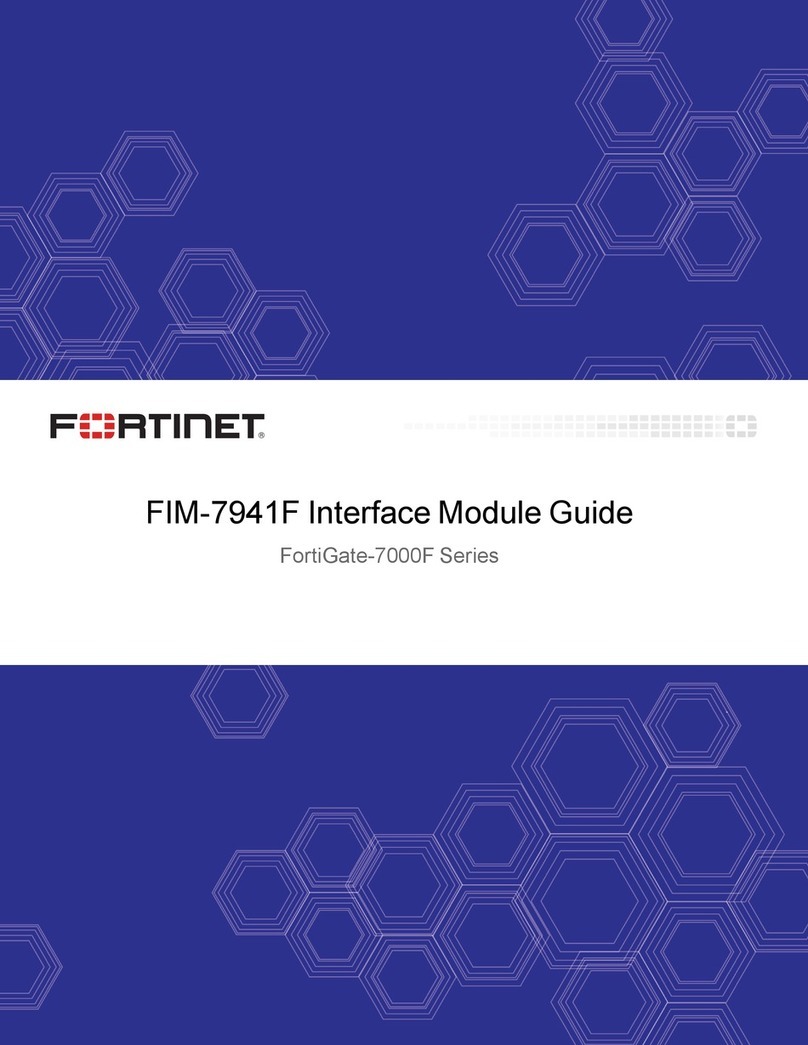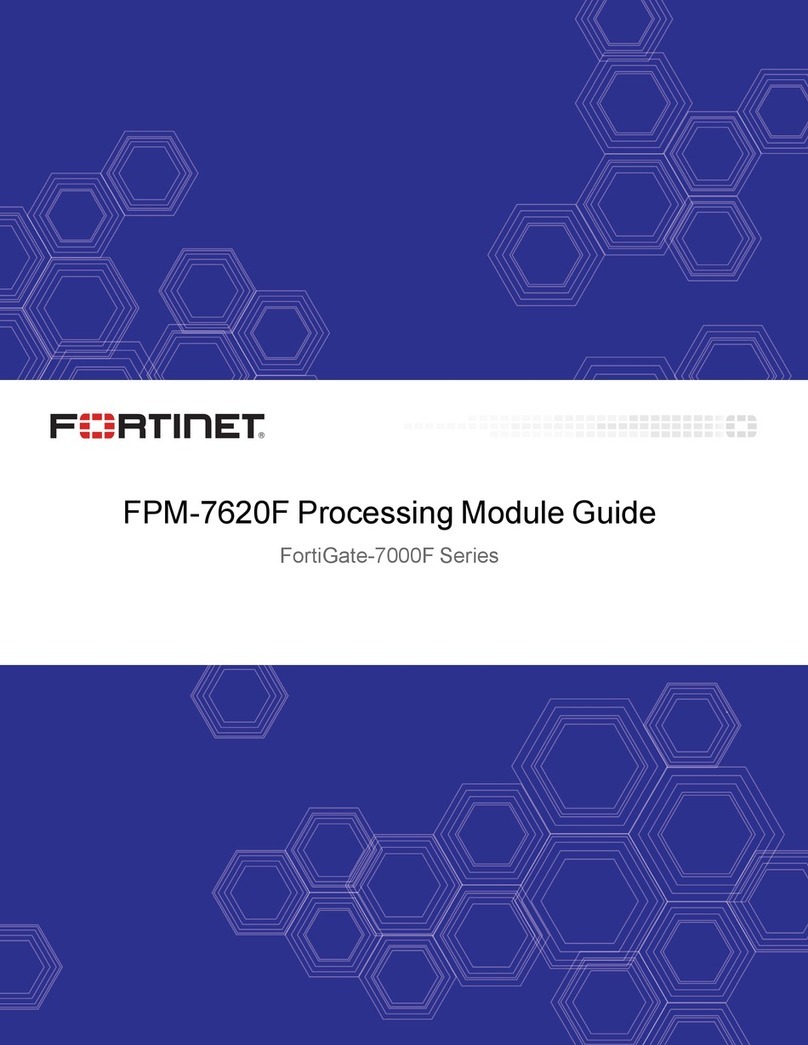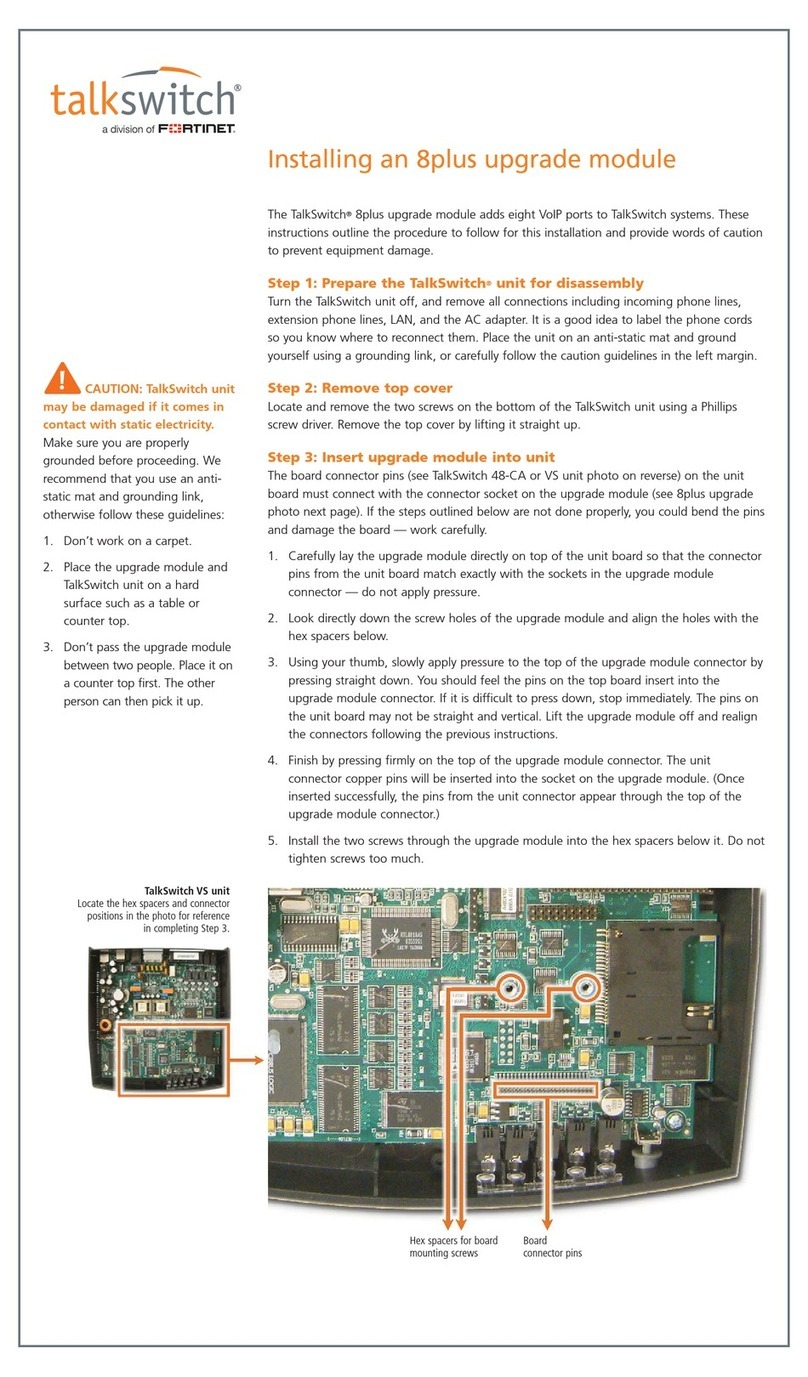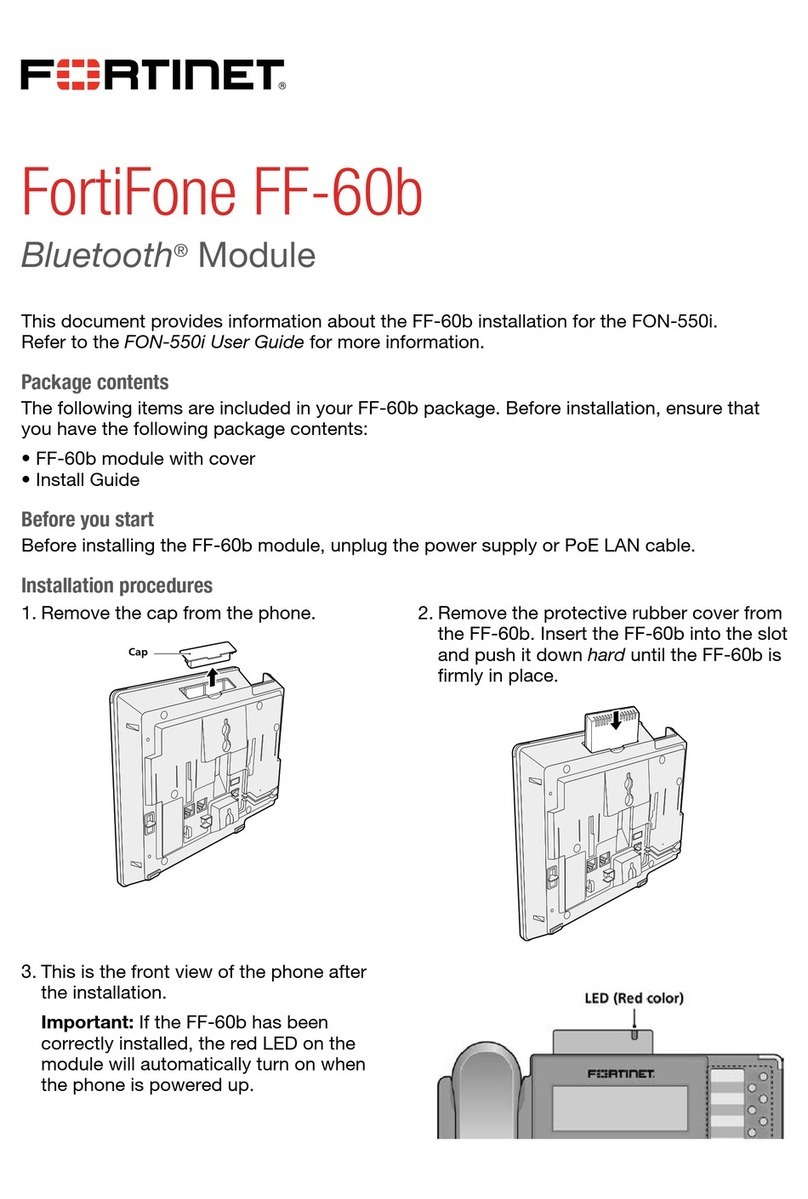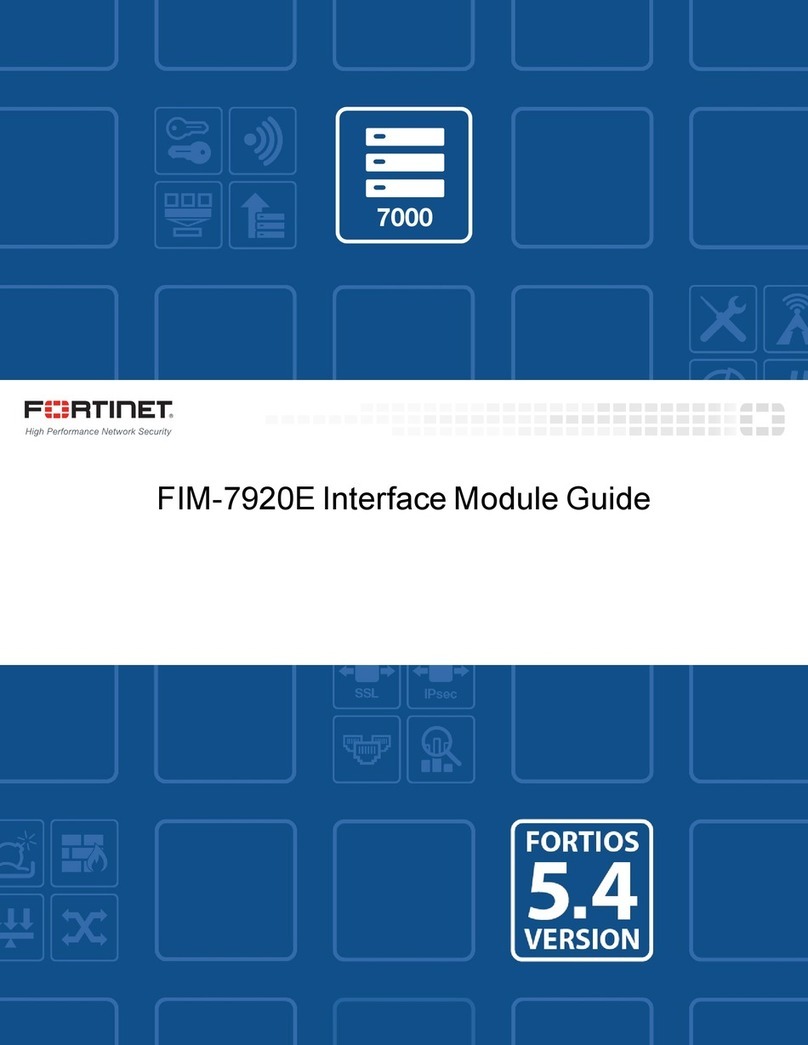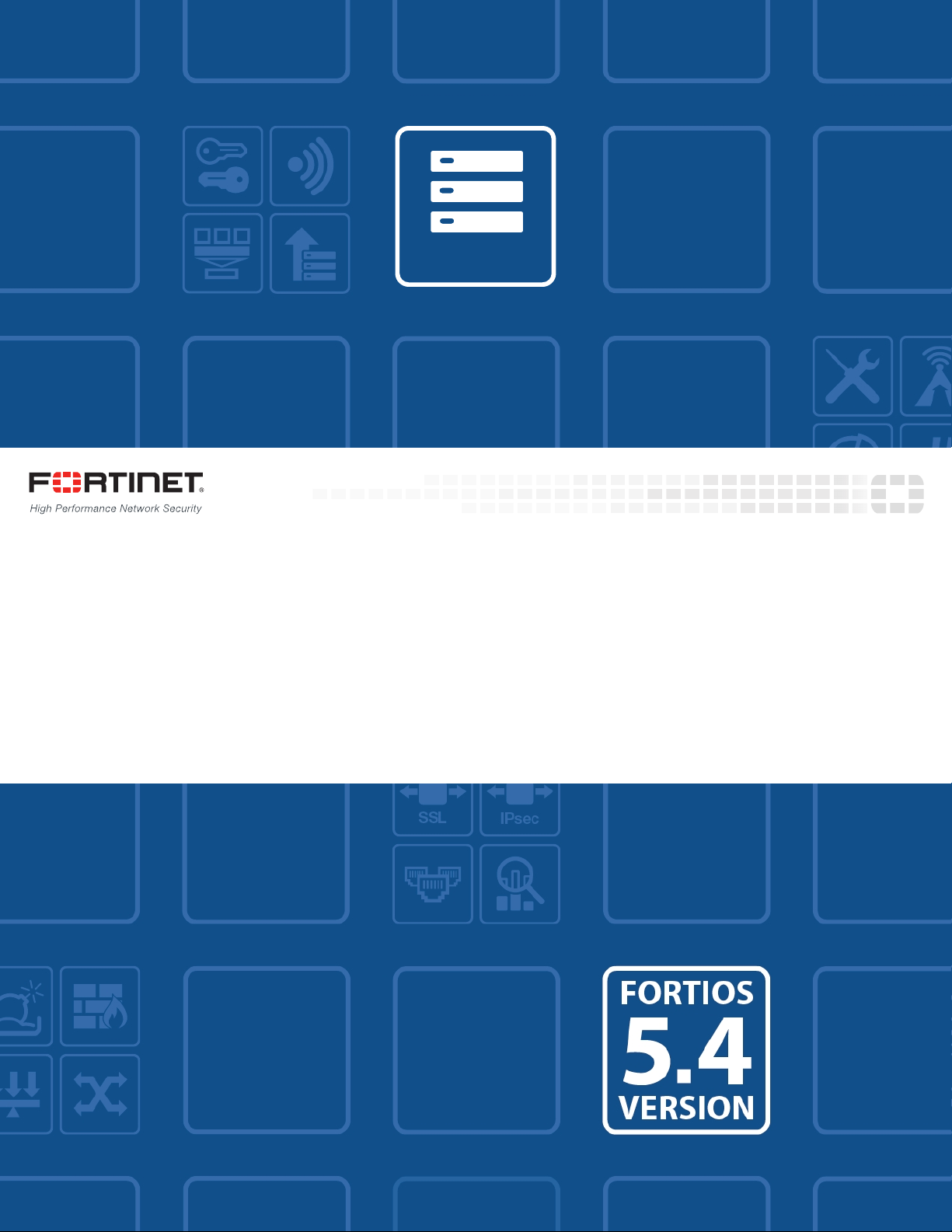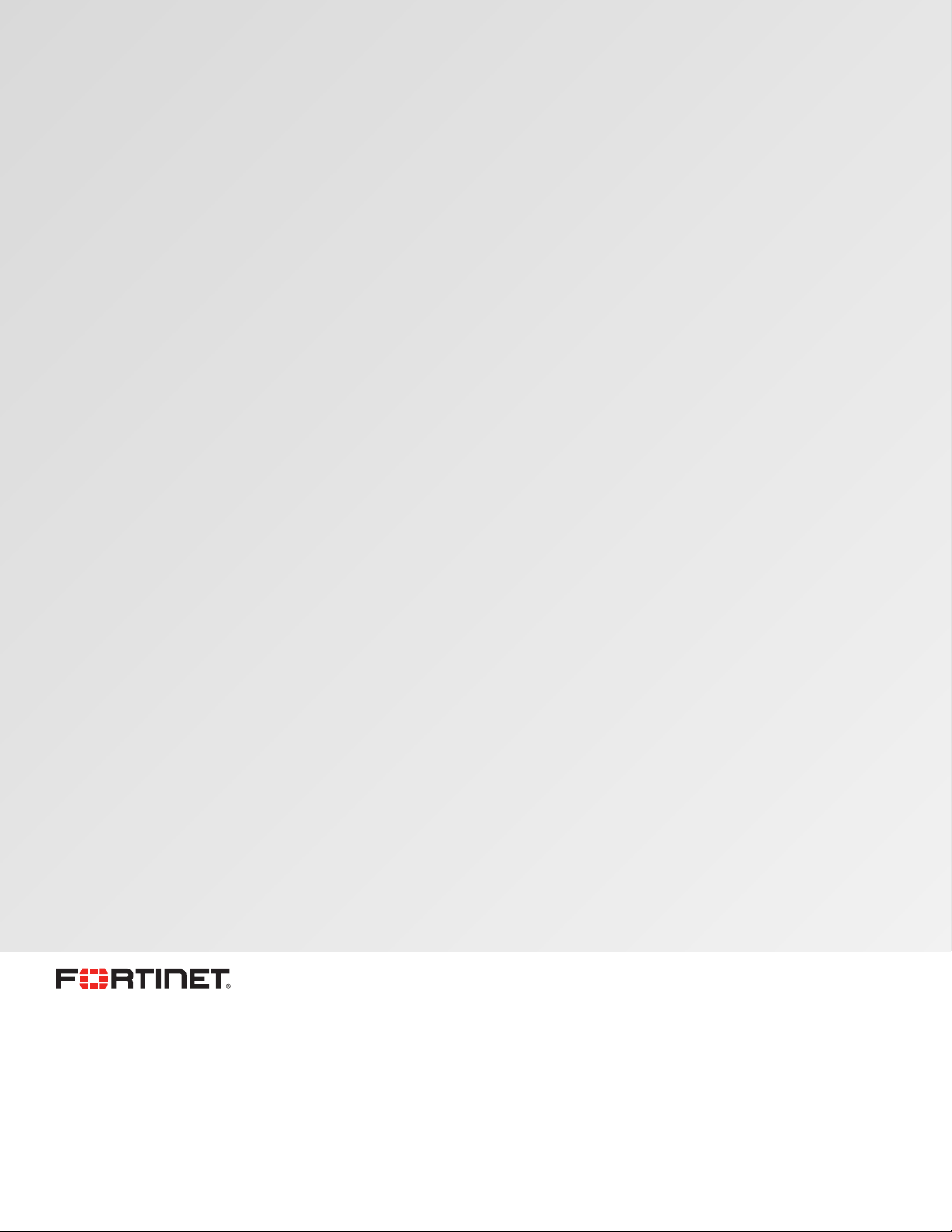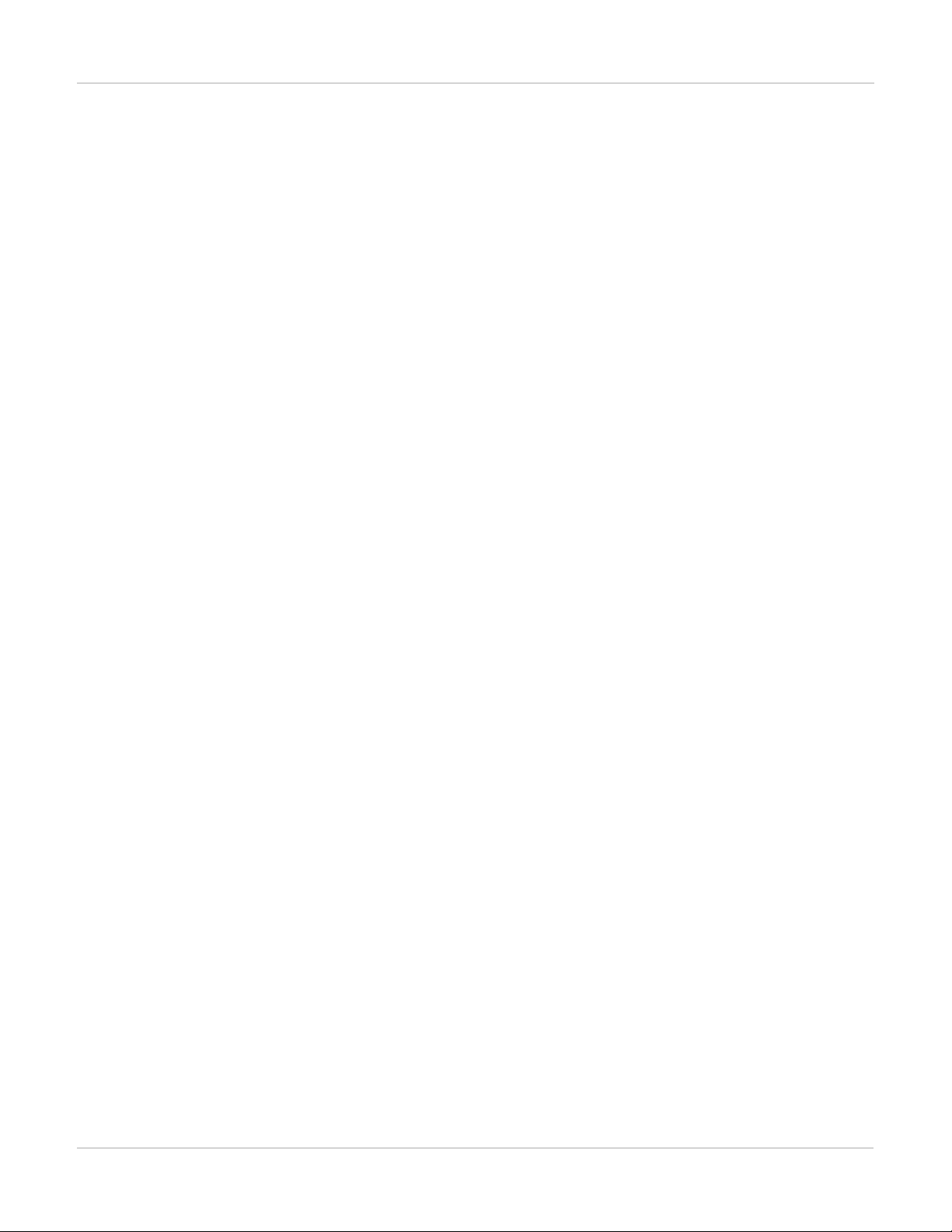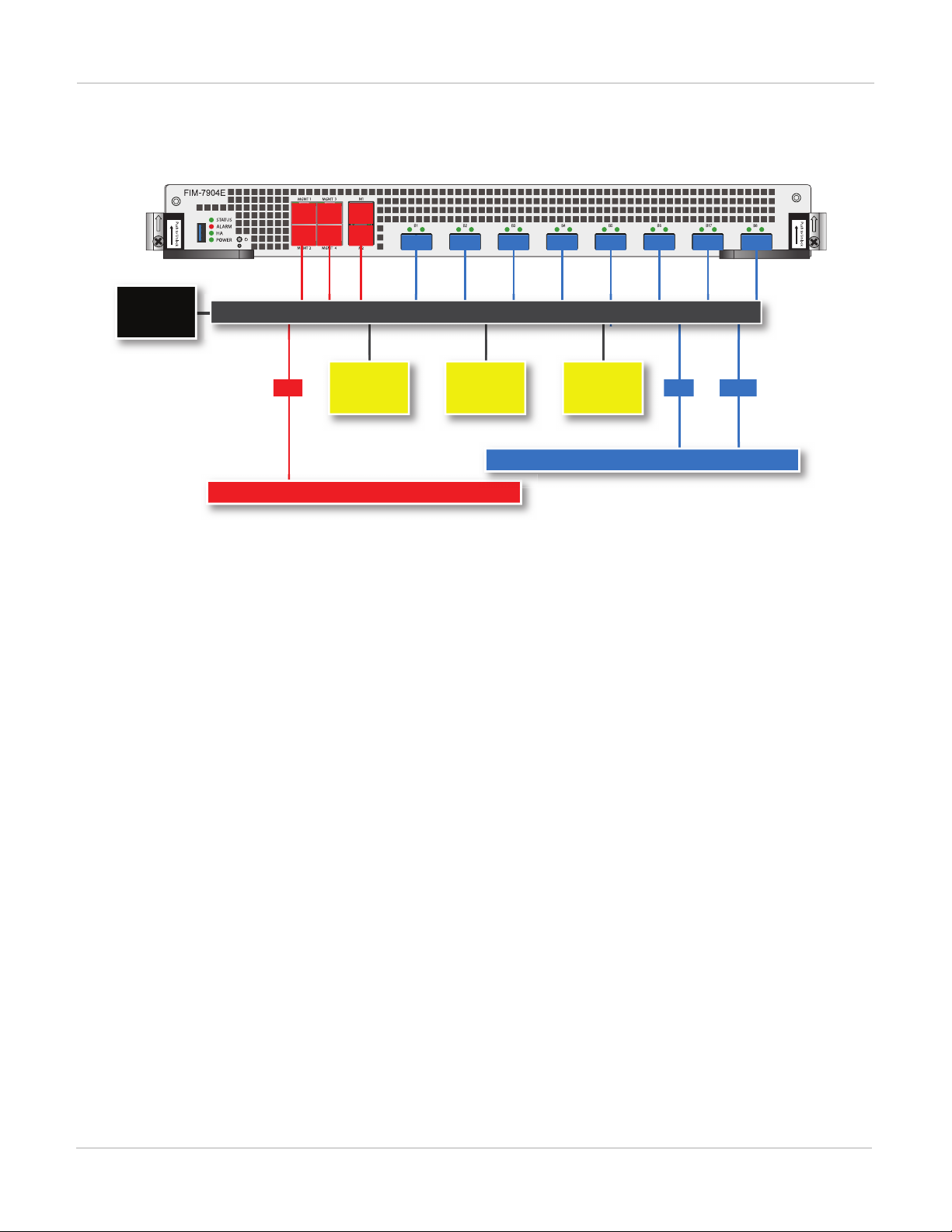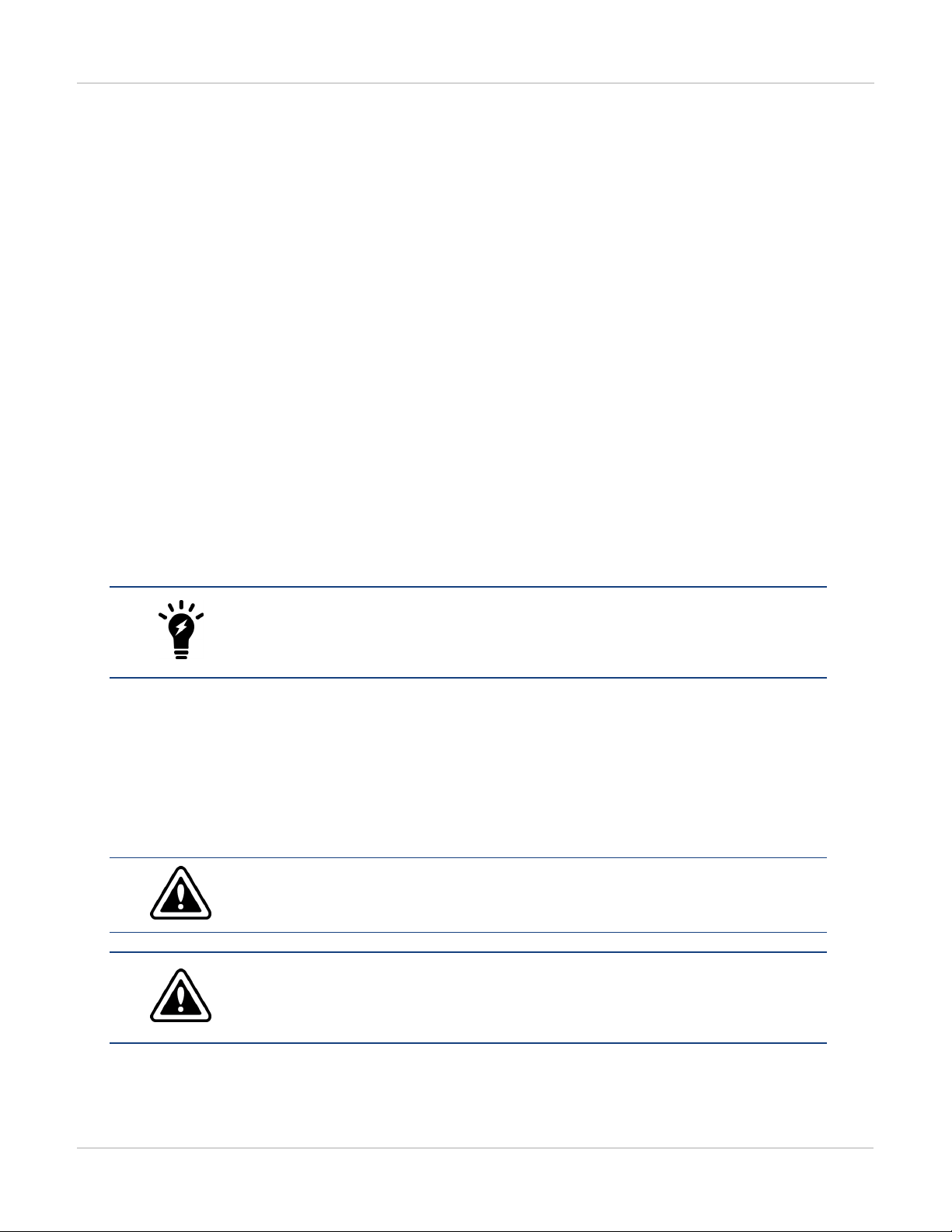Installing QSFP+, SFP+, and SFP transceivers Hardware installation
Hardware installation
This chapter describes installing a FIM-7904E interface module into a FortiGate-7000 chassis.
Installing QSFP+, SFP+, and SFP transceivers
You must install QSFP+ transceivers into the FIM-7904E B1 to B8 interfaces before connecting them to 40Gbps
networks. See FIM-7904E front panel on page 4 for the locations of the B1 to B8 interfaces. You can install the
QSFP+ transceivers before or after inserting the FIM-7904E module into a chassis.
You must install SFP+ transceivers into the FIM-7904E M1 and M2 interfaces before connecting them to 10Gbps
networks. The FIM-7904E ships with two 10GBASE-SR SFP+ transceivers. You can also configure the M1 and
M2 interfaces to operate at 1Gbps and install SFP transceivers. You can install these transceivers before or after
inserting the FIM-7904E board into a chassis.
You can install the following types of transceivers for connectors M1 and M2:
l10GBASE-SR SFP+ (10Gbps)
l10GBASE-LR SFP+ (10Gbps)
l1000BASE SFP (1Gbps)
The M1 and M2 interfaces are used for heartbeat, session sync, and management
communication between FIM-7904Es in different chassis. This communication
requires 10 Gbps connections so, even though it supported, the M1 and M2 interfaces
should not changed to 1000Base SFP 1Gbps interfaces.
To install transceivers
To complete this procedure, you need:
lA FIM-7904E
lTransceivers to install
lAn electrostatic discharge (ESD) preventive wrist strap with connection cord
FIM-7904Es must be protected from static discharge and physical shock. Only handle
or work with FIM-7904Es at a static-free workstation. Always wear a grounded
electrostatic discharge (ESD) preventive wrist strap when handling FIM-7904Es.
Handling the transceivers by holding the release latch can damage the connector. Do
not force transceivers into their cage slots. If the transceiver does not easily slide in
and click into place, it may not be aligned correctly. If this happens, remove the
transceiver, realign it and slide it in again.
1. Attach the ESD wrist strap to your wrist and to an available ESD socket or wrist strap terminal.
2. Remove the caps from the cage sockets on the FIM-7904E front panel.
10 FIM-7904E Interface Module Guide
Fortinet Technologies Inc.