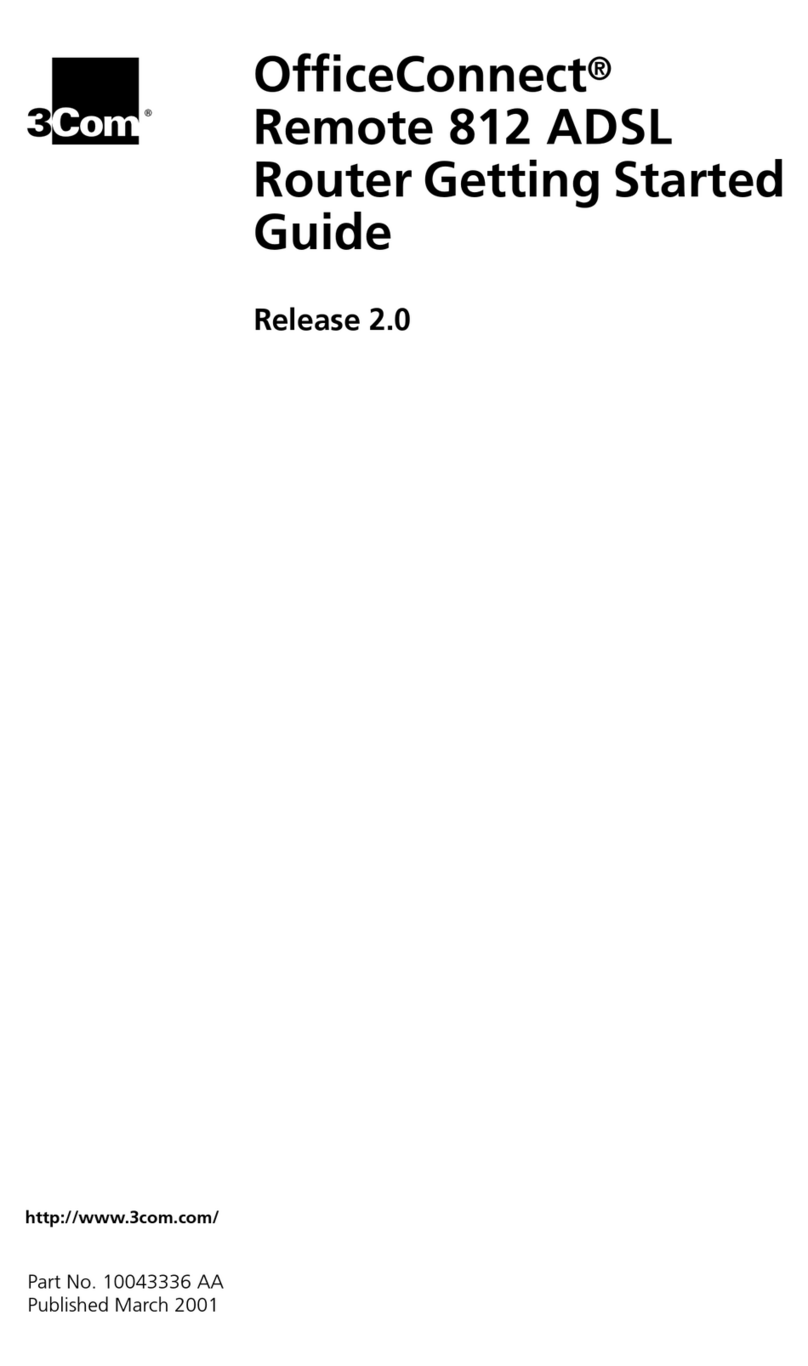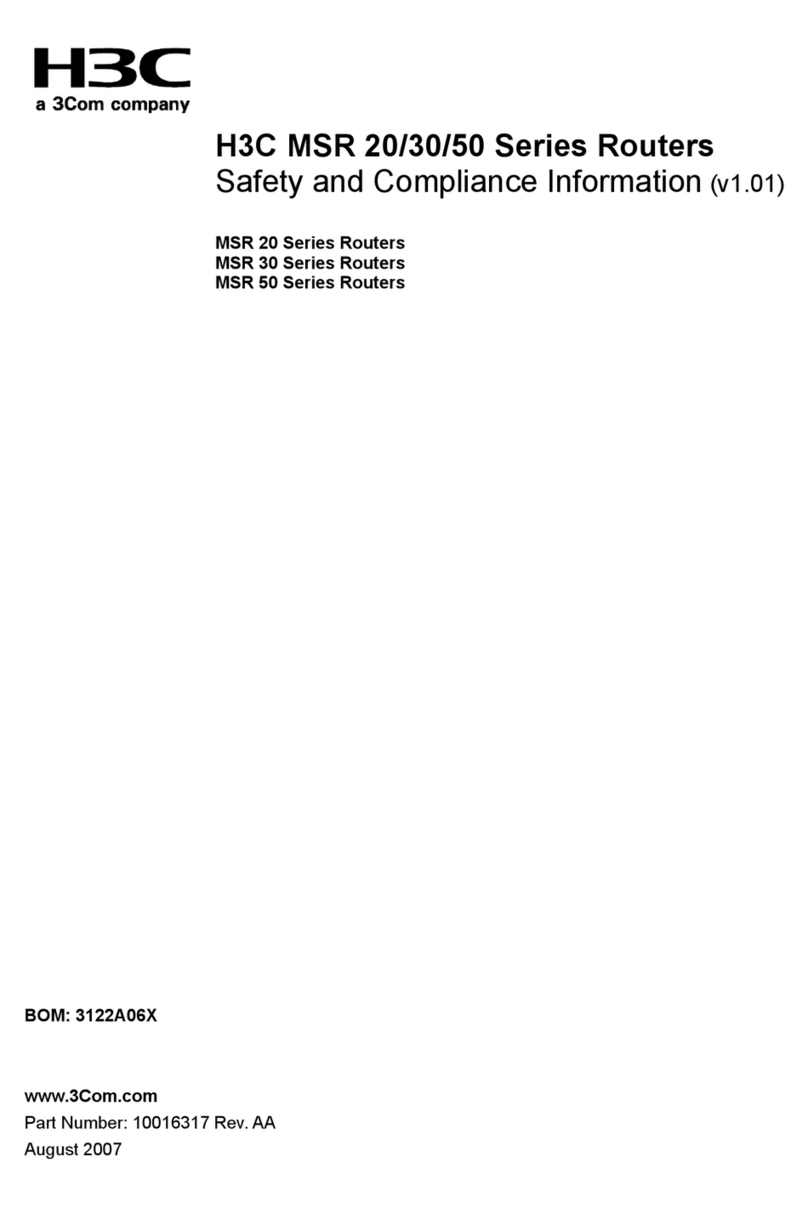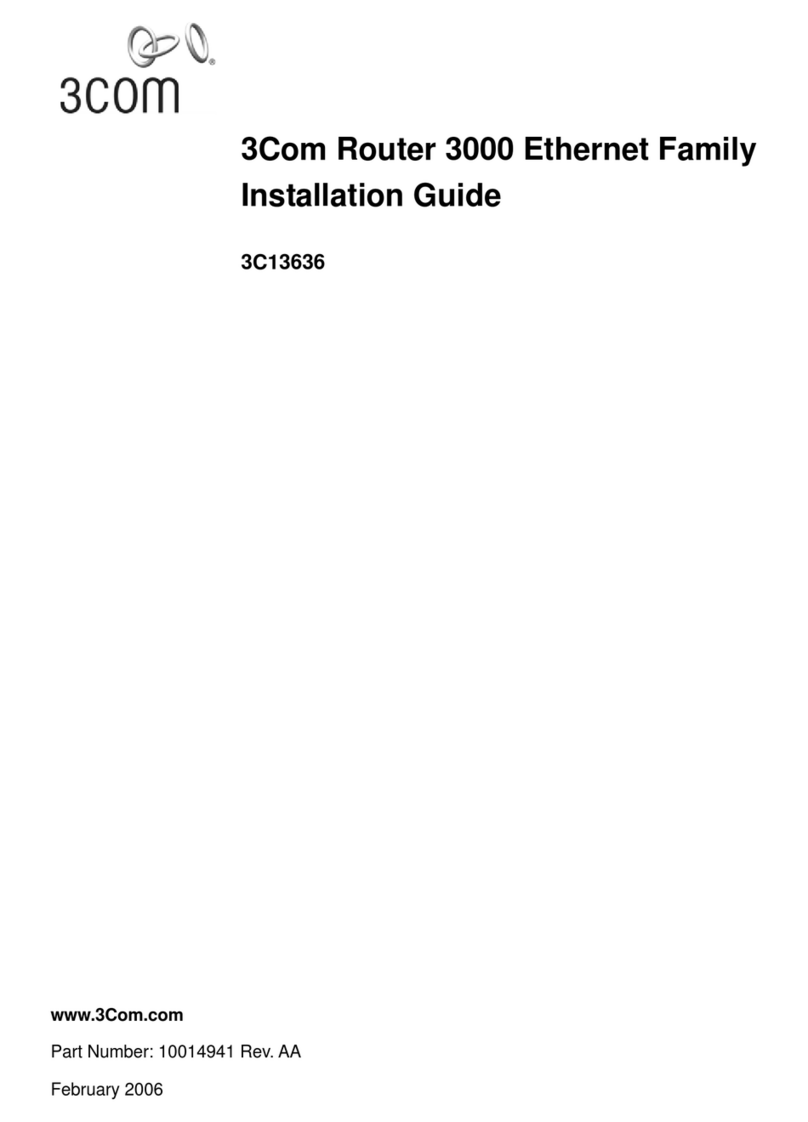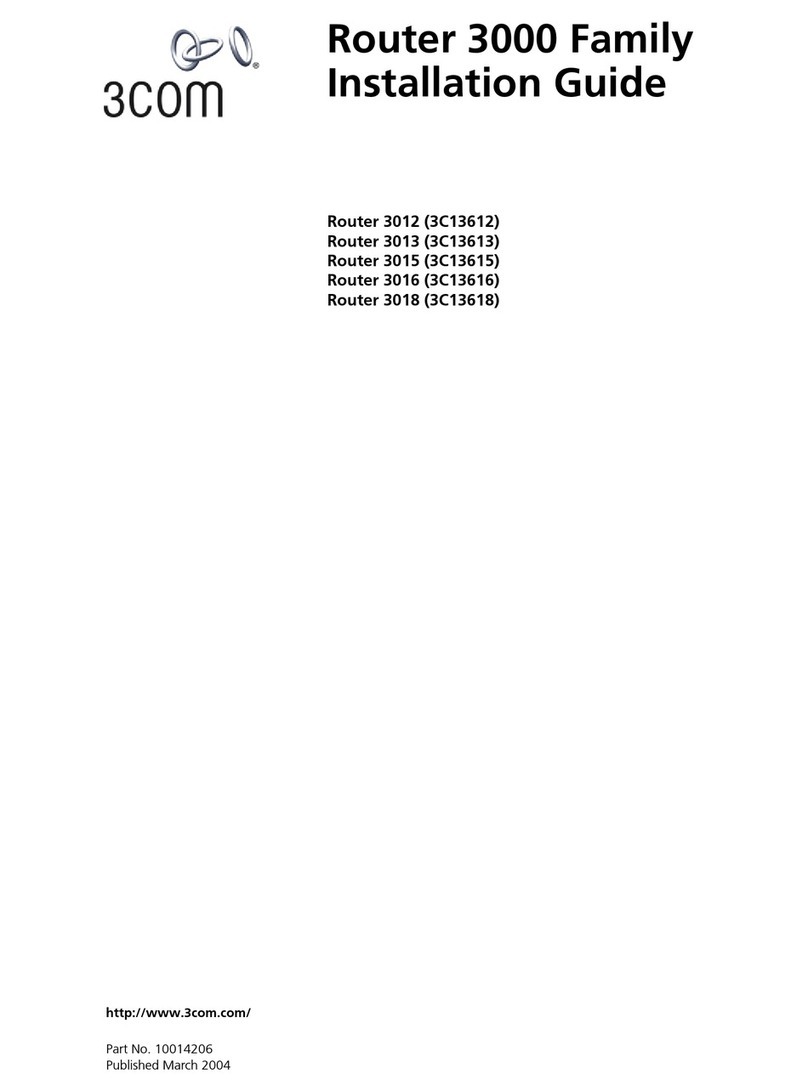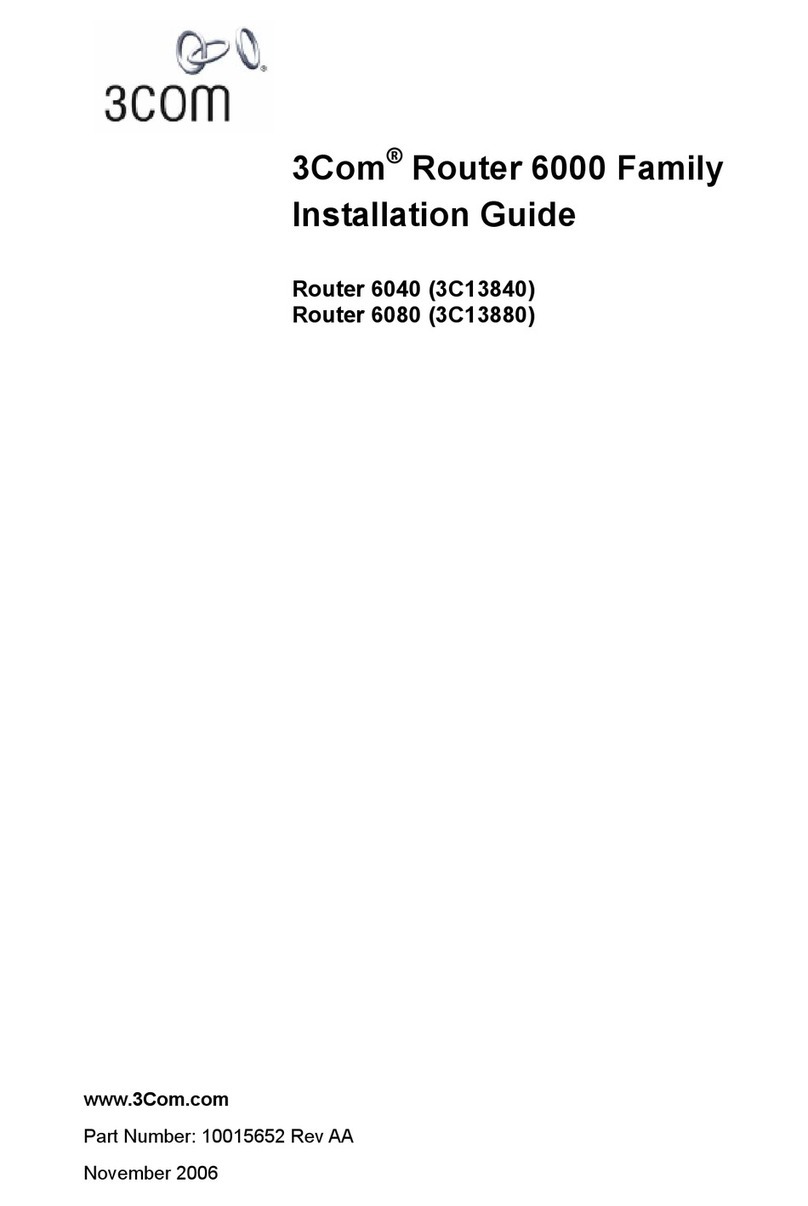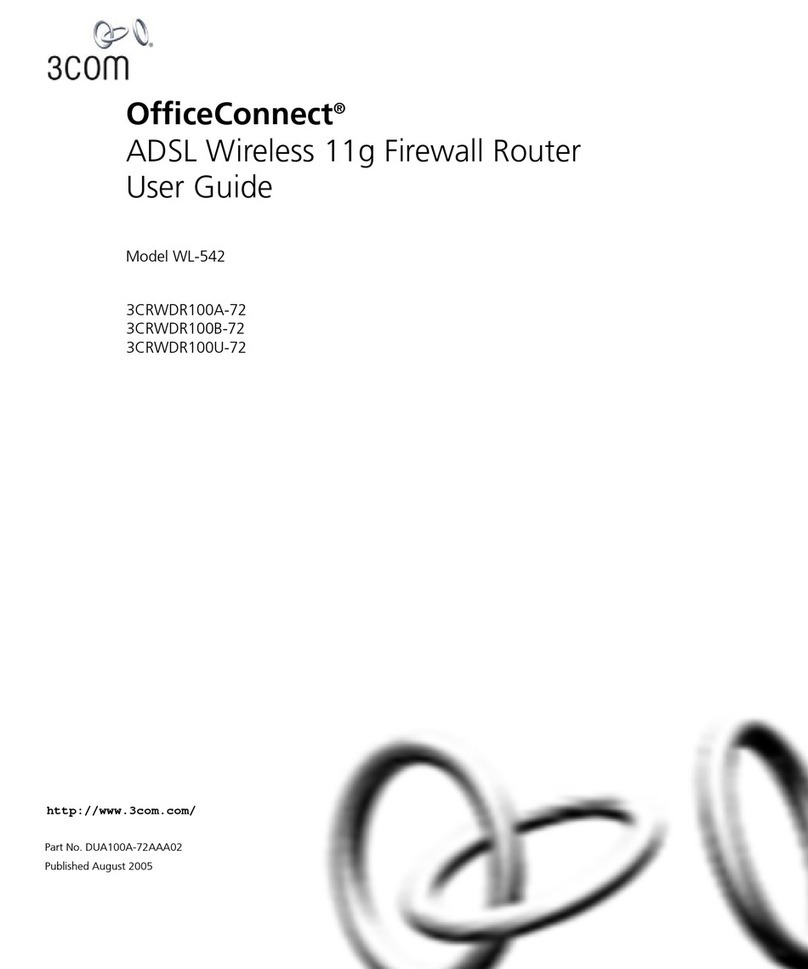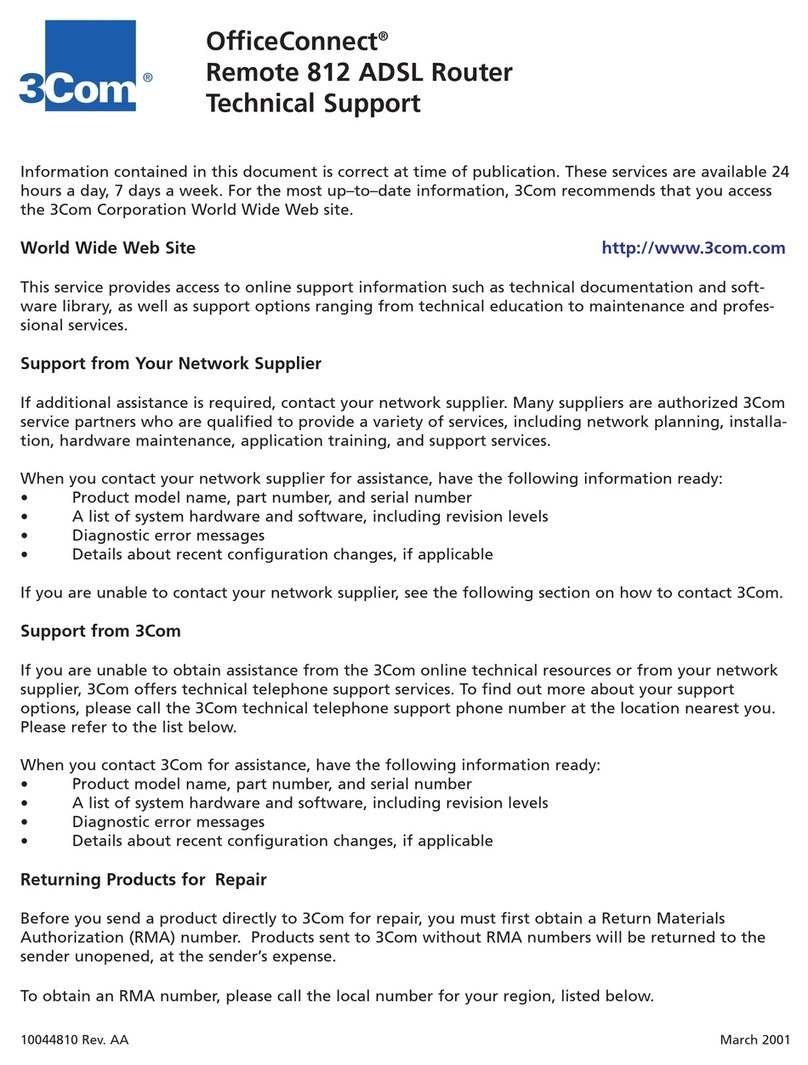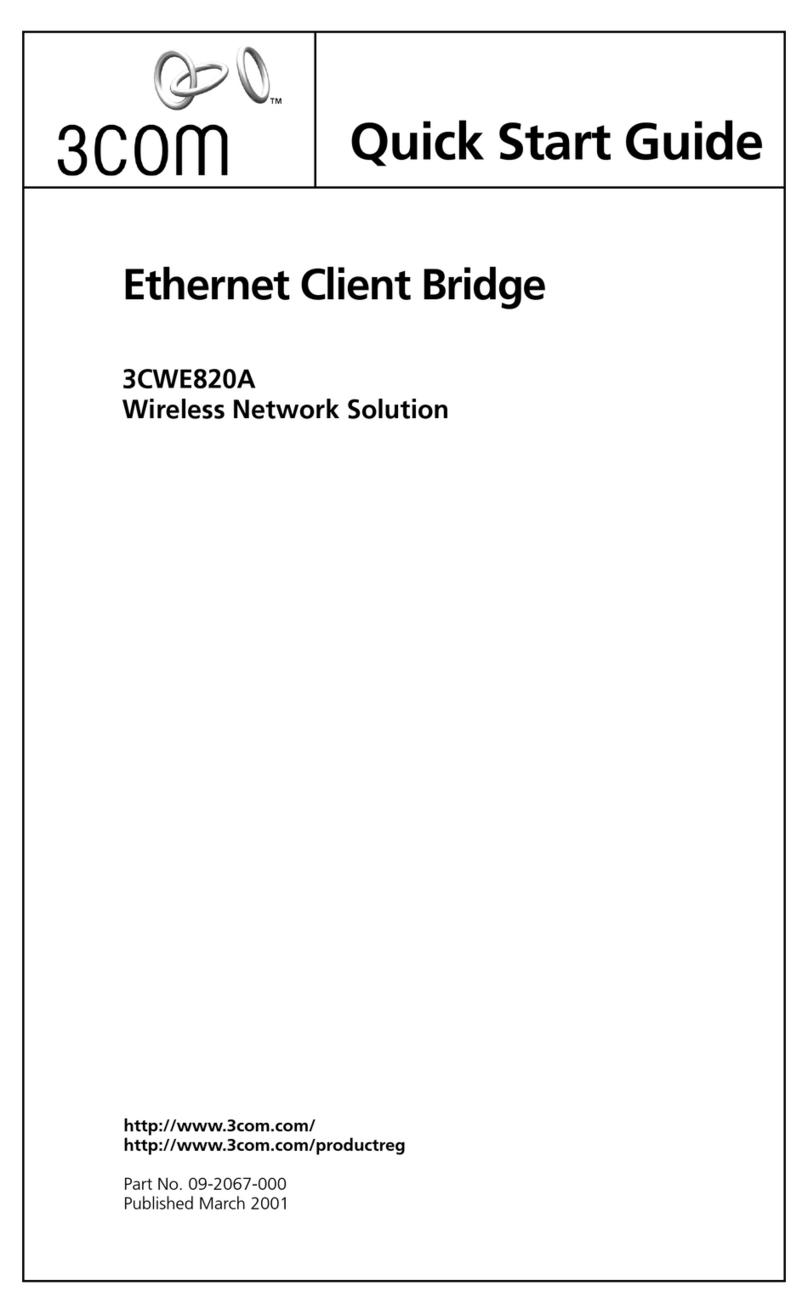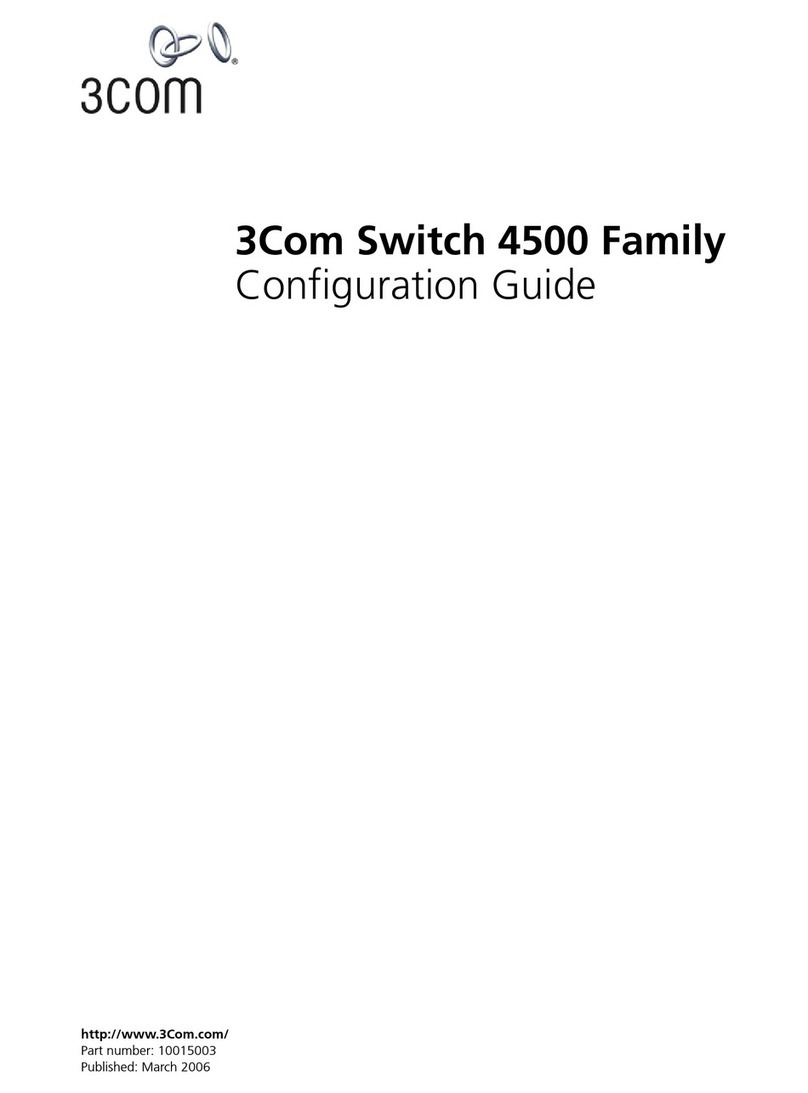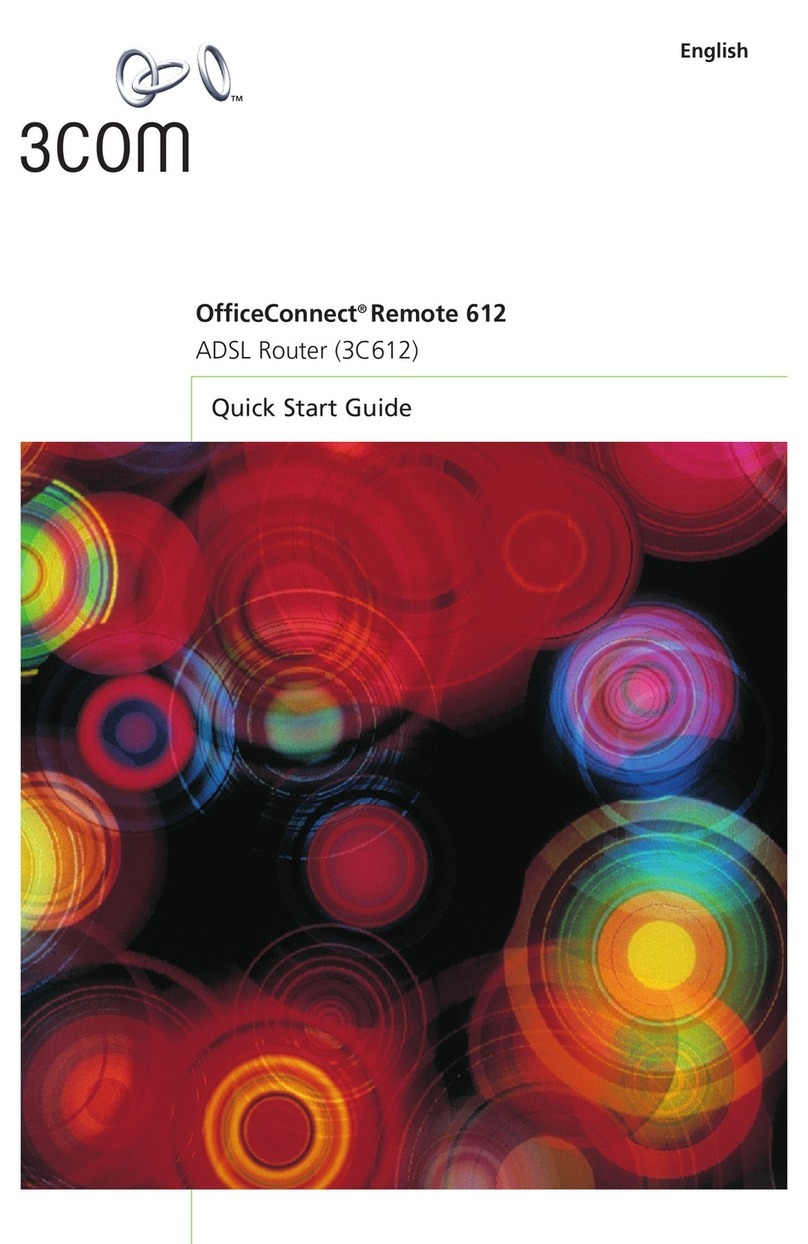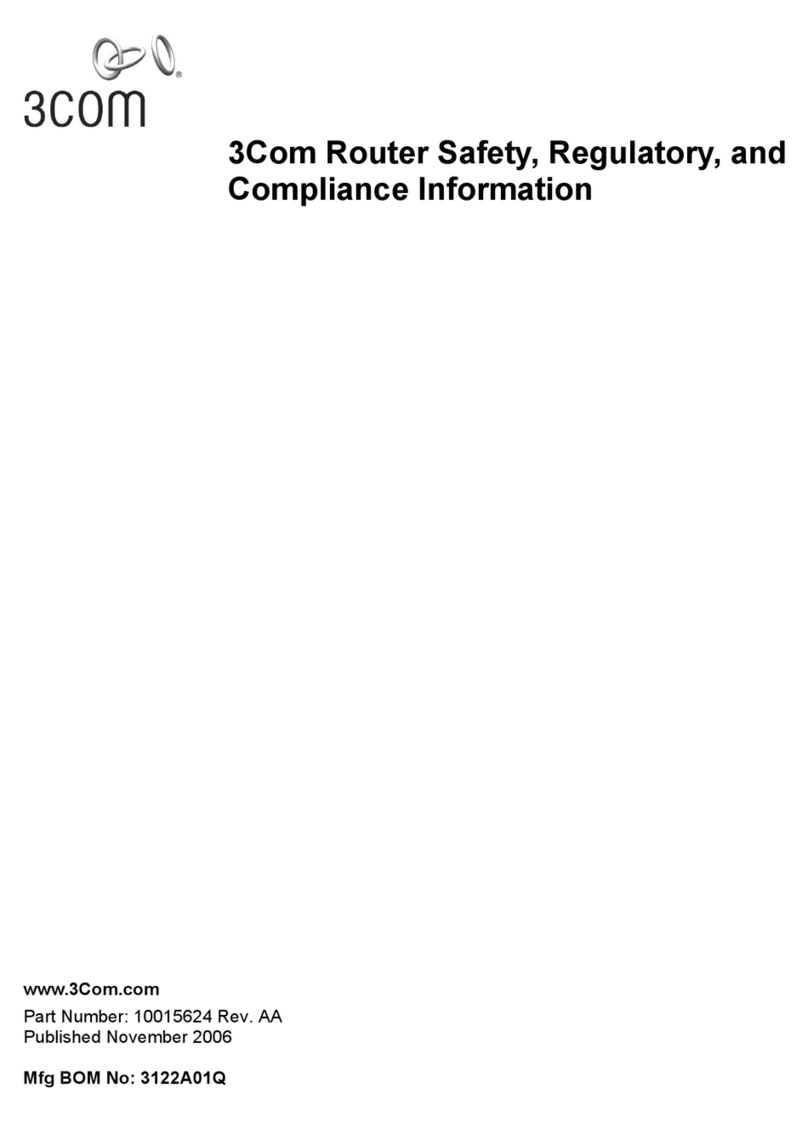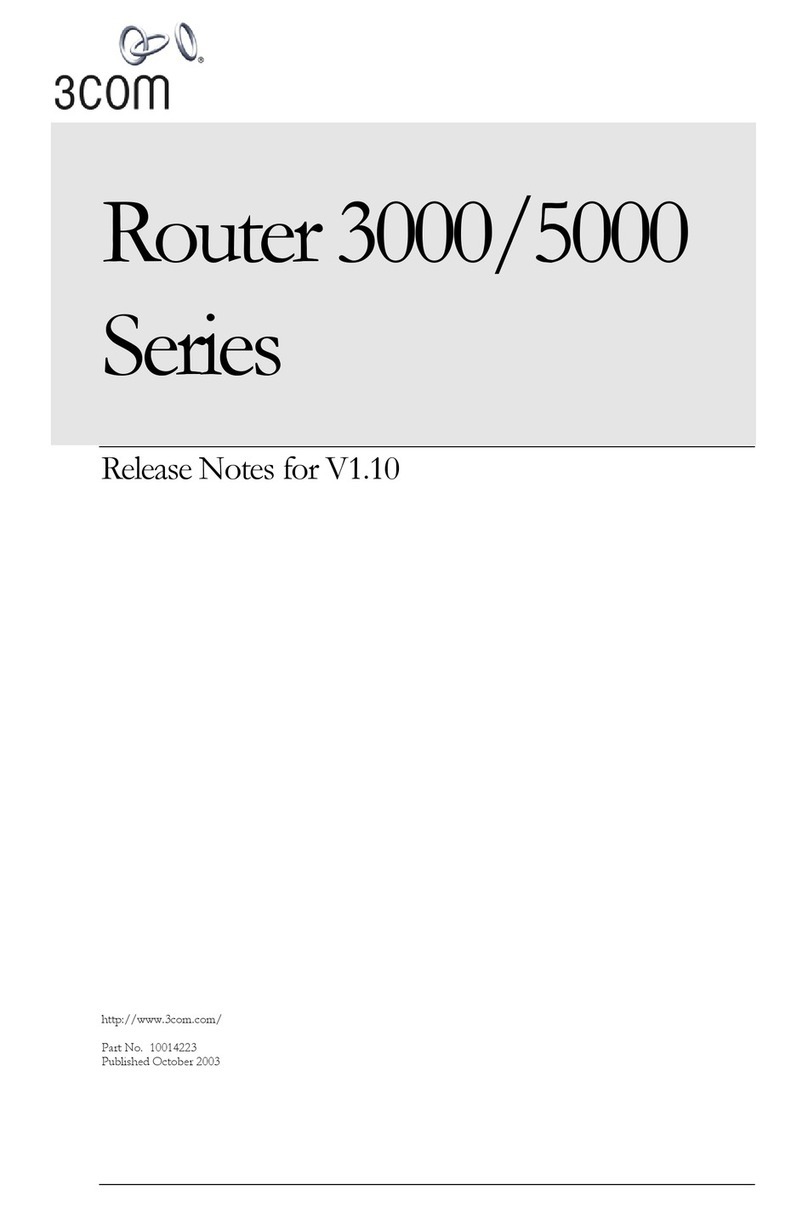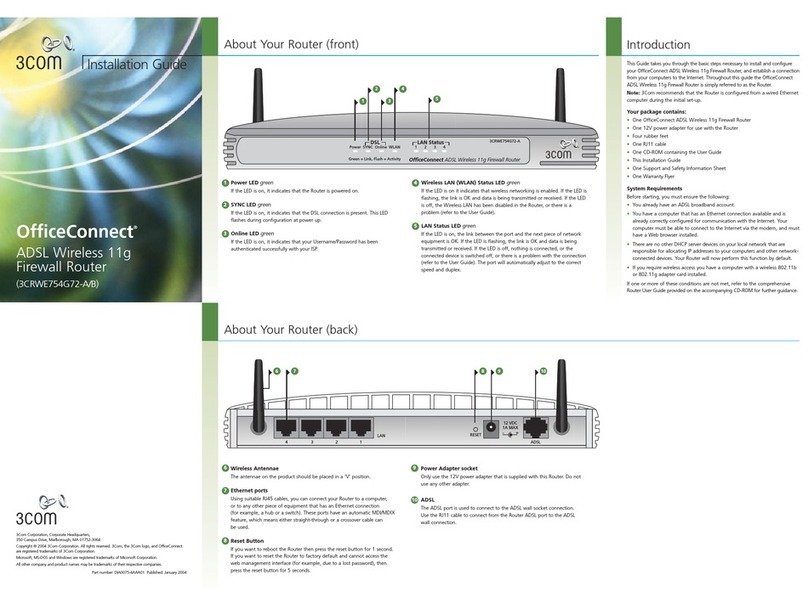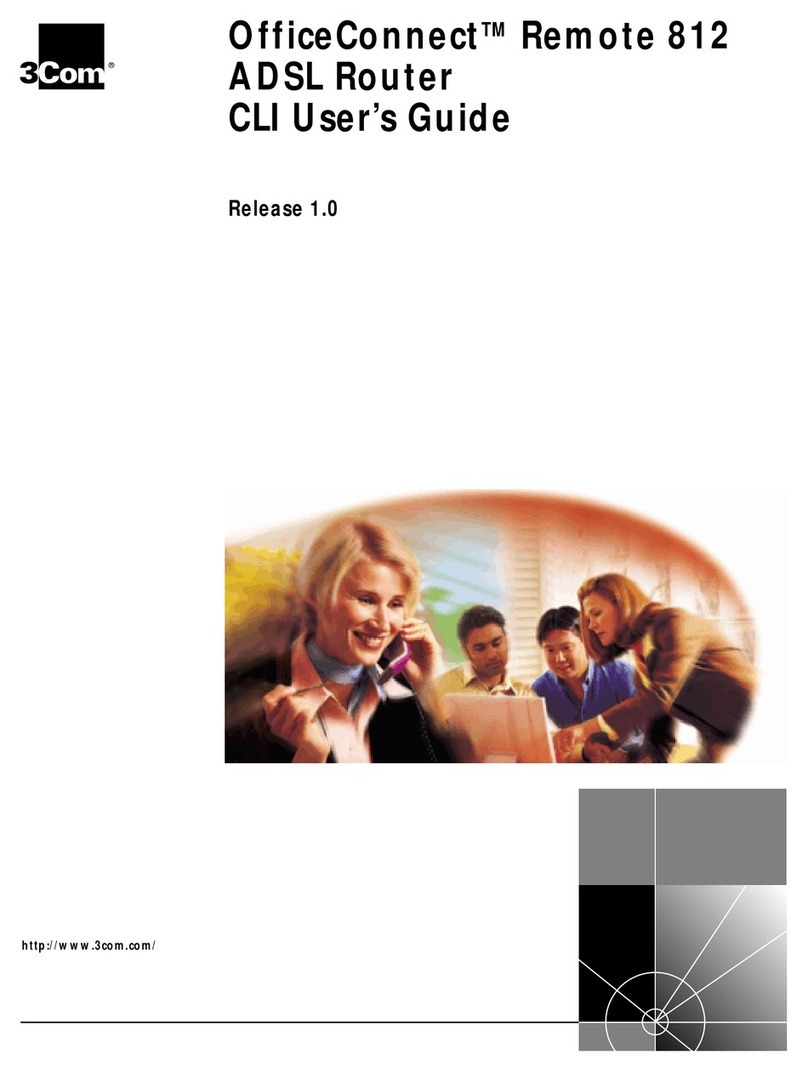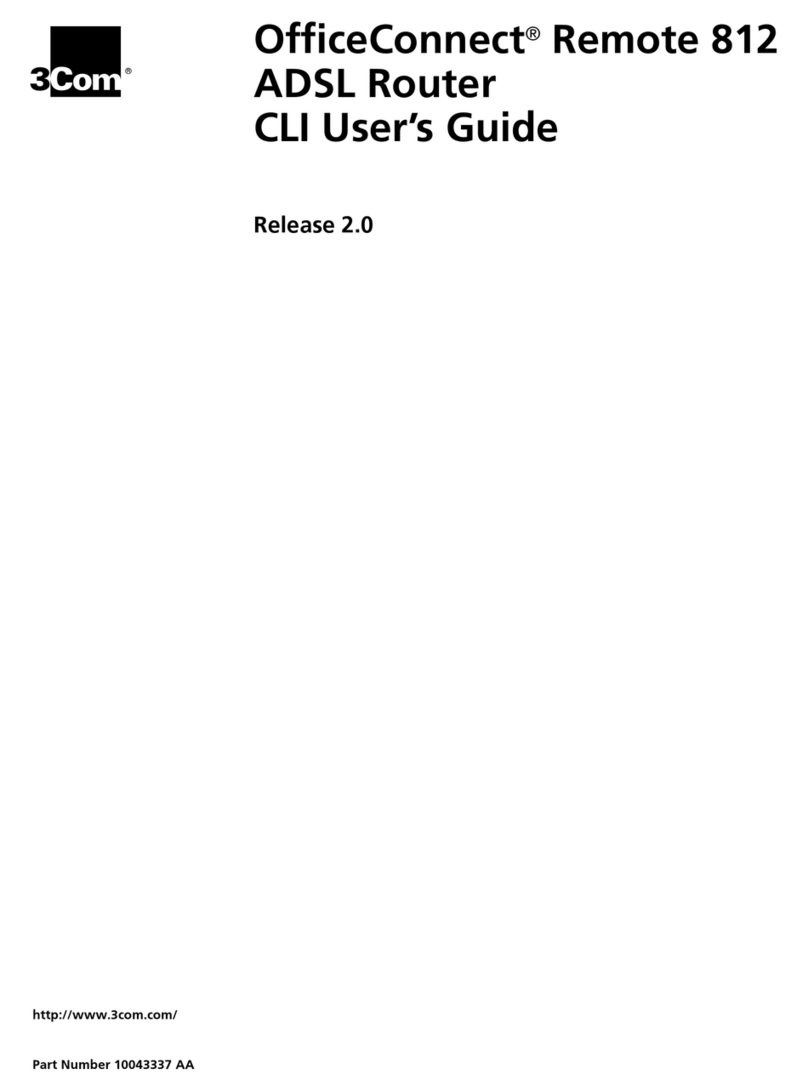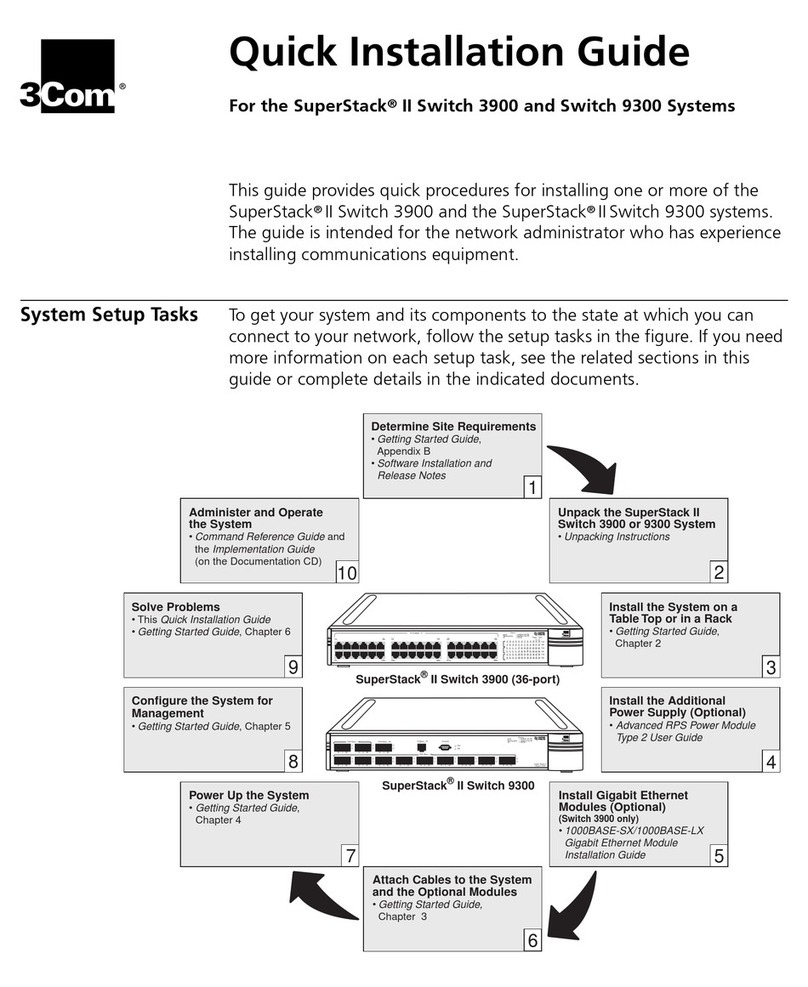X5 chassis
Refer to the following diagram when configuring the X5.
LEDs
Unit Status LED (top): When flashing, indicates that the X5 is
booting. Green indicates that the X5 is powered up and
operating properly.
VPN Status LED (bottom): When flashing, indicates that the
VPN connection is being established. Green indicates that all
configured VPNs are established successfully. Solid green with
a slow flash indicates that the VPNs are established and
passing traffic.
Activity LED: Located in the upper right corner of each
Ethernet port. Blinking amber indicates that data is being
transmitted or received.
Link LED: Located in the upper left corner of each Ethernet
port. Green indicates that the link is active.
Step 1: Determine installation
location
The 3Com X5 is a compact device that does not require rack
installation. It should be placed in a location with adequate
ventilation and should not be blocked or covered by any other
devices or objects.
Step 2: Connect the power
Use only the 3Com-supplied 5V DC power supply. Do not use
other power supplies with the X5 device.
1 Plug the power supply into the input on the front of the X5
device.
2Plug the power supply into an AC outlet, power strip, or
UPS.
Note: The X5 may take several minutes to boot up. When the
top Status LED is steady green, the device is powered up and
ready to use.
Step 3: Complete initial setup
configuration
1 Gather your network information. Use the Network
Information Table on the back of this pamphlet to record
the required IP addresses for reference during setup.
2Configure your computer’s network connection to receive
an IP address by DHCP.
3Use an Ethernet cable to connect your computer to the X5
LAN port. Your computer will receive an IP address from
the X5 device.
4With your computer’s internet browser, connect to the X5
default LAN address (https://192.168.1.254).
5The OBE wizard opens.
AAccept the default security level of Level 2.
BSpecify the SuperUser account information at the
prompt:
• User Name
• Password
• Confirm password
CAccept the default settings in the rest of the Setup Wiz-
ard by clicking No when prompted.
DYou may need to update your WAN settings on the Vir-
tual Interfaces setup screen.
• If you use DHCP to connect to your Internet
provider, accept the default WAN settings.
• If you use PPPoE, enter your ISP user name and
password.
• If your ISP assigns a static IP address, select Static
as the external interface type and enter the IP
address, subnet mask, and default gateway
information.
EDefine additional user accounts if desired.
At this point, your initial configuration of the X5 is complete.
You can use the LSM to change settings in the future.
Note: When you connect to the LAN address, your browser
may display a security certificate warning. Accept the
certificate and continue with the configuration procedure.
Step 4: Connect the X5 to the
Internet
1 Use an Ethernet cable to connect the X5 WAN port to your
router. If the X5 is configured to receive its WAN IP
address by DHCP, PPPoE, PPTP, or L2TP, the device
connects to your service provider. This may take a minute
or more.
2Check the status of the external virtual interface with the
LSM. If active, the interface will be in “Up” status, and will
have an IP address.
3Use your web browser to connect to an external URL, such
as http://www.3Com.com
If you can see the web site, your internet connection is
active, and you can register your device and configure other
features of the X5.
Power Adapter Input
LAN Port COM Port
Status LEDs
WAN Port