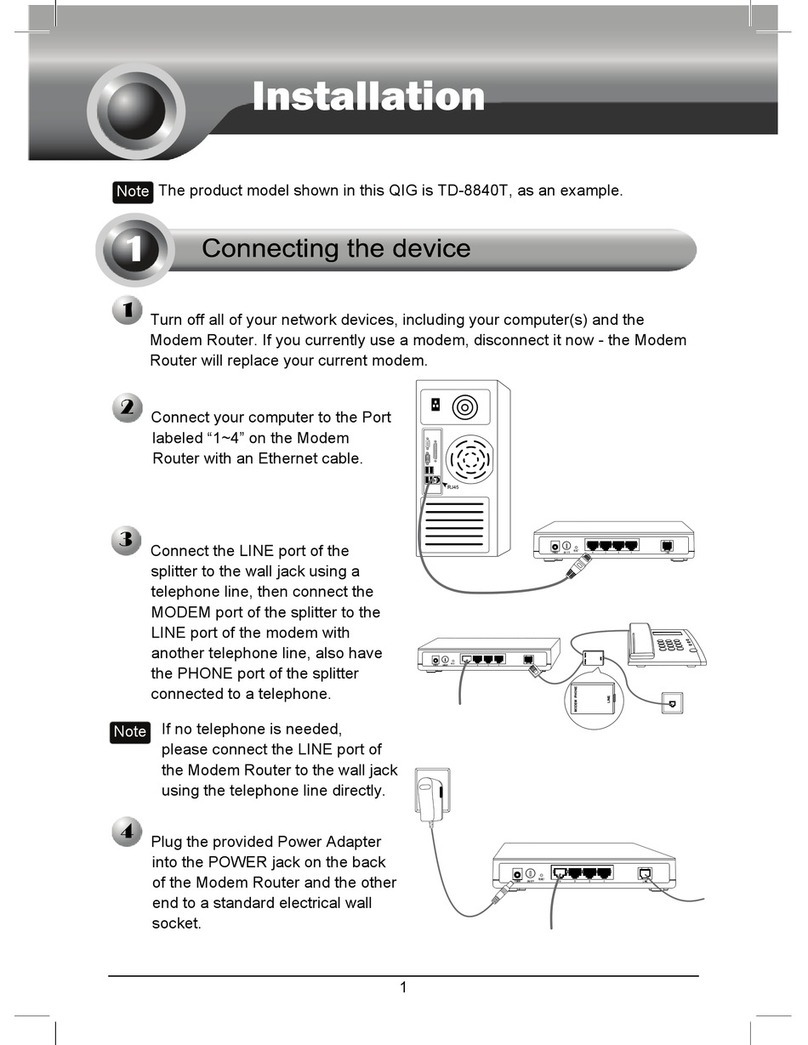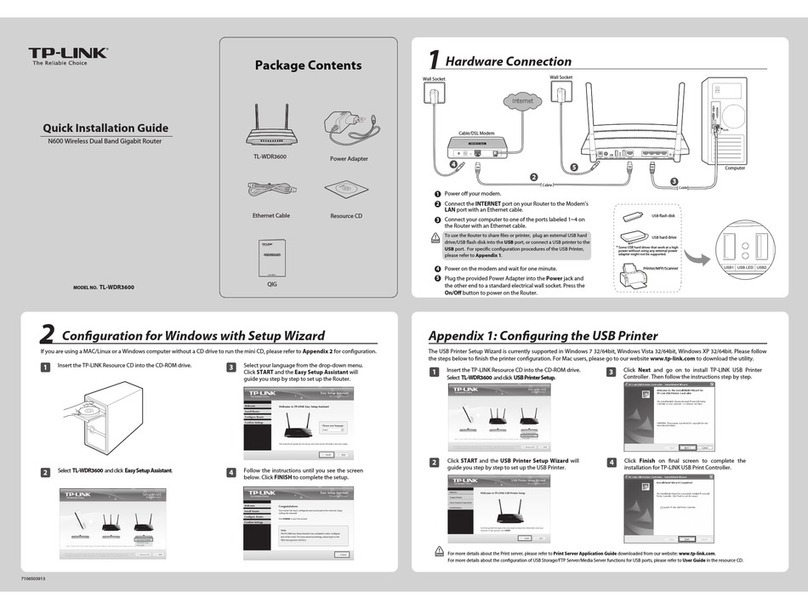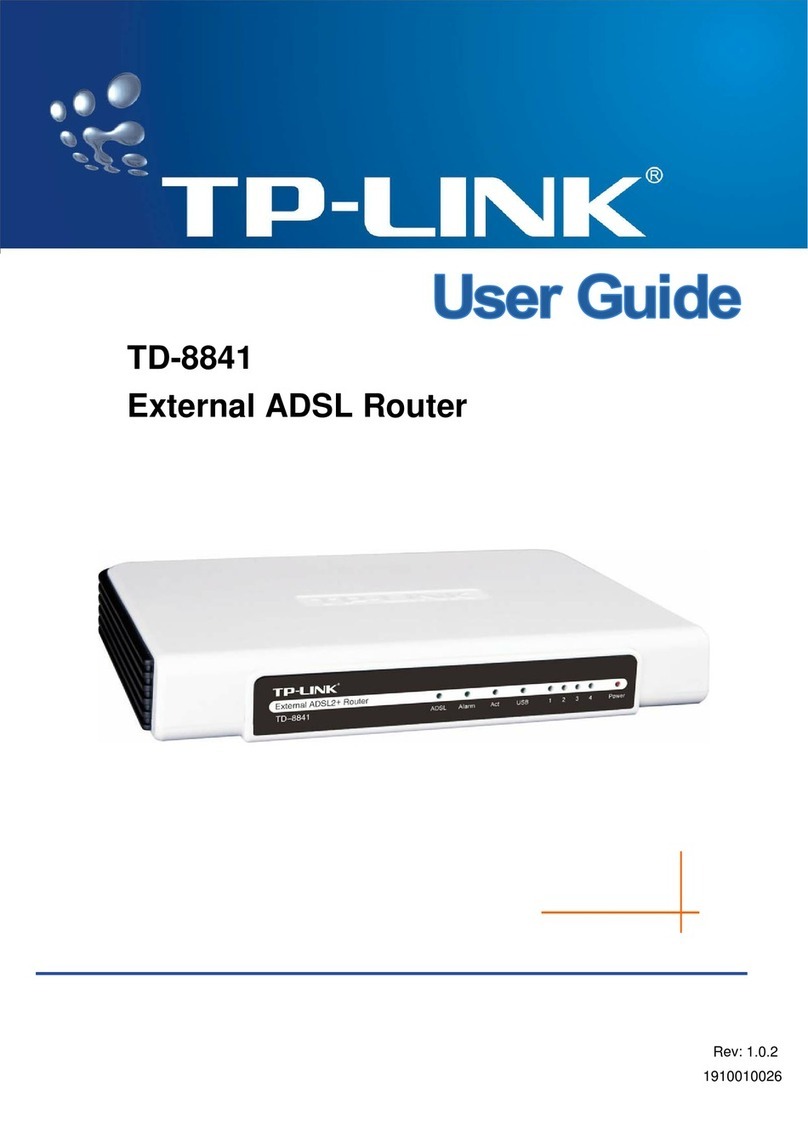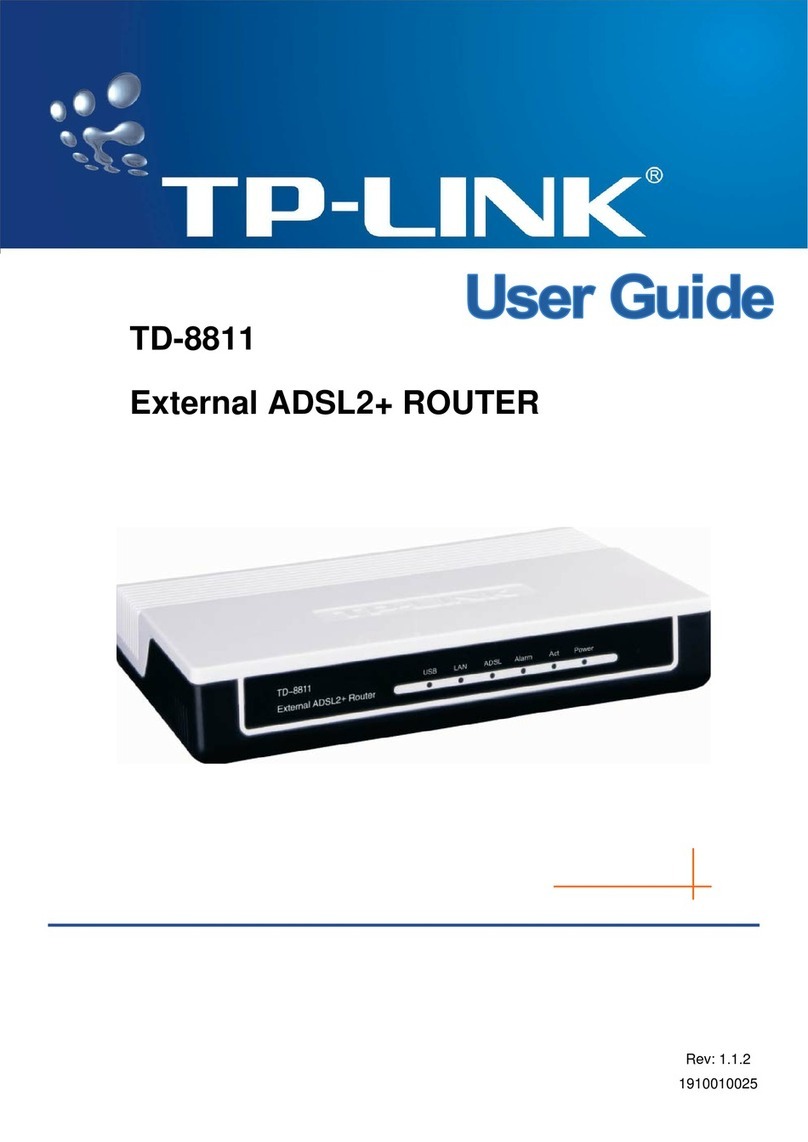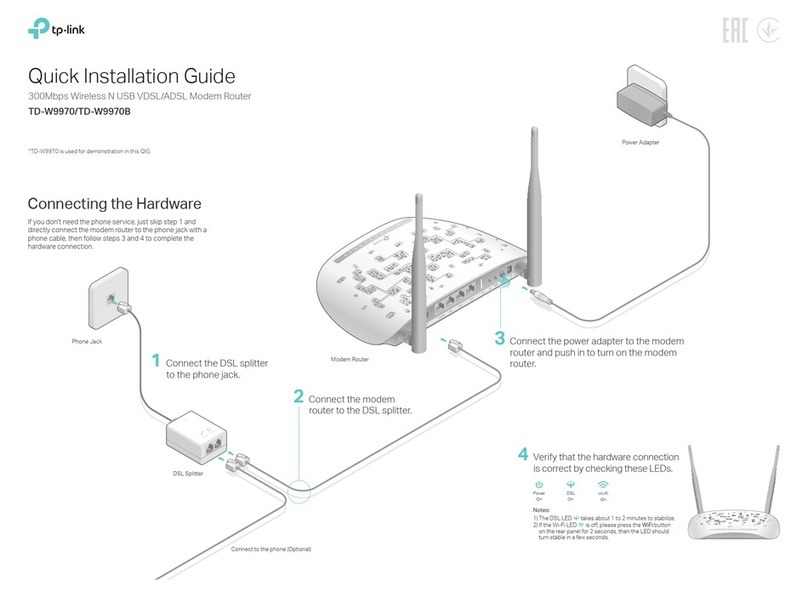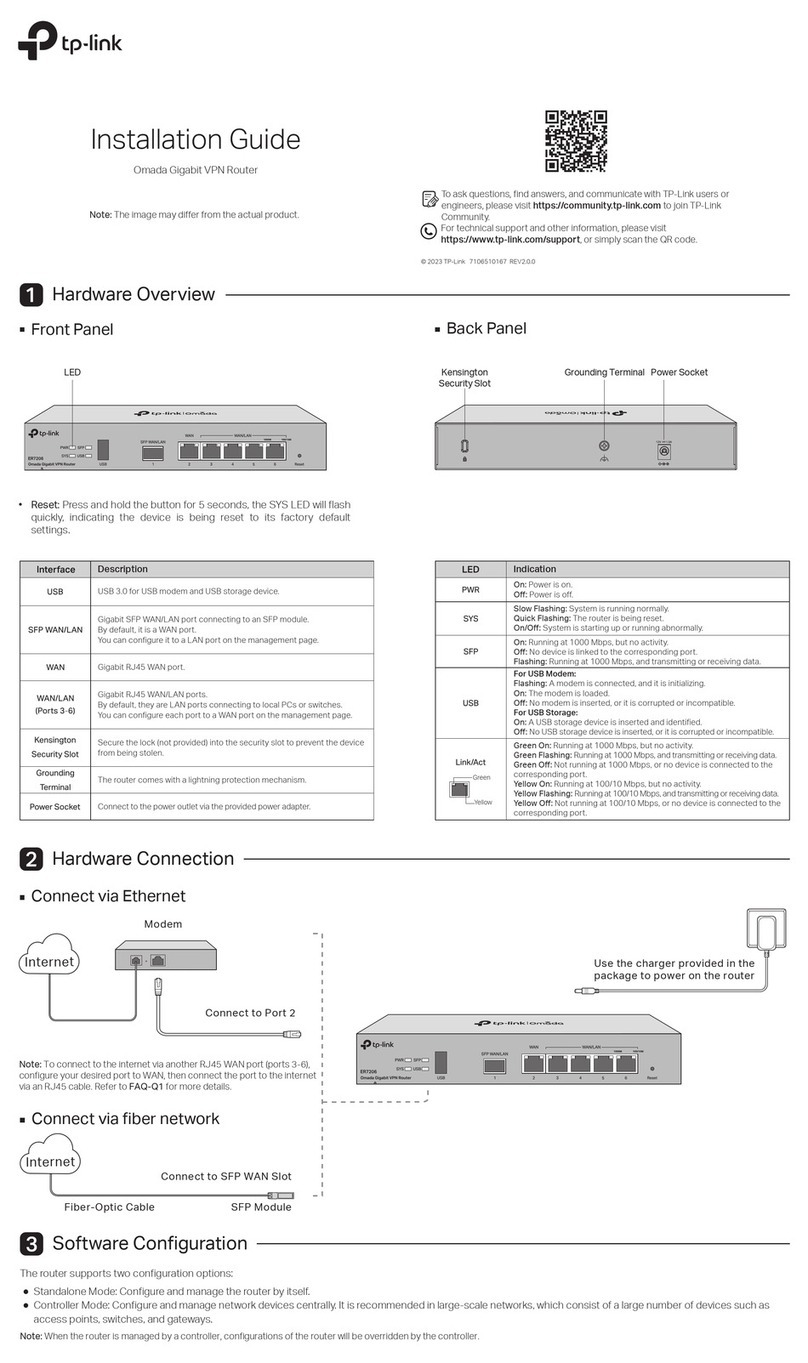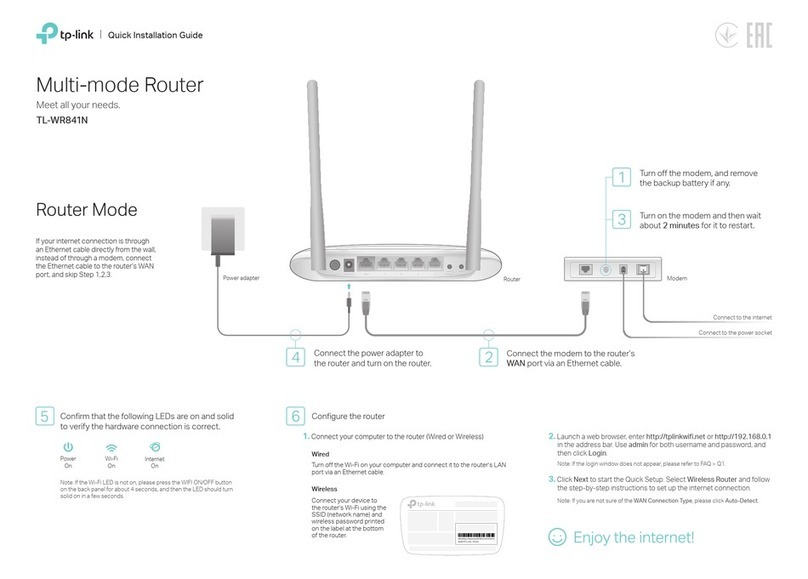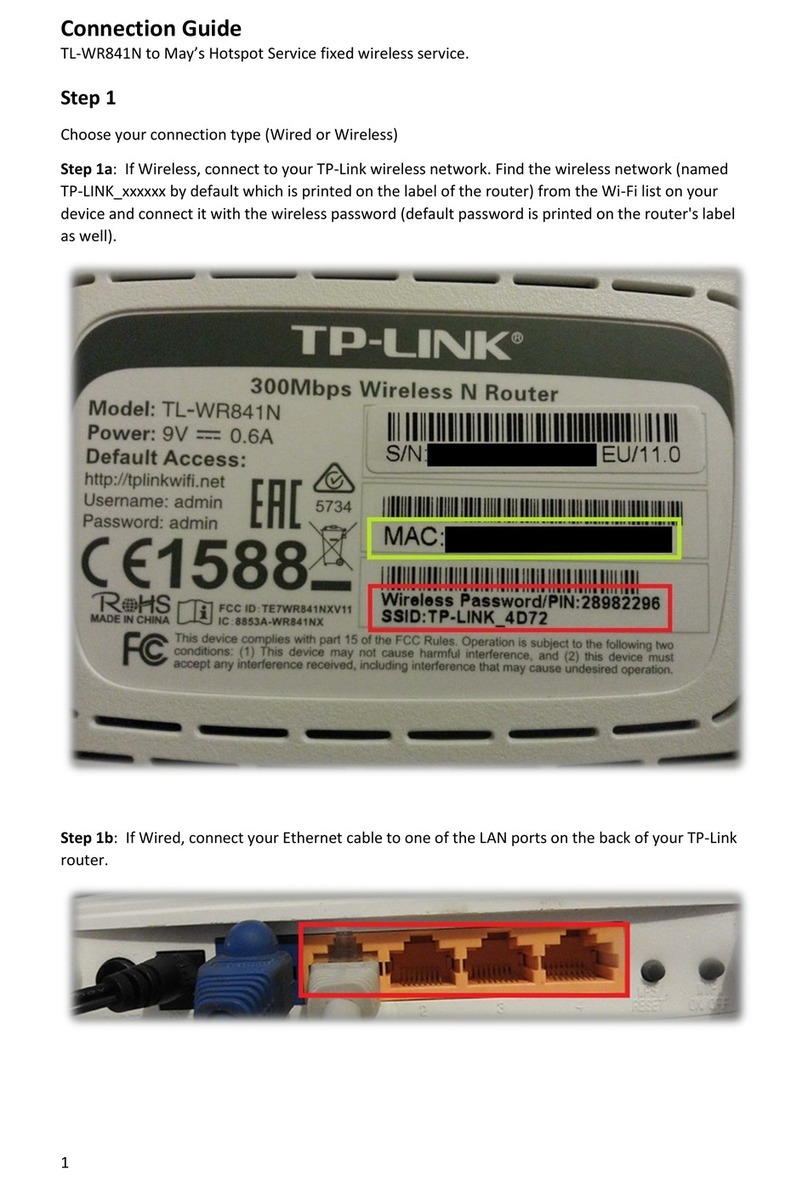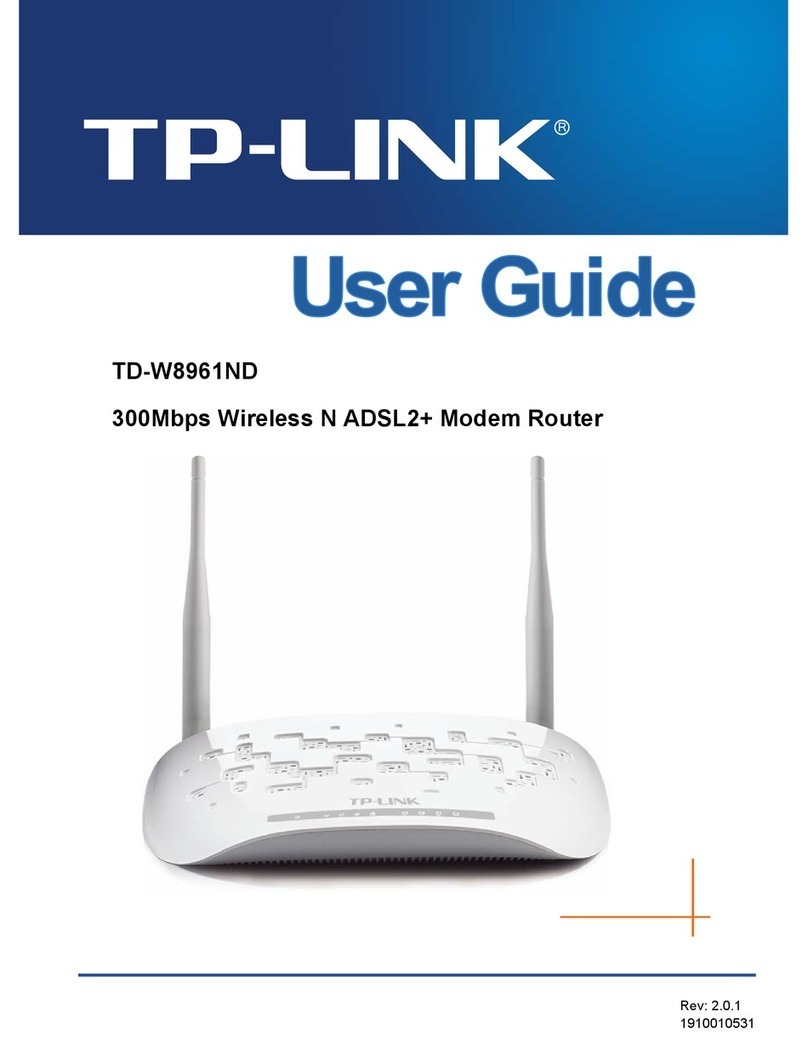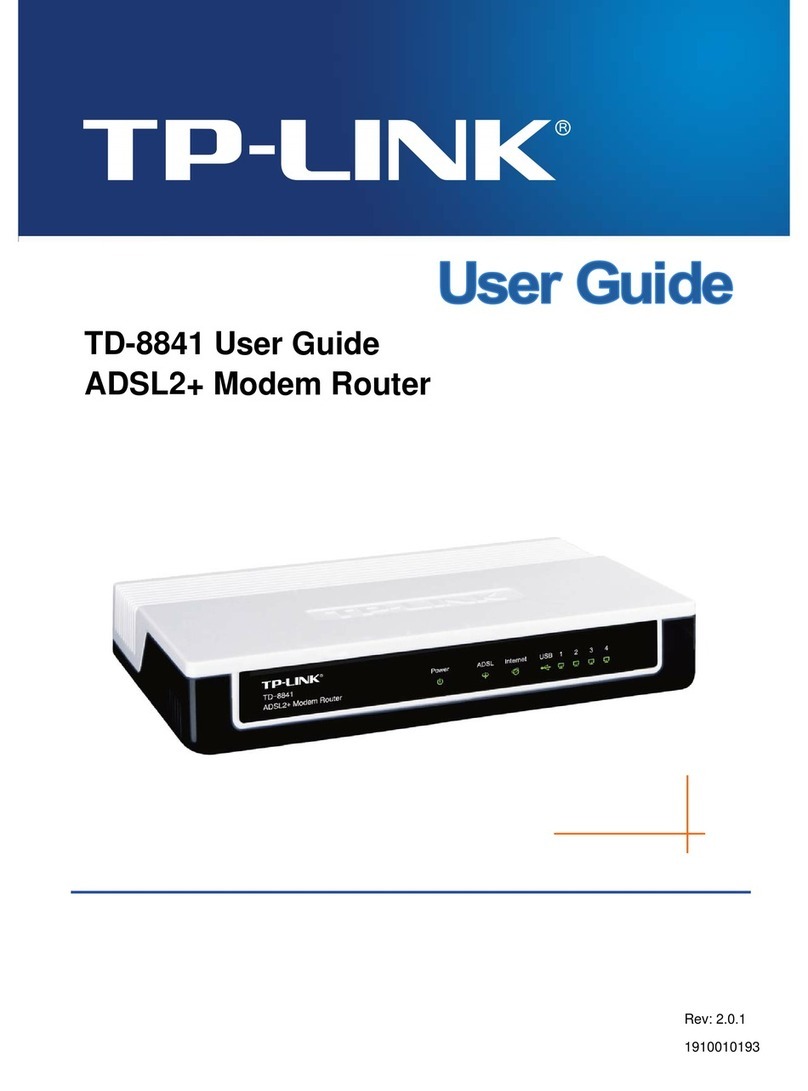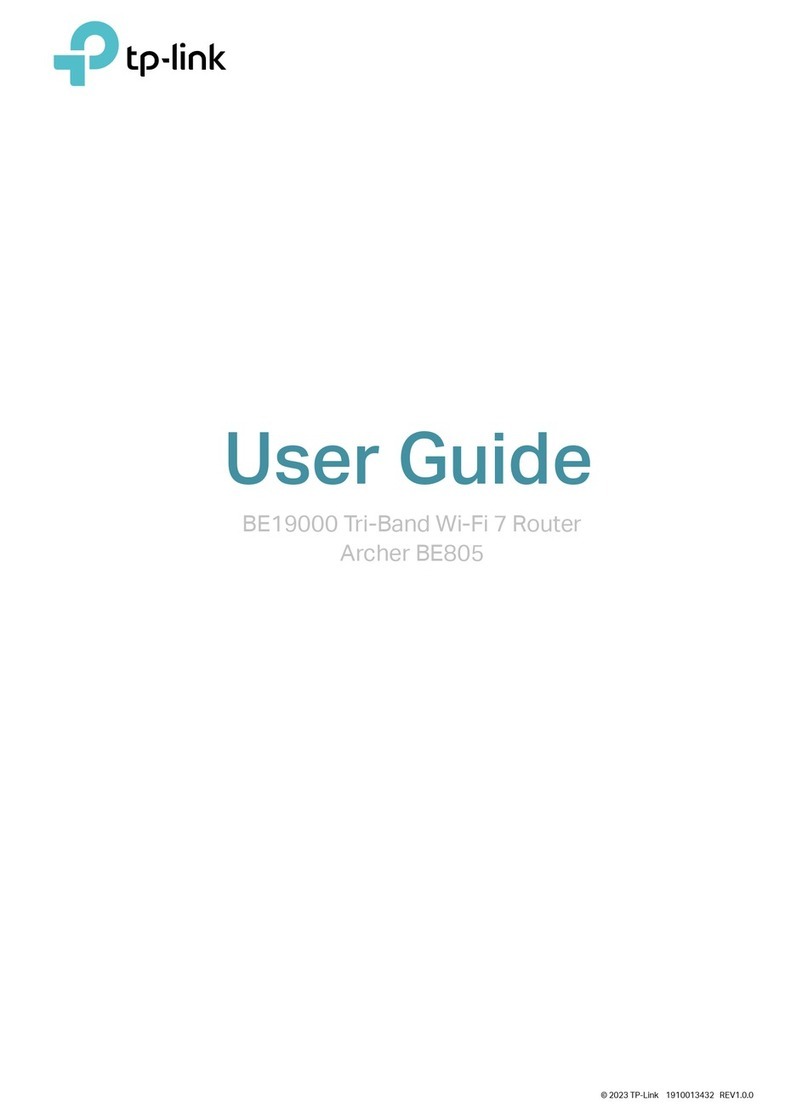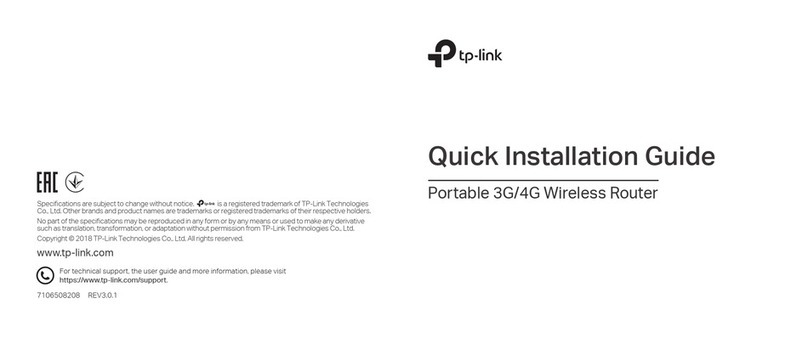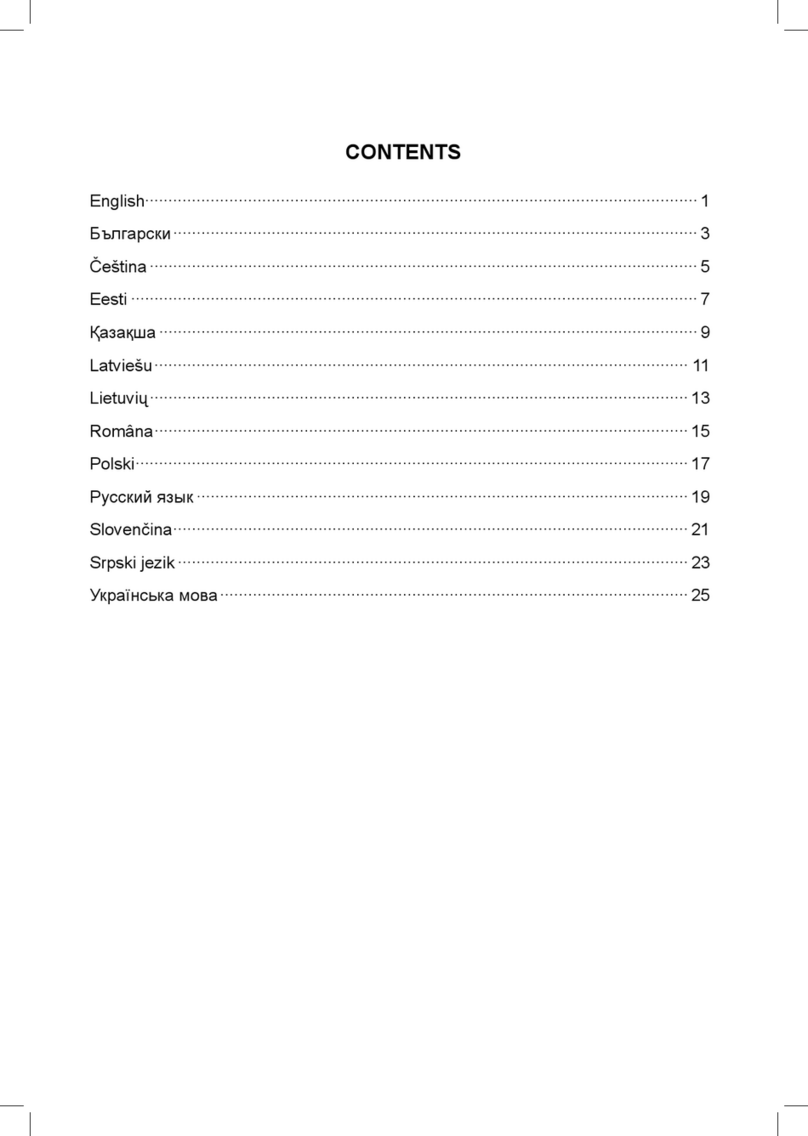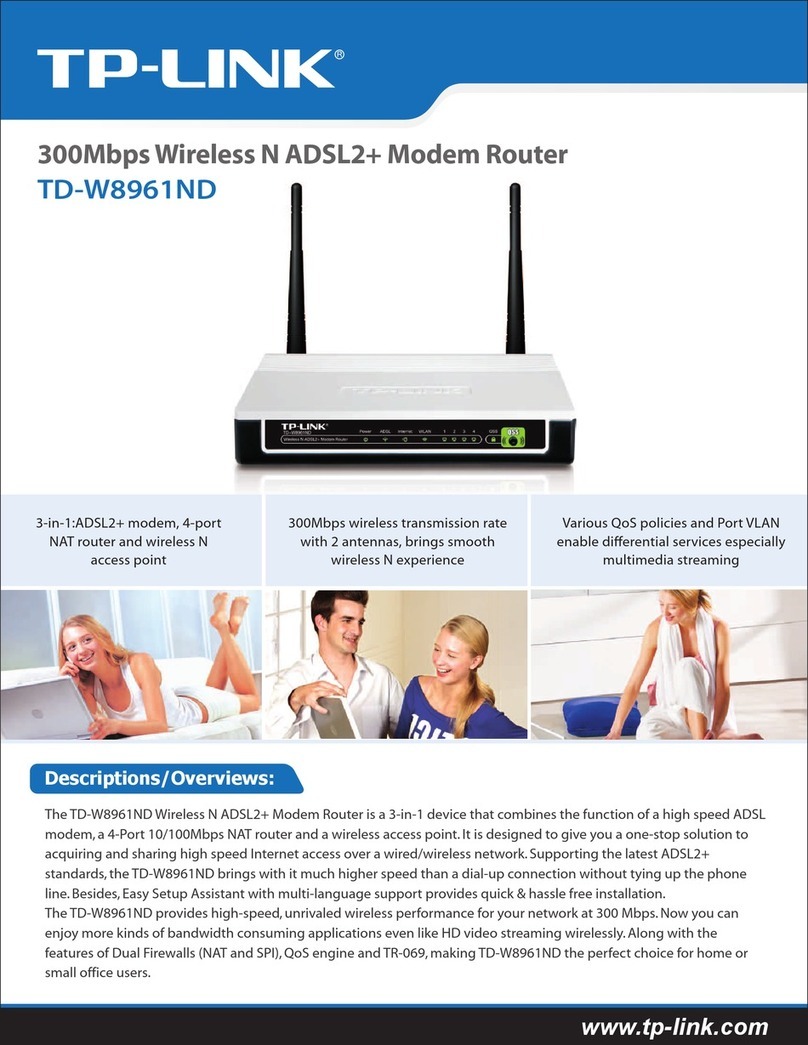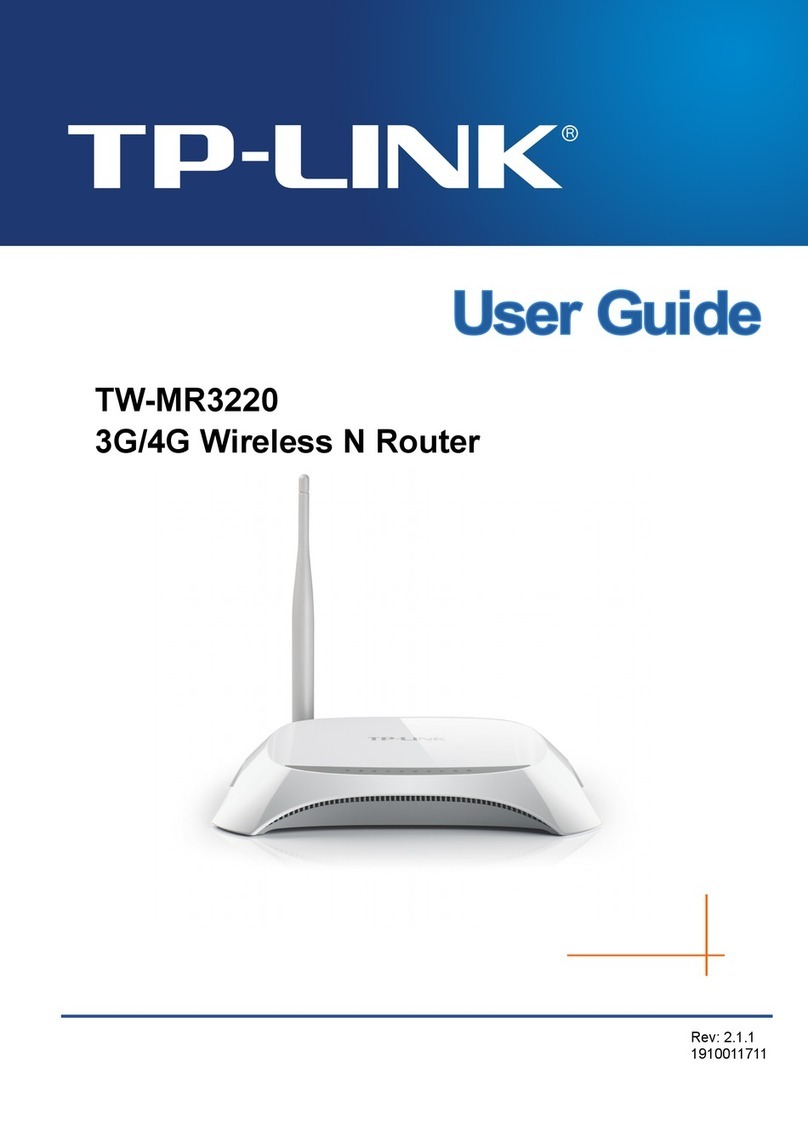OR
Connections are available
Wireless Network Connection
Connect automatically Connect
TP-Link_XXXX
TP-Link_XXXX_5G
Wi-Fi
Wi-Fi
TP-Link_XXXX
TP-Link_XXXX_5G
CHOOSE A NETWORK...
Other...
< Settings
A
Configure the Router
Connect your computer to the router (Wired or Wireless)
Turn o the Wi-Fi on your computer and connect the devices as shown
below.
Congure the router using a web browser
Find the SSID (Network Name)
and Wireless Password printed
on the label at the bottom of the
router.
Click the network icon of your computer or go to Wi-Fi Settings of your
smart device, and then select the SSID to join the network.
Wireless
Wired
1.
a
b
2.
Computer Smart Device
7109505044 REV4.0.0©2017 TP-Link
Wireless Password/PIN:XXXXXXXX
SSID:TP-Link_XXXX
SSID:TP-Link_XXXX_5G
Launch a web browser, and enter http://tplinkwifi.net or http://192.168.0.1
in the address bar. Create a password (1 - 15 characters) and get started.
Note: If the login window does not appear, please refer to FAQ > Q1.
BFollow the step-by-step instructions of the Quick Setup to complete the initial
conguration.
3G/4G Connectivity
Connect a 3G/4G USB mobile broadband modem to the router’s USB port to
get wireless internet access through 3G/4G mobile networks. The USB dongle
can be congured as a backup to enhance network reliability. Refer to the User
Guide for instructions.
USB Features
The USB port can be used for le and media sharing, both locally over your
home network and remotely over the internet using the router's built-in FTP
server capability.
Features FAQ (Frequently Asked Questions)
Q1. What should I do if I cannot access the web management
page?
If the computer is set to a static IP address, change its setting to obtain
an IP address and DNS service address automatically.
Verify that http://tplinkwifi.net is correctly entered in the web browser.
Alternatively, enter http://192.168.0.1 or http://192.168.1.1 in the web
browser and press Enter.
Use another web browser and try again.
Reboot your router and try again.
Disable and then enable the network adapter.
Q2. What should I do if I cannot access the internet?
Check if the internet is working normally by connecting a computer
directly to the modem via an Ethernet cable. If it is not, contact your
internet service provider.
Log in to the web management page of the router, and go to the Status
page to check whether the WAN IP address is valid or not. If it is, please
run the Quick Setup again; otherwise, recheck the hardware connection.
Reboot your router and try again.
For cable modem users, log in to the web management page of the
router. Go to Network > MAC Clone, click Clone MAC Address and click
Save. Then reboot both the modem and the router.
Q3. How do I restore the router to its factory default settings?
With the router powered on, use a pin to press and hold the Reset button
on the back of the router until all the LEDs turn on momentarily.
Log in to the web management page of the router. Go to System Tools >
Factory Defaults and click Restore. The router will restore and reboot
automatically.
Q4. What should I do if I forget my web management page
password?
Refer to FAQ > Q3 to reset the router, and then you can set up a new
password .
Q5. What should I do if I forget my wireless network password?
If you have not changed the default wireless password, it can be found on
the label at the bottom of the router.
Connect a computer to the router via an Ethernet cable. Log in to the web
management page, and go to Wireless > Wireless Security to retrieve or
reset your wireless password.
For more help, please refer to this product’s support page at www.tp-link.com.
CE Declaration of conformity
TP-LINK hereby declares that this device is in compliance with the essential
requirements and other relevant provisions of directives 2014/53/EU,
2009/125/EC and 2011/65/EU.
The original EU declaration of conformity may be found at
http://www.tp-link.com/en/ce.
Safety Information
Keep the device away from water, fire, humidity or hot environments.
Adapter shall be installed near the equipment and shall be easily accessible.
Do not attempt to disassemble, repair, or modify the device.
Do not use damaged charger or USB cable to charge the device.
Do not use any other chargers than those recommended.
Do not use the device where wireless devices are not allowed.
Please read and follow the above safety information when operating the
device.We cannot guarantee that no accidents or damage will occur due to
improper use of device. Please use this product with care and operate at your own
risk.
Ethernet cable
POWER
ON/OFFUSBWANLAN1LAN2LAN3LAN4RESET
Wi-Fi/
WPS
POWER
ON/OFFUSBWANLAN1LAN2LAN3LAN4RESET
Wi-Fi/
WPS
USB Sharing Port
HighMiddleLow
Let’s Get Started
http://tplinkwi.net