3Com OfficeConnect WX1200 User manual
Other 3Com Software manuals

3Com
3Com 3C19250 - USB Ethernet Network Interface... User manual
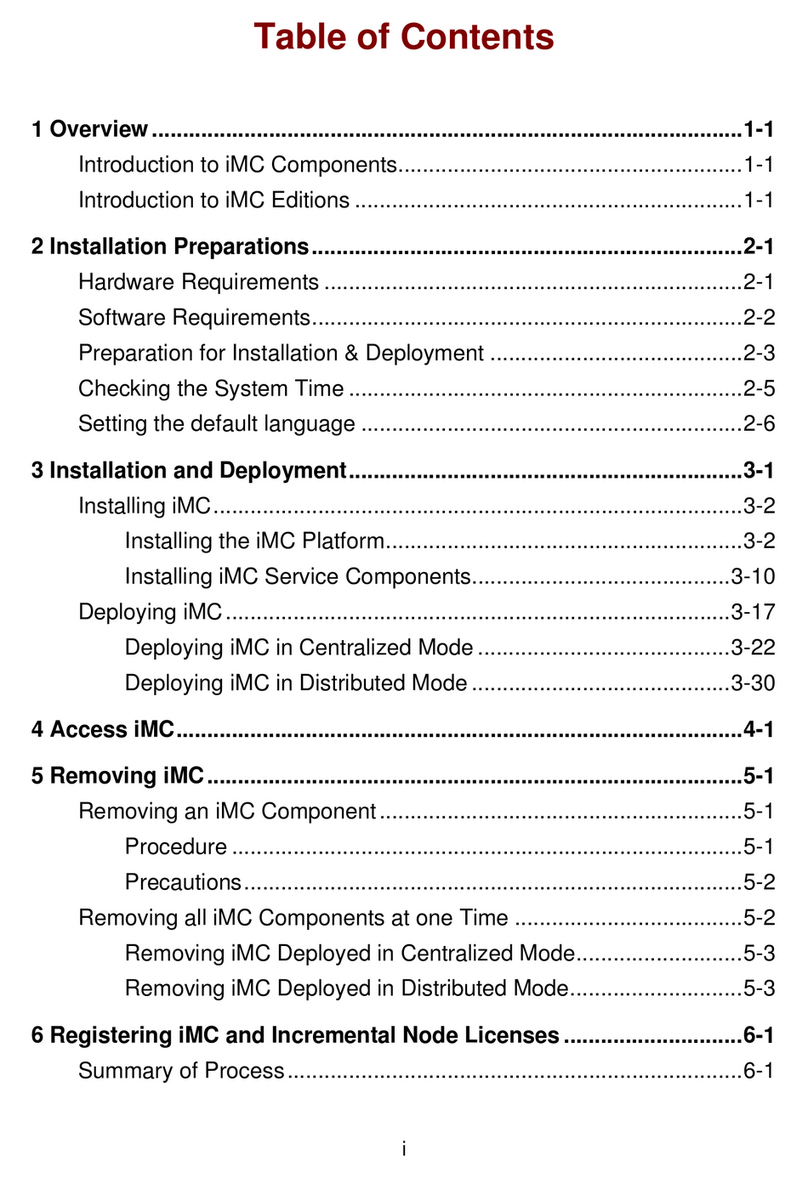
3Com
3Com H3C IMC STANDARD PLATFORM - User manual
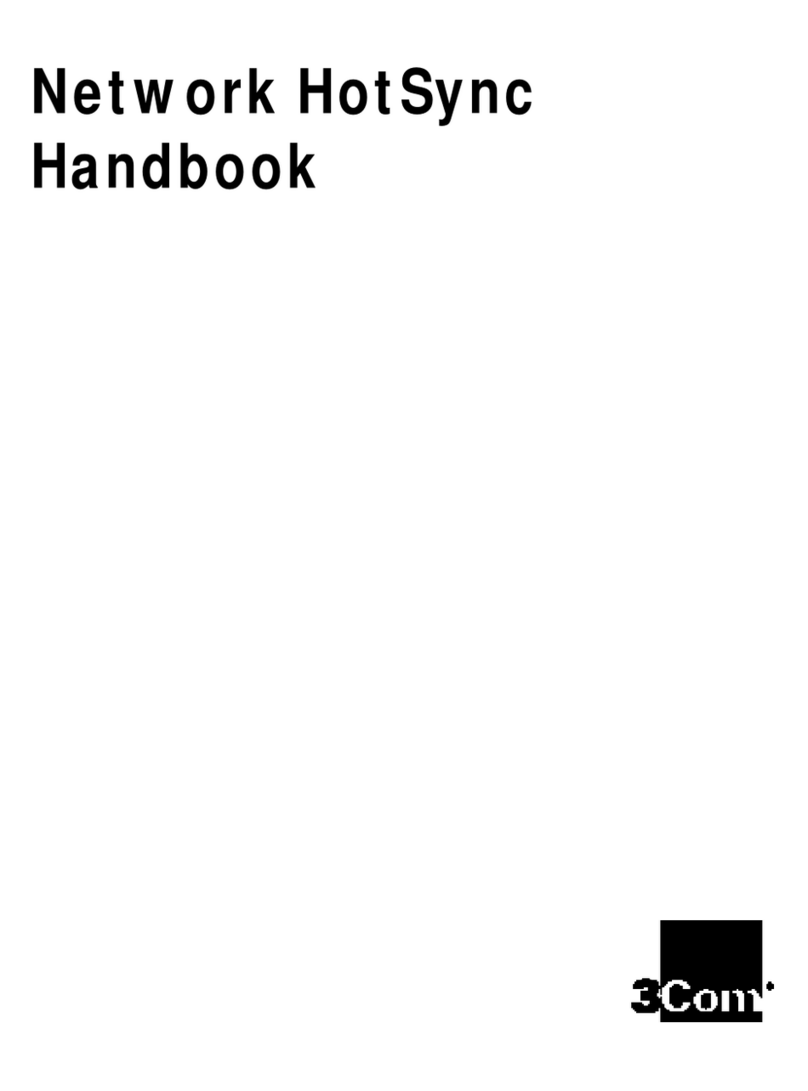
3Com
3Com Network HotSync User manual
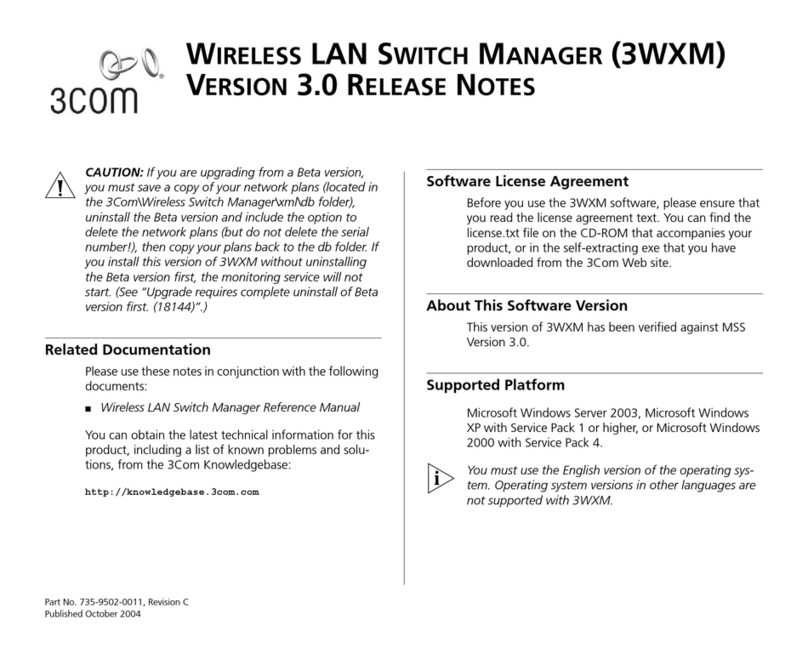
3Com
3Com 3CWXMUPA Instruction Manual
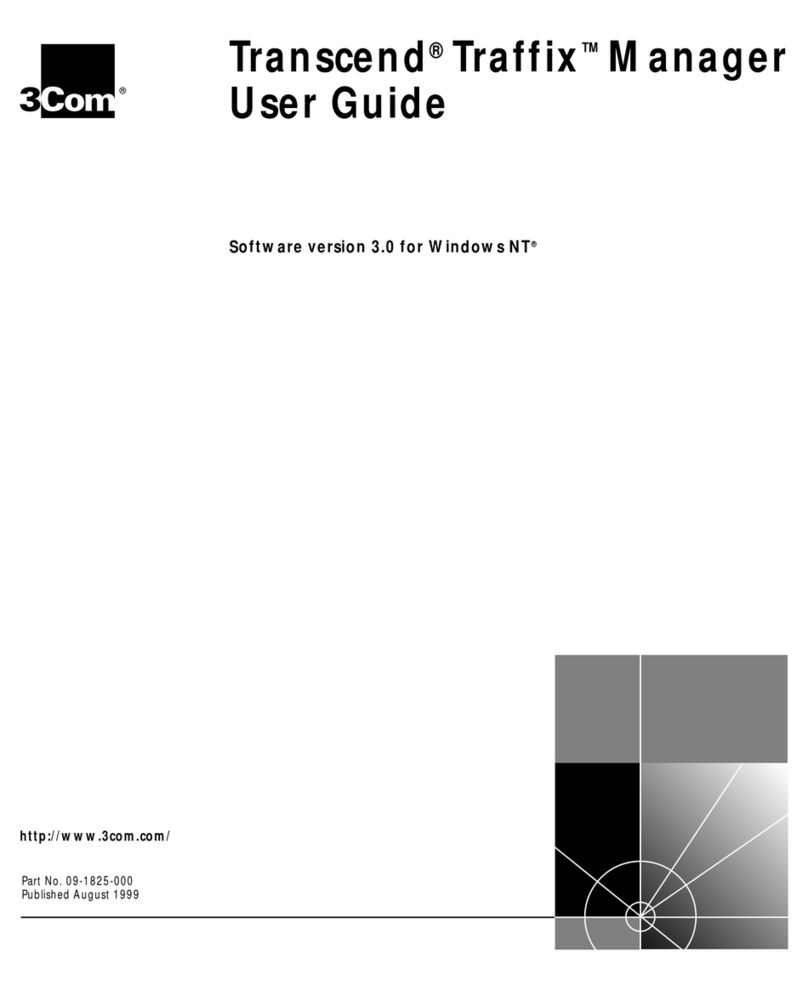
3Com
3Com Traffix Transcend Traffix Manager User manual
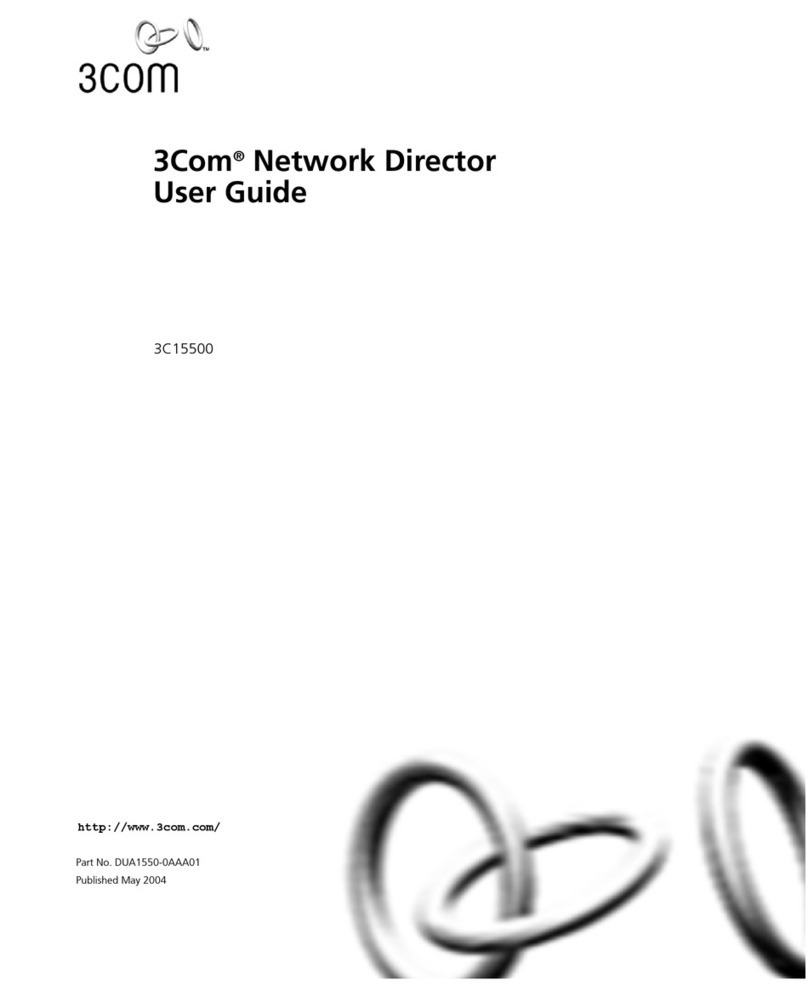
3Com
3Com 3C15500 - Network Director - PC User manual
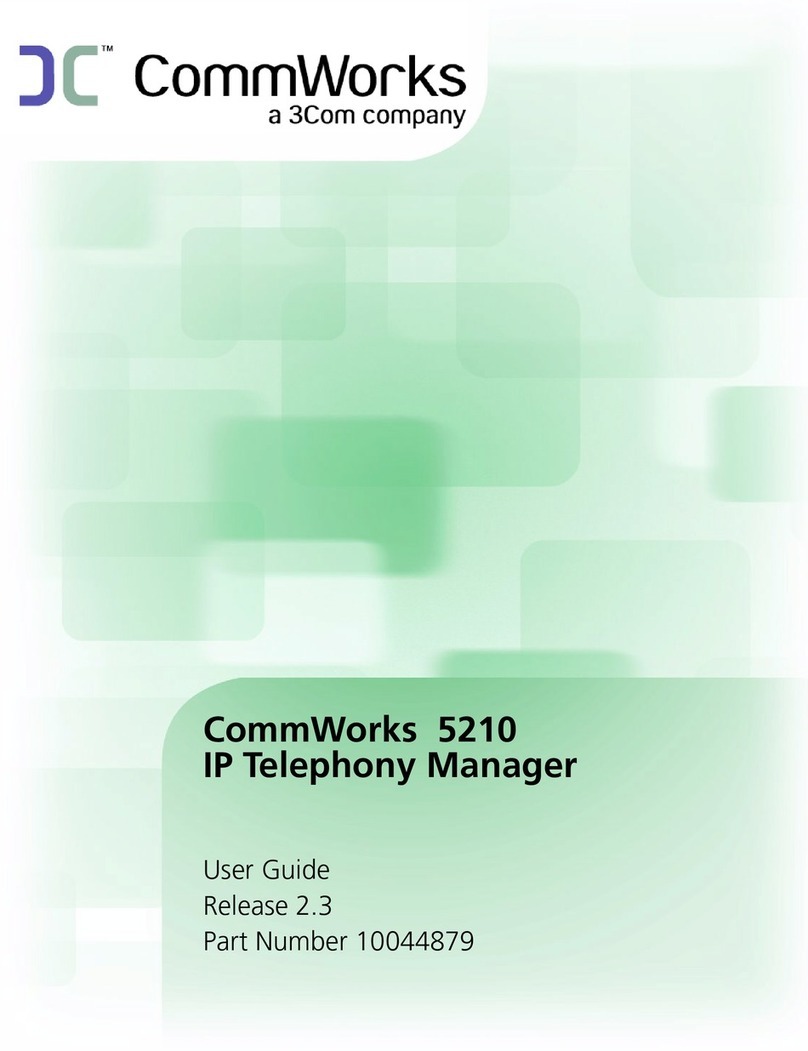
3Com
3Com CommWorks 5210 User manual
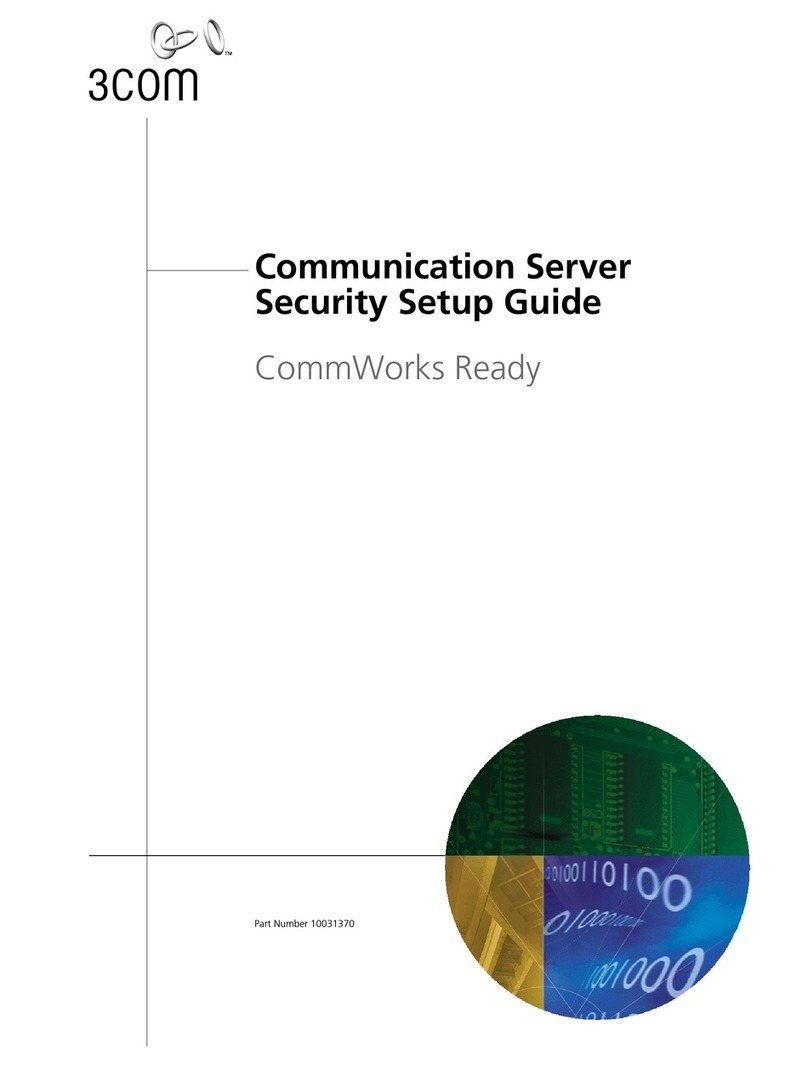
3Com
3Com 10031370-01 User manual
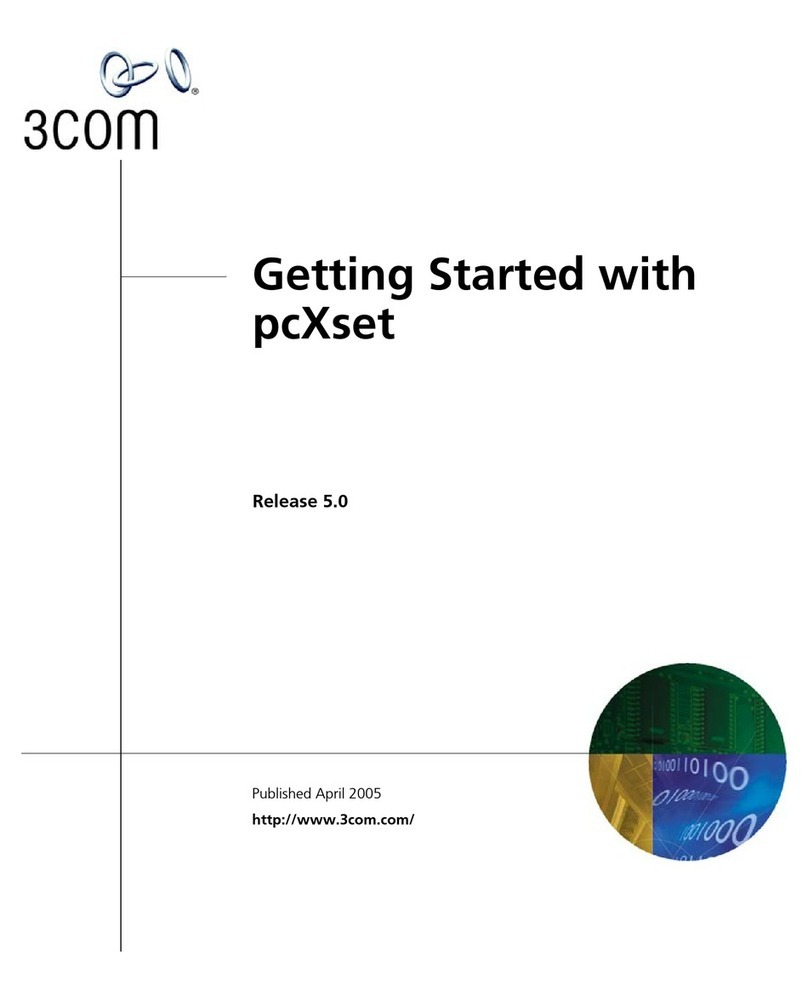
3Com
3Com pcXset - NBX - PC User manual

3Com
3Com SuperStack II 3300 FX User manual
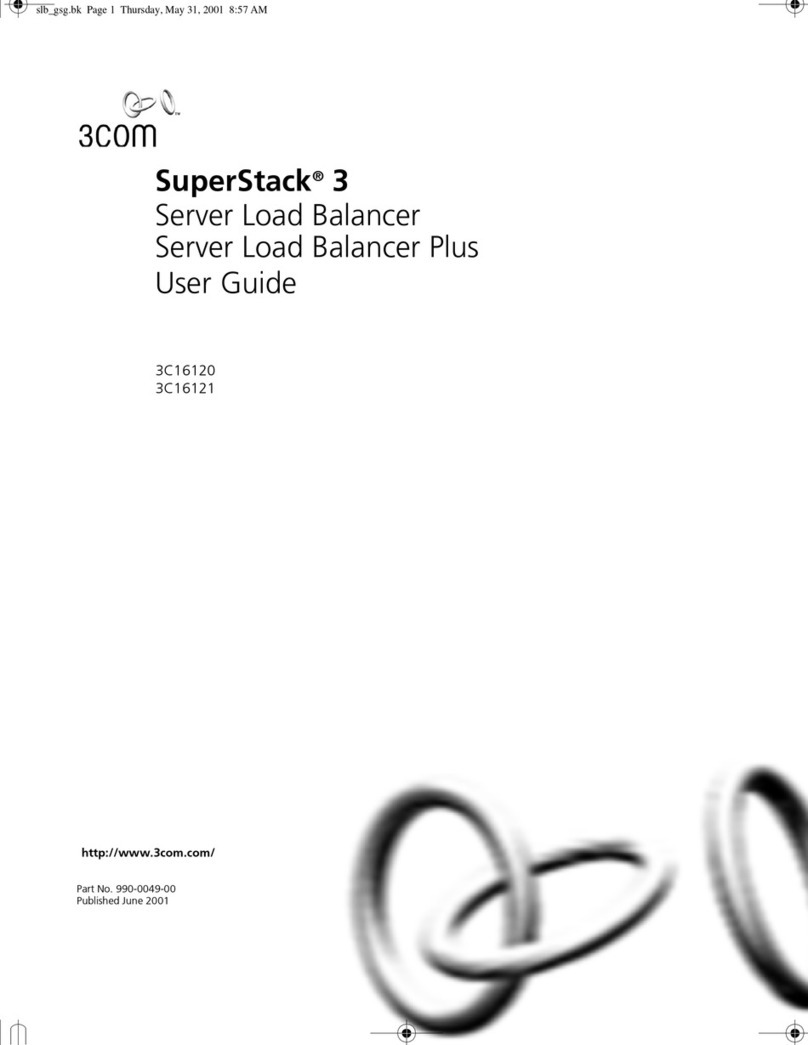
3Com
3Com 3C16120 - SuperStack 3 Server Load Balancer User manual

3Com
3Com IntelliJack NJ200 Manual
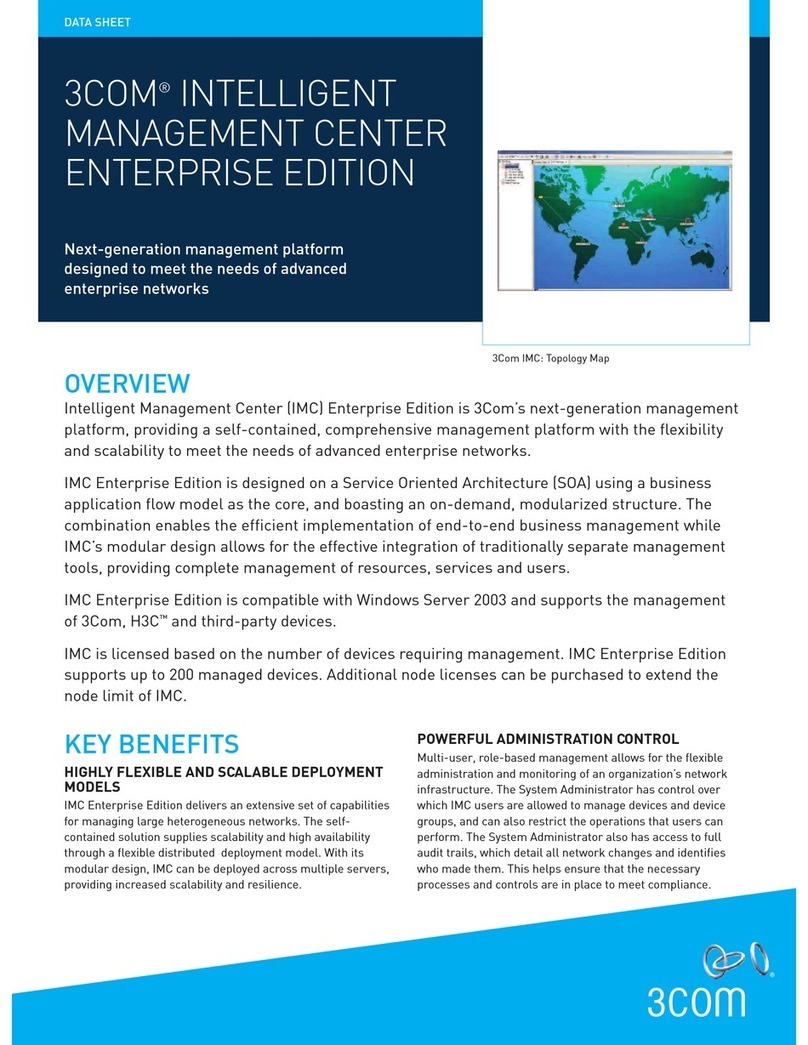
3Com
3Com 3CR15800 - Intelligent Management Center Enterprise... User manual
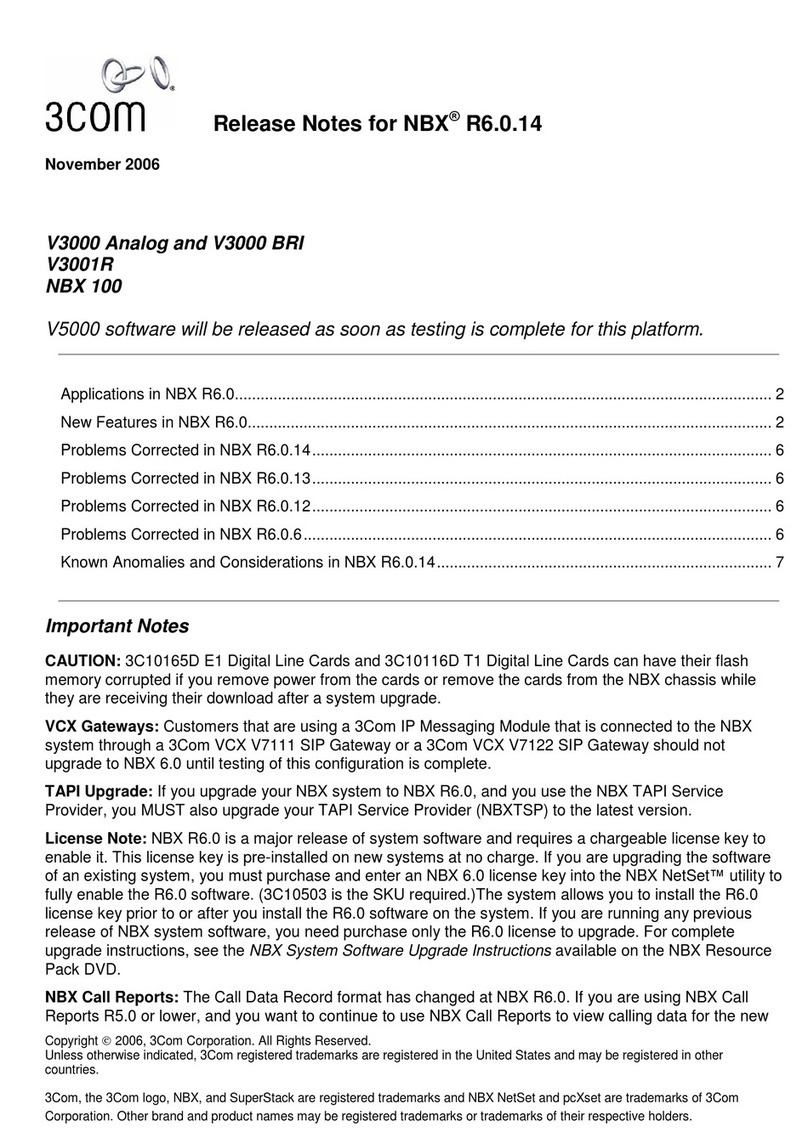
3Com
3Com NBX 100 Instruction Manual
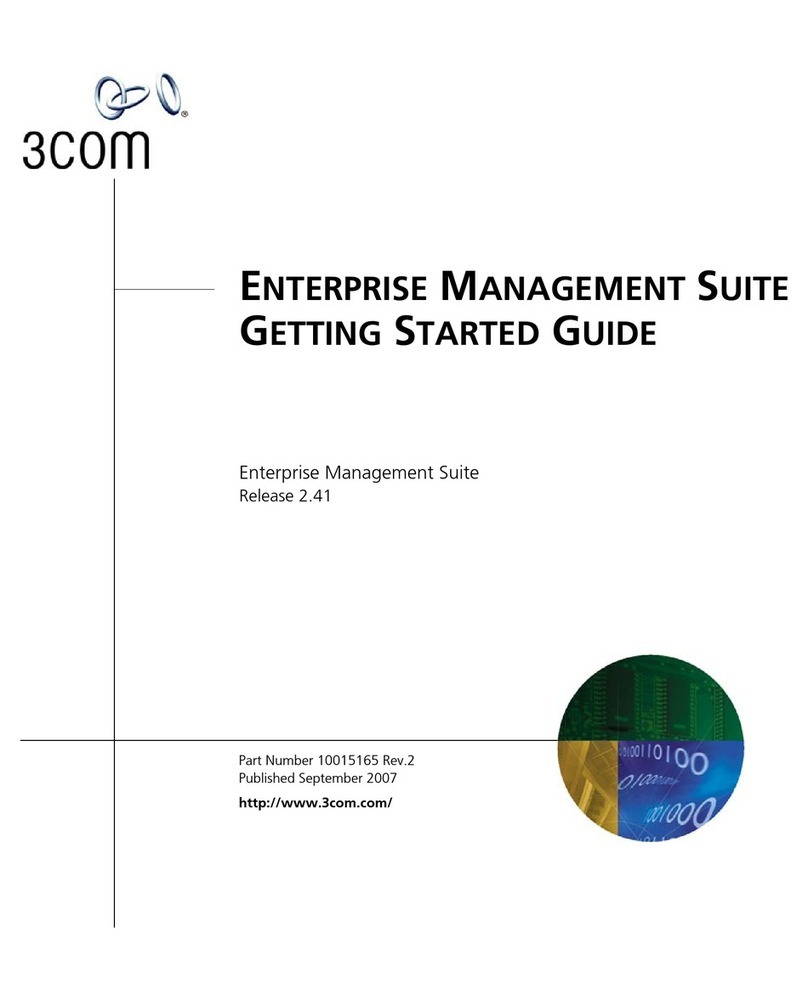
3Com
3Com 3CR15600 - Enterprise Management Suite User manual
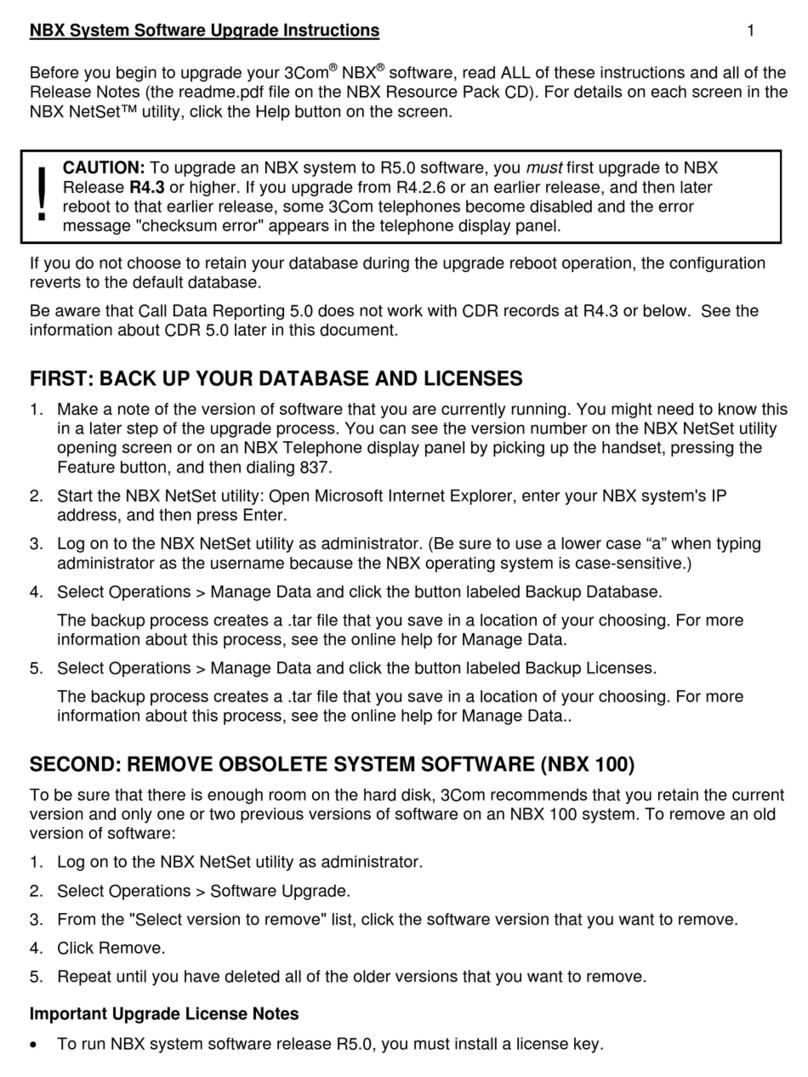
3Com
3Com NBX 100 Quick start guide
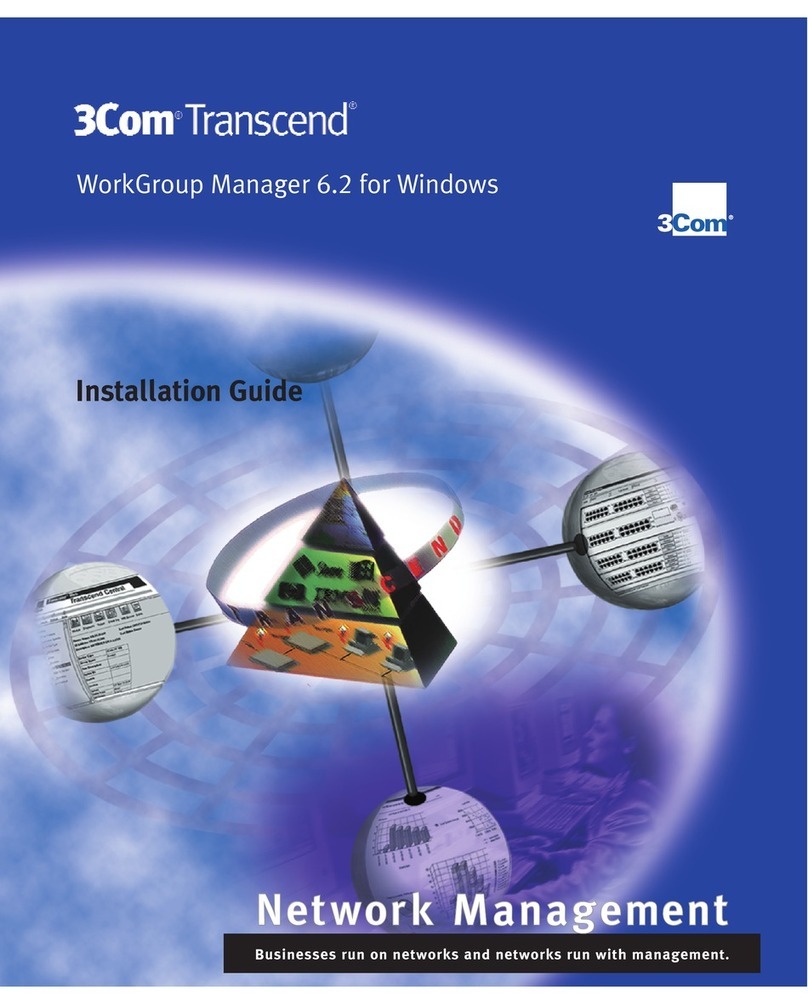
3Com
3Com TRANSCEND EM/NT 6.3 User manual
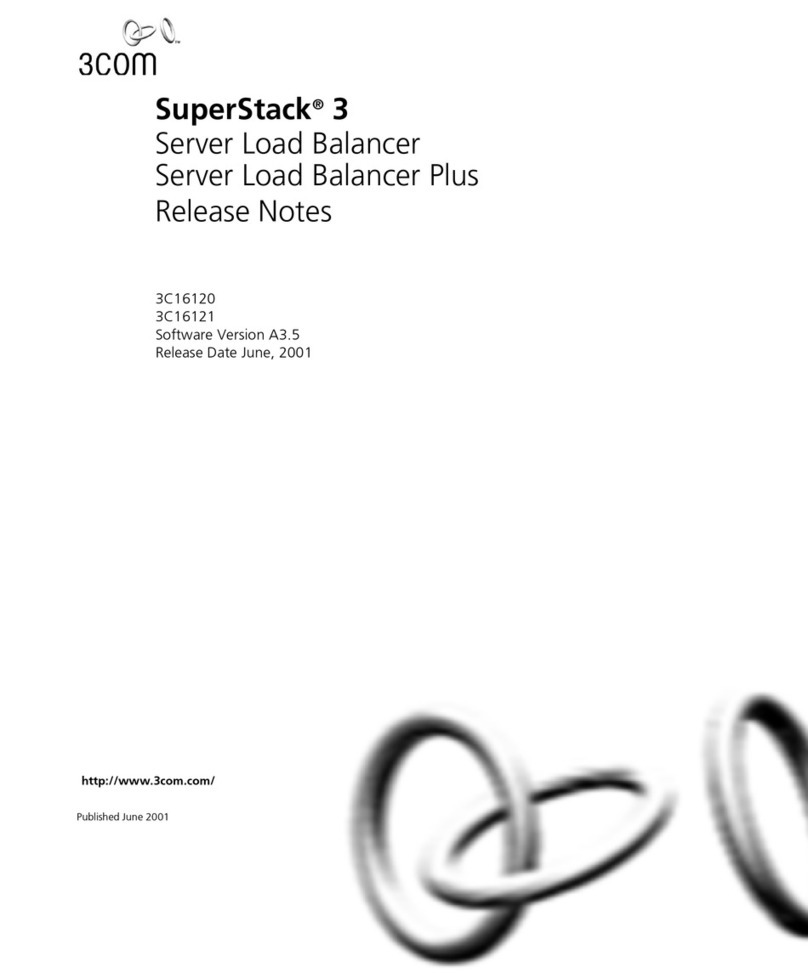
3Com
3Com 3C16120 - SuperStack 3 Server Load Balancer Instruction Manual
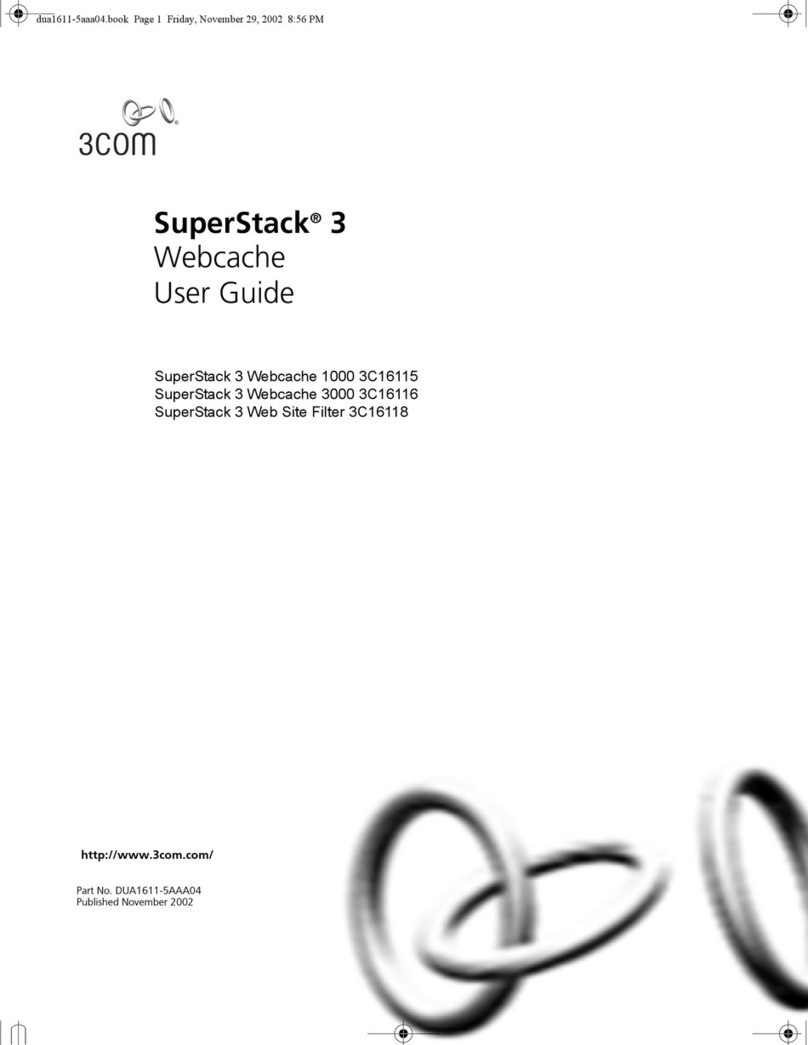
3Com
3Com SUPERSTACK 3 WEBCACHE 3000 User manual
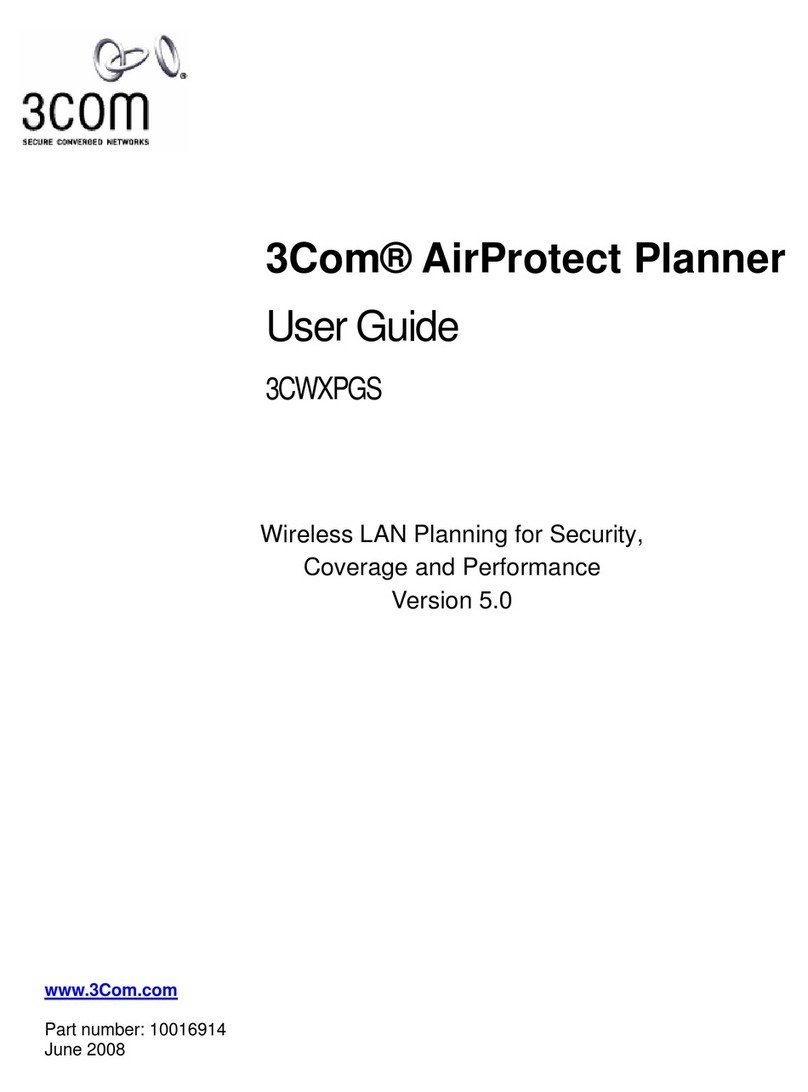
3Com
3Com 3CWXPGS - AirProtect RF Planning Tool User manual
Popular Software manuals by other brands

Red Hat
Red Hat ENTERPRISE LINUX 4 - FOR X86-ITANIUM AND... installation guide

Avaya
Avaya OAISYS NetSuite 4.2 Application notes

Asante
Asante SmartBridge V1.0 user manual

Xerox
Xerox Wide Format 6204 installation guide

SAS
SAS Scalable Performance Data Server 4.5 Administrator's guide

Lucid
Lucid FM2A85X Extreme6 installation guide

Juniper
Juniper JUNOS PUS MOBILE SECURITY SUITE datasheet

GRASS VALLEY
GRASS VALLEY NETCONFIG V2.0.12 instruction manual

Epson
Epson Stylus Pro 9880 ColorBurst Edition - Stylus Pro 9880... Getting started

COMPRO
COMPRO COMPROFM manual

Muratec
Muratec OFFICEBRIDGE ONLINE user guide

Oracle
Oracle Contact Center Anywhere 8.1 installation guide















