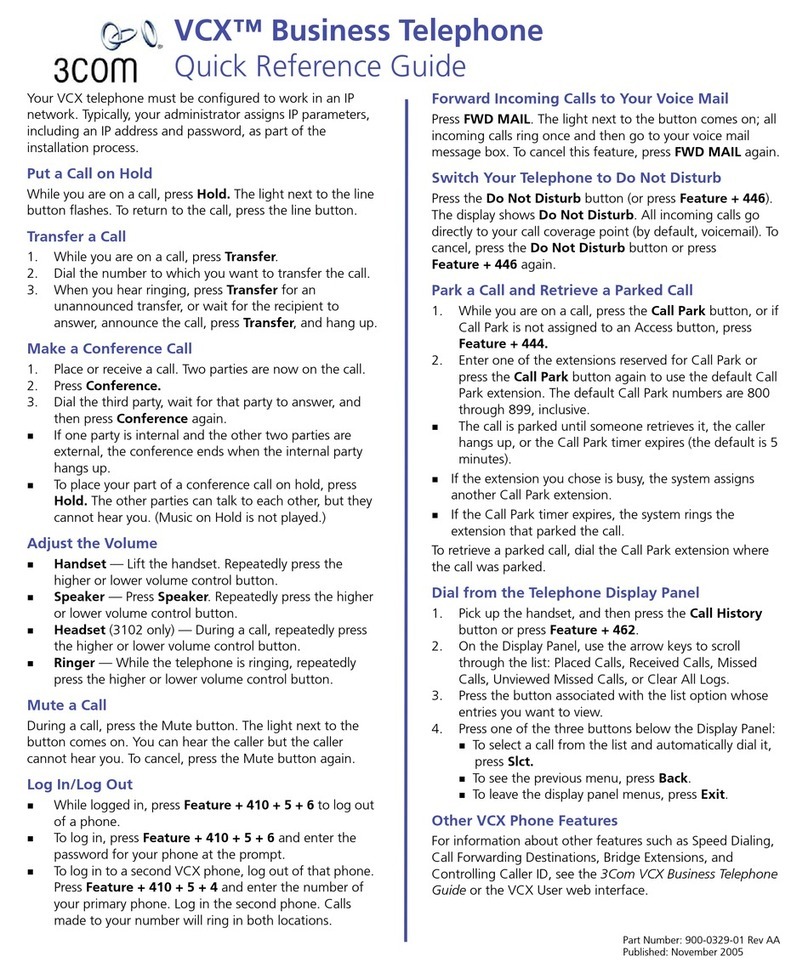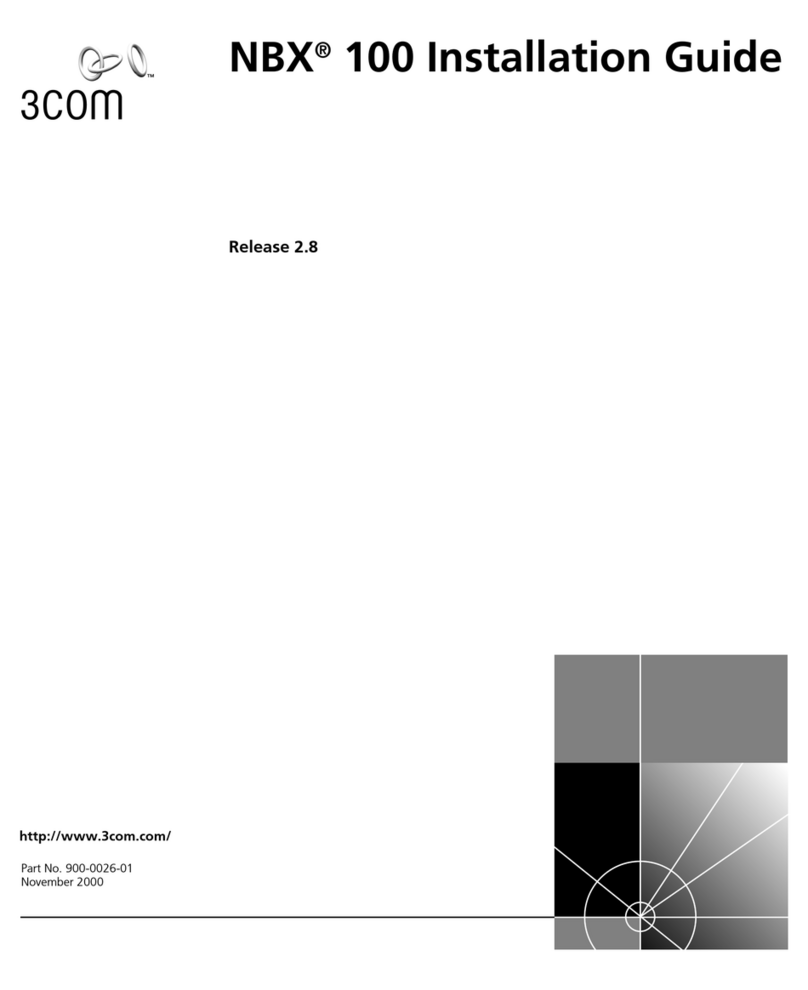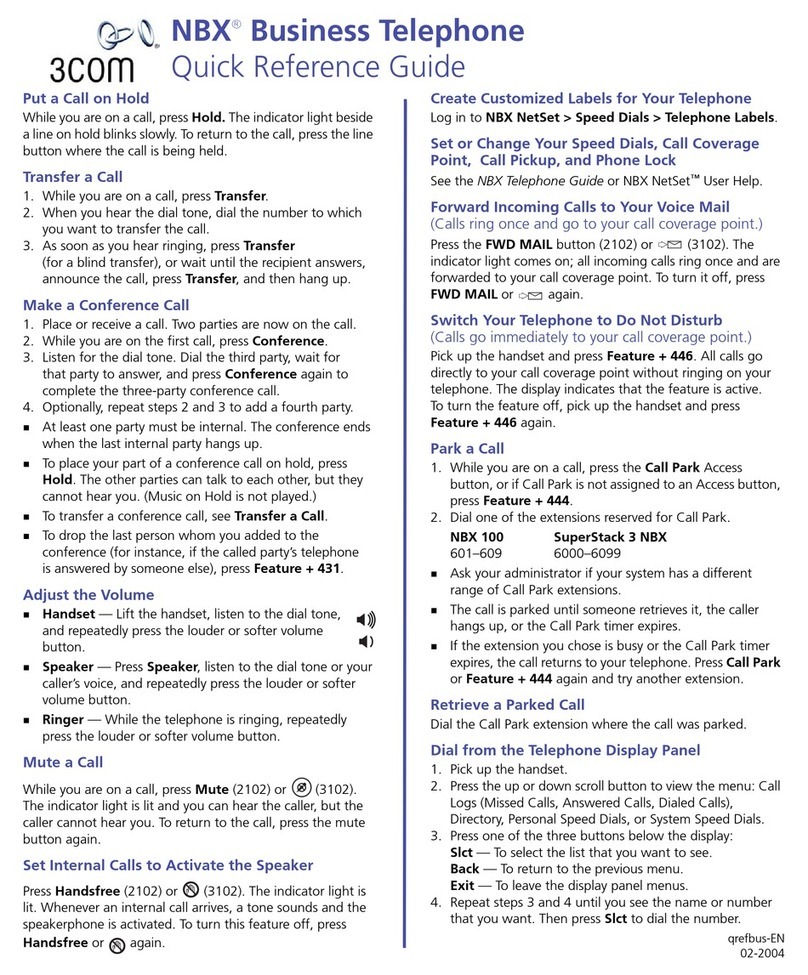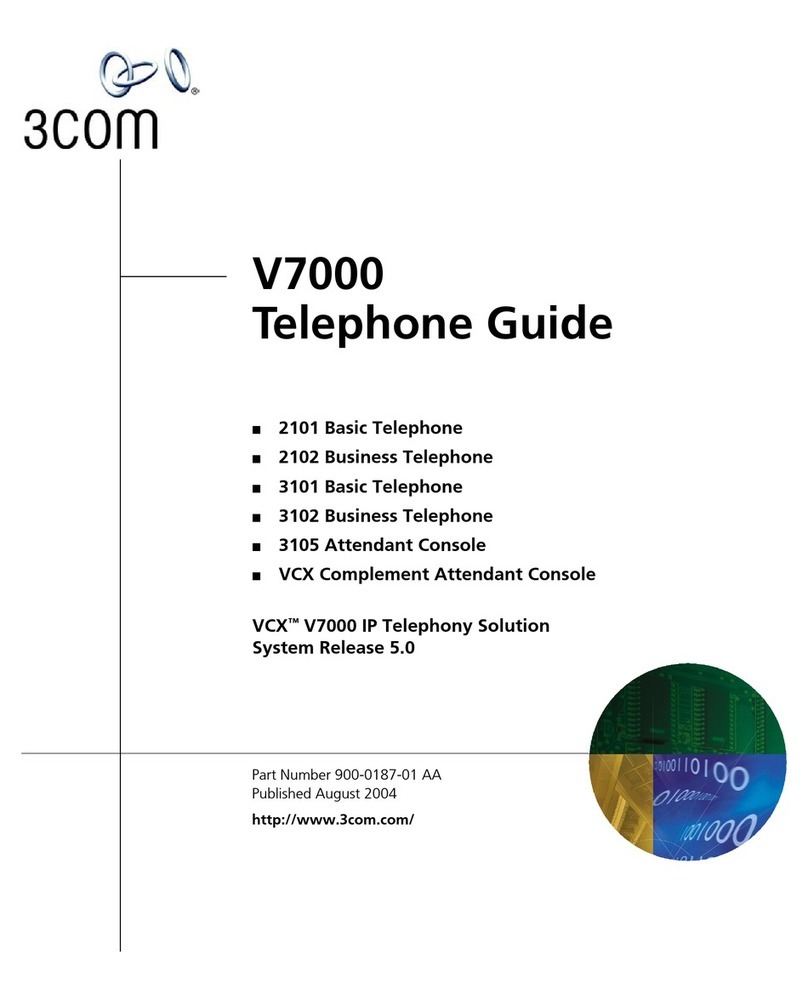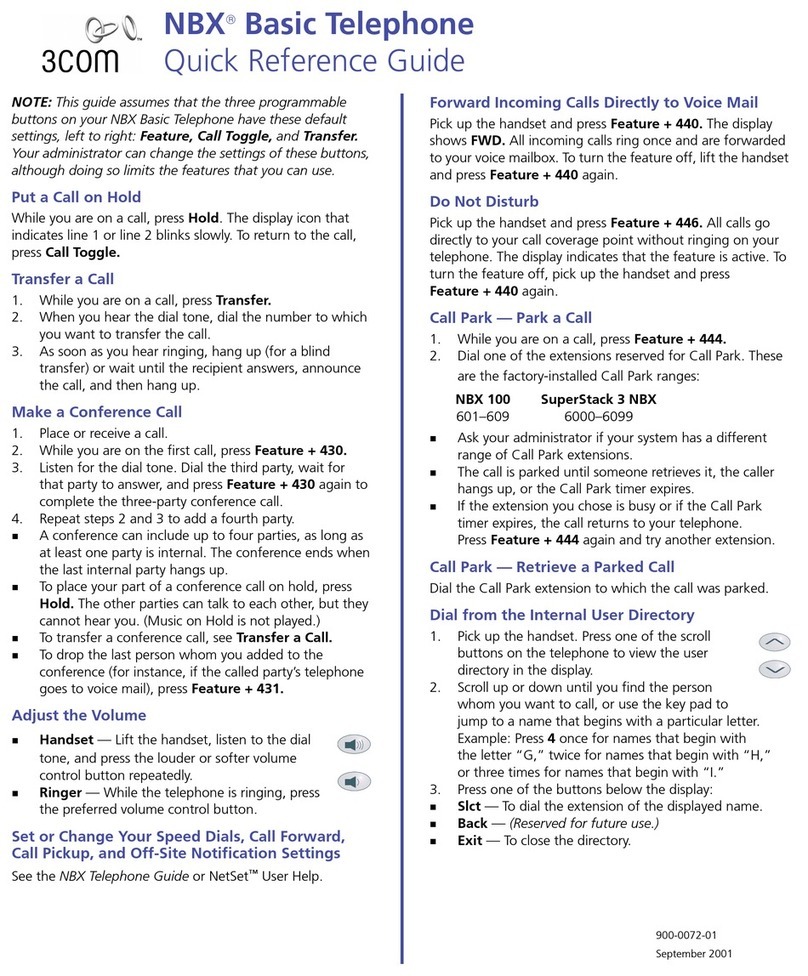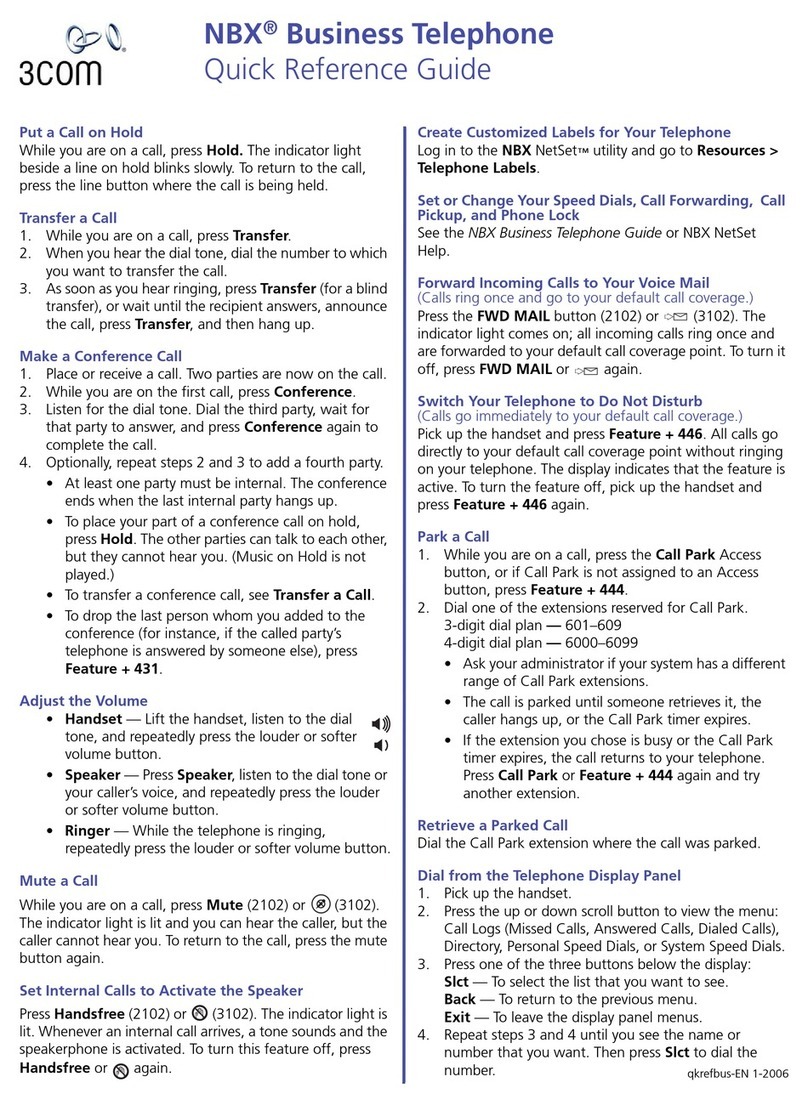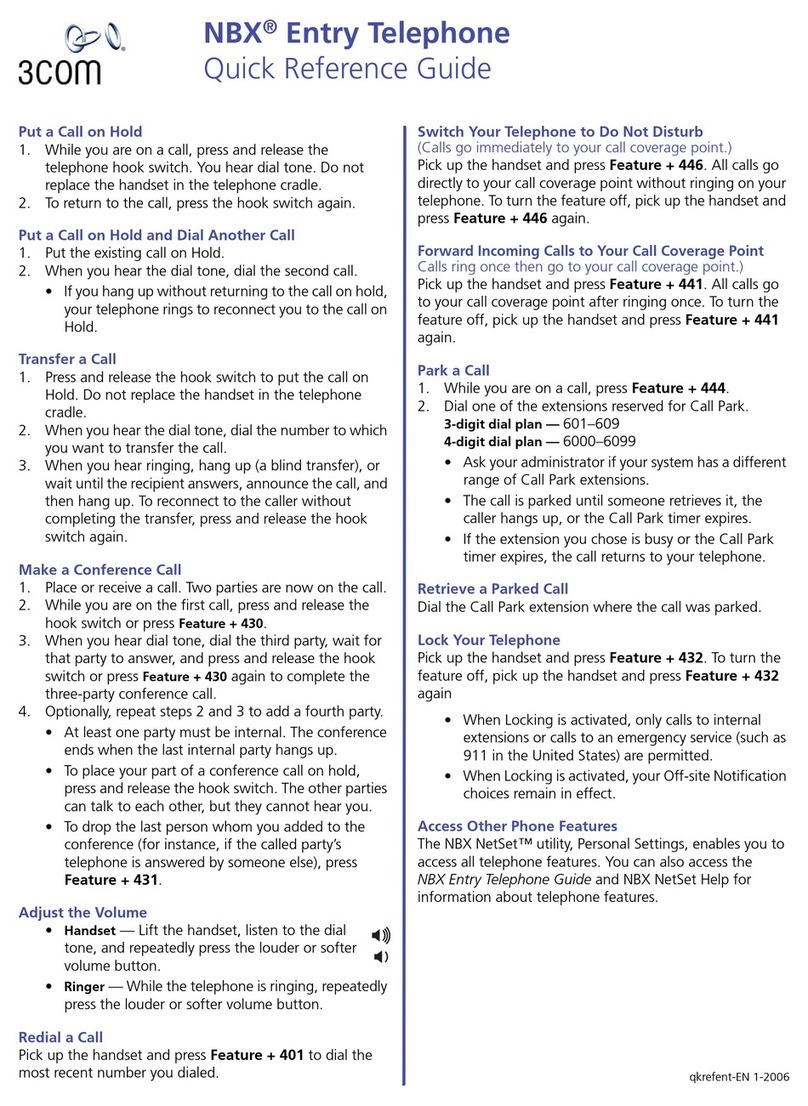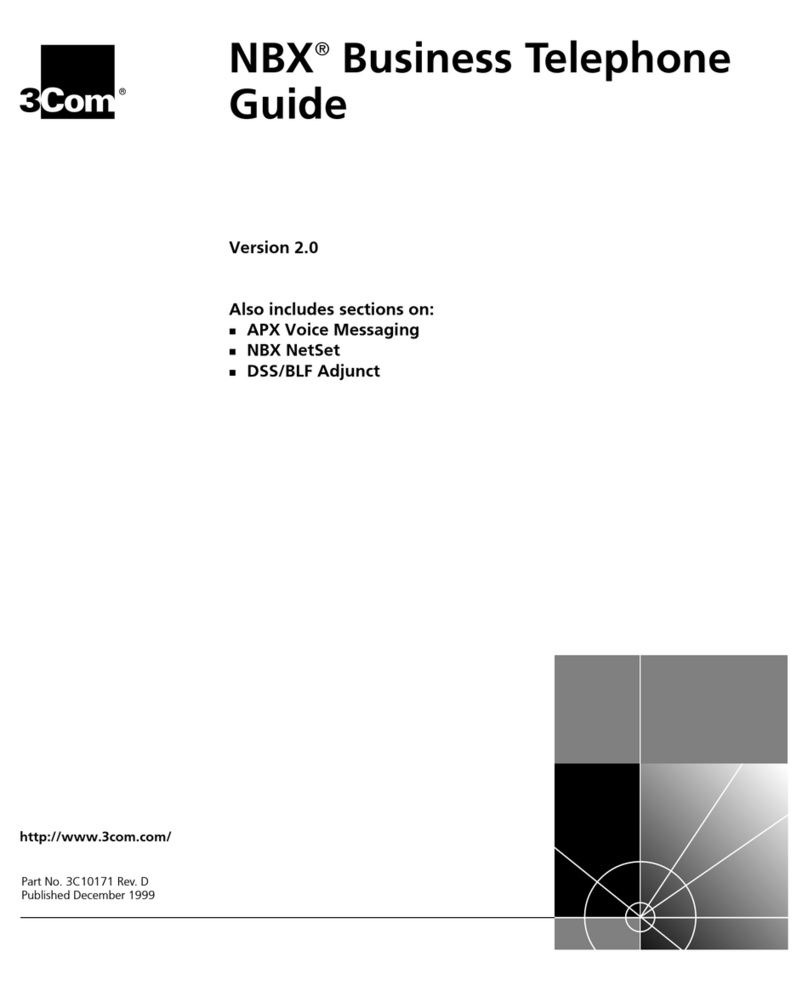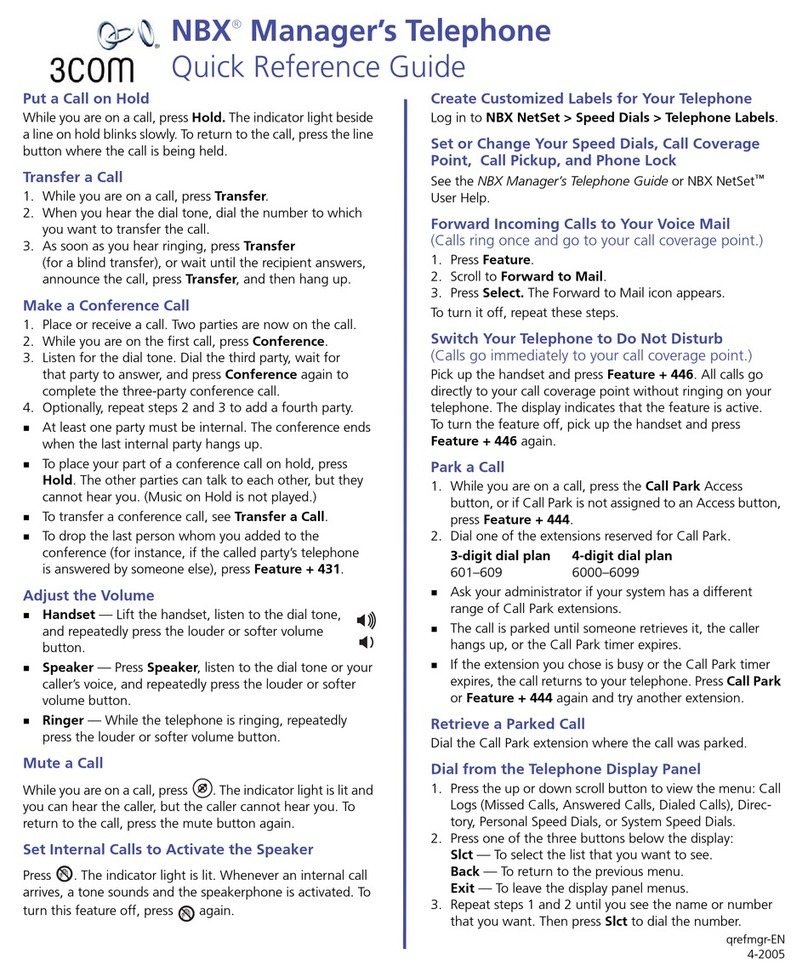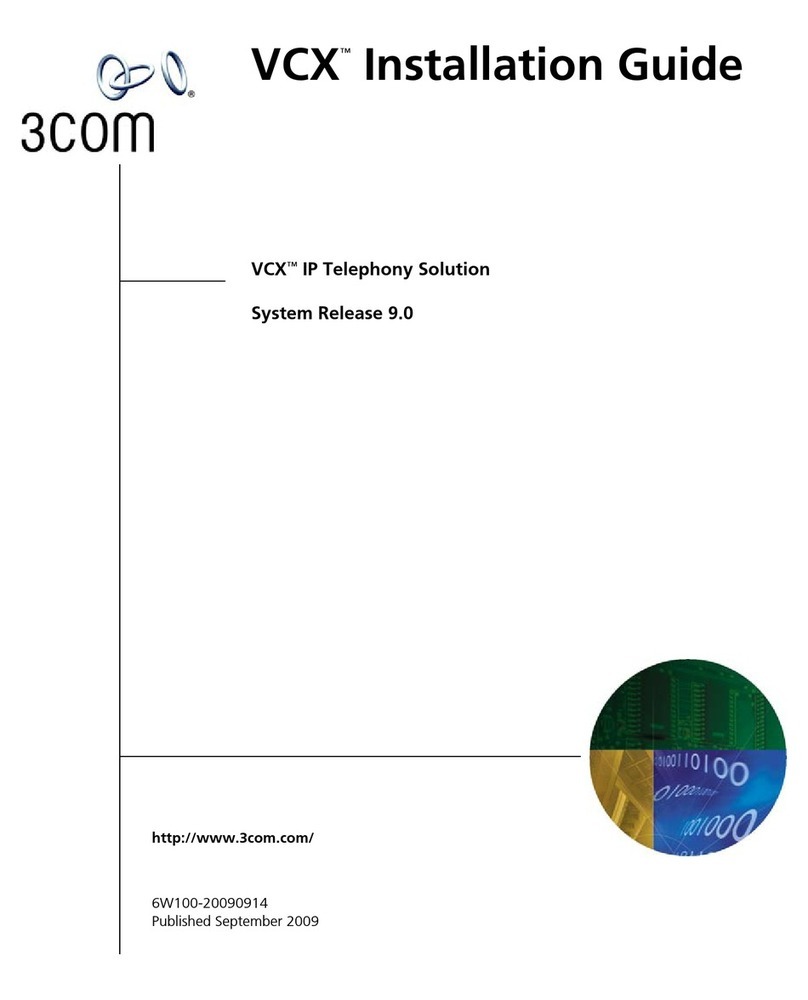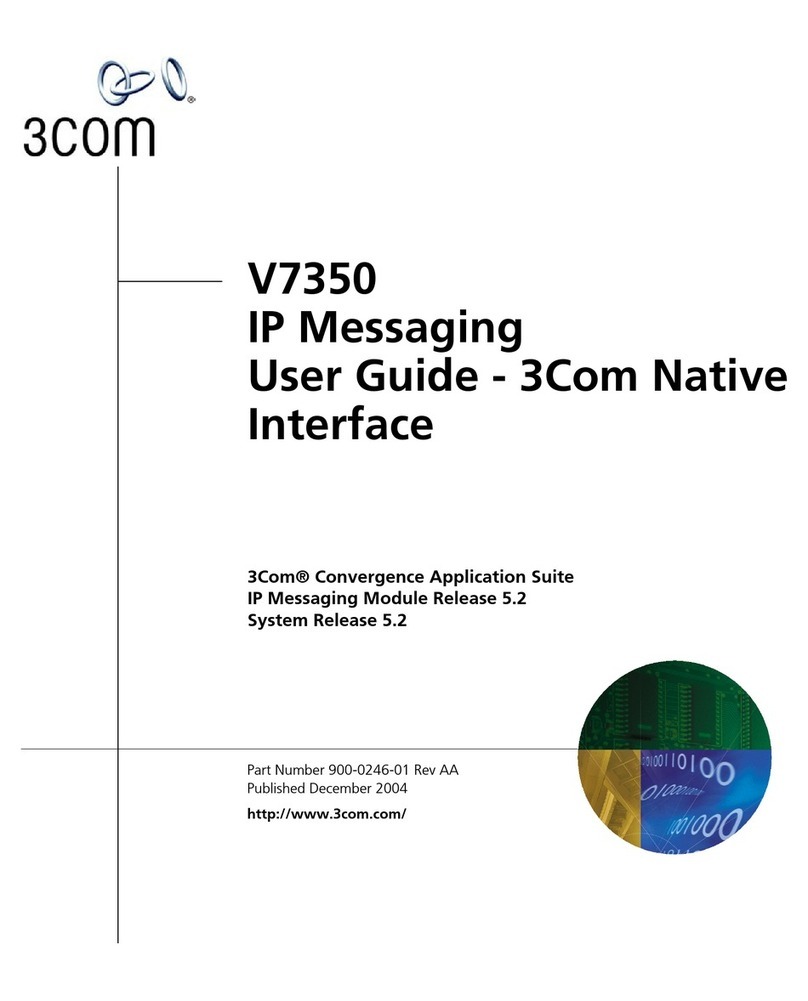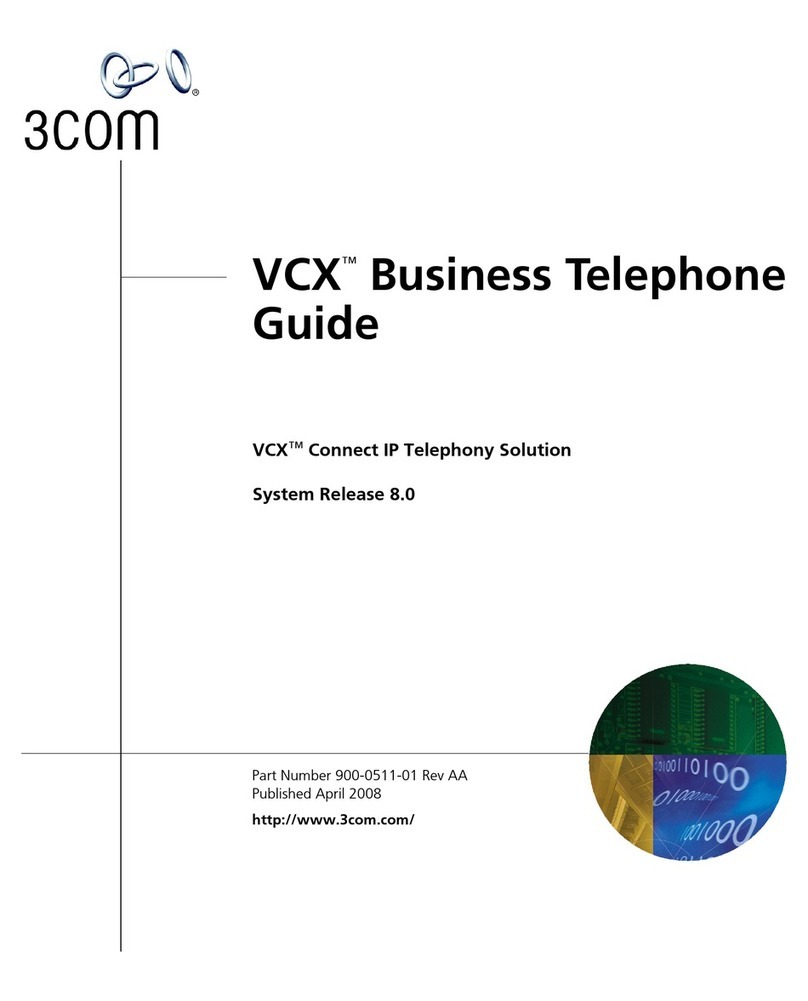Put a Call on Hold
While you are on a call, press Hold. The indicator light to the
left of a line on hold blinks slowly. To return to the call, press
the line button where the call is being held.
Transfer a Call
1. While you are on a call, press Transfer.
2. When you hear the dial tone, dial the number to which
you want to transfer the call.
3. As soon as you hear ringing, hang up (for a blind
transfer), or wait until the recipient answers,
announce the call, and then hang up.
Make a Conference Call
1. Place or receive a call. Two parties are now on the call.
2. While you are on the first call, press Conference.
3. Listen for the dial tone. Dial the third party, wait for
that party to answer, and press Conference again to
complete the three-party conference call.
4. Repeat steps 2 and 3 to add a fourth party.
n
At least one party must be internal. The conference ends
when the last internal party hangs up.
n
To place your part of a conference call on hold, press
Hold. The other parties can talk to each other, but they
cannot hear you. (Music on Hold is not played.)
n
To transfer a conference call, see Transfer a Call.
n
To drop the last person whom you added to the
conference (for instance, if the called party’s telephone
is answered by voice mail), press Feature + 431.
Adjust the Volume
n
Handset — Lift the handset, listen to the dial
tone, and press the louder or softer volume
control button repeatedly.
n
Speaker — Press Speaker, listen to the dial
tone or your caller’s voice, and press the louder or softer
volume control button repeatedly.
n
Ringer — While the telephone is ringing, press the
louder or softer volume control button repeatedly.
Mute a Call
While you are on a call, press Mute. The indicator light is lit
and you can hear the caller, but the caller cannot hear you. To
return to the call, press Mute again.
Set Internal Calls to Activate the Speaker
Press Handsfree. Whenever an internal call arrives, a tone
sounds, and the speakerphone is activated. To turn this
feature off, press Handsfree again.
Create Labels for Your Telephone
Log in to NBX NetSet > User Information > Telephone
Labels.
Set or Change Your Speed Dials, Call Coverage,
Call Pickup, and Phone Lock
See the NBX Telephone Guide or NBX NetSet™User Help.
Forward Incoming Calls to Your Voice Mail
Pick up the handset and press the FWD MAIL button. The
indicator light comes on; all incoming calls ring once and are
forwarded to your voice mailbox. To turn the feature off, pick
up the handset and press FWD MAIL again.
Do Not Disturb
Pick up the handset and press Feature + 446. All calls go
directly to your call coverage point without ringing on your
telephone. The display indicates that the feature is active.
To turn the feature off, pick up the handset and press
Feature + 446 again. Your administrator can program
this feature to an Access button.
Call Park — Park a Call
1. While you are on a call, press the Call Park Access
button, or if Call Park is not assigned to an Access
button, press Feature + 444.
2. Dial one of the extensions reserved for Call Park.
Factory-installed Call Park ranges:
n
Ask your administrator if your system has a different
range of Call Park extensions.
n
The call is parked until someone retrieves it, the caller
hangs up, or the Call Park timer expires.
n
If the extension you chose is busy or the Call Park timer
expires, the call returns to your telephone. Press Call
Park or Feature + 444 again, and try another extension.
Call Park — Retrieve a Parked Call
Dial the Call Park extension where the call was parked.
Dial from the Telephone Display Panel
1. Pick up the handset.
2. Press one of the scroll buttons on the telephone
to view the menu of choices in the display.
3. Scroll up or down to the list that you want: Call
Logs (Missed Calls, Answered Calls, Dialed Calls),
Personal Speed Dials, or System Speed Dials.
4. Press one of the three buttons below the display:
n
Slct — To select the list that you want to see.
n
Back — Return to the previous menu.
n
Exit — To leave the display panel menus.
5. Repeat steps 3 and 4 until you see the name or number
that you want. Then press Slct to dial the number.
NBX 100 SuperStack 3 NBX
601–609 6000–6099
NBXBusiness Telephone
Quick Reference Guide
qkrefbus-EN
04-2002