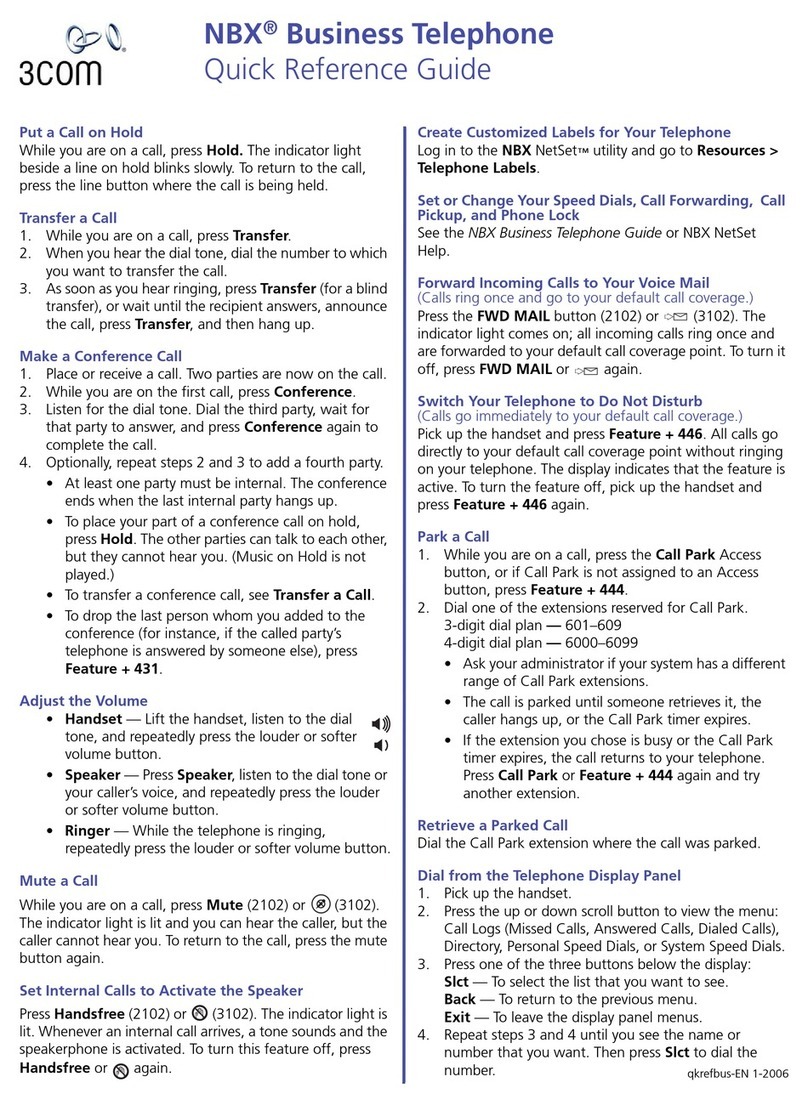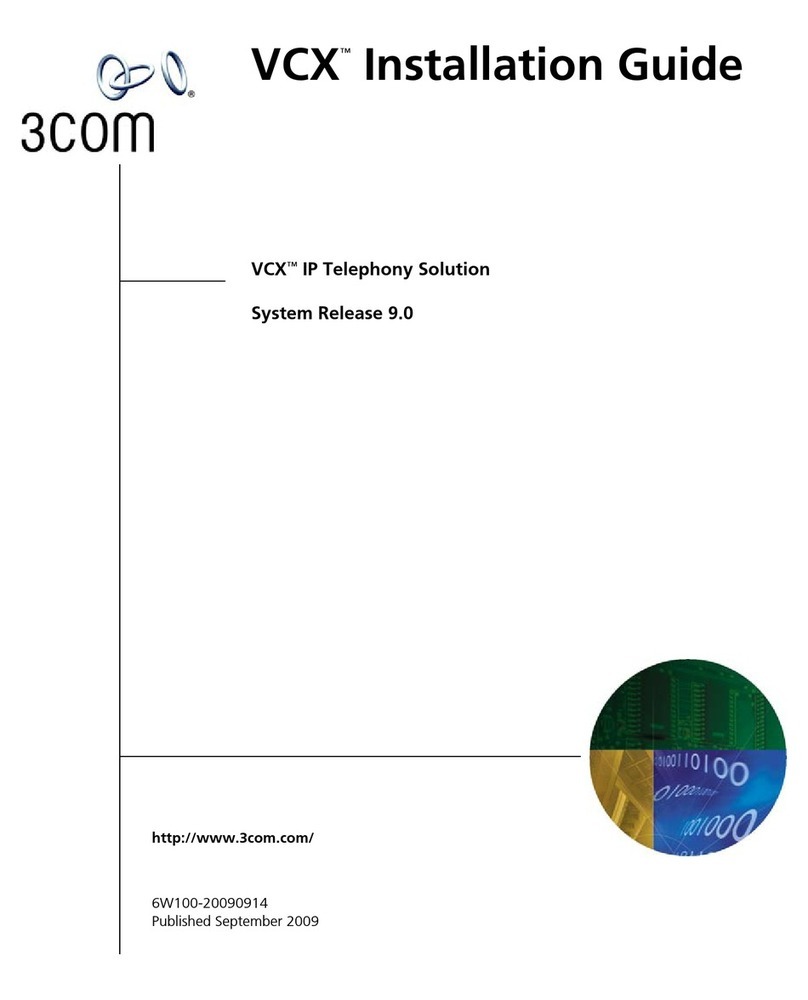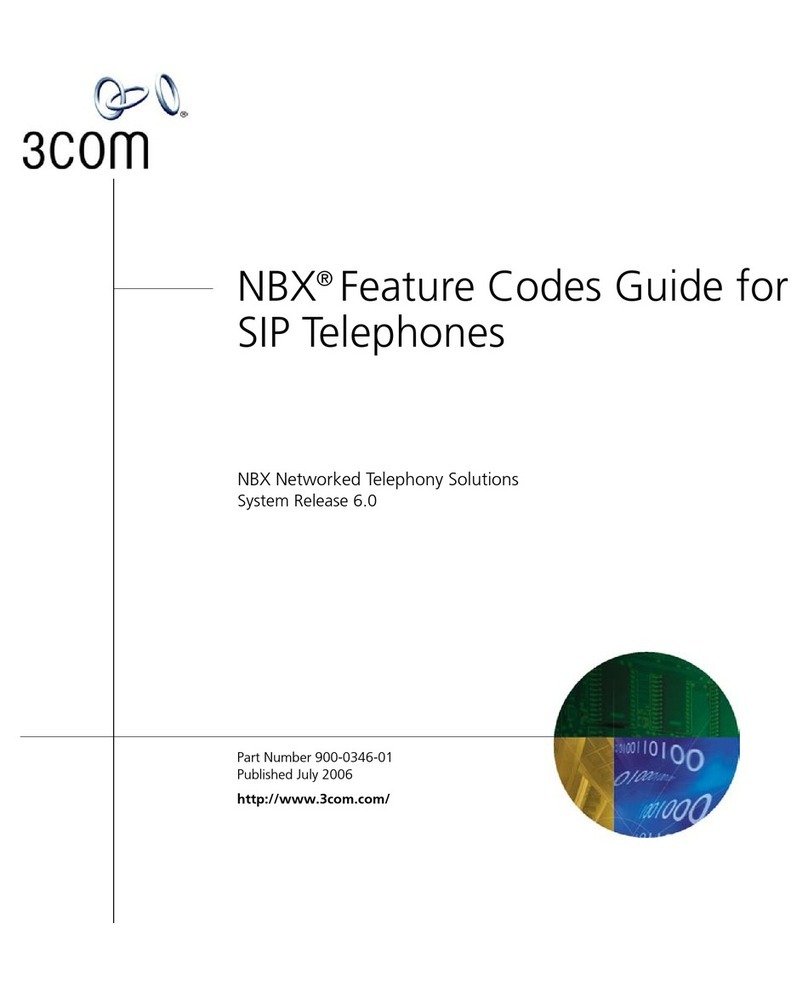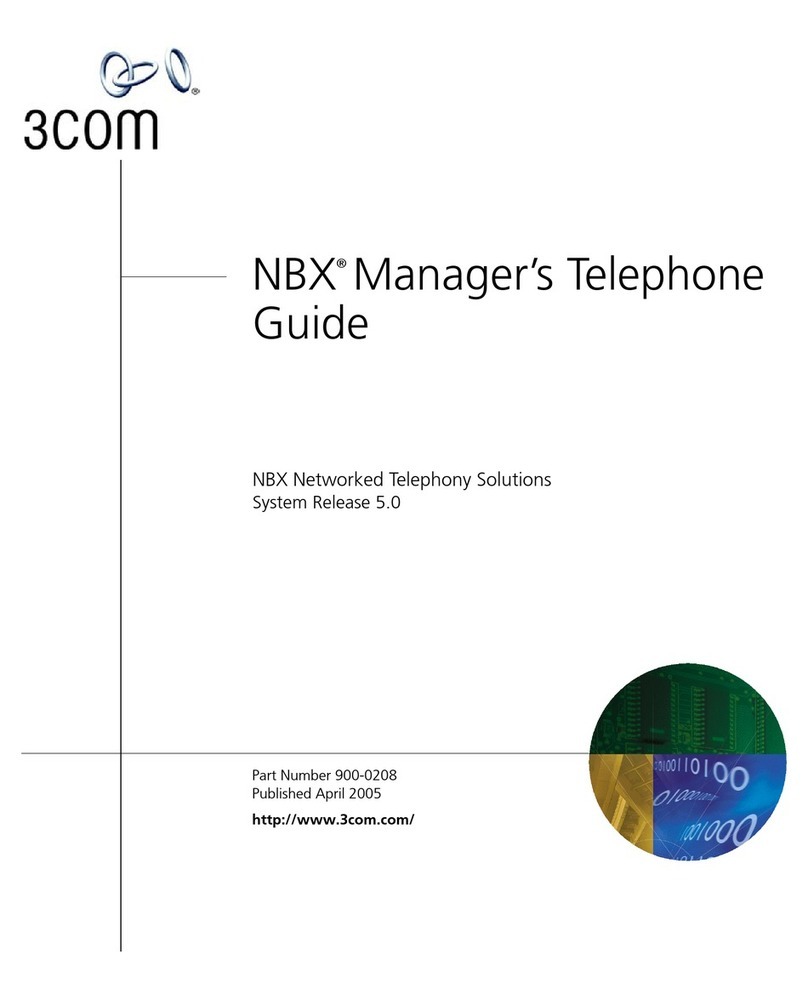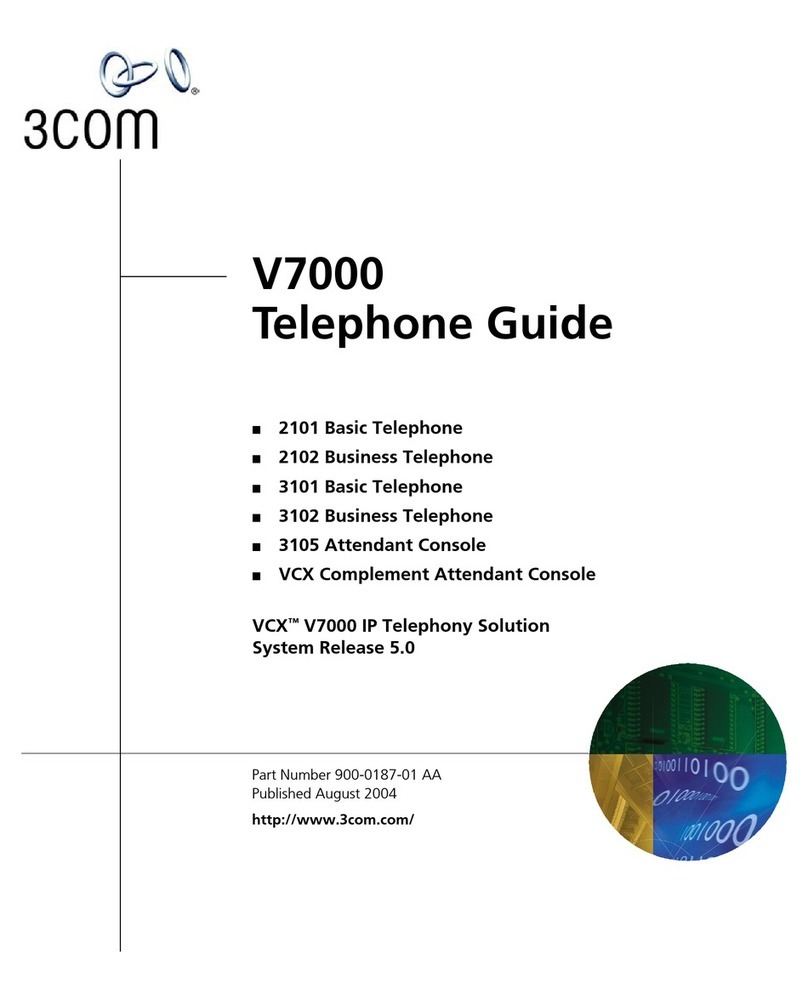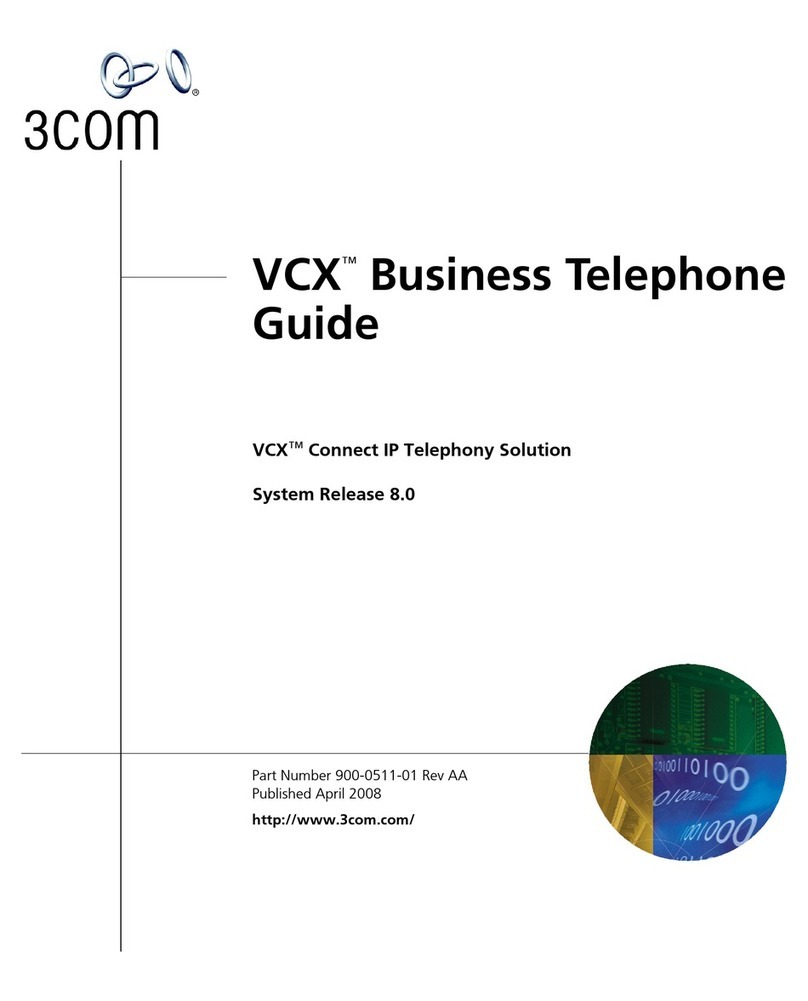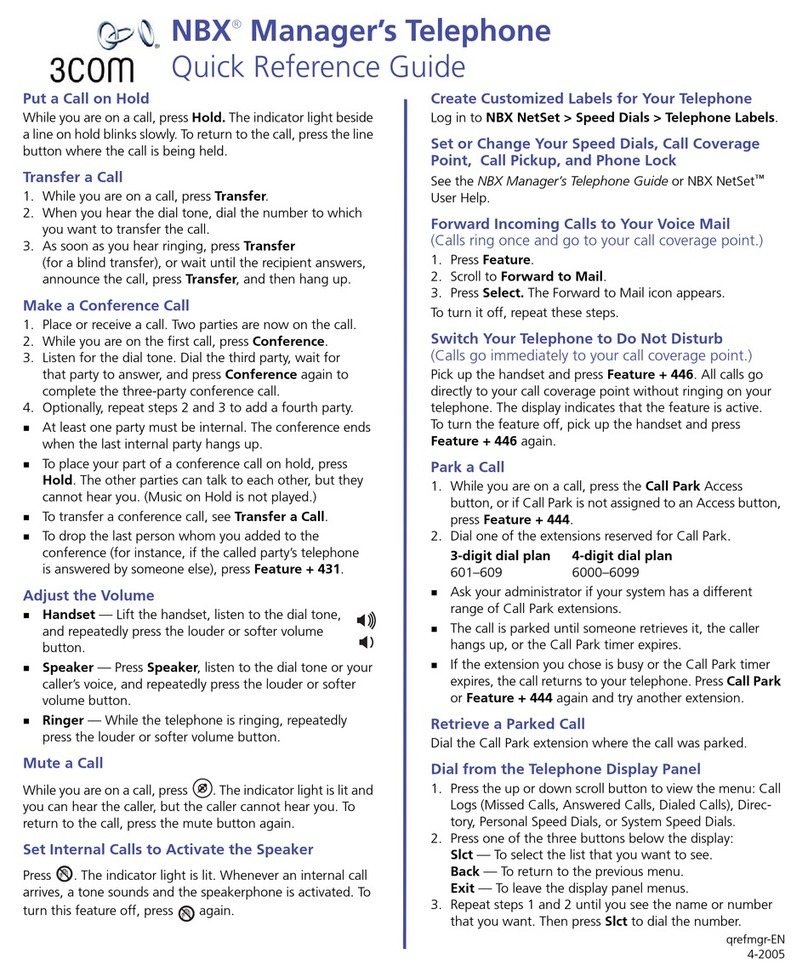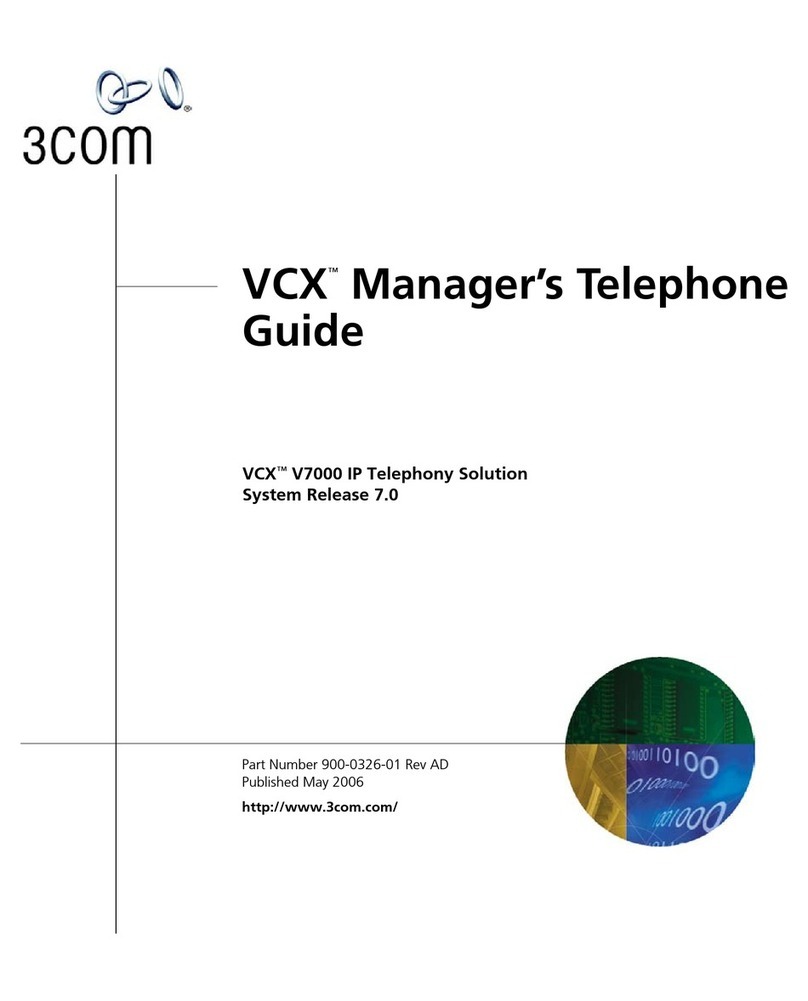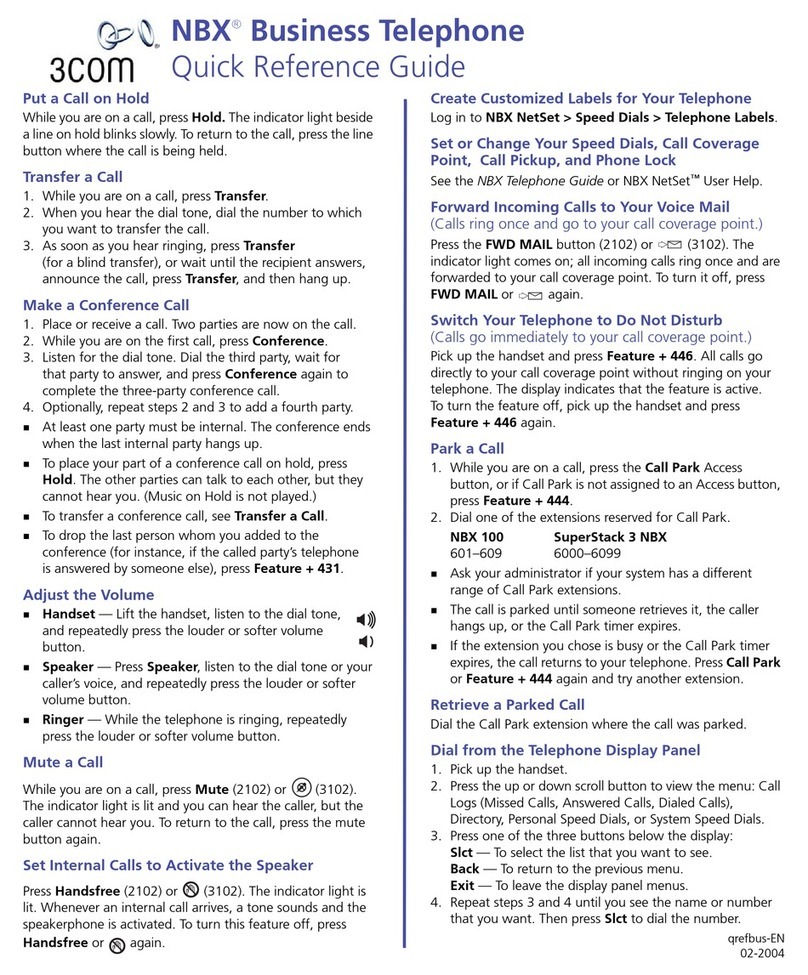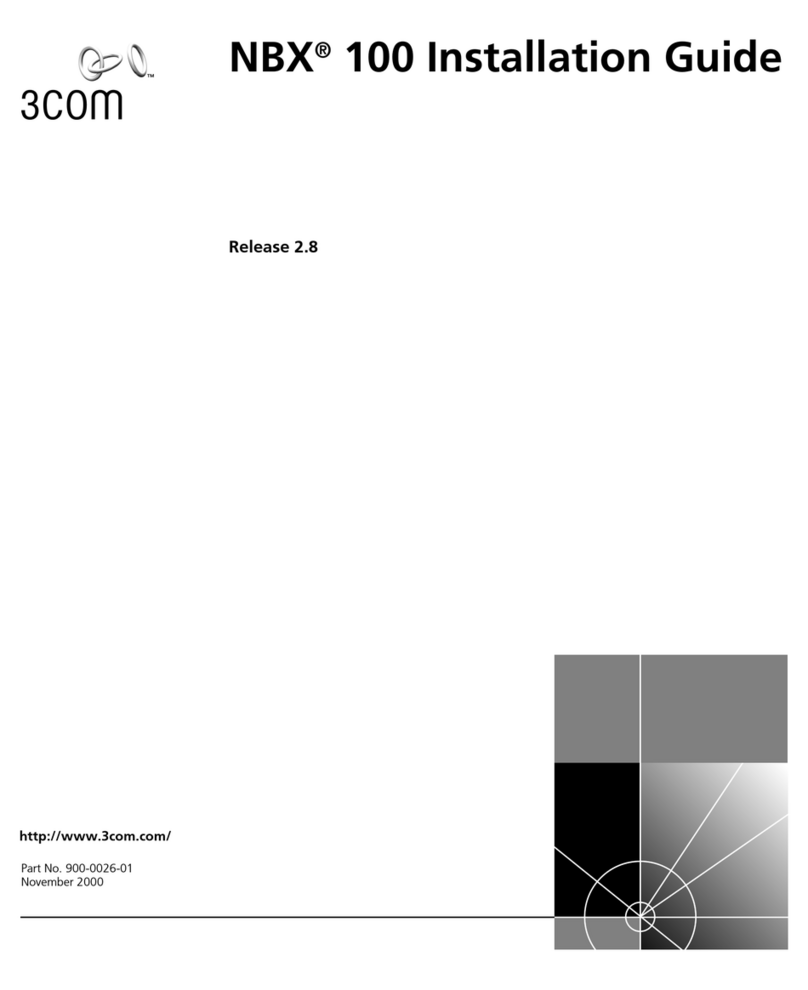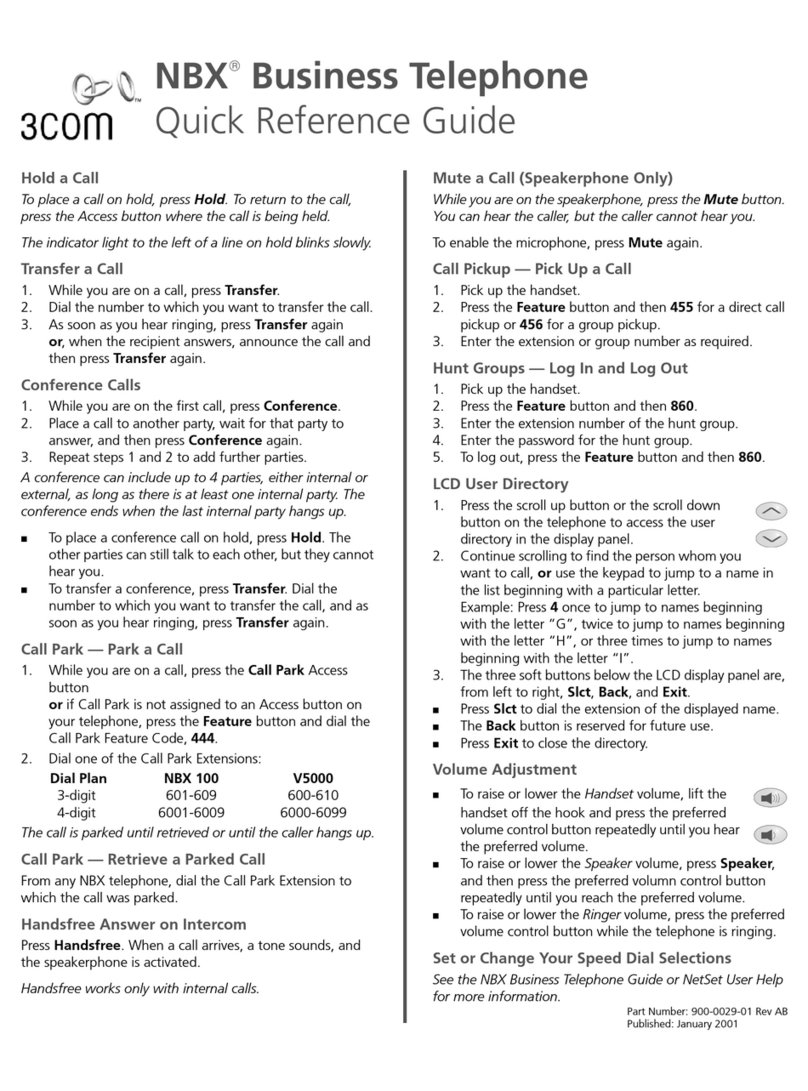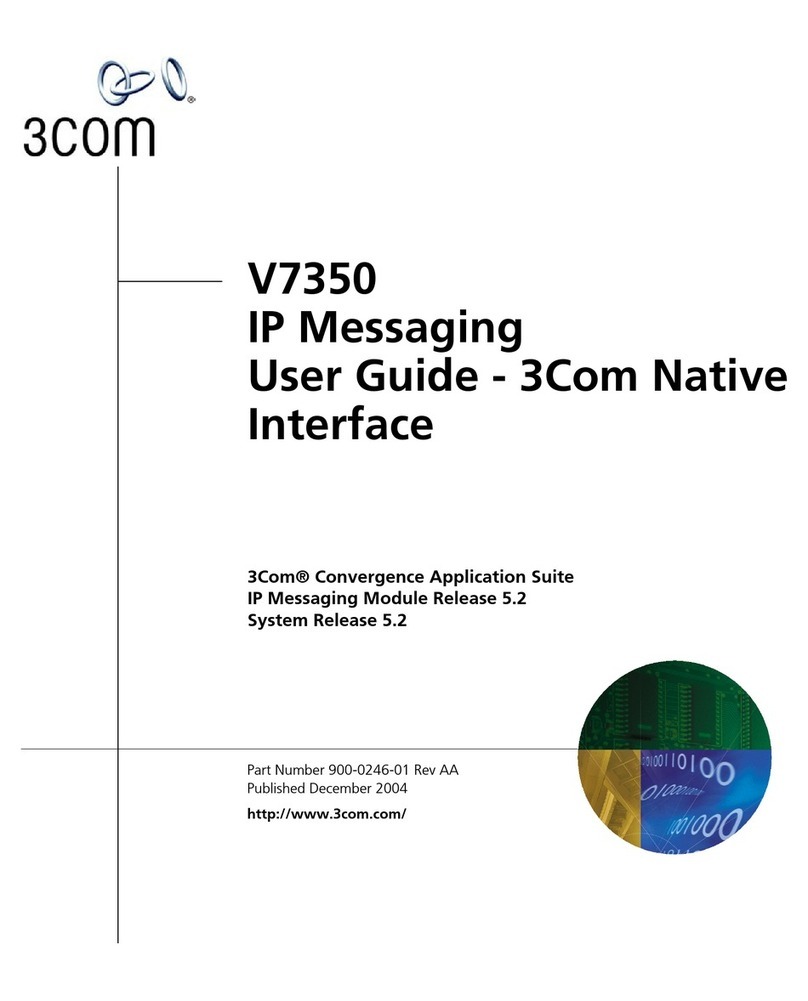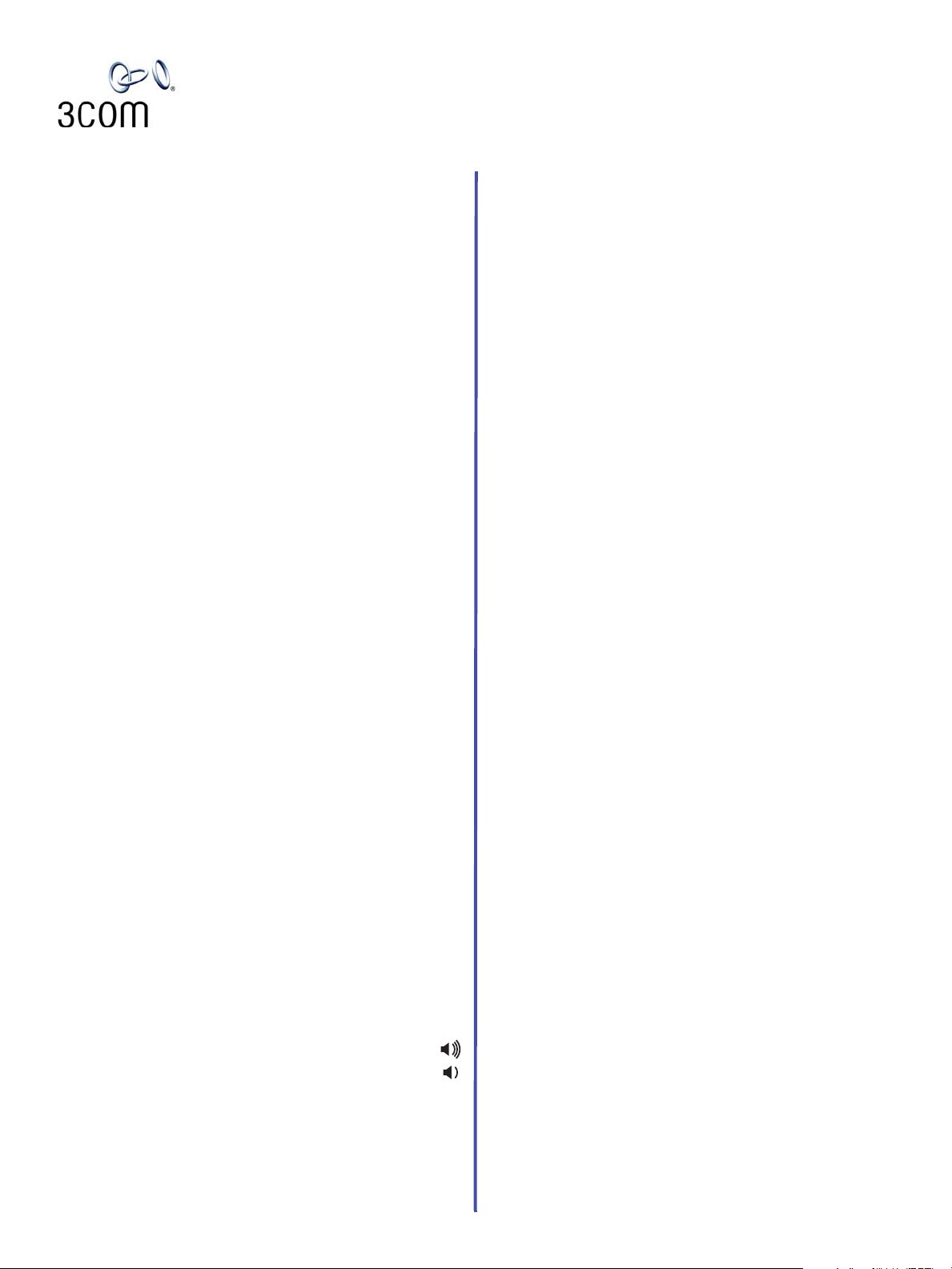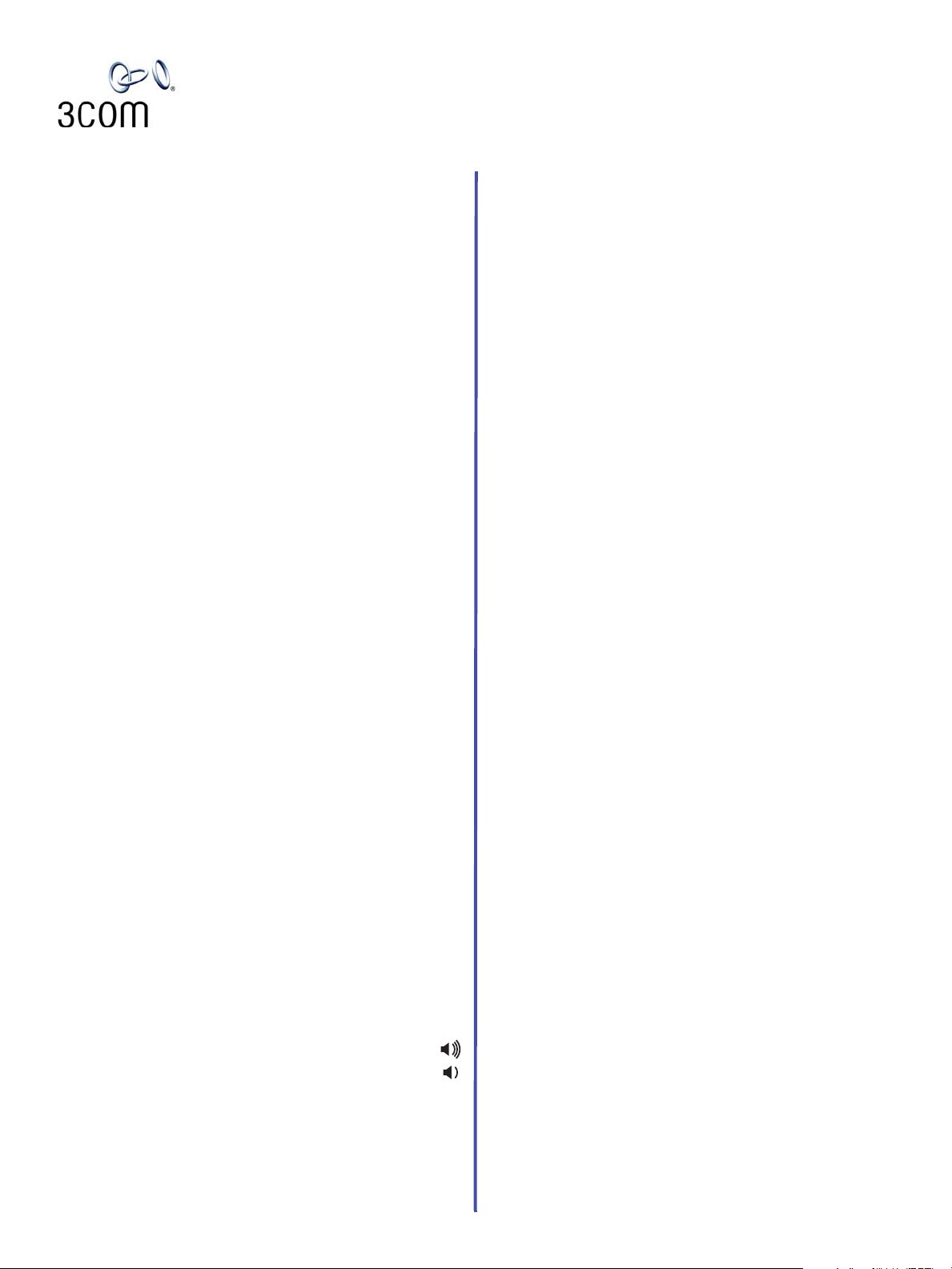
NBX®Entry Telephone
Quick Reference Guide
Put a Call on Hold
1. While you are on a call, press and release the
telephone hook switch. You hear dial tone. Do not
replace the handset in the telephone cradle.
2. To return to the call, press the hook switch again.
Put a Call on Hold and Dial Another Call
1. Put the existing call on Hold.
2. When you hear the dial tone, dial the second call.
• If you hang up without returning to the call on hold,
your telephone rings to reconnect you to the call on
Hold.
Transfer a Call
1. Press and release the hook switch to put the call on
Hold. Do not replace the handset in the telephone
cradle.
2. When you hear the dial tone, dial the number to which
you want to transfer the call.
3. When you hear ringing, hang up (a blind transfer), or
wait until the recipient answers, announce the call, and
then hang up. To reconnect to the caller without
completing the transfer, press and release the hook
switch again.
Make a Conference Call
1. Place or receive a call. Two parties are now on the call.
2. While you are on the first call, press and release the
hook switch or press Feature + 430.
3. When you hear dial tone, dial the third party, wait for
that party to answer, and press and release the hook
switch or press Feature + 430 again to complete the
three-party conference call.
4. Optionally, repeat steps 2 and 3 to add a fourth party.
• At least one party must be internal. The conference
ends when the last internal party hangs up.
• To place your part of a conference call on hold,
press and release the hook switch. The other parties
can talk to each other, but they cannot hear you.
• To drop the last person whom you added to the
conference (for instance, if the called party’s
telephone is answered by someone else), press
Feature + 431.
Adjust the Volume
•Handset — Lift the handset, listen to the dial
tone, and repeatedly press the louder or softer
volume button.
•Ringer — While the telephone is ringing, repeatedly
press the louder or softer volume button.
Redial a Call
Pick up the handset and press Feature + 401 to dial the
most recent number you dialed.
Switch Your Telephone to Do Not Disturb
(Calls go immediately to your call coverage point.)
Pick up the handset and press Feature + 446.All calls go
directly to your call coverage point without ringing on your
telephone. To turn the feature off, pick up the handset and
press Feature + 446 again.
Forward Incoming Calls to Your Call Coverage Point
Calls ring once then go to your call coverage point.)
Pick up the handset and press Feature + 441.All calls go
to your call coverage point after ringing once. To turn the
feature off, pick up the handset and press Feature + 441
again.
Park a Call
1. While you are on a call, press Feature + 444.
2. Dial one of the extensions reserved for Call Park.
3-digit dial plan — 601–609
4-digit dial plan — 6000–6099
• Ask your administrator if your system has a different
range of Call Park extensions.
• The call is parked until someone retrieves it, the
caller hangs up, or the Call Park timer expires.
• If the extension you chose is busy or the Call Park
timer expires, the call returns to your telephone.
Retrieve a Parked Call
Dial the Call Park extension where the call was parked.
Lock Your Telephone
Pick up the handset and press Feature + 432. To turn the
feature off, pick up the handset and press Feature + 432
again
• When Locking is activated, only calls to internal
extensions or calls to an emergency service (such as
911 in the United States) are permitted.
• When Locking is activated, your Off-site Notification
choices remain in effect.
Access Other Phone Features
The NBX NetSet™utility, Personal Settings, enables you to
access all telephone features. You can also access the
NBX Entry Telephone Guide and NBX NetSet Help for
information about telephone features.
qkrefent-EN 1-2006