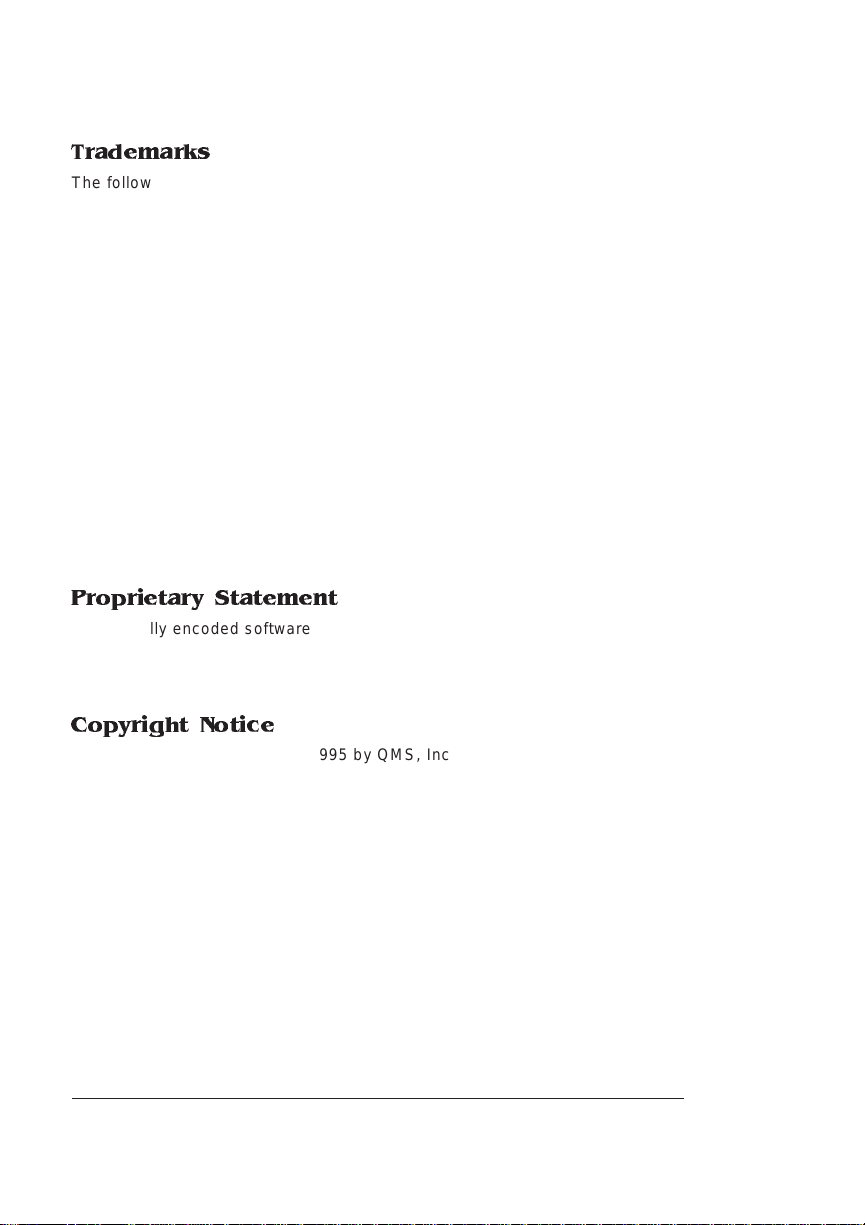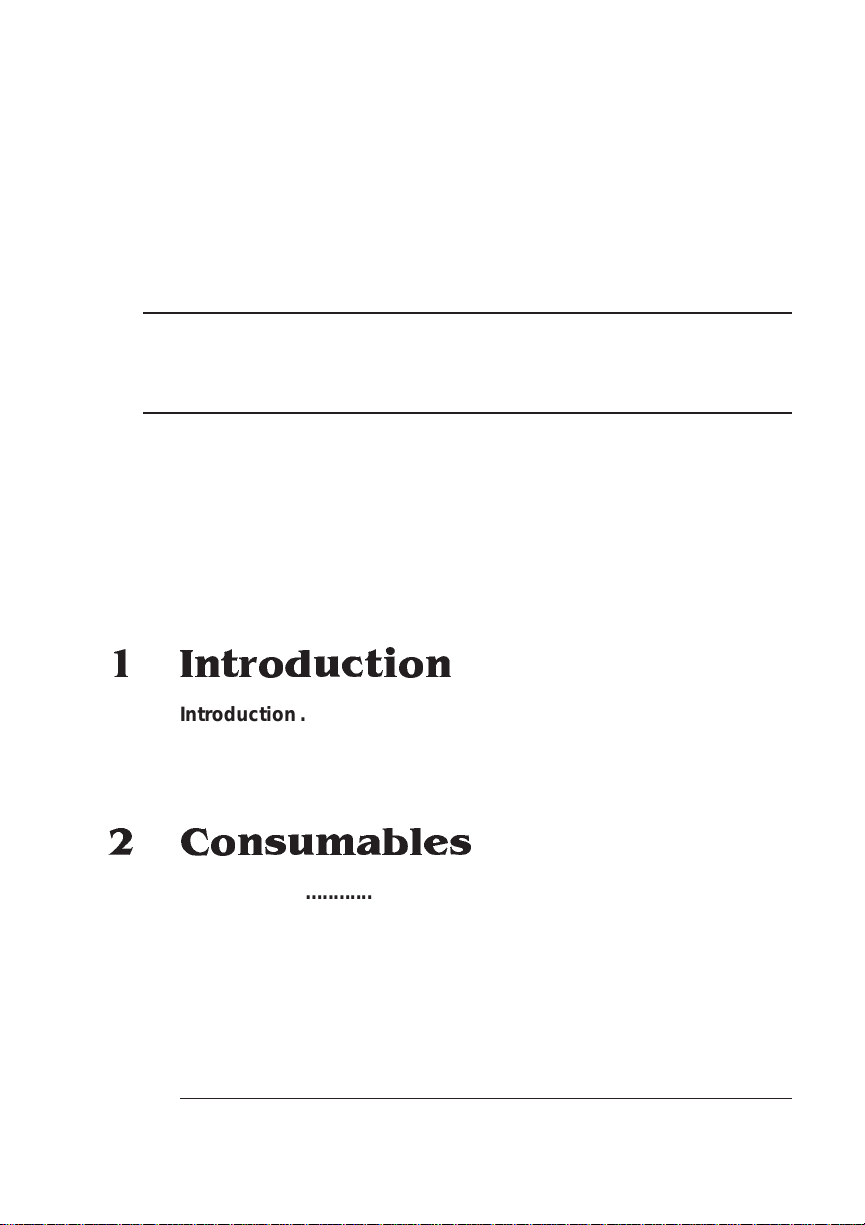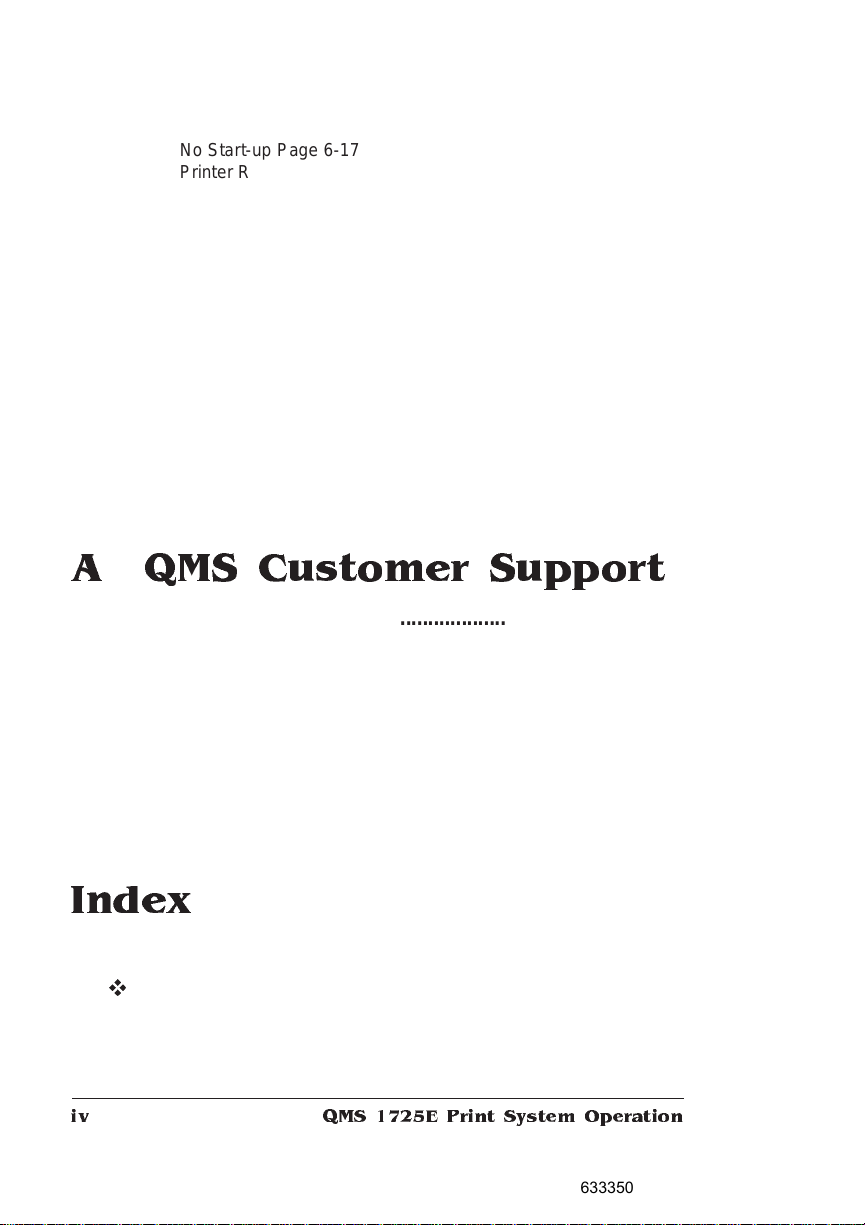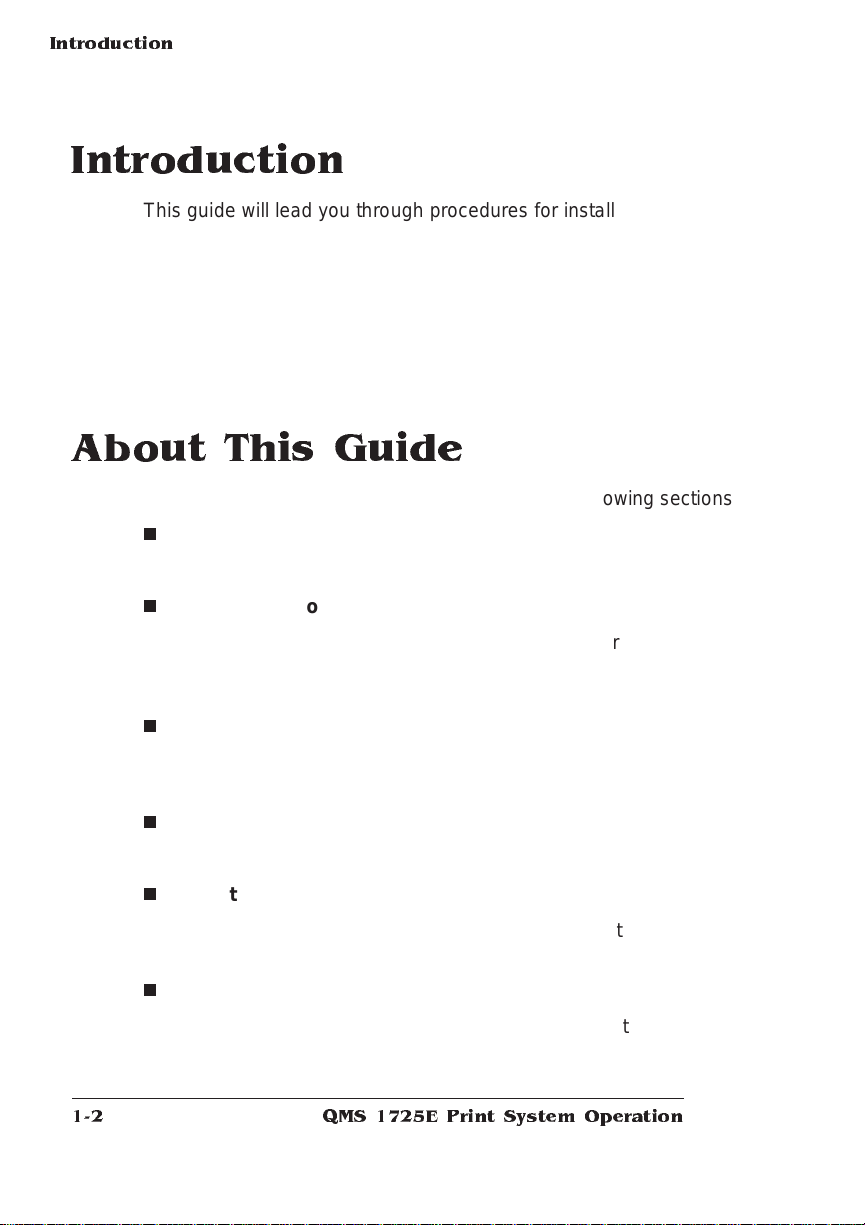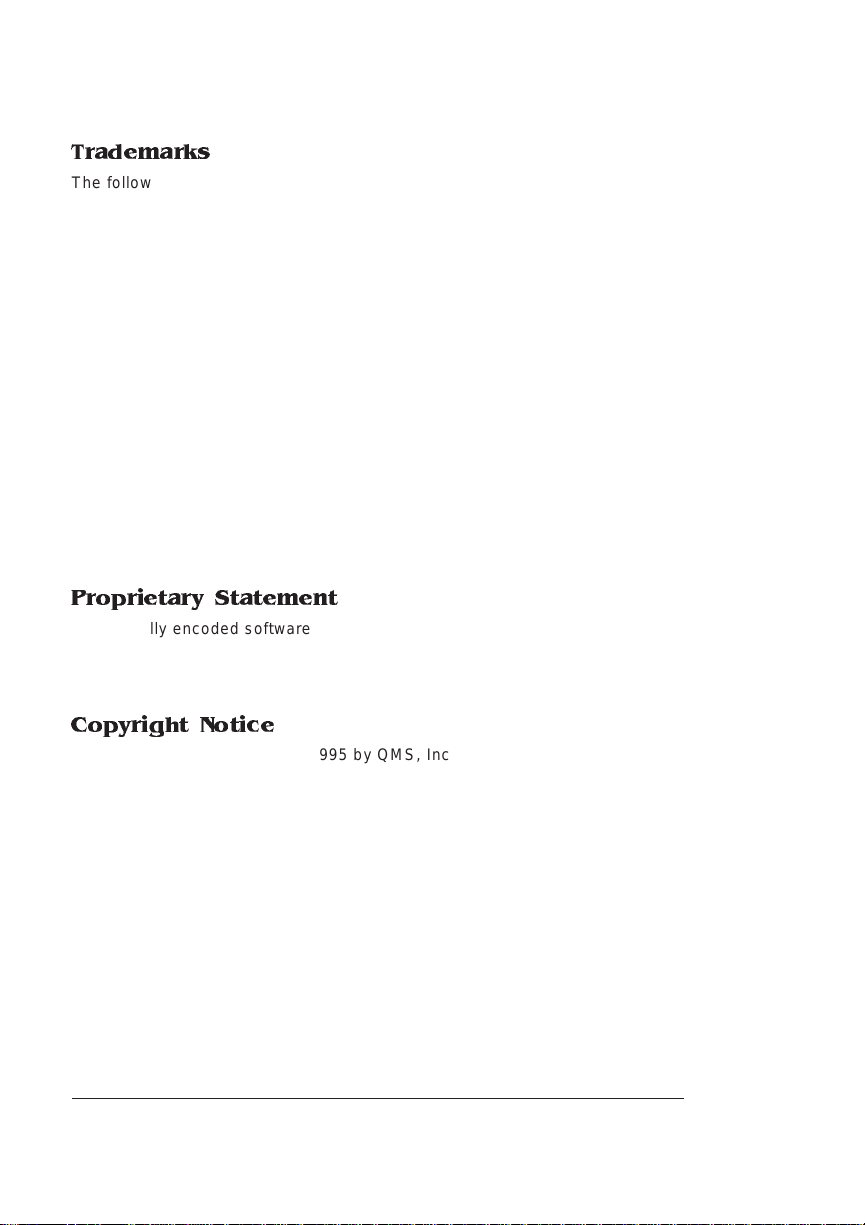
Trademarks
The following are trademarks or registered trademarks of their respective owners.
Other product names mentioned in this manual may also be trademarks or registered
trademarks of their respective owners. Registered trademarks are registered in the
United States Patent and Trademark Office; some trademarks may also be registered in
other countries. QMS and the QMS logo are registered trademarks of QMS, Inc., and
Crown, the Crown seal, and PS Executive Series are trademarks of QMS, Inc.
PostScript is a trademark of Adobe Systems Incorporated for a page description
language and may be registered in certain jurisdictions. Throughout this manual,
“PostScript Level 2” is used to refer to a set of capabilities defined by Adobe Systems
for its PostScript Level 2 page description language. These capabilities, among others,
are implemented in this product through a QMS-developed emulation that is compatible
with Adobe's PostScript Level 2 language. Adobe/Adobe Systems Incorporated. 3Com,
3+Open/3Com Corporation. Aldus, Aldus PageMaker, Aldus FreeHand/Aldus
Corporation. Apple, AppleTalk, EtherTalk, LaserWriter, LocalTalk, Macintosh, TrueType/
Apple Computer, Inc. VINES/Banyan. CompuServe /H & R Block. DEC, DECnet, VMS/
Digital Equipment Corporation. PhoneNET/Farallon Computing, Inc. Hewlett-Packard,
HP, PCL, HP-GL, LaserJet/Hewlett-Packard Co. IBM PC, Token-Ring/International
Business Machines Corporation. Intel/Intel Corporation. Microsoft, MS-DOS/Microsoft
Corporation. Novell and NetWare/Novell, Inc. QuarkXPress/Quark, Inc. TOPS/Sun
Microsystems, Inc. UNIX/UNIX Systems Laboratories.
Proprietary Statement
The digitally encoded software included with your QMS 1725E Print System is
Copyrighted © 1995 by QMS, Inc. All Rights Reserved. This software may not be
reproduced, modified, displayed, transferred, or copied in any form or in any manner or
on any media, in whole or in part, without the express written permission of QMS, Inc.
Copyright Notice
This manual is Copyrighted © 1995 by QMS, Inc., One Magnum Pass, Mobile, AL
36618. All Rights Reserved. This manual may not be copied in whole or in part, nor
transferred to any other media or language, without the express written permission of
QMS, Inc.
EDNord - Istedgade 37A - 9000 Aalborg - telefon 96333500