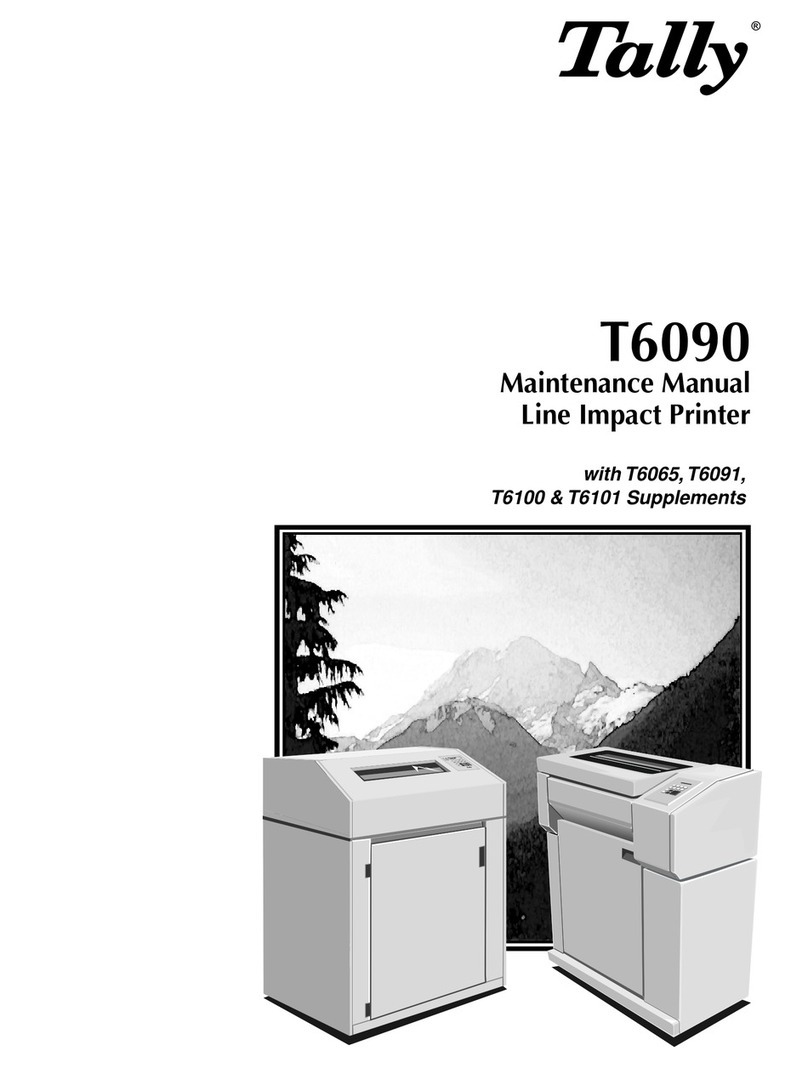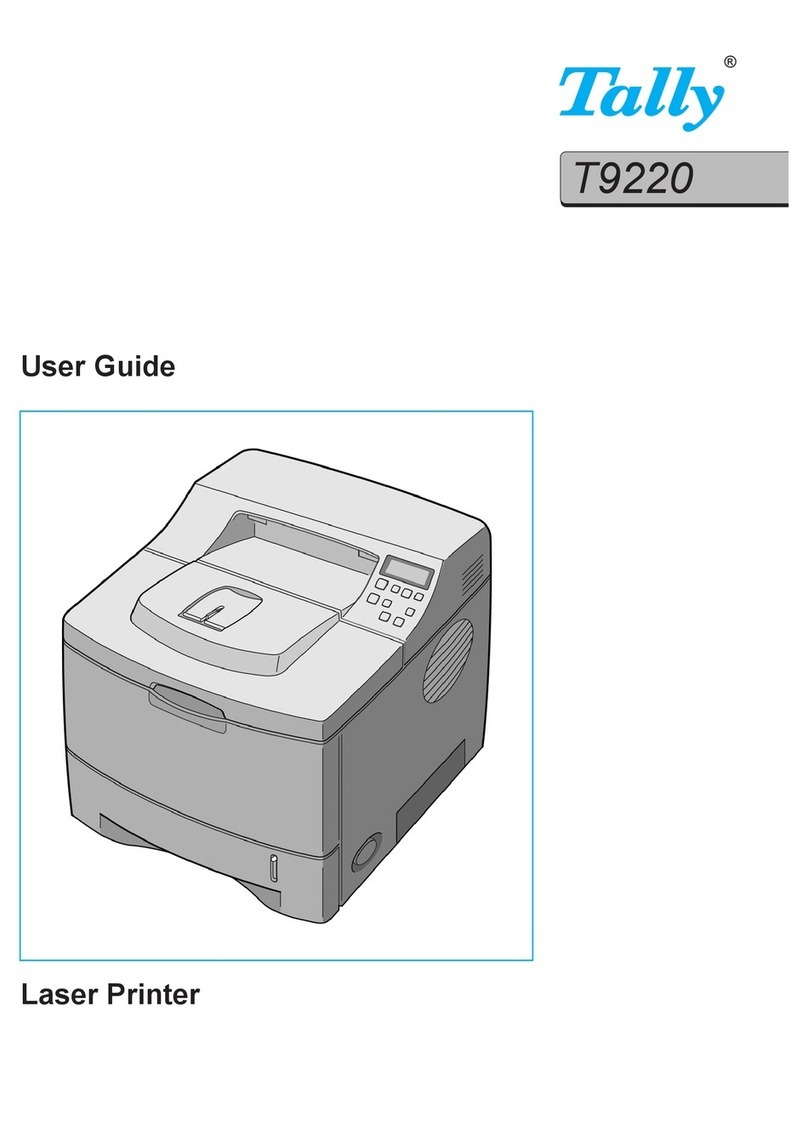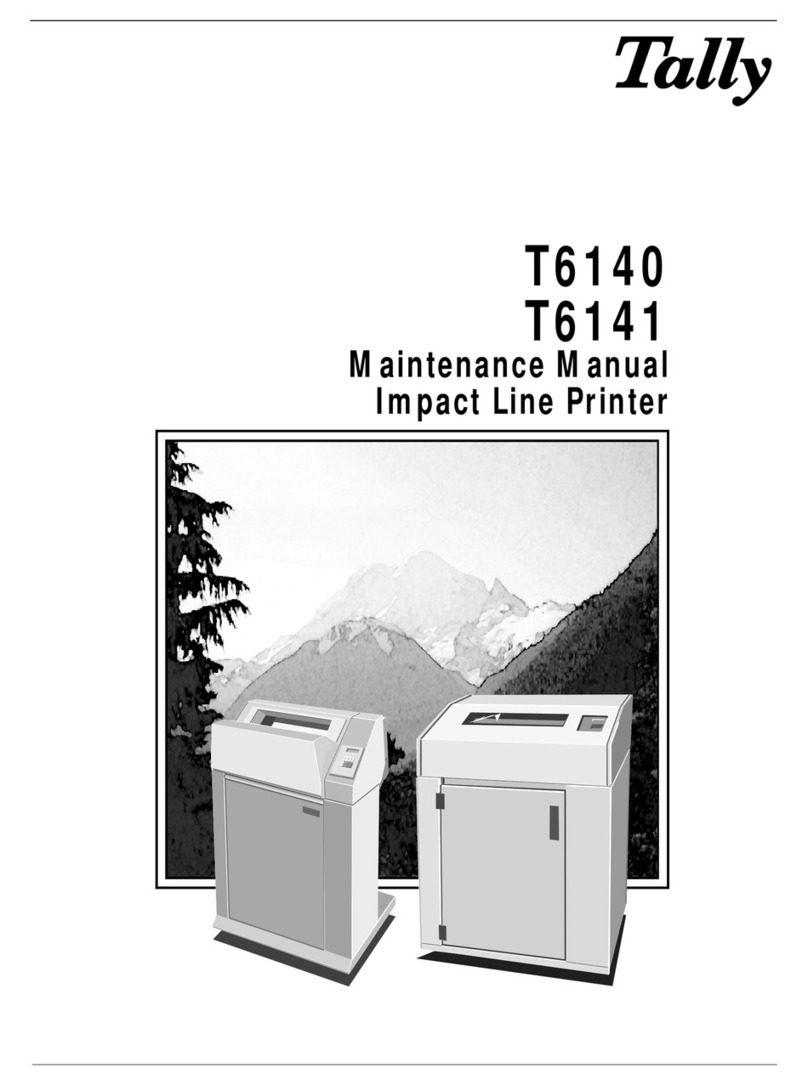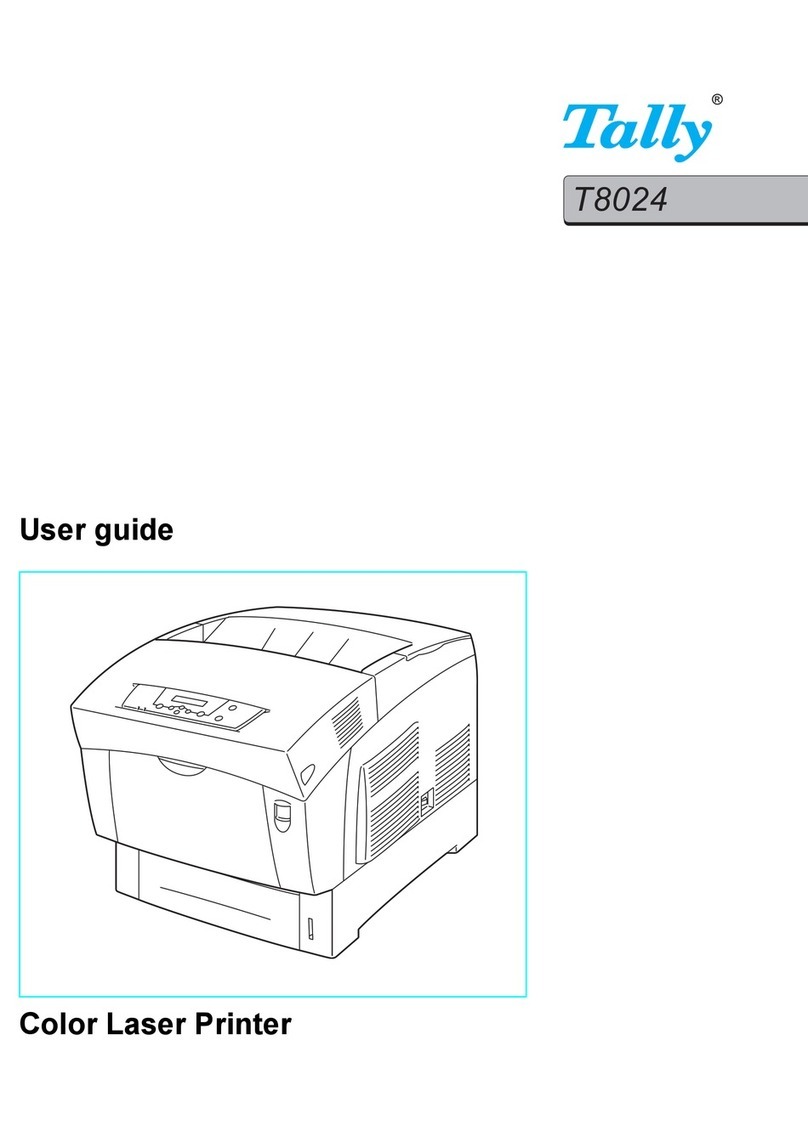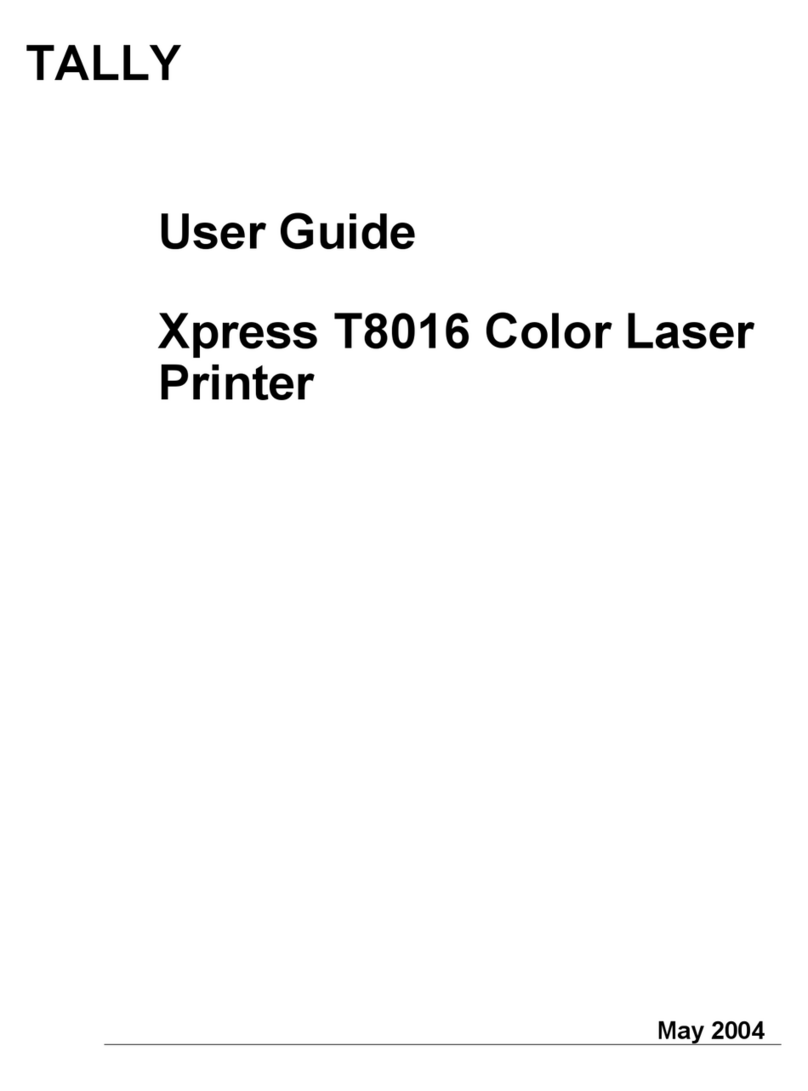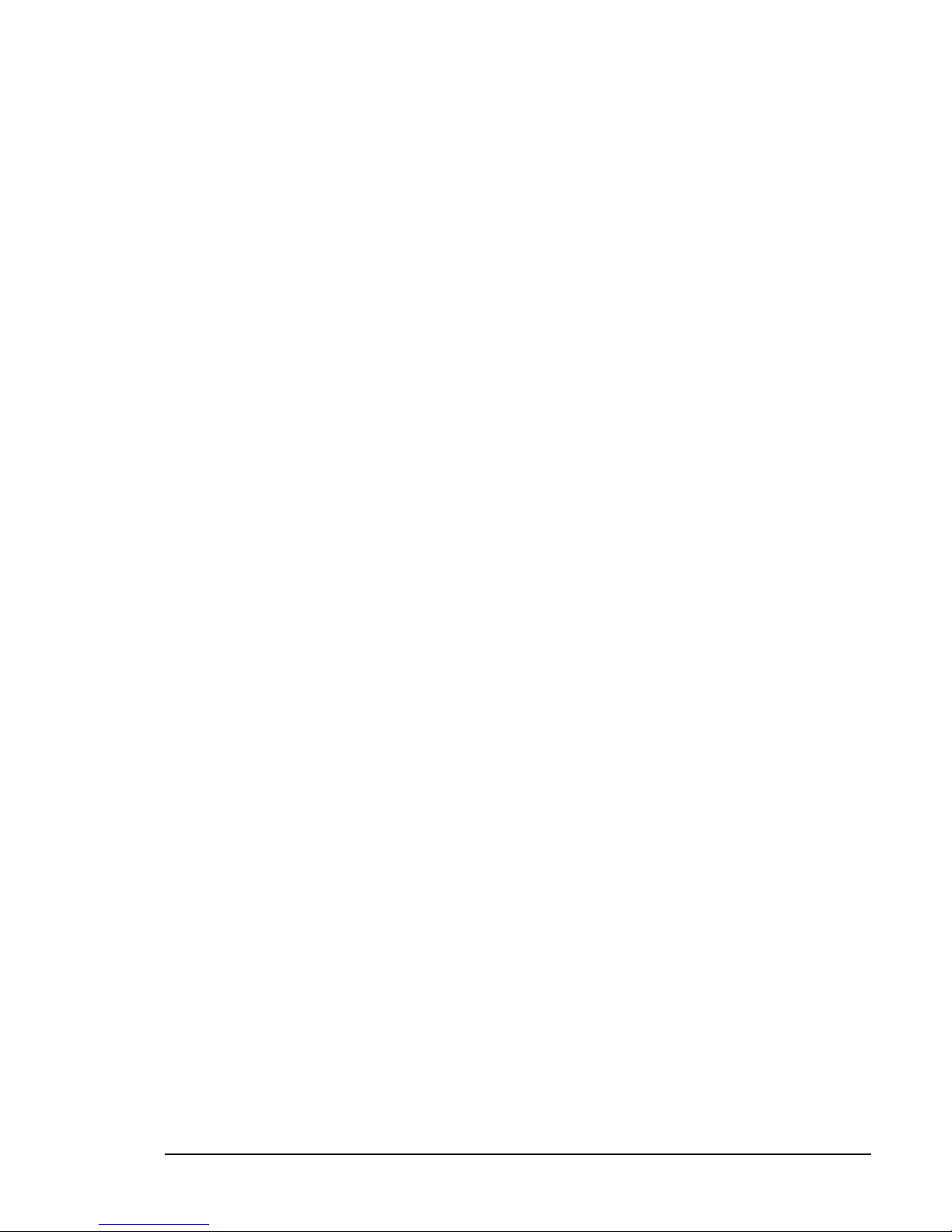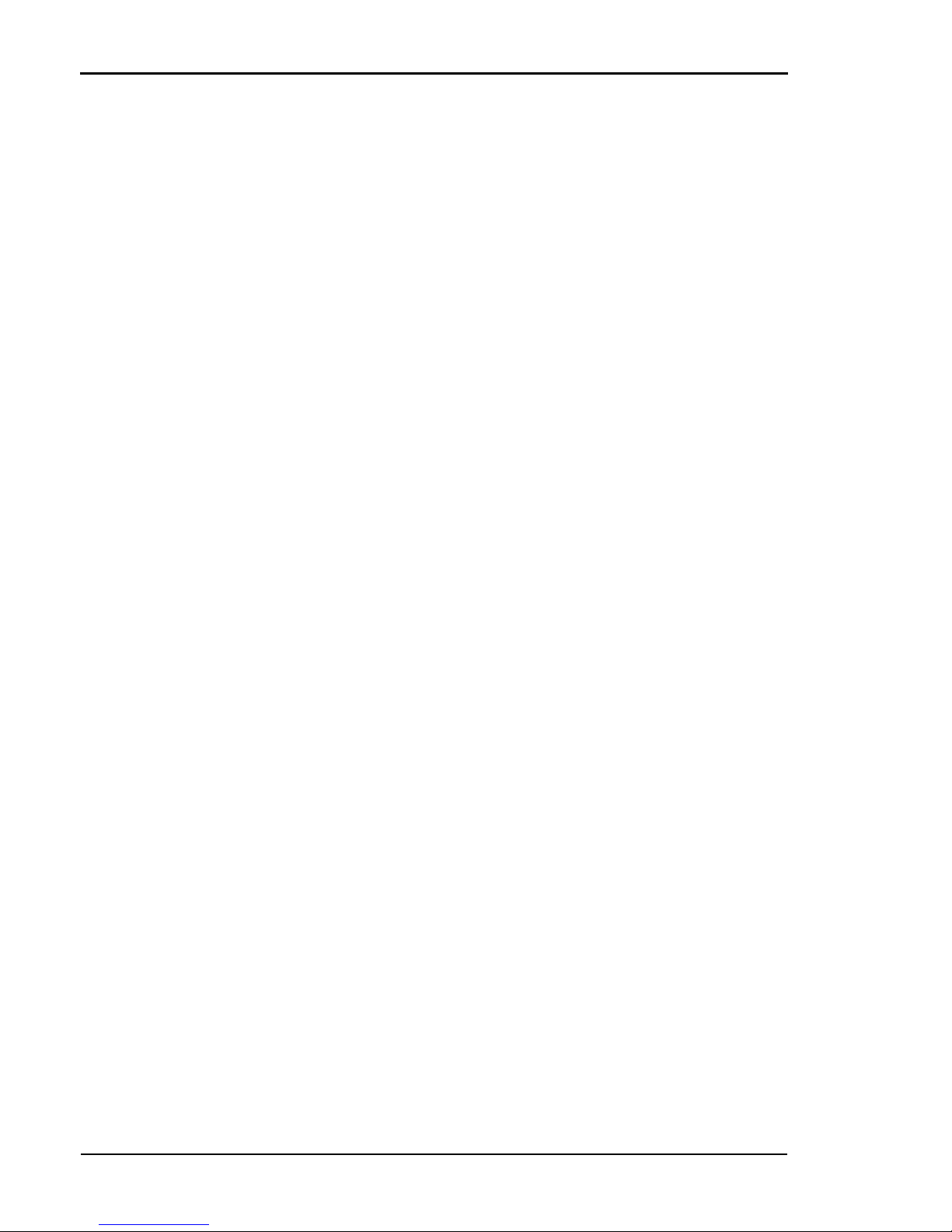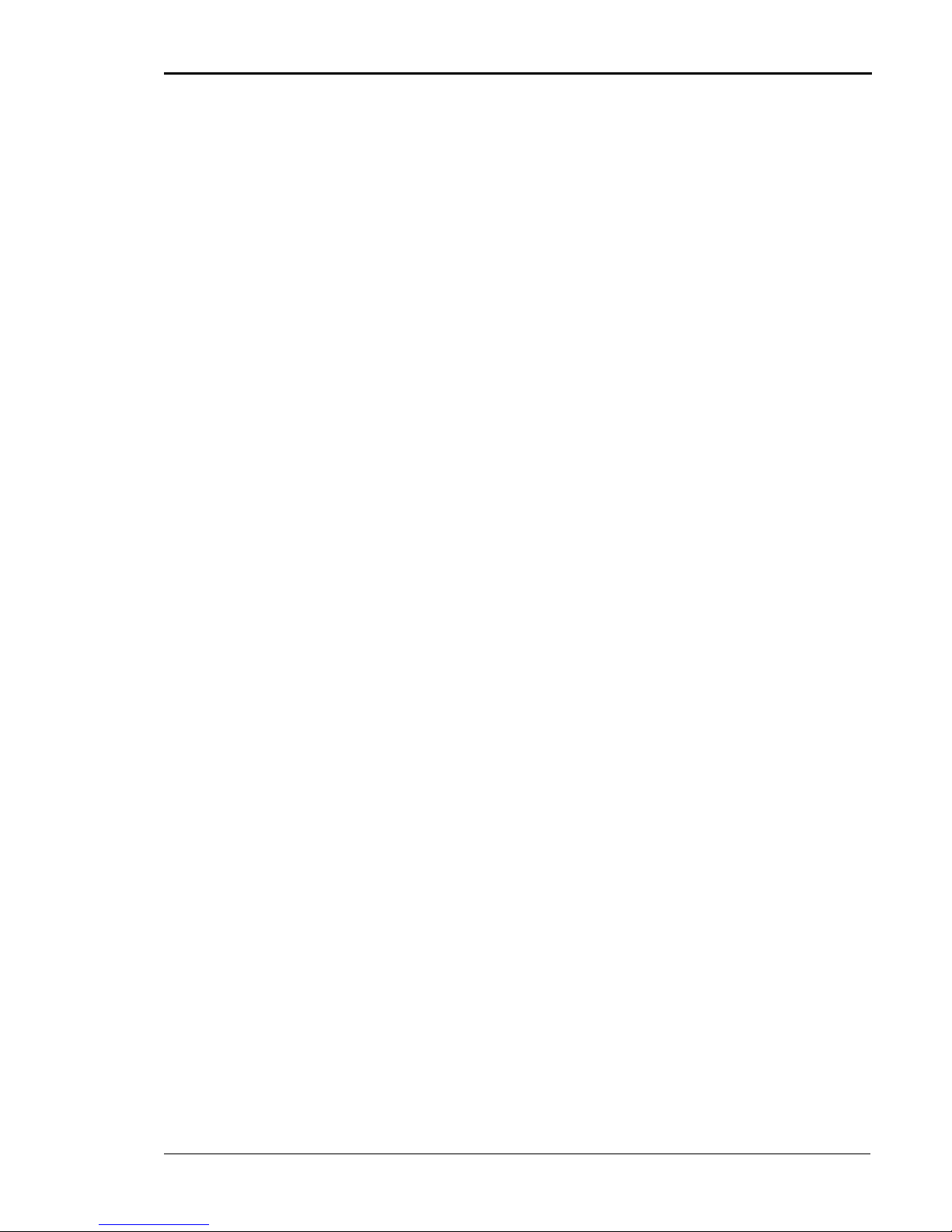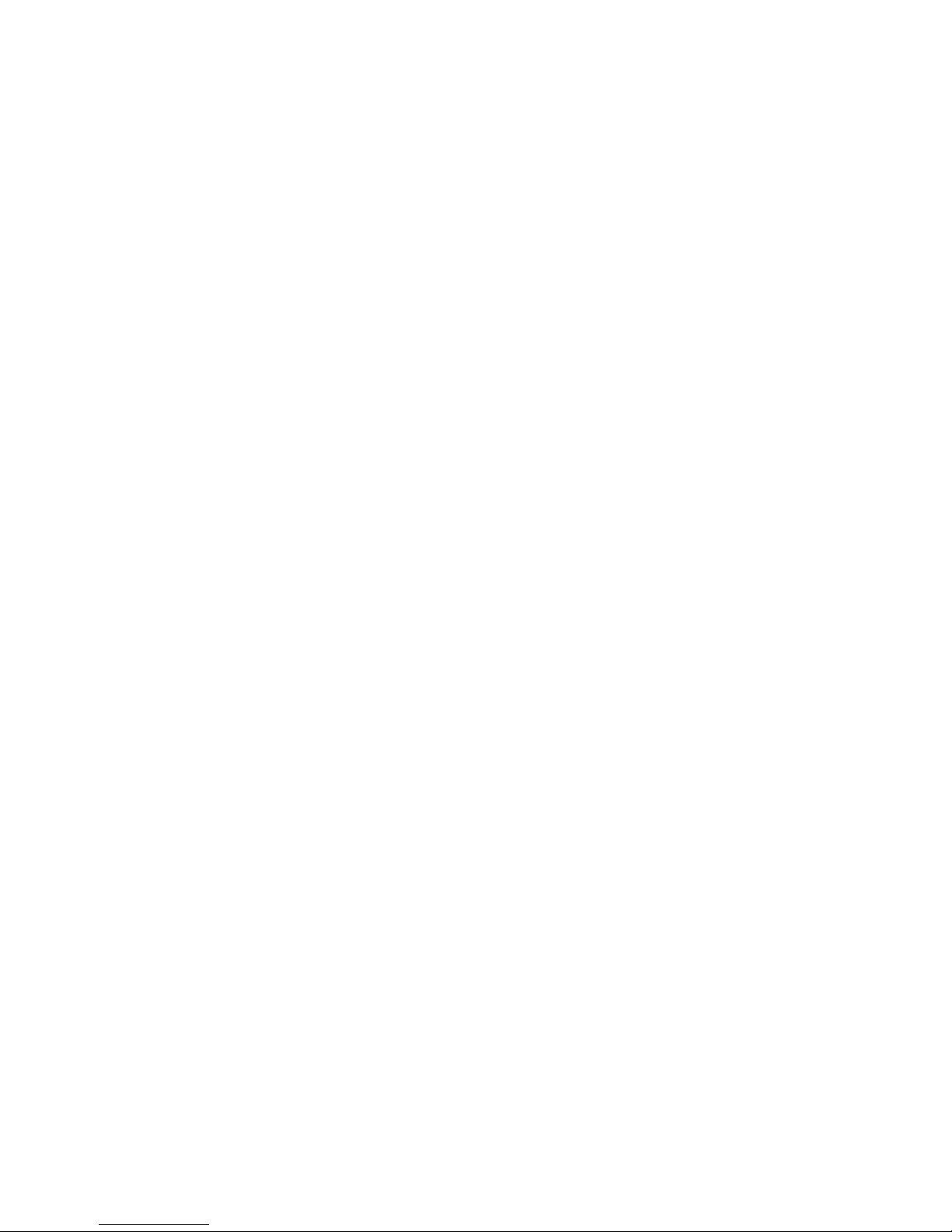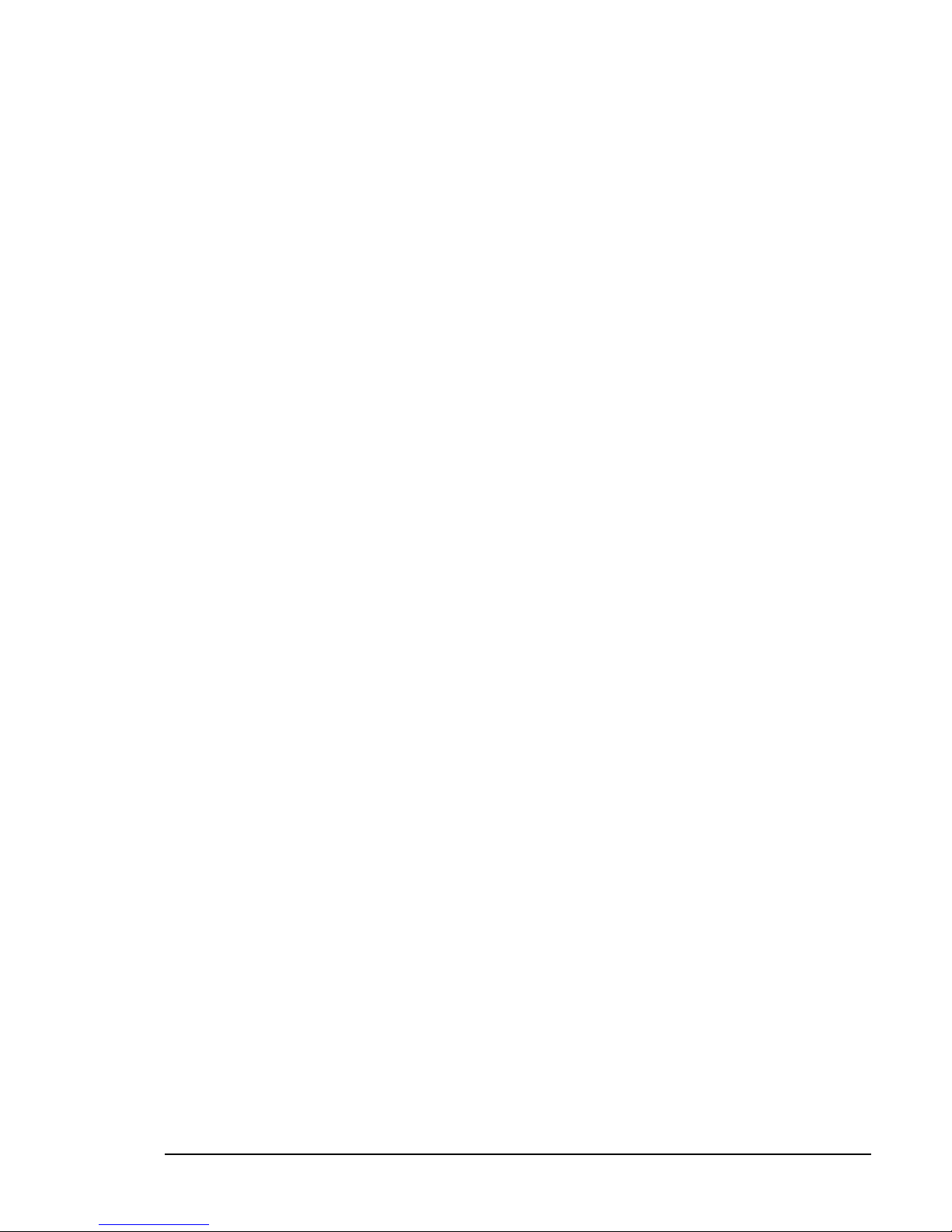Important Information
Model: PK4220EC/US (T8106)
PCX-PK4210EC/US (T8406)
EEC IEC 950 /EN 60950:1992+A1+A2+A3+A4+A11 (TUV GS Certification)
UL Certification
UL1950/1995 Third Edition, CSA-22.2 No.950-95
This equipment generates and uses radio frequency energy and if not installed and used properly, that is, in accor-
dance with the manufacturer’s instructions, may cause interference in radio and television reception. It has been type
tested and found to comply with the limits for class B computing devices in accordance with the specification in sub-
part J of part 15 of FCC rules, which are designed to provide reasonable protection against such interference in a res-
idential installation. However, there is no guarantee that interference will not occur in a partial installation. It this
equipment does cause interference to radio or television reception, which can be determined by turning the equip-
ment off and on, the user is encouraged to try to correct the interference by one or more of the following measures:
• Reorient the receiving antenna
• Relocate the peripheral away from the receiver
• Move the peripheral away from the receiver
• Plug the peripheral into a different outlet, so that the peripheral and the receiver are in different branch circuits
If necessary, the user should consult the dealer or an experienced radio/television technician for additional sugges-
tions.
The user may find the following booklet, prepared by the Federal Communications Commission, helpful:
“How to Identify and Resolve Radio-TV Interference Problems”.
This booklet is available from the U.S. Government Printing Office, Washington DC 20402 Stock No.
004.000.00345.4
War ning: To comply with FCC regulations on electromagnetic interference for a class B computing device, the printer cable must be
shielded. To assure compliance with FCC regulations for a computing device, use a shielded cable with a metal shell connector. The use of
cables not properly shielded may result in violating FCC regulations.
This digital apparatus does not exceed the class B limits for radio noise emissions from digital apparatus as set out in
the radio interference regulations of the Canadian department of communications.
This unit complies with DOC standard C108.8-M 1983.
Attention: Le présent appareil numérique n’émet pas de bruits radioélectriques dépressant les limites applicables aux apprareils
numériques de la classe B prescrites dans le règlement sur le brouillage radioélectrique édicté par le ministère des communications du Can-
ada.
This device fulfils the European standards requirements by complying with the Directive of the Commission dated
May 3, 1989 (89/336/EEC) as well as 92/31/EEC, and 93/68/EEC relating to electromagnetic compatibility and
the Directive dated February 19, 1973 (73/23/EEC) plus 1992+A1+A2+A3+A4+A11 relating to low-voltage elec-
trical equipment.
Conformity with the above mentioned Directives is indicated by the CE symbol attached to the device.
Note:
Conformity may be affected by:
• using interface cables not complying with the specifications
• non-observance of important instructions in the user’s manual
• installing components not approved for this device by the manufacturer
• unauthorized manipulation
This Printer contains advanced energy conservation technology that reduces power consumption when it is not in
active use.
When the printer does not receive data for an extended period of time, power consumption is automatically lowered.
For potentially faster printing of the first page, you may turn the power saver off from the user menu setting.
The energy star emblem does not represent EPA endorsement of any product or service.
Laser Safety Information
This printer has been designed and manufactured according to FDA regulations “title 21, CFR, chapter 1, subchapter
J, based on the Radiation Control for Health and Safety Act of 1968”, and is classified as a class 1 laser product.
War ning: Use of controls, adjustments or performance of procedures other than those specified herein may result in hazardous radiation
exposure.
Ozone
A standard for ozone emissions has been established by IEC 950. This printer meets the standard when shipped
from the factory to our customers.
War ning: Only trained and qualified personnel may open covers or remove parts that are not explicitly shown and described in the Oper-
ator’s Manual as being accessible to the operator.
PEERLESS PRINT® 5c is a registered trademark of PEERLESS SYSTEMS CORP. Adobe and PostScript are reg-
istered trademarks of Adobe Systems, Inc. All other trademarks are trademarks or registered trademarks of their
respective companies.
Copyright 1992-2001 PEERLESS SYSTEMS CORPORATION.
2001 Tally Printer Corporation.
All Rights Reserved.