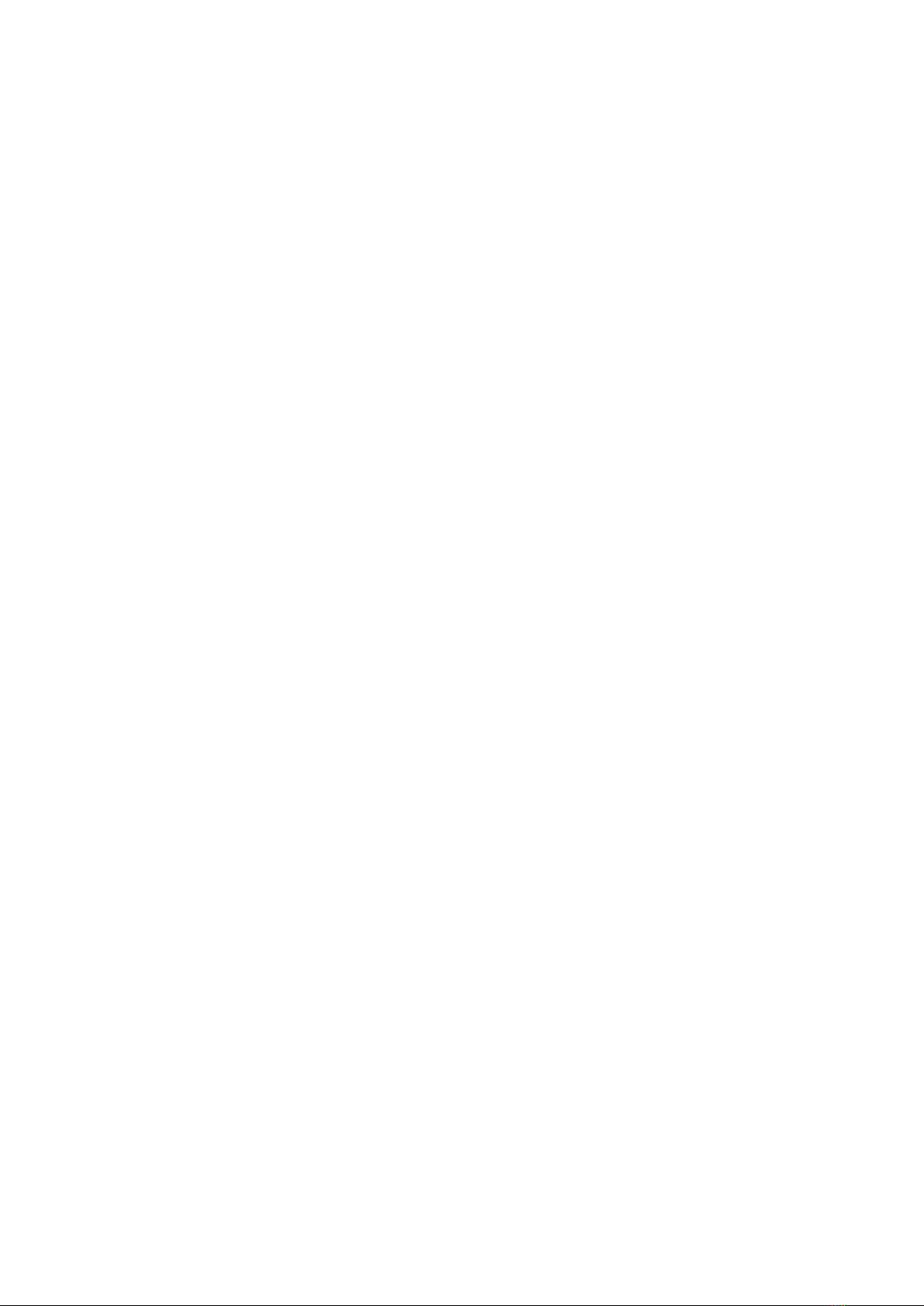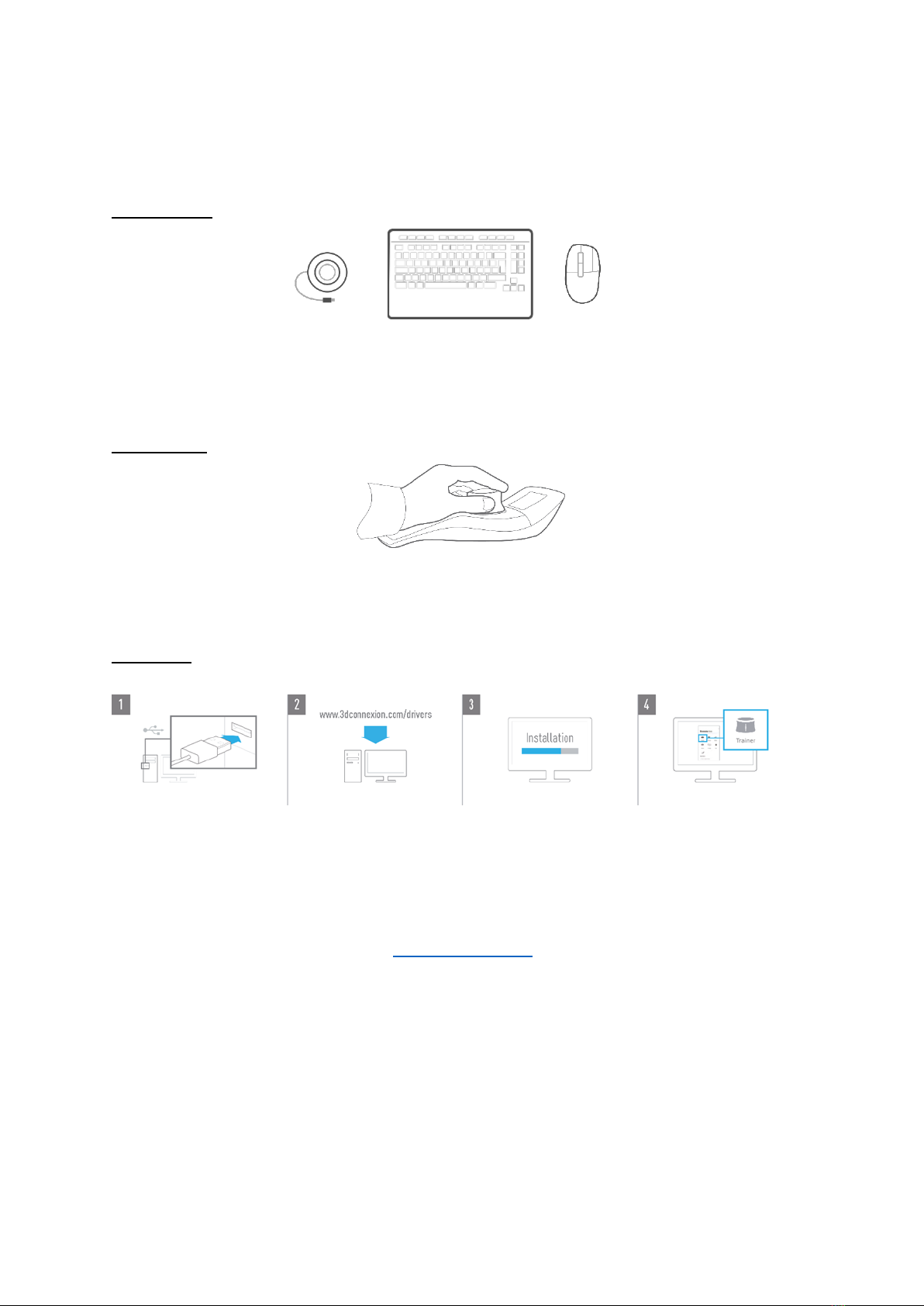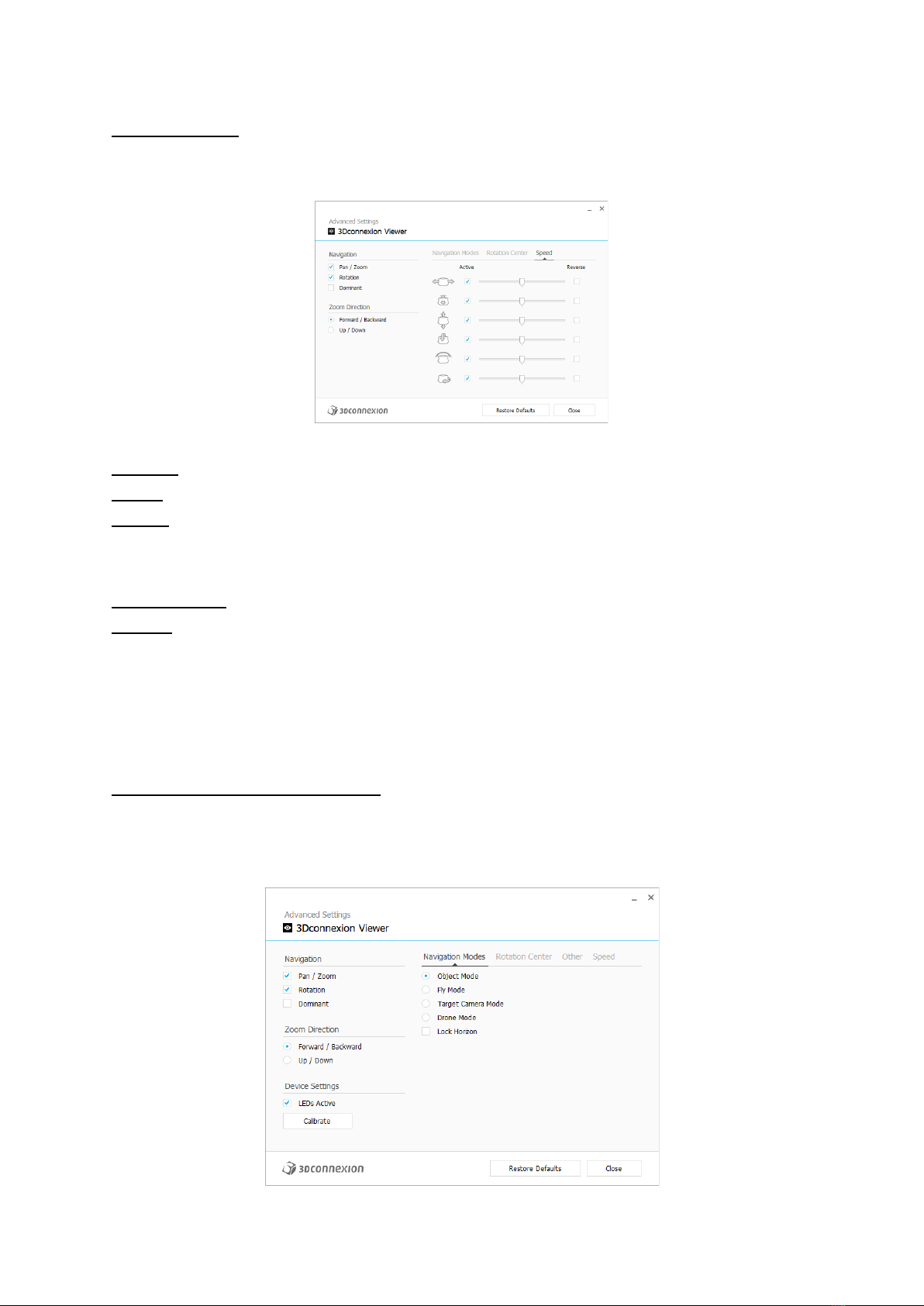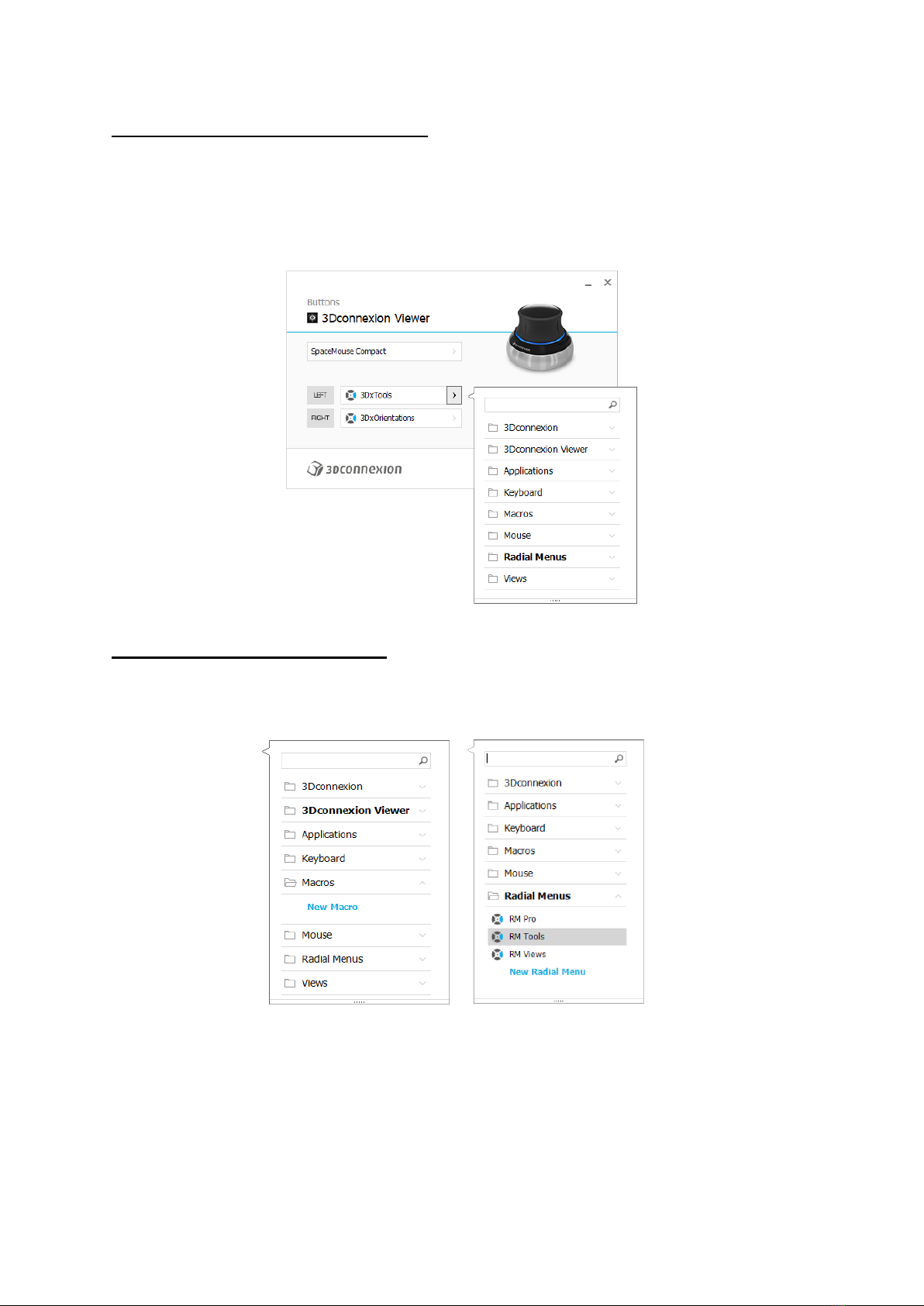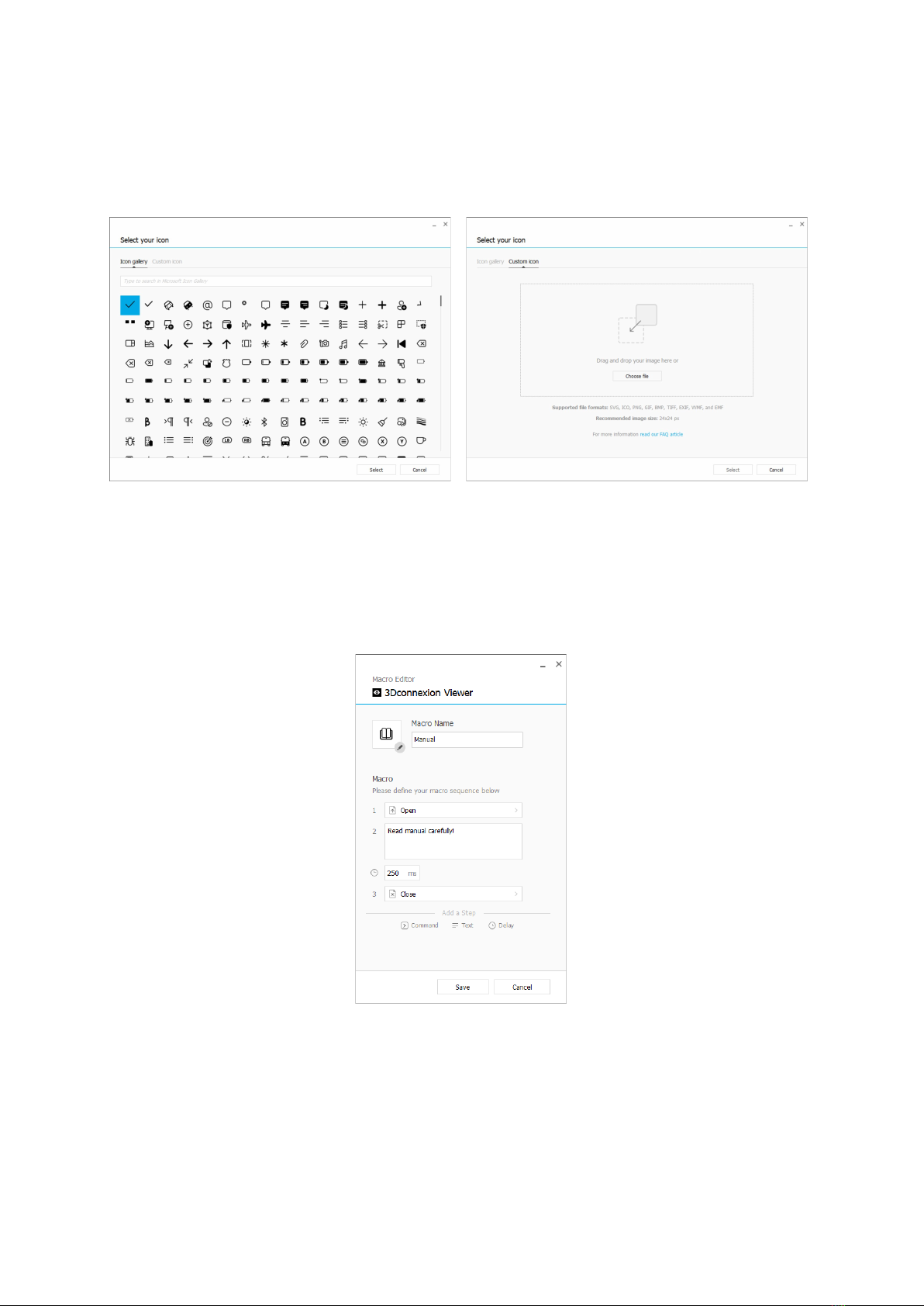3Dconnexion SpaceMouse Compact | 7
Navigation Modes
Object Mode enables Object Mode navigation - this mode is like reaching into the screen and holding the model in your hand.
Push the SpaceMouse cap left, and the model moves left. Push right and the model moves right.
Fly Mode enables using the Controller Cap as if it is a flying camera. Push into the scene and the camera flies forward into the
scene. Push left and the camera flies to the left (the scene moves to the right). Lift up and the camera flies up (the scene
moves down). You are entering the scene as if flying around in it.
Target Camera Mode enables Target Camera Mode navigation. Manipulate the SpaceMouse cap as if it is a target camera.
Push into the scene and the camera moves forward into the scene. Push left and the camera moves to the left (the scene
moves to the right). Lift up and the camera moves up (the scene moves down). When rotating the cap in any direction you will
orbit around the target point (see Rotation Center below).
Drone Mode enables a Fly Mode navigation but pushing the cap forward while looking down will not change the altitude of the
camera.
Lock Horizon forces the horizon to be kept leveled as it currently is.
Rotation Center
Auto sets the center of rotation dynamically. When the complete model is in view, the center of volume of the whole model is
used as the rotation point. When you move closer, the center of rotation will be set on an object close to your center of the
view.
Use selected Item forces the rotation center to only take the currently selected objects into account.
Always Show always visualizes the Rotation Center.
Show on Motion will visualize the Rotation Center only during movement.
Hide will disable the Rotation Center visualization.
Other Options
The applications below feature special options. More information can be found in the 3Dconnexion FAQ:
Autodesk 3ds Max, Autodesk Maya, Solid Edge, SOLIDWORKS