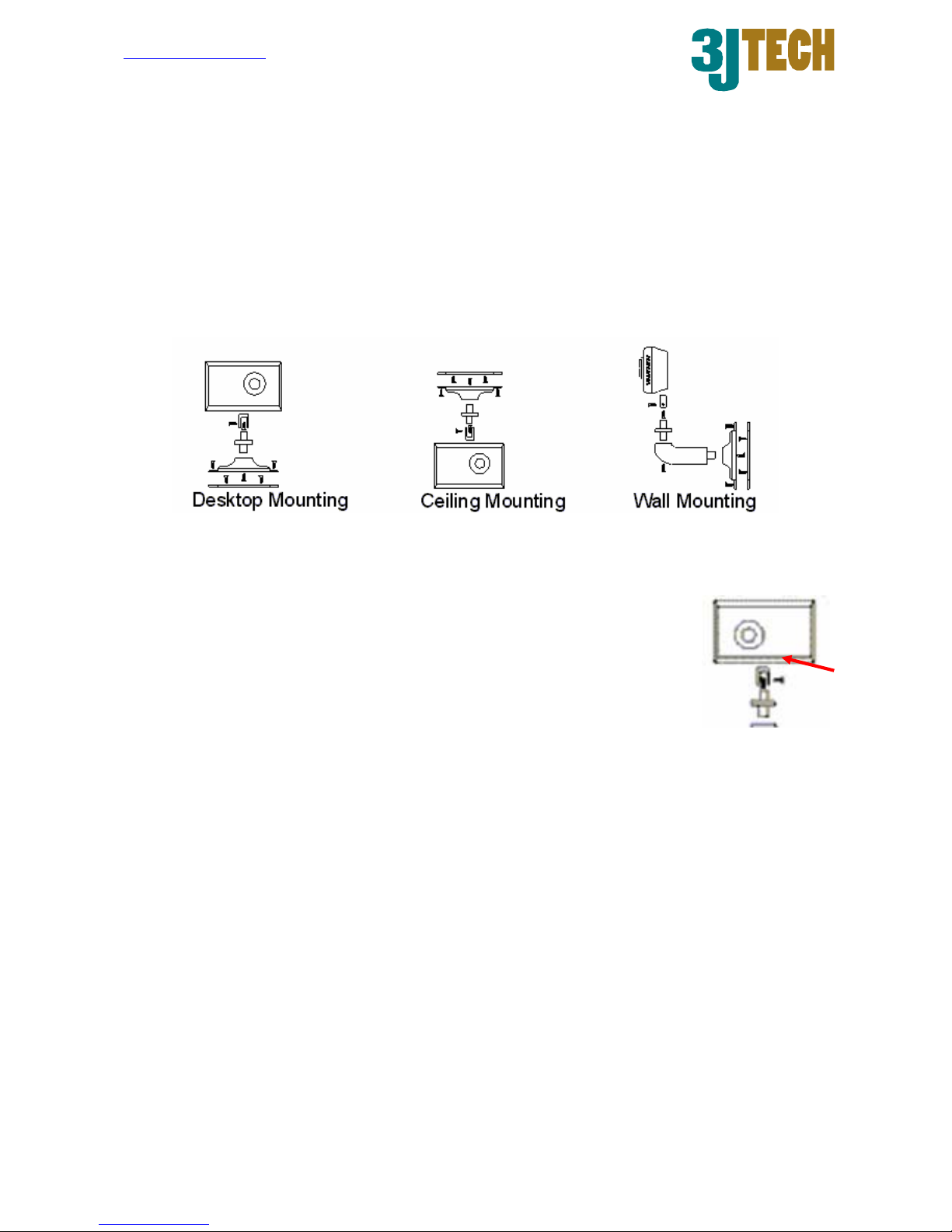http://www.3jtech.com.tw
http://www.3jtech.com
CAMit I+gsm
Copyright of 3JTech Co., Ltd. (also doing business as A3J Engineering Inc.)
3
Table of Content:
Revision History...................................................................................................................2
Table of Content:..................................................................................................................3
1. Product Overview: ...........................................................................................................5
1.1 Introduction.............................................................................................................5
1.2 Features .................................................................................................................6
1.3 Package Content ....................................................................................................6
2. Physical Description.........................................................................................................7
2.1 The Front Panel ......................................................................................................7
Lens ...............................................................................................................7
2.2 The Back Panel ......................................................................................................8
RS232 Serial Connector.................................................................................8
Phone Line Connector....................................................................................8
Power Supply Connector................................................................................8
Serial Number / Firmware version ..................................................................8
2.3 Power Supply Adaptor ............................................................................................9
Power Point Adaptor.......................................................................................9
RJ 22 Camera Point .......................................................................................9
Trigger In / Out Connector..............................................................................9
Trigger Out .....................................................................................................9
Trigger In ........................................................................................................9
Ground ...........................................................................................................9
3. Assembling Camera.......................................................................................................10
3.1 Mounting Methods ................................................................................................10
3.2 Outdoor Housings.................................................................................................10
4. Quick Setup / Installing Your Camera Software ............................................................. 11
4.1 Installing Software ................................................................................................ 11
4.2 Modem..................................................................................................................13
4.3 Installing Your Camera..........................................................................................13
5 Application Software provided.........................................................................................14
5.1 CAMit I+ Setup .....................................................................................................15
5.1.1 Setting Parameters.....................................................................................15
5.1.2 Primary Settings .........................................................................................16
5.1.2.1 Advance Settings..............................................................................17
5.1.2.2 Adjust Sensor ...................................................................................18
5.1.3 Security Settings.........................................................................................19
5.1.3.1 Activate Security Functions: .............................................................20
5.1.4 View Images ...............................................................................................21