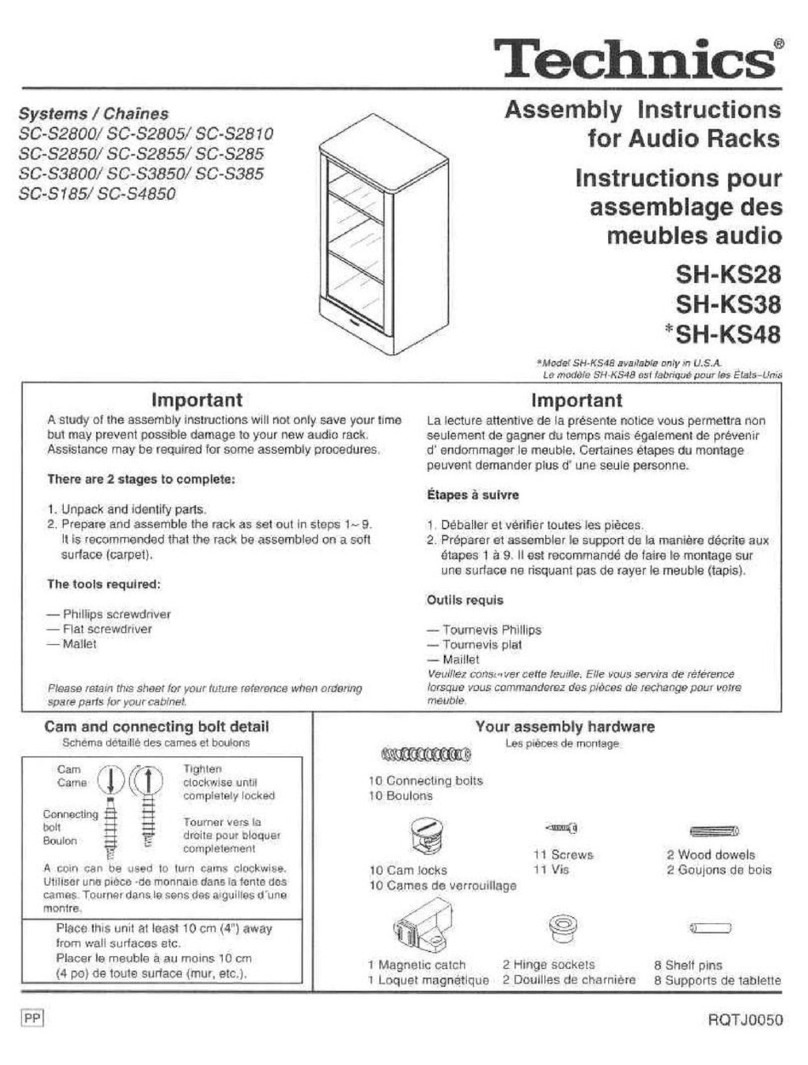3One data RACK2100 Series User manual

RACK2100 Series
Industrial Multi-service Rack
Quick Installation Guide
3onedata Co., Ltd.
Address: 3/B, Zone 1, Baiwangxin High Technology
Industrial Park, Xili, Nanshan District, Shenzhen
Website: www.3onedata.com
Tel: +86 0755-26702688
Fax: +86 0755-26703485
【Package Checklist】
Please check the integrity of package and accessories while
first using the product.
1
Industrial multi-service rack
2
Quick installation guide
3
Certification
4
Warranty card
5
Power line x 2
6
CD (only for management
card)
If any of these items are damaged or lost, please contact our
company or dealers, we will solve it asap.
【Product Overview】
This series products are 2U industrial multi-service racks,
which can be used with management card and daughter card.
The models are as follows:
Model I RACK2100-F-2AC (chassis with front power
supply)
Model II RACK2100-R-2AC (chassis with rear power
supply)
Model III NMU (Management card)
Model IV ECU100M-1T1F (1 100M copper port + 1 100M
fiber port, managed daughter card)
Model V ECU100M-2T1F (2 100M copper ports + 1 100M
fiber port, managed daughter card)
Model VI ECU100M-1GT1GF (1 Gigabit copper port + 1
Gigabit fiber port, managed daughter card)
Model VII ECU100M-1GT2GS (1 Gigabit copper port + 2
Gigabit SFP slots, managed daughter card)
Model VIII ECU100M-2GT1GF (2 Gigabit copper ports + 1
Gigabit fiber port, managed daughter card)
Model IX ECU100-1T1F (1 100M copper port + 1 100M fiber
port, unmanaged daughter card)
Model X ECU100-2T1F (2 100M copper ports + 1 100M
fiber port, unmanaged daughter card)
Model XI ECU100-1GT1GF (1 Gigabit copper port + 1
Gigabit fiber port, unmanaged daughter card)
Model XII ECU100-1GT2GS (1 Gigabit copper port + 2
Gigabit SFP slots, unmanaged daughter card)
Model XIII ECU100-2GT1GF (2 Gigabit copper ports + 1
Gigabit fiber port, unmanaged daughter card)
【Rack Panel Design】
Rack
Front power supply scheme: front panel and rear panel
Rear power supply scheme: front panel and rear panel
(Default)
Top Panel
1. Rack mounting location hole
2. Handle (removable)
3. Power indicator (P1/P2)
4. Shell grounding screw
5. Panel catch (used when the cards are not plugged
in)
6. Input outlet of redundant AC power (P1/P2)
7. Heat dissipation hole
8. Management card identity (M)
9. Daughter card identity (1-18)
【Panel Design of Management Card】
Management card (for managed type)

1. Spring screw (fixed board)
2. Device running indicator (RUN)
3. Upward cascading 100M/Gigabit Ethernet copper
port (UP)
4. UP port connection indicator
5. Console control management port
6. Console port connection indicator
7. Downward cascading 100M/Gigabit Ethernet
copper port (DOWN)
8. DOWN port connection indicator
【Panel Design of Daughter Card】
100M daughter card
Model IV, Model IX
Model V, Model X
1. Spring screw (fixed board)
2. STA daughter card running indicator
3. 100M fiber port connection indicator
4. LFP link failure alarm indicator
5. 100Base-FX 100M Ethernet fiber port
6. 10/100Base-T(X) 100M Ethernet copper port
7. 100M copper port connection indicator
8. DIP switch
9. Access terminal block
Gigabit daughter card:
Model VI, Model XI
Model VII, Model XII
Model VIII, Model XIII
1. Spring screw (fixed board)
2. STA daughter card running indicator
3. 1000Base-X Gigabit Ethernet fiber port indicator
4. LFP link failure alarm indicator
5. 1000Base-X Gigabit Ethernet1×9 fiber port
6. 10/100/1000Base-T(X) Gigabit Ethernet copper
port
7. Gigabit copper port connection indicator
8. Gigabit SFP slot indicator
9. 1000Base-X SFP slot
10. DIP switch
11. Access terminal block
【Mounting Dimension】
Unit (mm)
Rack

Daughter card
Note:
Here take Model V as the example of daughter card size,
other daughter cards have the same size.
Management card
Note Before Mounting:
Don't place or install the device in area near water or
moist, keep the relative humidity of the device
surrounding between 5%~95% without condensation.
Before power on, first confirm the supported power
supply specification to avoid over-voltage damaging the
device.
The device surface temperature is high after running;
please don't directly contact to avoid scalding.
【Rack-mounted】
Step 1 Select the device mounting location to ensure
enough size.
Step 2 Place the device on the rack surface plate; adopt 4
screws to mount the right and left mounting lugs on
the rack.
Step 3 Check and confirm the product is mounted firmly on
the rack, mounting ends.
【Disassembling Rack】
Step 1 Device power off.
Step 2 Unscrew the fixed mounting lug screw on the rack.
Step 3 Shift out the device from rack, disassembling ends.
【
Power Supply Connection
】
AC power supply
The rack has built-in professional communication
power supply, which supports dual power supply
redundancy. When one of the power supplies fails,
it could switch to another one immediately to ensure the
device power supply is not interrupted. Power supply range:
85~264VAC/DC.
【
DIP Switch Settings
】
The motherboard of management card provides 4
pins DIP switch for function settings, where "ON"
is enable valid terminal. DIP switches definition as
follows:
DIP
Definition
Operation
1
Reserved
―
2 Restore
factory
defaults
Set the DIP switch to ON, power
on the device again, it will restore
to factory settings, then turn off
the DIP switch.
3
Upgrade
Set the DIP switch to ON,
upgrade the device, then put the
DIP switch back.
4
Reserved
―
Managed/unmanaged daughter card provides
4-pin DIP switch for function setting. where "ON"
is enable valid terminal. The device needs to be
powered on again to change the status of DIP switch. DIP
switches definition as follows:
DIP
ON Status
OFF Status
1
Managed daughter
card: reserved
Unmanaged daughter
card: enable LFP
Managed daughter
card: reserved
Unmanaged
daughter card:

DIP
ON Status
OFF Status
(remote offline alarm)
Note:
Only 1 fiber port + 1 copper
port Gigabit device supports
LF P.
disable LFP (remote
offline alarm)
2 Enable flow control
function
Disable flow control
function
3
Managed daughter
card:Device is in
remote mode. STA
indicator would blink
when device is in
remote mode.
Unmanaged daughter
card: reserved
Managed daughter
card:Device is in
local mode. STA
indicator is on when
device is in local
mode.
Unmanaged
daughter card:
reserved
4
Gigabit daughter card:
enable specified 100M
100M daughter card:
reserved
Gigabit daughter
card: disable
specified 100M
100M daughter card:
reserved
【Console Port Connection】
The device provides 1 channel procedure debugging port
based on RS-232 serial port. The interface adopts RJ45 port.
The pin definition as follows:
PIN 2 3 5.
PIN
definition
TXD RXD GND
【Checking LED Indicator】
The device provides LED indicators (this indicator includes
rack, management card and daughter card indicator) to
monitor the device working status with a comprehensive
simplified troubleshooting; the function of each LED is
described in the table as below:
Type LED Indicate Description
Rack
Indicator P1/P2
ON PWR is connected
normally
OFF Power supply is
connected abnormally
or not connected.
Managem
ent card
Indicator
RUN
Blinking The device is running
normally if the indicator
is blinking at a
frequency
ON/OFF The device is running
abnormally or is being
powered on
UP/DO
WN
ON The port is normally
connected
Blinking The port exists data
transmission
OFF The port is
disconnected or running
abnormally
CONS
OLE
ON The port is normally
connected
OFF The port is
disconnected or running
abnormally
Daughter
card
Indicator
LINK
(GS1-
GS2/G
1-G2/
GF)
ON
Interface has
established valid
network connection
Blinking Interface is in network
active status
OFF
Interface hasn’t
established valid
network connection
TP OFF Copper port is not
connected
Blinking The copper port exists
data transmission
ON Copper port connection
indicator
FX
OFF Fiber port is not
connected
Blinking The fiber port exists
data transmission
ON Fiber port connection
STA
Blinking The daughter card is
running normally and in
remote mode.
OFF The daughter card is
not powered on/system
failure
ON The daughter card is
running normally and in
local mode.
LFP
OFF LFP function is not
enabled or port is
connected normally
ON LFP function is enabled,
port is connected
abnormally
Note:
LFP function means that after LFP function is enabled
through the DIP switch, when any port of the daughter
card panel is disconnected, the LFP alarm indicator will
be on and the connection of another port will be forcibly
disconnected.
【
Logging in to WEB Interface
】

This device supports WEB management and configuration.
Computer can access the device via Ethernet interface. The
way of logging in to device’s configuration interface via IE
browser is shown as below:
Step 1 Configure the IP addresses of computer and the
device to the same network segment, and the
network between them can be mutually accessed
Step 2 Enter device’s IP address in the address bar of the
computer browser.
Step 3 Enter device’s user name and password in the
login window as shown below.
Step 4 Click “OK” button to login to the WEB interface of
the device.
Notes:
The default IP address of the device is “192.168.1.254”.
The default username and password of the device is
“admin12345”.
If the username or password is lost, user can restore it to
factory settings via device DIP switch or management
software; all modified configurations will be cleared
after restoring to factory settings, so please backup
configuration file in advance.
Please refer to user manual for specific configuration
method of logging in to WEB interface and other
configurations about network management function.
【
Specification
】
Panel
100M copper port 10/100 Base-
T(X) , RJ45 port,
full/half duplex self-adaption,
support MDI/MDI-X auto-tunning
100M fiber port 100Base-FX fiber port is
full-duplex SC/ST/FC interface
Gigabit copper port 10/100/1000Base-T(X)
self-adaption
Gigabit fiber port 1000Base-X, 1×9 fiber port
Gigabit SFP slot 1000Base-X, SFP
Console port CLI command management port
(RS-232), RJ45
Indicator
management card running
indicator, power supply indicator,
upward/downward cascading
indicator of management card,
CONSOLE port connection
indicator, daughter card running
indicator, LFP link failure alarm
indicator, interface connection
indicator
Power supply
Input power supply
85~264VAC/DC, support dual
power supply redundancy
Power consumption
Full-load
34.46W@220VAC
Working environment
Working temperature
-40
~
75
℃
Storage temperature
-45
~
85
℃
Working humidity
0%
~
95% (no condensation)
This manual suits for next models
12
Table of contents
Other 3One data Rack & Stand manuals