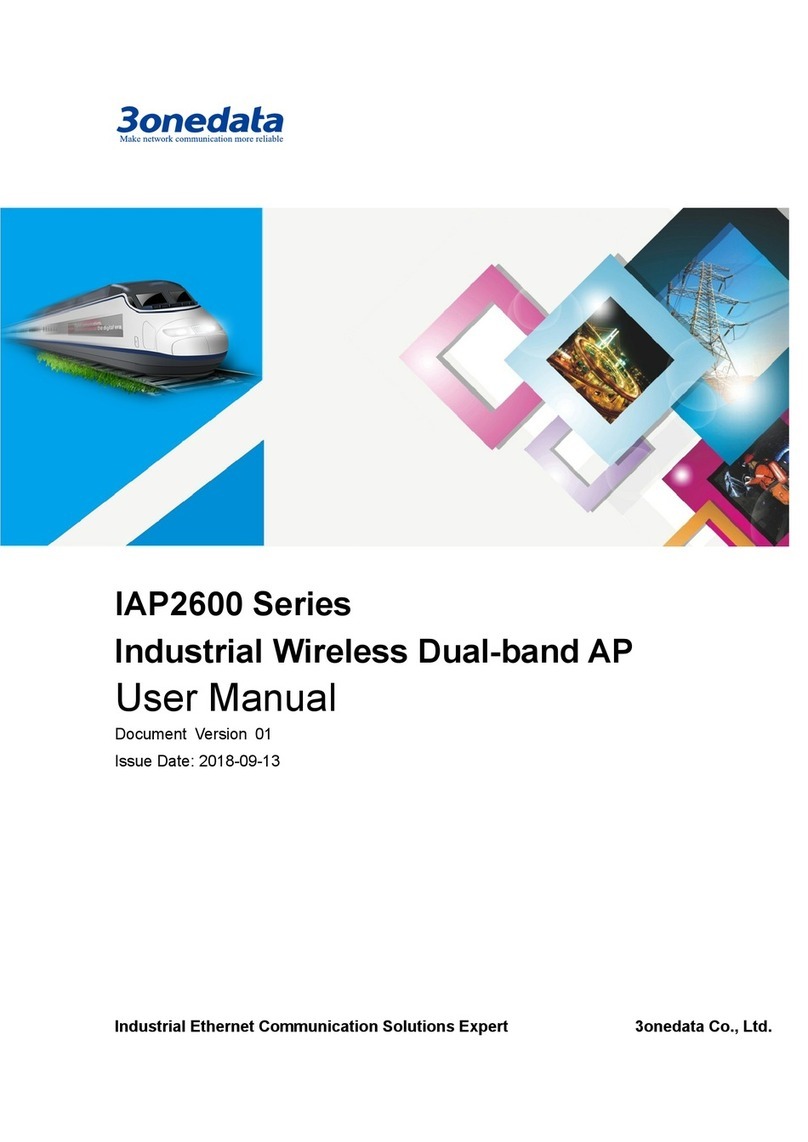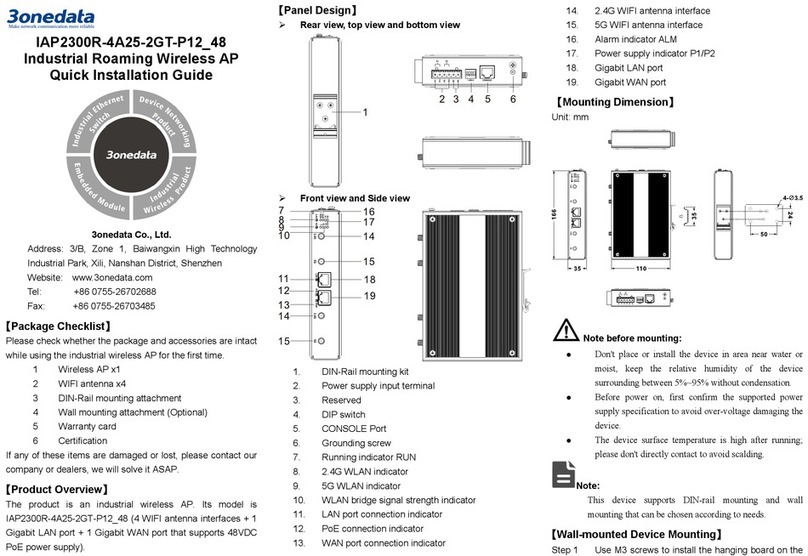(Blue)
Under bridge or client mode,
all indicators are off, it
represents that opposite
terminal wireless signal is
weak or without signal
In dual-
indicators are off, it means
the two links are
disconnected
Under the bridge or client
mode, it represents that
opposite terminal wireless
signal is weak;
In dual-link mode, it means
that the first link has
established connection and
the second link has no
connection.
In dual-link mode, it means that
the second link has established
connection and the first link has
Under the bridge or client
mode, it represents opposite
intensity is general;
In dual-link mode, it means
the two links has established
Under the bridge or client mode,
all indicators are on, it represents
that opposite terminal wireless
signal is strong
Notes:
In dual-link mode, the definition of indicator signal
strength is as follows:
-Always on: wireless signal is strong;
-0.5/S blink once: wireless signal is normal;
-1.5/S blink once: wireless signal is weak;
In AP and routing mode, indicators 2-4 are LAN
indicators in green; In bridge, client, and dual-link mode,
indicators 2-4 are signal strength indicators shown in
blue.
【Specification】
Standard IEEE802.3, IEEE802.3u,
IEEE802.11b/g/n/a/ac,
IEEE802.11i, IEEE802.11r,
Protocol TCP/IP, DHCP, PPPOE, ICMP,
WAN 1 10/100/1000Base-T(X)
RJ45port, support POE 48VDC
input power supply;
1 Gigabit Combo port,
supports dual-fiber LC flange
interface or 10/100/1000
Base-T(X) RJ45 port, and
copper port supports POE
48VDC power supply input;
LAN 3/4 10/100/1000Base-T(X) RJ45
Antenna 2 2.4G N-K type (Female) ports
2 5.8G N-K type (Female) ports
54/48/36/24/18/12/9/6Mbps
Channel 802.11b/g/n:
2.412GHz~2.4835GHz
802.11ac/n/a:
Modulation scheme DBPSK, DQPSK, CCK, OFDM,
802.11n_HT40 -82dBm@MCS0,
802.11n_HT20 -85dBm@MCS0,
802.11g/a -91dBm@6Mbps,
802.11b -93dBm@1Mbps,
802.11ac -84dBm@MCS0,
802.11g/a 20dBm@6Mbps,
802.11b 20dBm@1Mbps,
Input power supply POE 48VDC: support
Indicator 5.8G signal indicator, 2.4G signal
indicator, WAN indicator, LAN
indicator, running indicator,
signal strength indicator