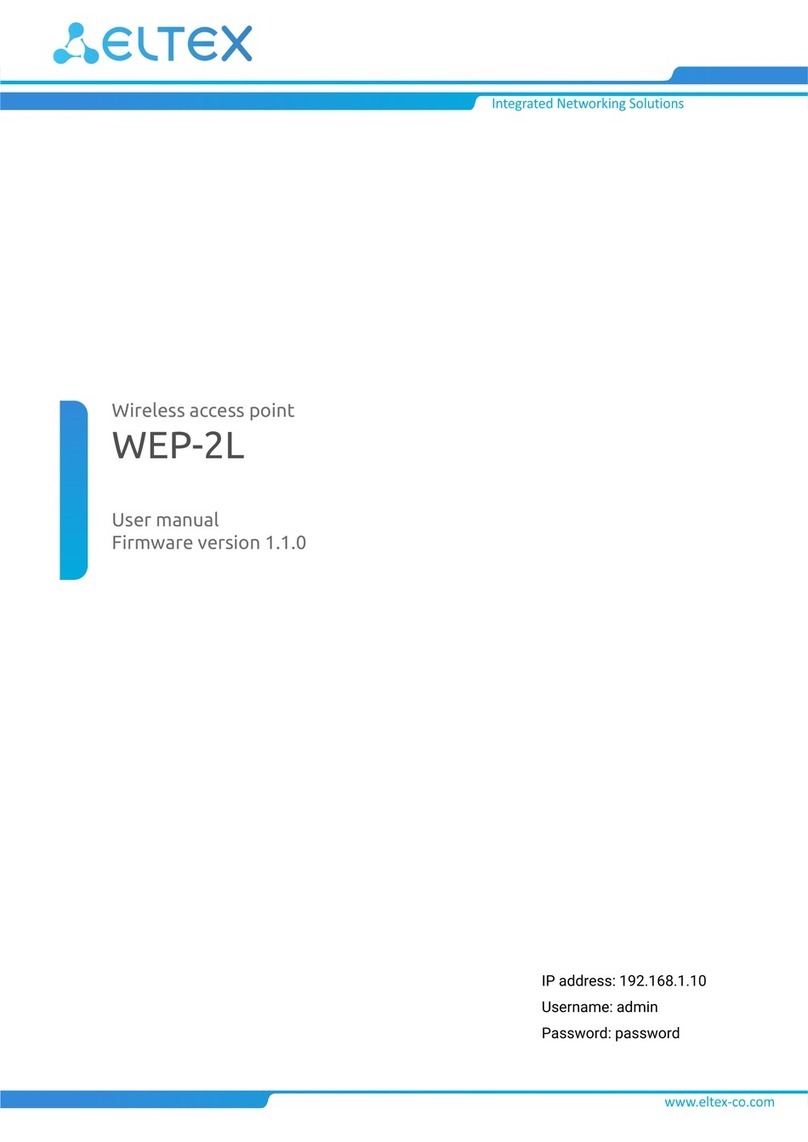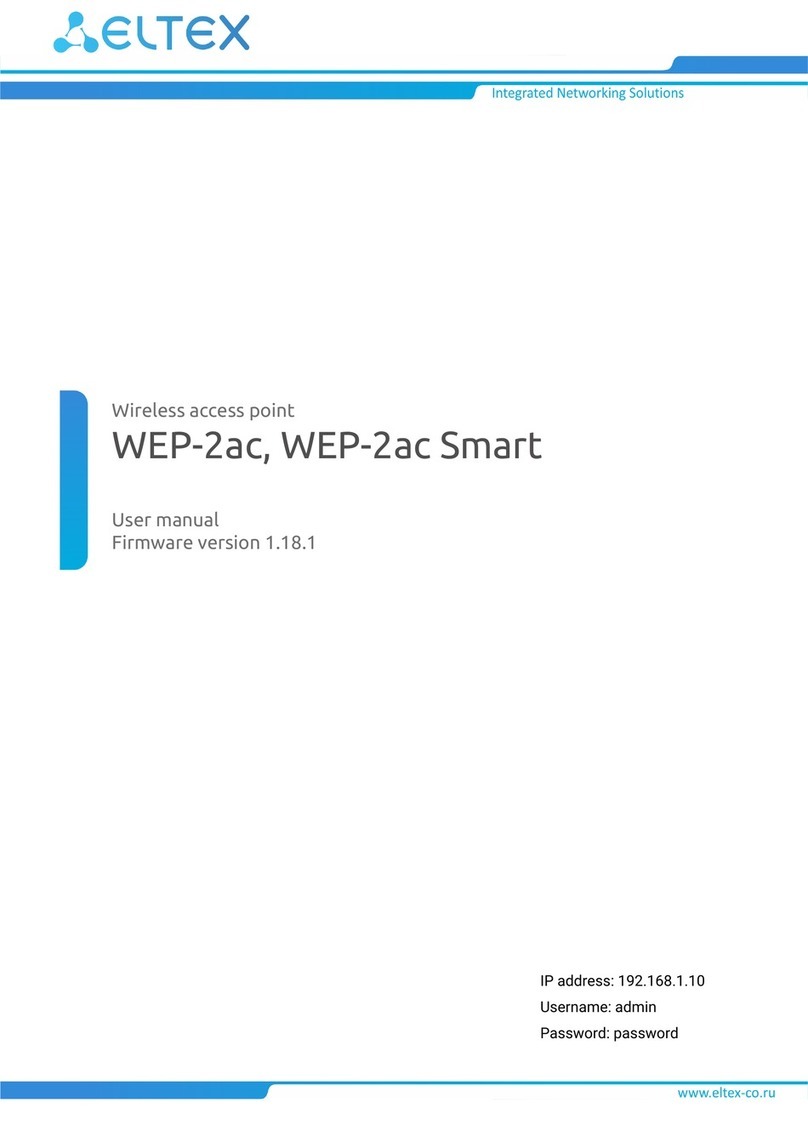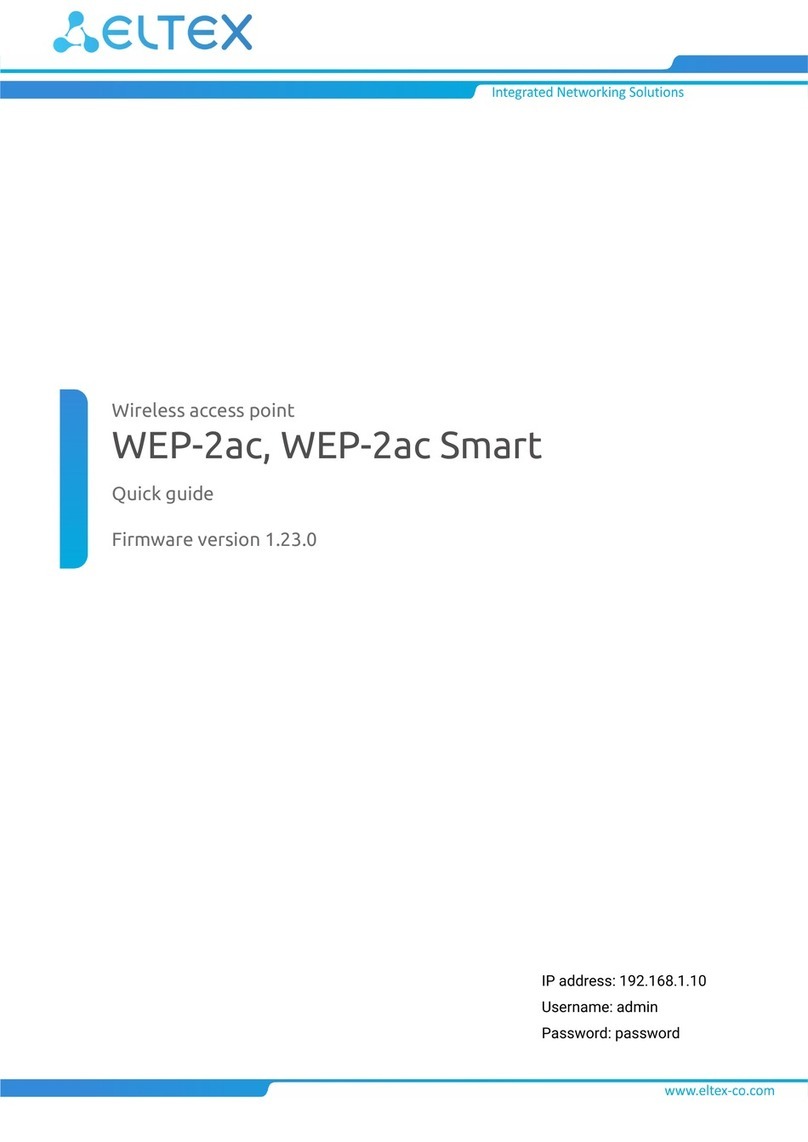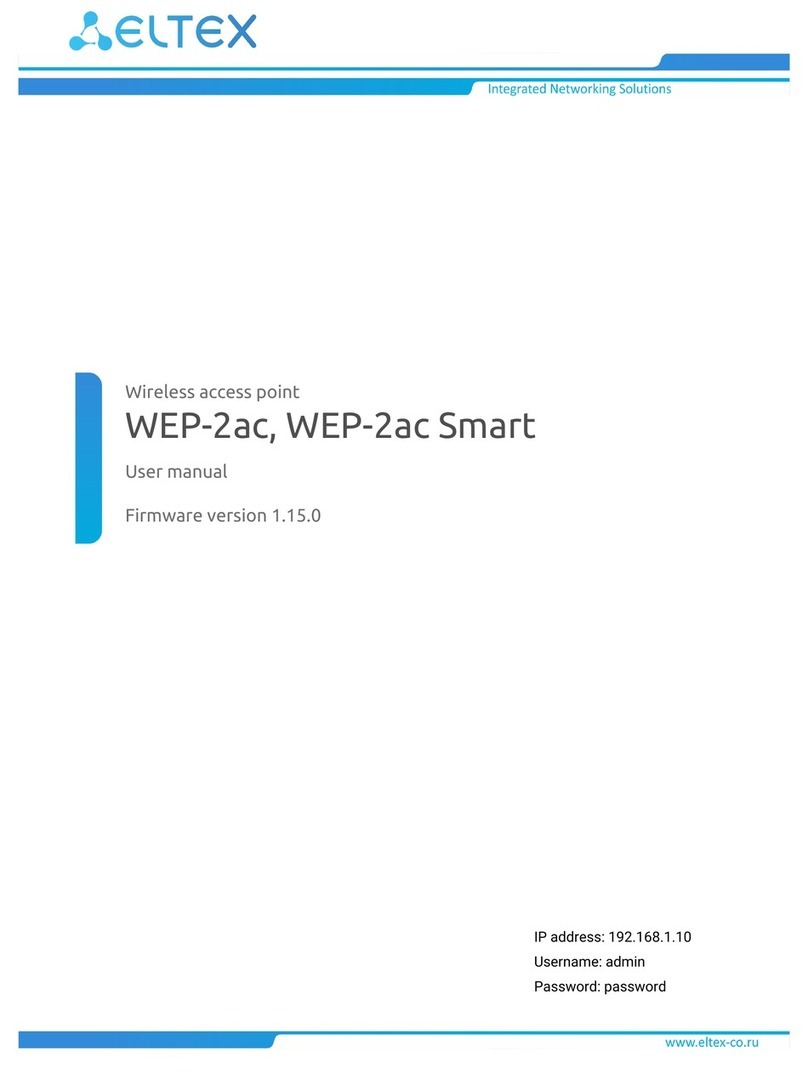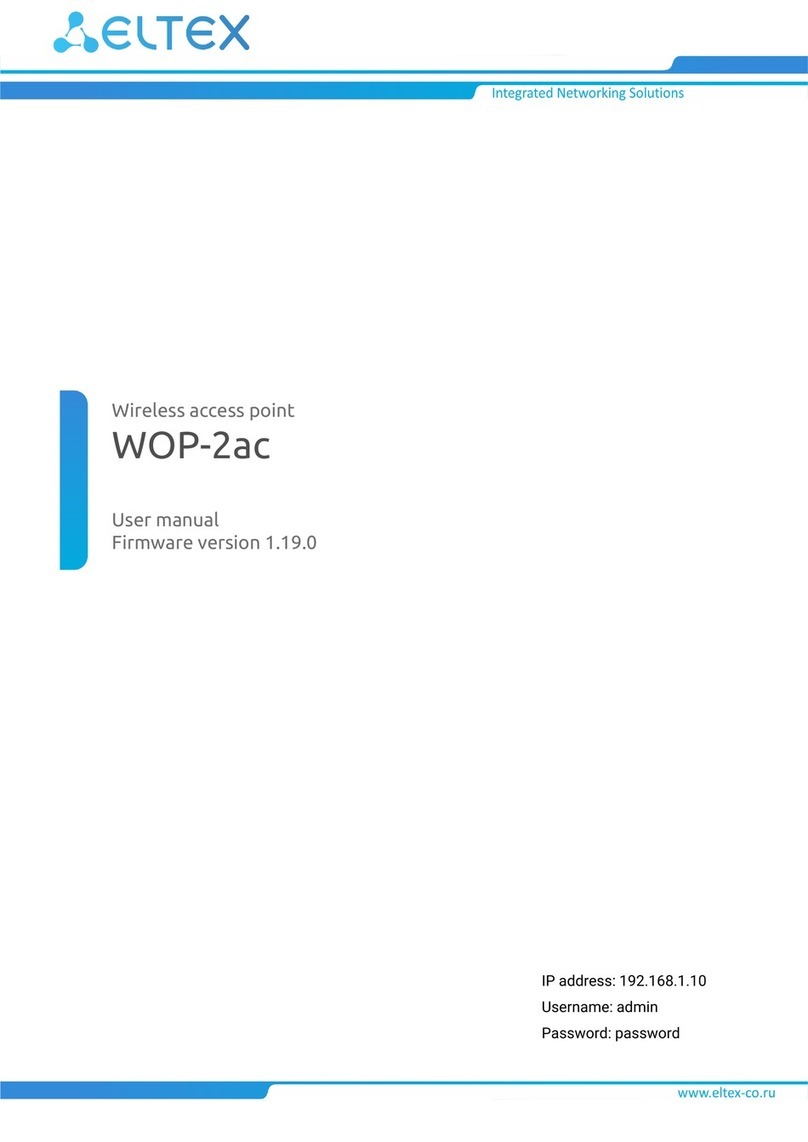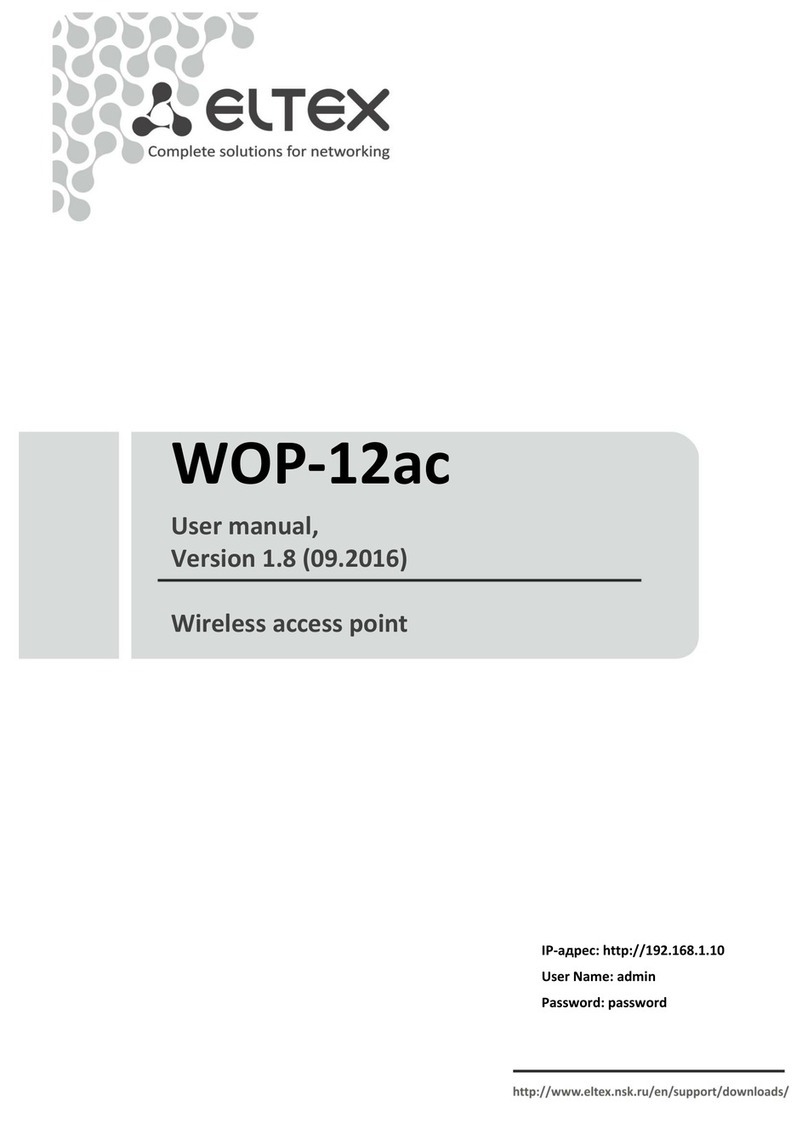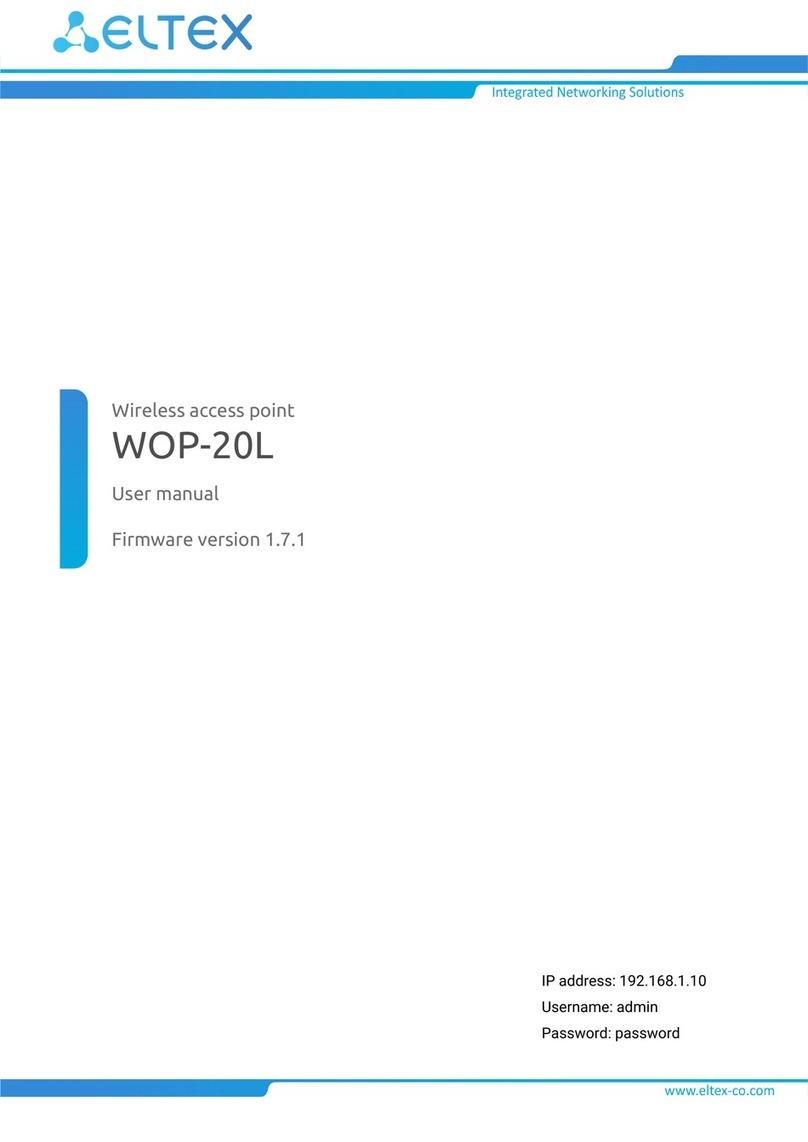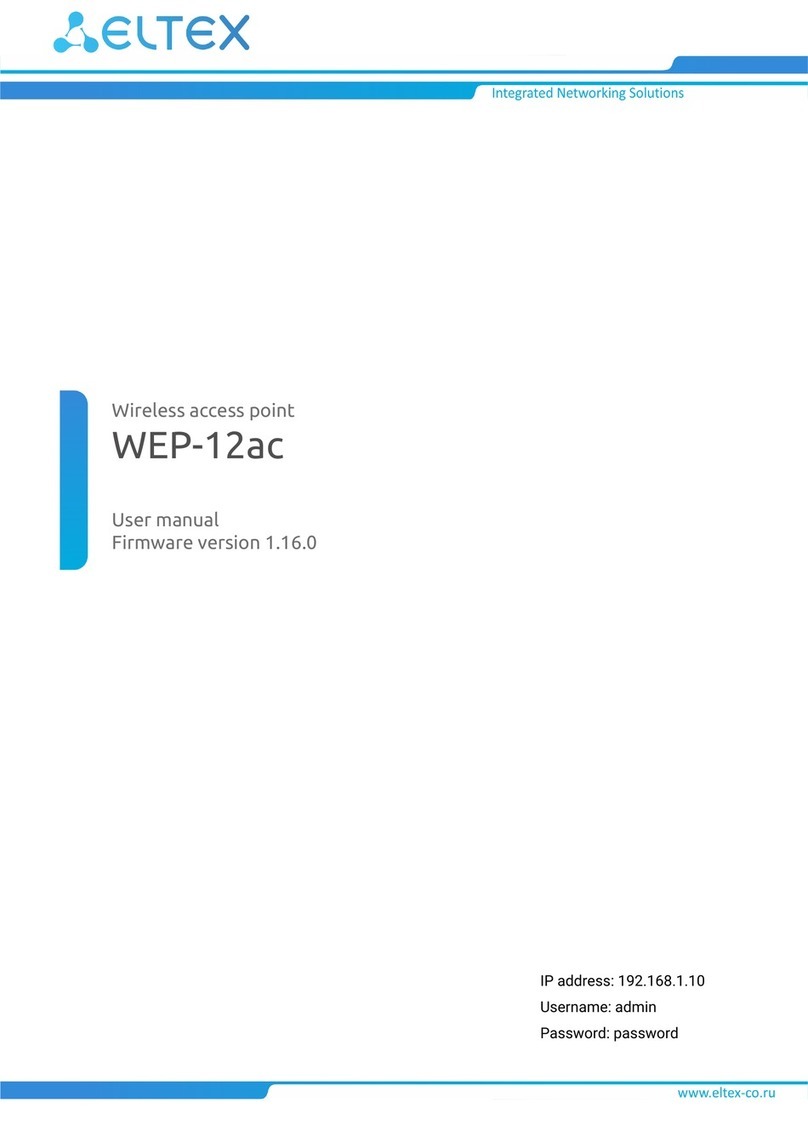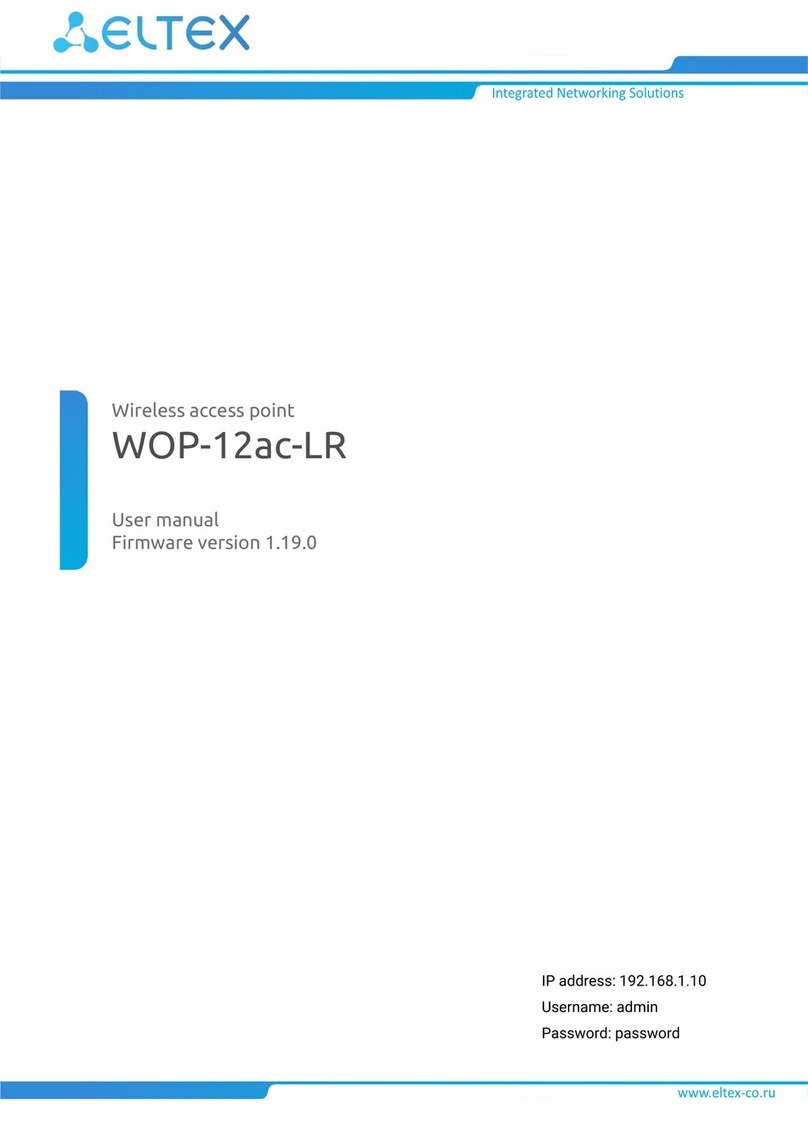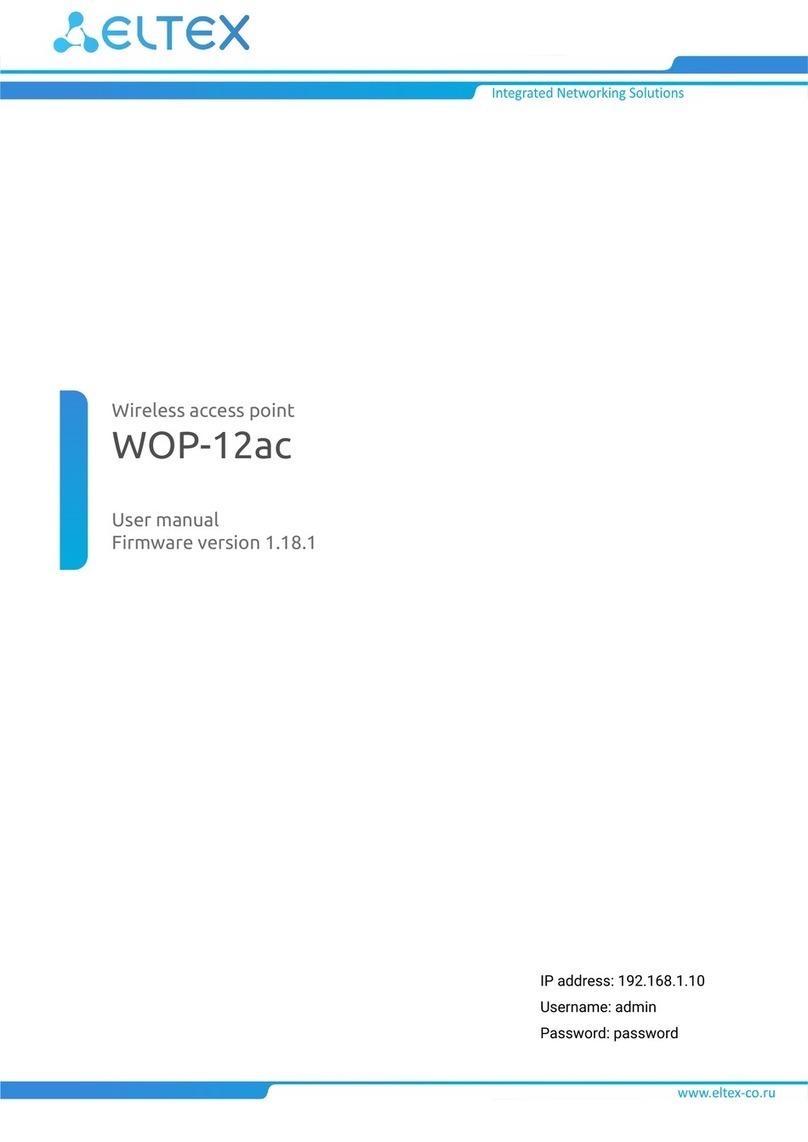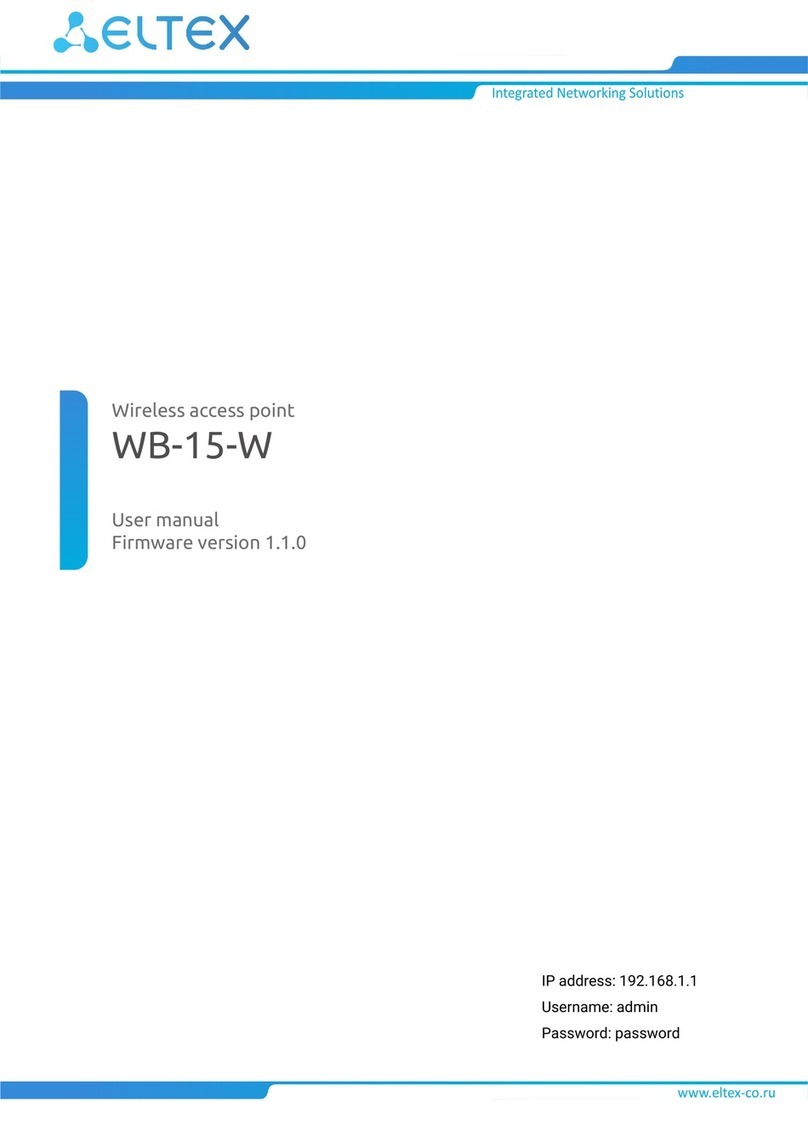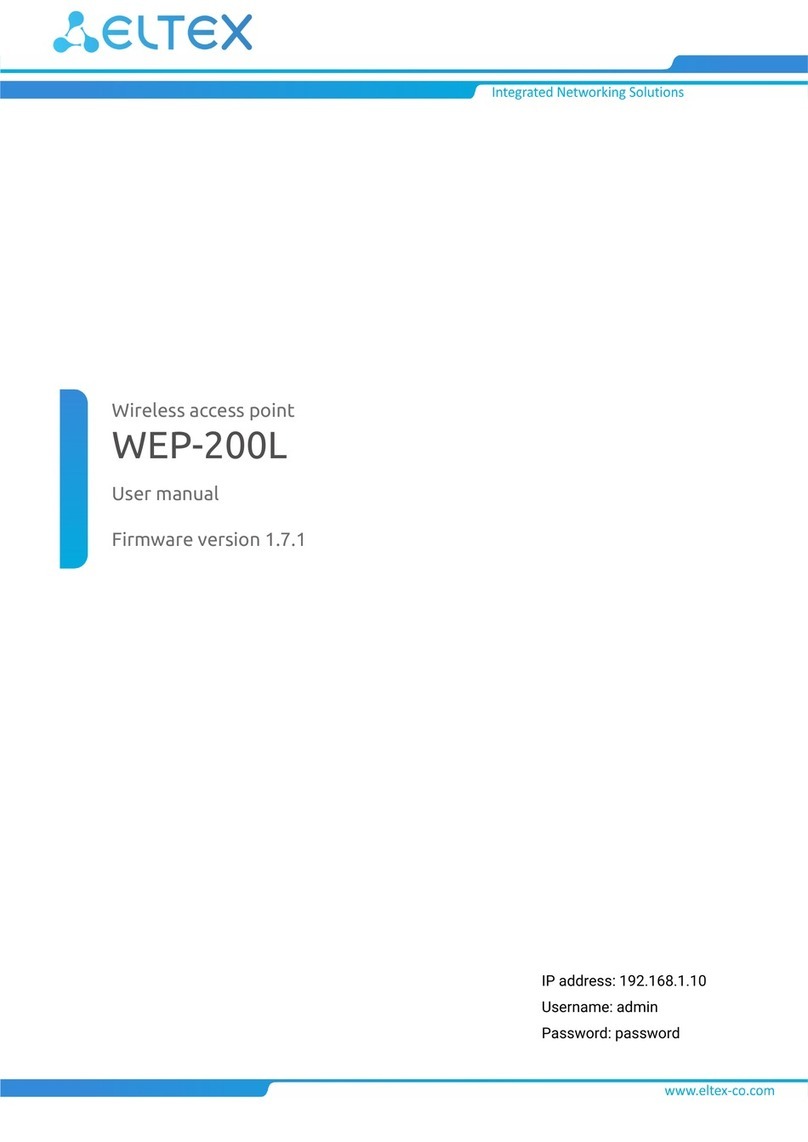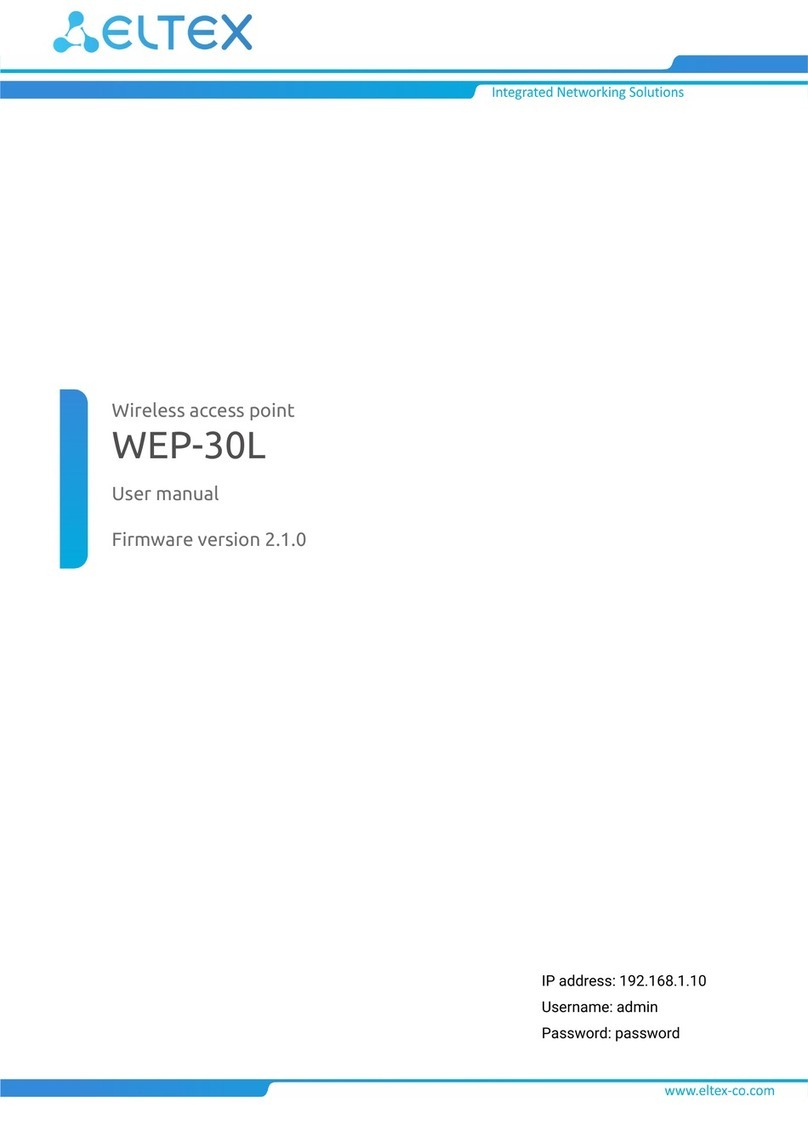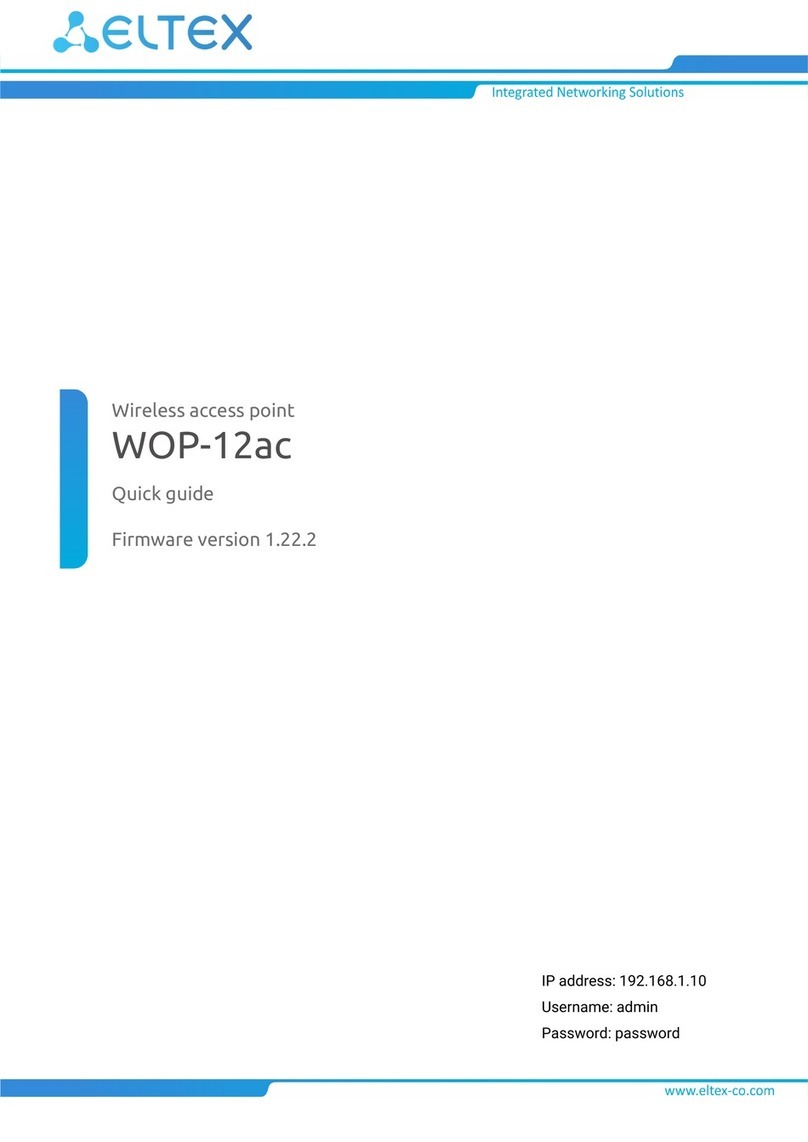4.5.2 The «Radio 5 GHz» submenu ............................................................................................................... 31
4.5.3 The «Advanced» submenu ................................................................................................................... 34
4.6 The «VAP» menu.......................................................................................................................................35
4.6.1 The «Summary» submenu.................................................................................................................... 35
4.6.2 The «VAP» submenu............................................................................................................................. 36
4.7 The «Network Settings» menu .................................................................................................................39
4.7.1 The «System Configuration» submenu ............................................................................................... 39
4.7.2 The «Access» submenu........................................................................................................................ 40
4.8 The «System» menu..................................................................................................................................42
4.8.1 The «Device Firmware Upgrade» submenu......................................................................................... 42
4.8.2 The «Configuration» submenu............................................................................................................. 43
4.8.3 The «Reboot» submenu........................................................................................................................ 43
4.8.4 The «Password» submenu ................................................................................................................... 44
4.8.5 The «Log» submenu.............................................................................................................................. 44
4.8.6 The «Date and Time» submenu ........................................................................................................... 45
5 Managing the device using the command line .......................................................................................... 46
5.1 Connection to the device..........................................................................................................................46
5.2 Network parameters configuration..........................................................................................................46
5.3 Virtual Wi-Fi access points (VAP) configuration.....................................................................................47
5.3.1 Configuration of VAP without encryption............................................................................................ 48
5.3.2 Configuration of VAP with WPA-Personal security mode.................................................................. 48
5.3.3 Configuration of VAP with Enterprise authorization........................................................................... 49
5.3.4 Configuration of VAP with Captive Portal ........................................................................................... 50
5.3.5 Advanced VAP settings: ....................................................................................................................... 50
5.4 Radio configuration ..................................................................................................................................52
5.4.1 Advanced Radio settings:..................................................................................................................... 52
5.5 System settings ........................................................................................................................................54
5.5.1 Device firmware update........................................................................................................................ 54
5.5.2 Device configuration management ..................................................................................................... 55
5.5.3 Device reboot ........................................................................................................................................ 55
5.5.4 Setting the date and time ..................................................................................................................... 56
5.6 Monitoring .................................................................................................................................................57
5.6.1 Wi-Fi Clients........................................................................................................................................... 57
5.6.2 Device info............................................................................................................................................. 58