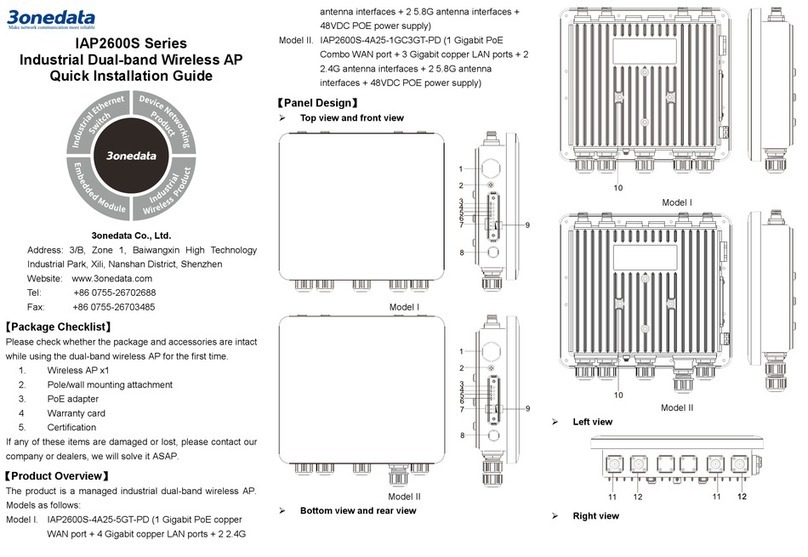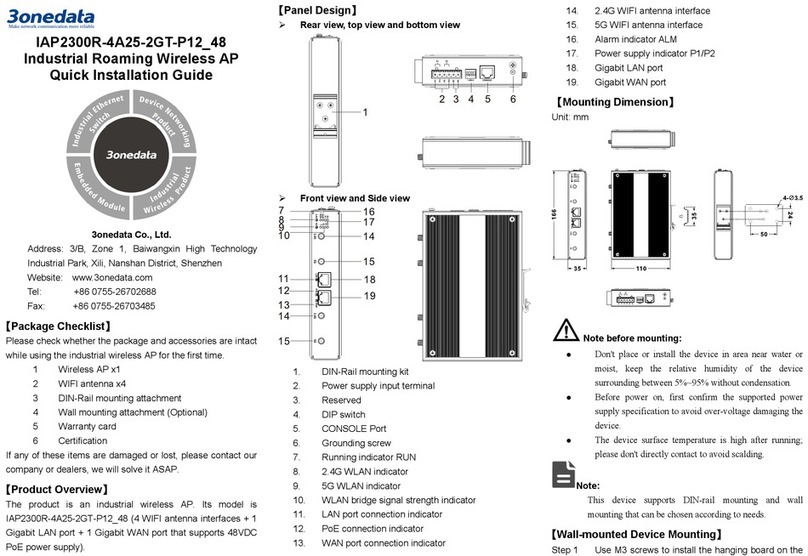Industrial Wireless Dual-band AP User Manual
3onedata proprietary and confidential I
Copyright © 3onedata Co., Ltd.
Content
PREFACE ......................................................................................................................................... 1
CONTENT......................................................................................................................................... I
1LOG IN THE WEB INTERFACE............................................................................................. 1
1.1 SYSTEM REQUIREMENTS FOR WEB BROWSING ............................................................ 1
1.2 SETTING IP ADDRESS OF PC....................................................................................... 1
1.2.1 Wired Access Mode........................................................................................................ 1
1.2.2 Wireless Access Mode .................................................................................................... 3
1.3 LOG IN TO THE WEB CONFIGURATION INTERFACE ........................................................ 4
2STATE INFORMAT ION .......................................................................................................... 5
3WORK MODE ......................................................................................................................... 8
3.1 ROUTE .................................................................................................................... 9
3.1.1 WAN Settings ................................................................................................................ 9
3.1.2 LAN Settings ............................................................................................................... 13
3.1.3 2.4G WiFi.................................................................................................................... 13
3.1.4 5G WiFi...................................................................................................................... 16
3.1.5 Finish .......................................................................................................................... 19
3.2 AP.........................................................................................................................20
3.2.1 LAN Settings ............................................................................................................... 20
3.2.2 2.4G WiFi.................................................................................................................... 22
3.2.3 5G WiFi ...................................................................................................................... 25
3.2.4 Finish .......................................................................................................................... 27
3.3 BRIDGE ..................................................................................................................28
3.3.1 LAN Settings ............................................................................................................... 29
3.3.2 Bridge setting............................................................................................................... 30
3.3.3 2.4G WiFi.................................................................................................................... 32
3.3.4 5G WiFi ...................................................................................................................... 34
3.3.5 Finish .......................................................................................................................... 35
3.4 CLIENT...................................................................................................................36
3.4.1 LAN Settings ............................................................................................................... 36
3.4.2 Bridge Setting.............................................................................................................. 38